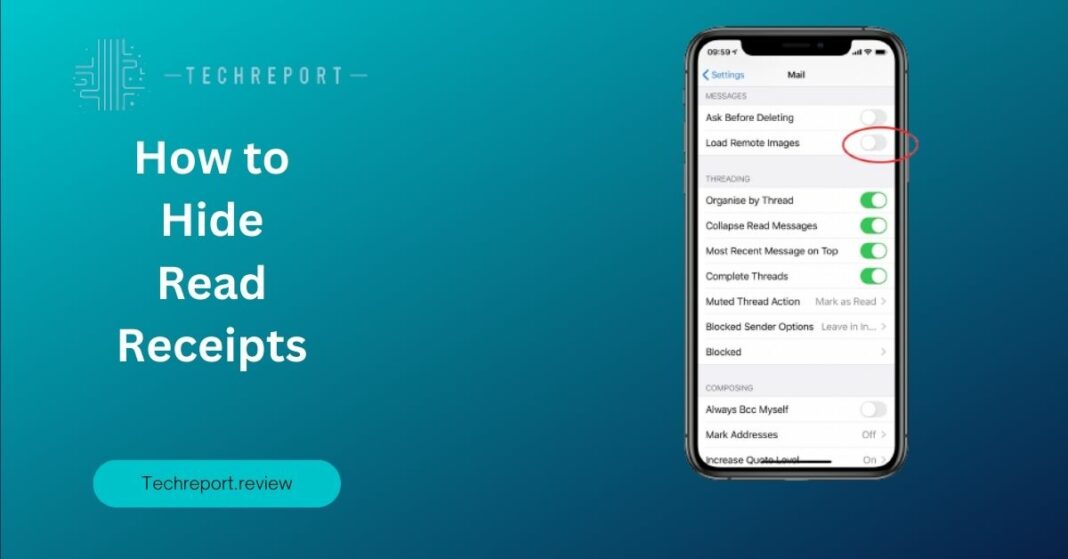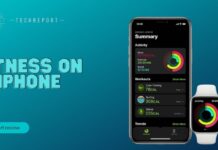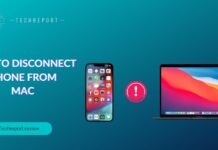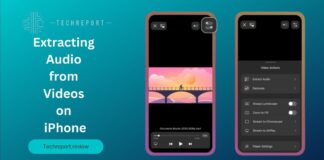In today’s digital age, read receipts have become a common feature in messaging apps, including the iPhone’s built-in Messages app. Read receipts serve as indicators to let senders know when their messages have been read by the recipients. When a recipient reads a message, the sender receives a notification confirming the “Read” status. This feature provides a sense of transparency and real-time communication in digital conversations.
While read receipts can be useful in certain situations, they may also raise concerns regarding privacy and social obligations. Not everyone may want others to know when they have read a message. Or they may prefer to respond at their own pace. It’s essential to have control over read receipts to maintain privacy, manage expectations, and avoid potential social pressures that come with the “Read” notification.
Understanding Read Receipts on iPhone
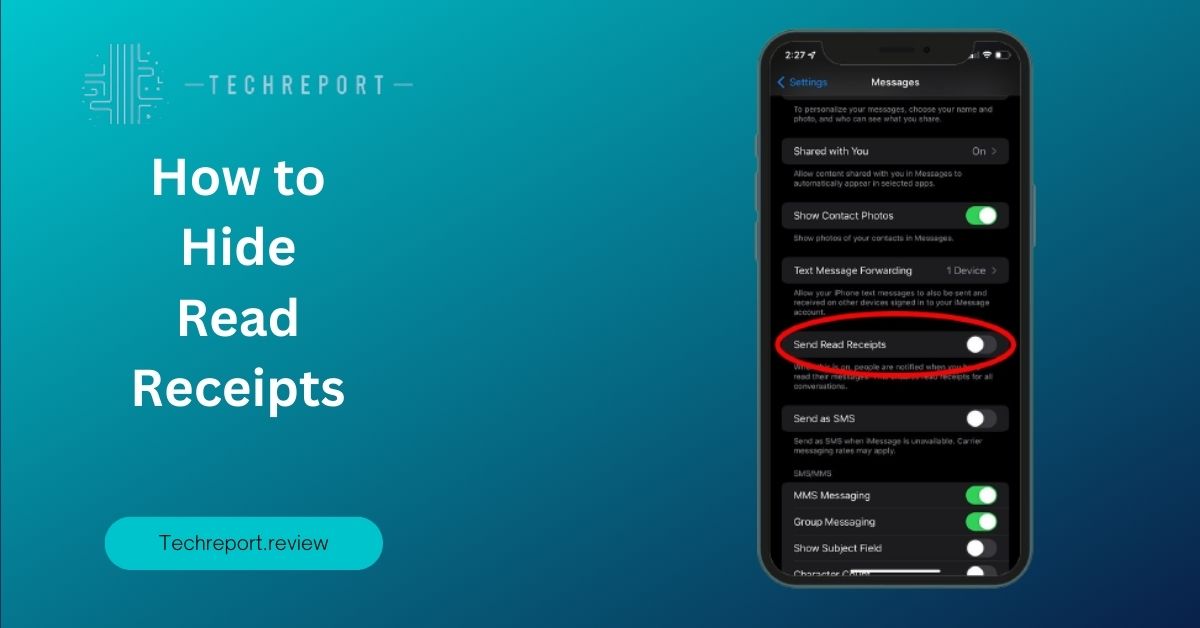
Read receipts are a feature found in messaging apps on the iPhone, including the built-in Messages app. When enabled, they provide a visual indication to the sender that their message has been read by the recipient. Once the recipient opens the message, the sender receives a notification showing the message’s “Read” status. This feature offers a real-time communication experience by letting senders know when their messages have been seen and read.
Benefits for Senders
- Confirmation of Message Delivery: Read receipts provide senders with reassurance that their message has reached the intended recipient’s device.
- Real-Time Communication: Knowing when a message has been read allows for quicker follow-up or clarification. Enhancing the efficiency of conversations.
- Status Awareness: Senders can gauge the level of urgency or importance of their messages based on whether they have been read.
Benefits for Recipients
- Accountability and Transparency: Read receipts foster a sense of accountability in conversations. As recipients are aware that senders can see when messages have been read.
- Instant Feedback: Recipients can promptly respond to time-sensitive messages or urgent matters, facilitating effective communication.
Drawbacks and Concerns
- Pressure to Respond: Read receipts can create a sense of obligation or urgency to respond immediately, potentially causing stress or disrupting personal time.
- Privacy Considerations: Some individuals value their privacy and prefer not to disclose when they have read a message, maintaining the flexibility to respond at their convenience.
- Social Dynamics: The visibility of read receipts can lead to social dynamics and expectations around response times, potentially affecting relationships or causing misunderstandings.
One common concern is the pressure to respond immediately upon receiving a read receipt. It’s important to remember that read receipts are optional and can be customized according to your preferences. You have the ability to disable them entirely or selectively for specific contacts. This allows you to maintain control over your communication and respond at your own pace, without feeling obligated to reply instantly.
It’s worth noting that disabling read receipts doesn’t mean you lose all visibility into the status of your messages. You can still see when others have read your messages if they have read receipts enabled on their devices. Disabling read receipts primarily affects how others perceive your own reading status.
By understanding the functionality and considerations surrounding read receipts, you can make an informed decision on whether to keep them enabled or disable them on your iPhone. In the following sections, we will explore the methods to turn off read receipts, providing you with the necessary instructions and insights to manage your message privacy effectively.
Disabling Read Receipts on iPhone
Disabling read receipts on your iPhone is a straightforward process. Follow these step-by-step instructions to turn off read receipts:
- Open the “Settings” app on your iPhone’s home screen.
- Scroll down and tap on “Messages.”
- In the Messages settings, locate the “Send Read Receipts” option.
- By default, the toggle switch next to “Send Read Receipts” is turned on (green). Tap on the toggle switch to turn it off (gray).
- Once the toggle switch is turned off, read receipts will no longer be sent to others when you read their messages.
Disabling read receipts can be done through the settings in the Messages app. Here are the different methods you can use:
Method 1: Settings App
- Open the “Settings” app on your iPhone.
- Tap on “Messages.”
- Locate the “Send Read Receipts” option and turn off the toggle switch.
Method 2: Messages App Settings
- Open the “Messages” app on your iPhone.
- Tap on the three dots (…) in the top-right corner to access the “More” menu.
- Select “Settings” from the menu.
- In the Settings menu, find the “Send Read Receipts” option and turn off the toggle switch.
When you disable read receipts on your iPhone, there are a few important points to consider:
- Sender’s Visibility: Once you turn off read receipts, the senders of the messages you receive will no longer be able to see if you have read their messages. This provides you with more privacy and control over when and how you respond.
- Read Status: Disabling read receipts does not affect your ability to see if others have read your messages. If the recipients have read receipts enabled on their devices, you will still see when they have read your messages.
- Messaging Experience: Turning off read receipts can help alleviate the pressure to respond immediately and allow you to reply at your own convenience. It can enhance your messaging experience by providing more flexibility and reducing any perceived expectations around response times.
It’s important to note that disabling read receipts is a device-specific setting. This means that if you have multiple Apple devices linked to the same iCloud account, you’ll need to disable read receipts individually on each device if you wish to turn them off completely.
By following the provided instructions and understanding the impact of disabling read receipts, you can make an informed decision on whether it aligns with your communication preferences and privacy needs. In the next section, we will address additional considerations and options related to managing read receipts on your iPhone.
Managing Read Receipts for Group Messages
In group messages on iPhone, read receipts function slightly differently compared to individual conversations. Here’s how read receipts work in group messages:
- Individual Read Receipts: When you receive a message in a group chat, the read receipt feature operates on an individual basis. This means that read receipts are sent when you specifically open and read the message from each sender.
- Read Status Visibility: In group messages, you’ll see read receipts for each participant individually. This allows you to know who has read the message and who hasn’t. If a participant has turned off read receipts, their individual read status won’t be visible to others.
To manage read receipt settings for group messages on your iPhone, follow these instructions:
- Open the “Messages” app on your iPhone.
- Navigate to the group conversation for which you want to manage read receipts.
- Tap on the group chat to open it.
- Once inside the group chat, tap on the group name or participants’ avatars at the top of the screen.
- In the Group Info page, scroll down and locate the “Send Read Receipts” option.
- By default, the toggle switch next to “Send Read Receipts” is turned on (green). You can choose to leave it on to send read receipts or turn it off (gray) to disable read receipts for this particular group.
Please note that disabling read receipts for a group conversation will only affect the read receipts sent to the participants in that specific group. Your read receipts will still be sent in individual conversations, And you’ll still be able to see the read receipts of others if they have it enabled.
When you disable read receipts in a group chat, there are a few important considerations:
- Limited Visibility: If you turn off read receipts for a group conversation, other participants won’t be able to see if you’ve read their messages. This can lead to a lack of transparency regarding individual read statuses within the group.
- Group Dynamics: Disabling read receipts might impact the group dynamics, as participants won’t have the same level of insight into who has read the messages. This can affect expectations of response times and overall communication flow within the group.
- Individual Settings: Each participant in the group has the freedom to enable or disable read receipts individually. This means that even if you turn off read receipts for the group, others can still have their read receipts enabled, and they will be able to see your read status.
It’s important to consider the group dynamics, communication preferences, and privacy concerns when deciding whether to enable or disable read receipts in a group chat. By understanding the implications and adjusting the settings according to your preferences, you can better manage read receipts in group messages on your iPhone.
In Crux
Managing read receipts on your iPhone is crucial for maintaining the privacy and personal preference in your communication. By understanding and controlling when others can see if you’ve read their messages, you can protect your privacy, manage expectations, and respond at your own pace. Customizing your read receipt settings allows you to strike a balance between staying connected and respecting your privacy.
We have provided step-by-step instructions and insights on how to turn off read receipts on your iPhone, disable them for specific contacts, and manage read receipts in group messages. By following these instructions, you can have more control over the visibility of your read statuses and tailor your messaging experience to your preferences.
In the digital age, communication convenience, and privacy preferences often go hand in hand. While read receipts can be helpful for quick acknowledgments and staying connected, they can also create pressure and invade privacy. It’s important to find the right balance that suits your needs. By customizing your read receipt settings, you can ensure a communication experience that aligns with your comfort level and respects your personal boundaries.
Remember, technology is designed to serve us. And it’s up to us to make the most of its features while protecting our privacy and maintaining control over our digital lives. Take the time to explore and adjust the settings that best suit your communication style and preferences.
By understanding how to manage read receipts on your iPhone, you are empowering yourself to communicate on your terms. Enjoy the freedom of controlling when others know if you’ve read their messages, and embrace a messaging experience that respects your privacy and personal boundaries.
In conclusion, by following the provided instructions, customizing your read receipt settings, and finding the right balance between convenience and privacy, you can enhance your messaging experience on your iPhone. Remember to adapt these settings to your own personal preferences and communication style. Enjoy the benefits of managing read receipts while maintaining control over your privacy in the digital world.
How much did you like our detailed Stealth Mode: How to Hide Read Receipts on Your iPhone Also. Please share these Blogs with your friends on social media.
Related Blogs
- Is iPhone 14 Worth the Hype
- iPhone 15 Pro
- Apple CarPlay
- Apple Watch
- iPhone 6 vs Nexus 6
- Apple Vision Pro
FAQs about Read Receipts on Your iPhone
What are the steps to disable read receipts on iPhone?
The steps to disable read receipts on iPhone are:
- Open the Settings app.
- Scroll down and tap on "Messages."
- Find the "Send Read Receipts" option and toggle it off.
Is it possible to stop others from seeing if I've read their messages on my iPhone?
Yes, you can stop others from seeing if you've read their messages on your iPhone by disabling the read receipt feature in the Messages settings.
How do I prevent read receipts from showing on my iPhone?
To prevent read receipts from showing on your iPhone, follow these steps:
- Open the Settings app.
- Tap on "Messages."
- Toggle off the "Send Read Receipts" option.
Can I turn off the "Read" notification on my iPhone?
Yes, by disabling read receipts, you can prevent the "Read" notification from appearing when someone views your messages on your iPhone.
Are there any settings to hide read receipts on iPhone?
Yes, the "Send Read Receipts" setting in the Messages app allows you to hide read receipts on your iPhone.
Will turning off read receipts affect other messaging features on iPhone?
Turning off read receipts will only affect the visibility of read statuses. Other messaging features, such as sending and receiving messages, will remain unaffected.
Can I customize read receipt settings for specific contacts on iPhone?
Unfortunately, it is not possible to customize read receipt settings for specific contacts on iPhone. The read receipt setting applies to all contacts in the Messages app.
How do I know if someone has read my message if I turn off read receipts on my iPhone?
If you turn off read receipts on your iPhone, you won't be able to know if someone has read your message. The read receipt feature will be disabled for all messages.
What happens when I disable read receipts on my iPhone?
When you disable read receipts on your iPhone, others will no longer see if you have read their messages. Similarly, you won't be able to see if others have read your messages.