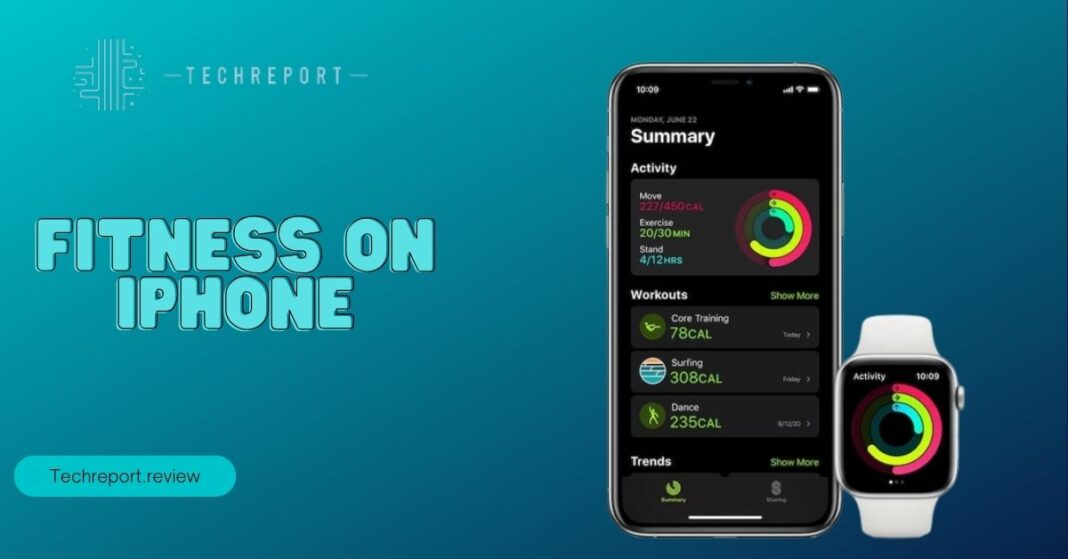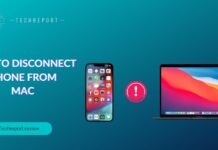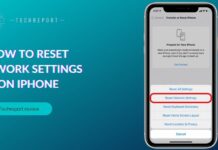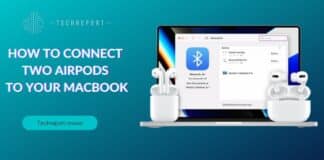In today’s fast-paced world, taking care of our health and well-being has become more important than ever. A key aspect of leading a healthier lifestyle is setting fitness goals to track our progress and stay motivated.
With the advent of smartphones, especially iPhones, we have the power to carry our health goals in our pockets. Fitness enthusiasts and health-conscious individuals can now leverage the capabilities of their iPhones to monitor their fitness journey and make positive changes to their habits.
Welcome to this comprehensive guide that aims to empower iPhone users to take charge of their fitness goals and customize them according to their needs. Whether you are a seasoned fitness enthusiast or someone just starting on your health journey, this blog will provide you with step-by-step instructions on how to modify your fitness goals on your iPhone.
We understand that each individual’s fitness journey is unique, and this guide is designed to cater to all levels of experience and aspirations. By the end of this blog, you will have the knowledge and confidence to make the necessary adjustments to your fitness targets and pave the way for a healthier and more fulfilling lifestyle.
One of the remarkable features of the iPhone is the built-in Health app, which serves as a central hub for all health and fitness-related data. Within the Health app, users can set and monitor their fitness goals effortlessly.
The app offers a wide range of customizable fitness parameters, such as step count, calorie burn, exercise duration, and sleep tracking. By setting personalized goals, users can tailor their fitness journey to align with their preferences, activity levels, and long-term objectives.
The ability to personalize fitness goals plays a crucial role in keeping users motivated and engaged. When goals are tailored to an individual’s abilities and aspirations, it becomes easier to celebrate progress and achieve small victories. The Health app’s intuitive interface and user-friendly design make it seamless to modify and update goals, ensuring that users can adapt to their changing fitness needs over time.
Whether your aim is to increase daily step counts, improve cardiovascular fitness, or maintain consistent sleep patterns, the Health app on your iPhone provides the tools you need to track and reach those goals. So, let’s dive into the world of fitness goal customization on your iPhone and take a significant step towards a healthier, happier you.
Navigating the Health App: Accessing and Updating Fitness Goals
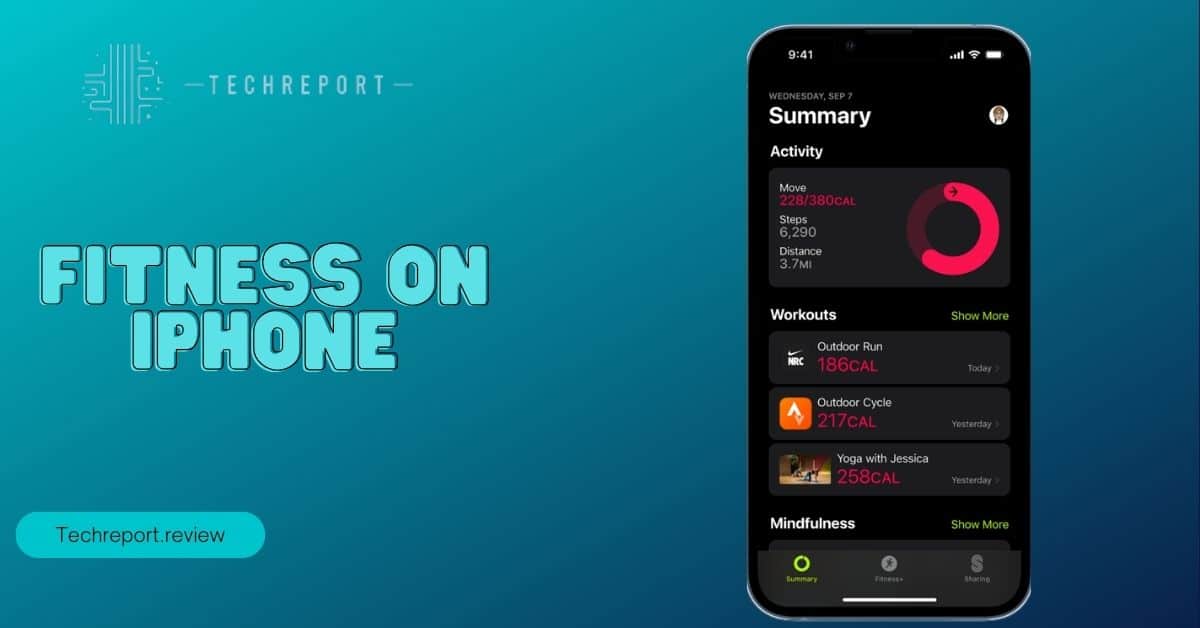
To begin your journey of customizing fitness goals on your iPhone, you’ll first need to locate and access the Health app. The Health app comes pre-installed on your iPhone, and you can easily find it among your other applications. Look for the icon featuring a white heart shape on a light green background.
Once you open the Health app, you’ll be greeted with the app’s main interface, displaying various health and fitness-related data. To access and manage your fitness goals, tap on the “Browse” tab located at the bottom right corner of the screen. From the list of categories that appear, select “Activity.”
In the Activity section, you’ll find a summary of your activity data, including steps, walking distance, and flights climbed. To explore your fitness goals in detail, tap on “Show All Data.”
With your fitness data displayed on the screen, you can now proceed to modify your existing fitness goals. To do this, tap on “Edit” in the top right corner of the screen. You will see a list of your current fitness goals, including steps, distance, calories burned, exercise minutes, and more.
Select the specific fitness goal you wish to update, and a new window will appear, allowing you to make changes. For example, if you want to adjust your daily step count goal, tap on “Steps” from the list. Here, you can input your desired step count, whether it’s increasing the goal for a more active lifestyle or setting a lower target for a gradual progression.
Similarly, you can modify other fitness goals such as calories burned, exercise minutes, and more. The Health app offers a range of options to suit your preferences and activity levels. Once you’ve made the desired changes, tap “Done” in the top right corner to save your updated fitness goals.
If you’re looking to set entirely new fitness goals that are not currently listed in the Health app, you can easily create customized targets. To do this, go back to the main “Activity” section and tap on “Add Data Point” at the bottom of the screen.
Select the type of data you want to track, such as “Steps,” “Exercise Minutes,” or any other metric you wish to monitor. Input your desired fitness goal and choose whether it’s a daily, weekly, or monthly target. The Health app will then track your progress towards the new goal, and you can view your achievements in the “Show All Data” section.
By navigating the Health app and updating or creating fitness goals that align with your objectives, you’ll gain better control over your health and wellness journey. Customizing your fitness targets to fit your unique lifestyle will inspire you to stay committed and motivated in achieving a healthier and more active lifestyle.
So, take charge of your fitness goals on your iPhone and embark on a path towards a happier, fitter you.
Tailoring Fitness Goals to Your Needs
When it comes to fitness goals, one size does not fit all. The key to successful fitness tracking is setting personalized milestones that resonate with your aspirations and lifestyle.
To get started, take some time to reflect on your fitness journey and what you want to achieve. Are you aiming to increase your daily activity level, lose weight, improve cardiovascular health, or build strength? Once you have a clear objective in mind, follow these tips to create tailored fitness goals on your iPhone:
- Be Specific: Define your fitness goals with clarity. Instead of a vague goal like “exercise more,” set a specific target, such as “walk 10,000 steps per day” or “do three strength training sessions per week.”
- Set Realistic Targets: Be realistic about what you can achieve within a given timeframe. Setting overly ambitious goals may lead to frustration and burnout. Gradually increase the intensity and duration of your workouts as you progress.
- Gradual Progression: Allow yourself to progress steadily. If you’re new to fitness, start with achievable goals and gradually increase them as you build confidence and strength.
- Time-Bound Goals: Set a time frame for achieving your fitness milestones. Having a deadline creates a sense of urgency and helps you stay committed to your objectives.
- Track Your Progress: Use the Health app on your iPhone to monitor your fitness data regularly. Tracking your progress will not only keep you accountable but also provide motivation as you see your accomplishments.
If you use multiple Apple devices, such as an iPhone and an Apple Watch, you might wonder if your fitness goals sync across these devices. The good news is that the Health app and Apple Watch work seamlessly together to ensure your fitness data remains consistent.
The Health app acts as a central hub for your health and fitness information, consolidating data from various sources, including your iPhone and Apple Watch. Any changes you make to your fitness goals on your iPhone will automatically sync with your Apple Watch, and vice versa.
This synchronization ensures that you have a unified experience across your devices and can track your progress without any discrepancies.
One common concern when updating fitness goals is the fate of your previous fitness data. You might worry that changing your goals will erase your previous achievements. Rest assured that modifying your fitness targets will not affect your past accomplishments.
The Health app is designed to maintain a historical record of your health and fitness data. When you update a fitness goal, the app simply adjusts the tracking criteria moving forward while preserving your historical data. This means you can revisit your progress over time, even after making changes to your fitness goals.
By tailoring your fitness goals to your unique needs and preferences, syncing them across your Apple devices, and understanding the impact of goal changes on your data, you can make the most of your fitness journey with your iPhone.
So, go ahead and set those personalized milestones, sync your progress seamlessly, and let your iPhone be your ultimate fitness companion on the path to a healthier you.
Enhancing Your Workout Experience: Specialized Fitness Goal Modifications
One of the great features of the Health app on your iPhone is its ability to tailor fitness goals to specific activities. Whether you’re into cardio, strength training, or yoga, you can set workout duration and intensity goals to align with your preferred exercise routines. Here’s how to do it:
- Open the Health app on your iPhone and navigate to the “Browse” tab at the bottom of the screen.
- Tap on “Activity” and then select “Workouts.”
- Under “Workout Settings,” you’ll find the option to set your desired workout duration and intensity goals. You can choose from different activities like running, cycling, or even custom activities.
- Tap on “Add Data Point” to customize the time and intensity targets for each activity. For instance, if you want to run for 30 minutes and maintain a certain heart rate zone, you can set those specific goals.
- Save your changes, and the Health app will start tracking your progress towards your specialized workout goals.
Getting adequate sleep is crucial for overall well-being and achieving your fitness goals. The Health app allows you to customize sleep tracking goals to ensure you’re getting the ideal amount of rest each night. Follow these steps to adjust your sleep duration targets:
- Open the Health app on your iPhone and go to the “Browse” tab.
- Tap on “Sleep” and then select “Sleep Analysis.”
- Here, you’ll see your sleep data, including the time you spend in bed and asleep.
- Tap on “Show All Data” and then select “Edit” in the top right corner.
- Under “Add Data,” you can manually enter your desired sleep duration goal. For instance, if you want to aim for 7 hours of sleep each night, input that as your goal.
- Tap “Add” to save your changes, and the Health app will track your sleep duration progress accordingly.
Managing caloric intake and expenditure is essential for maintaining a healthy weight and achieving fitness objectives. The Health app allows you to customize calorie burn goals to match your lifestyle and fitness aspirations. Here’s how to do it:
- Launch the Health app on your iPhone and navigate to the “Browse” tab.
- Tap on “Nutrition” and then select “Active Energy.”
- Here, you’ll find your daily calorie burn data.
- Tap on “Show All Data” and then select “Edit” in the top right corner.
- Under “Add Data,” input your preferred daily calorie burn goal. The Health app will adjust your calorie burn progress based on your customized target.
- Tap “Add” to save your changes, and the Health app will track your daily calorie burn according to your new goal.
By making specialized fitness goal modifications in the Health app, you can better align your exercise routines, sleep patterns, and calorie burn targets with your unique fitness journey. Whether you’re a seasoned athlete or just beginning your fitness quest, the Health app on your iPhone will be your loyal companion in reaching your health and fitness objectives.
Setting and Resetting: Fine-Tuning Fitness Goals on iPhone
If you’re looking to revamp your fitness journey or want to start with a clean slate, resetting your fitness goals to default settings can be a helpful option. Here’s a step-by-step guide to reset your fitness goals in the Health app on your iPhone:
- Open the Health app on your iPhone and go to the “Browse” tab.
- Scroll down and tap on “Activity” or “Workouts” to access your fitness-related data.
- Once you’re in the respective section, tap on “Show All Data.”
- Now, tap on “Edit” in the top right corner of the screen.
- Scroll down to the bottom of the page and select “Reset Data” or “Delete All Data.”
- Confirm the action, and the Health app will reset your fitness goals, removing all previous data associated with them.
As you progress on your fitness journey, it’s essential to set personal bests and celebrate your achievements. The Health app on your iPhone allows you to record and track your fitness milestones, giving you a sense of accomplishment and motivation. Here’s how to set personal bests in the Health app:
- Open the Health app on your iPhone and go to the “Browse” tab.
- Tap on “Activity” or “Workouts” to access your fitness data.
- Scroll down to find your past activity records, such as steps taken, distance covered, or workouts completed.
- Identify your personal best record in a specific category.
- Tap on the record to highlight it, and the Health app will recognize it as your personal best.
- Celebrate your achievement and use it as a benchmark to strive for even greater results.
When setting fitness goals, it’s crucial to strike the right balance between realism and ambition. While it’s fantastic to challenge yourself, setting unattainable goals can lead to frustration and disappointment. Follow these tips to create sustainable fitness objectives on your iPhone:
- Assess Your Current Fitness Level: Be honest with yourself about your current abilities and consider any limitations.
- Set Short-Term and Long-Term Goals: Create a mix of short-term goals for immediate progress and long-term goals for a bigger picture.
- Break Goals into Smaller Steps: Divide larger goals into smaller, achievable milestones to track your progress effectively.
- Be Flexible and Adaptive: Allow room for adjustments in your goals based on your fitness journey’s ups and downs.
- Seek Professional Guidance: Consult with fitness experts or trainers to ensure your goals are realistic and aligned with your capabilities.
- Celebrate Every Success: Acknowledge and celebrate every achievement, no matter how small, to maintain motivation and stay committed.
By resetting, setting personal bests, and creating sustainable fitness objectives on your iPhone, you can optimize your health and wellness journey. The Health app will be your constant companion, helping you stay focused, motivated, and on track towards a healthier and fitter lifestyle.
In Crux
In conclusion, setting personalized fitness goals on your iPhone can be a game-changer for your health and well-being. The Health app’s goal-setting capabilities provide a seamless and convenient way to track your progress, stay motivated, and achieve your fitness aspirations. By customizing your fitness targets, you create a roadmap that aligns with your lifestyle, preferences, and fitness level, making it more likely for you to succeed.
The benefits of personalized fitness goals are numerous. They give you a clear sense of direction, allowing you to focus on specific areas of improvement. Whether it’s increasing your daily step count, setting new workout duration goals, or tracking your sleep patterns, these personalized objectives keep you engaged and motivated on your journey to a healthier you.
With the iPhone’s Health app at your fingertips, you have a powerful tool to prioritize your health and fitness. By setting and updating fitness goals, you take charge of your well-being, allowing you to make informed decisions and progress towards a healthier lifestyle.
Remember that your fitness journey is unique to you. It’s essential to celebrate your accomplishments and embrace challenges with a positive mindset. As you reach personal bests and surpass your previous achievements, you’ll gain confidence and determination to continue pushing your boundaries.
The combination of personalized fitness goals and the convenience of the iPhone’s Health app enables you to stay focused on your health and fitness goals, no matter how busy life gets. By making health and fitness a priority, you invest in your future well-being, enabling you to live a more fulfilling and active life.
In conclusion, take advantage of the power of personalized fitness goals on your iPhone and embark on a transformative journey towards a healthier, happier you. Embrace your fitness potential, and let the Health app be your ally in achieving your health and wellness aspirations. Together, you can reach new heights of vitality and well-being, paving the way for a brighter and healthier future.
FAQs about Adjusting Targets on Your iPhone
Can I customize my fitness goals in the Health app?
Yes, the Health app allows complete customization of your fitness goals. You can tailor goals for various fitness metrics, such as active calories, exercise duration, steps, and more. This customization ensures that you set objectives that match your fitness level and aspirations.
How to adjust daily exercise goals on iPhone?
To adjust daily exercise goals on your iPhone, open the Health app, tap on "Browse," and select the "Activity" category. Here, find the "Exercise Minutes" metric and tap on it. You can now change your daily exercise goal by tapping "Change Goal" and entering your preferred duration for daily exercise.
Is it possible to set new fitness targets on iPhone?
Absolutely! The Health app on your iPhone allows you to set new fitness targets at any time. You can create goals for various activities, such as walking, running, cycling, or any other exercise that suits your fitness routine.
What happens to my previous fitness data when I update goals?
When you update your fitness goals on your iPhone, your previous fitness data remains intact. The Health app keeps track of your historical activity, and updating goals only modifies your future targets. This ensures that you have a comprehensive record of your progress.
Can I change my calorie burn target on iPhone?
Yes, you can change your calorie burn target on your iPhone through the Health app. Tap on "Browse," choose the "Activity" category, and find the "Active Calories" metric. Tap on it, select "Change Goal," and set your preferred daily calorie burn target.
How to modify step count goals in the Health app?
To modify step count goals in the Health app, go to the "Activity" category under "Browse." Tap on the "Steps" metric, then choose "Change Goal" to adjust your daily step count target as desired.
Can I reset all fitness goals to default settings?
Yes, you can reset all fitness goals to default settings in the Health app. Go to the "Activity" category under "Browse" and tap "Reset" at the top-right corner of the screen. This will reset all fitness goals to their default values.
How to track progress towards new fitness goals on iPhone?
The Health app provides a simple and intuitive way to track your progress towards new fitness goals. Simply access the "Activity" category, where you'll find various metrics with your goals and progress displayed. The app's dashboard offers visual representations of your performance, making it easy to monitor your journey.
What is the impact of changing fitness goals on activity rings?
Changing fitness goals on your iPhone may affect your activity rings' appearance. If you modify goals for active calories, exercise minutes, or stand hours, the rings will reflect the updated targets. The rings are a visual representation of your daily progress towards your chosen fitness goals.