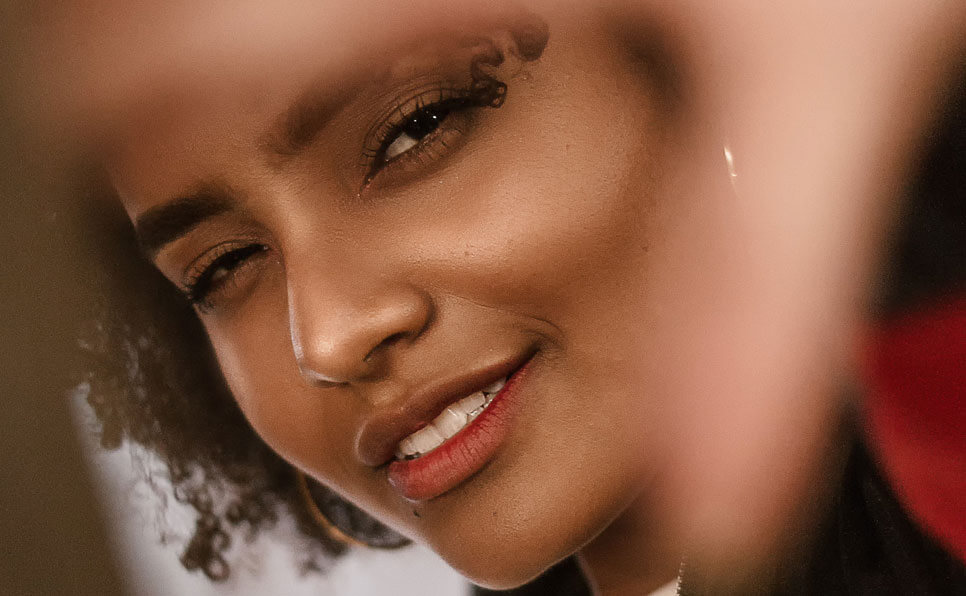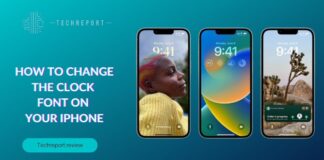HP Docking Stations: Your Laptop’s Perfect Companion

HP docking stations are peripheral devices that allow you to connect your laptop to a variety of external devices with a single cable. They typically provide a combination of ports for monitors, keyboards, mice, ethernet, and other peripherals. HP offers a variety of docking stations with different functionalities, catering to different needs and budgets.
Docking stations offer several benefits for laptop users, especially those who frequently switch between a mobile and stationary work environment. Here’s why they are important:
- Simplified connectivity: Docking stations eliminate the need to fumble with multiple cables every time you want to connect your laptop to your external devices. A single cable connection to the dock provides access to all your peripherals.
- Enhanced productivity: Docking stations can expand your workspace by allowing you to connect to multiple monitors, improving multitasking and overall workflow efficiency.
- Improved ergonomics: Docking stations can help create a more ergonomic workspace by allowing you to connect an external keyboard, mouse, and monitor at a comfortable height and position.
- Faster data transfer: Many HP docking stations utilize Thunderbolt technology, which offers significantly faster data transfer speeds compared to standard USB connections.
- Docking station as a charging station: Most HP docking stations provide power delivery to your laptop, eliminating the need for a separate power adapter.
Overall, HP docking stations can streamline your workflow, improve ergonomics, and boost your productivity.
Compatible HP Docking Stations
Finding the right HP docking station for your HP Envy 13 (2020 model) requires considering compatibility and features. Here’s a breakdown:
Unfortunately, HP doesn’t explicitly list the Envy 13 (2020) as compatible with all their docking stations. However, there are a couple of ways to explore options:
HP Support Resources
Visit the HP Support website and search for your specific laptop model. Look for documents or knowledge base articles related to compatible docking stations.
Docking Station Specifications
Research the specifications of HP docking stations you’re interested in. Look for features like:
- Connection type: Ensure the dock uses USB-C with Thunderbolt 3 compatibility, which is the standard port for the Envy 13 (2020).
- Power Delivery: Verify the dock provides enough wattage to power your laptop (check your Envy’s power adapter for wattage requirement).
Once you’ve identified potentially compatible docks, consider these factors to choose the best fit for your needs:
- Number and type of ports: Consider how many and what type of ports you need (HDMI, DisplayPort, USB-A, USB-C, Ethernet, etc.).
- Video output capabilities: Do you need to connect to multiple monitors? If so, ensure the dock supports your desired resolution and refresh rate.
- Network connectivity: Does the dock offer Gigabit Ethernet or faster for wired network connections?
- Security features: Some docks offer built-in security features like Kensington lock slots or MAC address pass-through.
- Physical size and design: Consider the workspace you have available and choose a dock with a suitable size and design.
- By exploring compatibility options and considering these factors, you’ll be well-equipped to select the perfect HP docking station to enhance your HP Envy 13 (2020) experience.
Additional Tip: While HP docks are a good choice, consider researching third-party docking stations that might offer similar functionality at a potentially lower cost. Just ensure they meet the compatibility requirements mentioned earlier.
Exploring Features of HP Docking Stations
HP docking stations boast an array of features designed to streamline your workflow and elevate your productivity. Let’s delve into some key features and how they benefit users:
Ports: HP docks come equipped with a generous selection of ports, including:
- Multiple USB-A ports for connecting various peripherals like printers, external storage drives, and keyboards.
- USB-C ports with Thunderbolt 3 compatibility for high-speed data transfer, video output, and even laptop charging.
- HDMI and/or DisplayPort ports for connecting external monitors, ideal for creating a multi-monitor workspace.
- Ethernet port for a stable and secure wired network connection.
- SD card reader for easy access to photos and files from your camera.
- Wireless connectivity via Bluetooth for connecting peripherals like mice and headsets.
- Wi-Fi connectivity for a convenient wired network alternative.
Design: HP docking stations come in various designs to suit different needs and preferences:
- Traditional docking stations offer a sturdy base for your laptop and provide a central hub for all your peripherals.
- Compact and portable travel docks are perfect for on-the-go users, offering essential connectivity options in a smaller footprint.
The combination of features in HP docking stations significantly improves your user experience and productivity in several ways:
- Simplified Setup: With a single cable connection to the dock, you can connect all your peripherals, eliminating the hassle of plugging and unplugging multiple cables every time you use your laptop.
- Expanded Workspace: Docking stations allow you to connect to multiple monitors, extending your desktop view and enabling you to multitask efficiently. Imagine working on documents, browsing the web, and video conferencing simultaneously across multiple screens.
- Improved Ergonomics: Docks elevate your laptop to a more comfortable viewing height, promoting better posture and reducing neck and back strain. Additionally, connecting an external keyboard and mouse allows you to maintain proper hand and wrist positions.
- Enhanced Data Transfer Speeds: Featuring USB-C with Thunderbolt 3 technology, HP docks enable blazing-fast data transfer speeds, significantly reducing wait times when transferring large files or working with demanding applications.
- Versatility: HP offers docks with a variety of port options and functionalities, allowing you to choose the one that best suits your specific needs and workflow.
In conclusion, HP docking stations go beyond simply connecting your laptop to peripherals. They offer a comprehensive solution for creating a productive and ergonomic workspace, ultimately enhancing your overall laptop user experience.
Finding HP Docking Station Manuals
Locating the right manual or specifications for your HP docking station is crucial for optimal use. Here are some helpful resources:
HP Support Website:
- Visit the HP Support website (https://support.hp.com/us-en).
- Search for your specific docking station model by name or model number.
- In the search results, look for the “Manuals” or “Documents” section where you’ll find downloadable user guides and specifications documents (usually in PDF format).
Docking Station Packaging:
- The original packaging of your docking station might include a printed quick start guide with basic setup instructions and reference to the online user manual.
The manuals and specifications documents provide valuable information to understand the technical details and set up your HP docking station effectively. Here’s a breakdown of what to expect:
Technical Details:
- System requirements: This section specifies the compatible operating systems and any minimum hardware requirements for your laptop.
- Port details: This section provides a detailed breakdown of the ports available on the docking station, including their types, functionalities, and data transfer speeds.
- Power delivery: This section specifies the wattage the dock can deliver to your laptop for charging.
- Security features: Information on any built-in security features like Kensington lock slots or MAC address pass-through.
Setup Instructions:
- Step-by-step guide on physically connecting your laptop to the dock and peripherals.
- Instructions on installing any necessary drivers or software for the docking station to function properly.
- Troubleshooting tips for common issues you might encounter.
Understanding these details will ensure you’re using your HP docking station to its full potential. If you find the technical details overwhelming, don’t hesitate to consult the troubleshooting section of the manual or search online forums for user guides in simpler language.
In Crux
HP docking stations offer a compelling solution for laptop users who value productivity, a streamlined workspace, and a comfortable working environment.
By understanding the information outlined in this guide, you’re well-equipped to make an informed decision about whether an HP docking station is right for you. Consider your workflow, the type of peripherals you use regularly, and the desired level of expandability for your workspace.
By following these steps, you can leverage the power of HP docking stations to elevate your laptop experience and unlock a new level of productivity and comfort in your workspace.
How much did you like our detailed HP Docking Stations: Your Laptop’s Perfect Companion? Also, please share these Blogs with your friends on social media.
Related Blogs