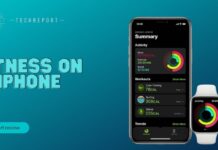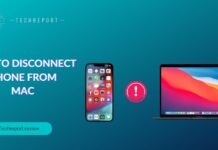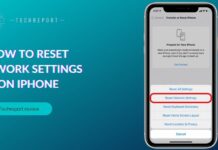Imagine this: you’re chilling on your couch, iPhone in hand, and you suddenly get the urge to conquer virtual worlds. But wait, you also love your Xbox games. What do you do? Well, you’re in for a treat! We’re about to unveil a magical world where you can merge your iPhone and Xbox fantasies into one epic gaming experience.
In this age of technology, where everything seems possible, playing Xbox games on your iPhone is no longer a fantasy—it’s a reality! Hold onto your gamer hats because we’re about to dive deep into the world of Xbox gaming right on your trusty iPhone. Yes, you heard that right—your smartphone is about to become your ultimate gaming sidekick.
But before we jump headfirst into the action, let’s take a quick pit stop to understand the incredible concept of playing Xbox games on your iPhone. It’s not as complicated as it might sound, and it’s bound to take your gaming experience to a whole new level. So, fasten your seatbelts, folks! The gaming adventure of a lifetime is about to begin.
Why Play Xbox Games on Your iPhone?

Alright, so you might be thinking, “Why in the world would I want to play Xbox games on my iPhone when I have a big, fancy Xbox console?” Good question! Let’s dive into why this idea isn’t as crazy as it may seem.
Portability Galore
Ever tried lugging your Xbox console to your friend’s house for a gaming night? Not the most fun workout, right? Well, when you play Xbox games on your iPhone, you can carry your gaming universe in your pocket. No more heavy lifting; just pure gaming on the go.
Sneak in Some Game Time
Imagine this: you’re stuck in a never-ending meeting or waiting for your dentist appointment. Boring, right? Not anymore! Whip out your iPhone and dive into your favorite Xbox game. It’s like having a secret gaming superpower right at your fingertips.
No More TV Dominance
Tired of arguing with family members or roommates over who gets control of the TV for gaming? When you play on your iPhone, you can reclaim the TV and game in peace while others watch their soaps or reality shows. Who’s winning now?
Variety is the Spice of Gaming
Your Xbox has a gazillion games, but sometimes, you just want to try something different. With your iPhone, you can explore a world of mobile gaming options while still keeping your Xbox favorites close.
Lighter on the Wallet
Let’s face it, gaming consoles can be a hefty investment. Playing Xbox games on your iPhone can save you some serious cash. You’ve already got the iPhone, so why not make the most of it?
So there you have it! Playing Xbox games on your iPhone isn’t just a quirky idea; it comes with a bunch of perks that can change your gaming life. Stay tuned; we’re just getting started on this epic journey!
Prerequisites
Before you jump headlong into the Xbox gaming universe on your iPhone, you’ll need to make sure you’ve got a few things lined up. Don’t worry; we won’t ask you to perform any ancient rituals or sacrifice your favorite snacks. These prerequisites are pretty straightforward.
An iPhone (Duh!)
First things first, you’ll need an iPhone. Any relatively recent iPhone should do the trick. If you’re still rocking an ancient iPhone 4, it might be time for an upgrade (both for gaming and life in general).
Decent Internet Connection
Gaming without an internet connection is like trying to eat soup with a fork—frustrating and not very effective. Make sure you have a stable and reasonably fast internet connection. Wi-Fi is your best buddy here.
Xbox Game Pass Ultimate Subscription
To unlock the full magic, you’ll need an Xbox Game Pass Ultimate subscription. Think of it as your golden ticket to the Xbox gaming wonderland. This subscription bundles Xbox Live Gold and Xbox Game Pass, giving you access to a treasure trove of games.
Xbox Wireless Controller (Optional)
While you can use on-screen controls, gaming with an actual controller is like switching from black and white to full HD color. If you want the best experience, consider getting an Xbox wireless controller.
Some Free Storage Space
Games can be hefty, and your iPhone needs some breathing room. Make sure you have enough storage space for the games you want to play. Deleting those hundreds of cat videos might be a tough sacrifice, but gaming calls for it.
Patience and Enthusiasm
Okay, we might have exaggerated a bit earlier; you won’t need a ton of patience, but a sprinkle won’t hurt. Setting things up and getting used to mobile gaming might take a tad bit of patience. And enthusiasm? Well, that’s a must!
There you have it! These are the prerequisites to embark on your Xbox gaming adventure with your iPhone. Once you’ve checked these boxes, you’re ready to dive into the gaming world like a pro. No complicated rituals, just pure gaming fun. Stay tuned for the next steps in our gaming escapade!
Choosing the Right App
Now that you’re all set with your iPhone and enthusiasm, it’s time to pick the perfect app to bring your Xbox games to life. But with a gazillion apps out there, it’s like finding a needle in a digital haystack. Fear not; we’re here to guide you through this app jungle.
Xbox Game Pass App
First up, the hero of our story—the Xbox Game Pass app. It’s the official Xbox app, and it’s like having a mini Xbox console in your pocket. You can stream Xbox games directly to your iPhone with this bad boy. It’s the real deal.
Microsoft Remote Play
Next, we have the Microsoft Remote Play app. This one’s like a digital butler for your Xbox. You can control your Xbox from your iPhone and even stream games if you’re on the same Wi-Fi network. It’s like having your own gaming butler!
Rainway
If you want a more flexible gaming experience, check out Rainway. It lets you stream games from your PC to your iPhone. It’s not Xbox exclusive, but hey, variety is the spice of life.
Parsec
Parsec is another gem for PC gaming streaming. It’s like having a gaming genie in a bottle. Just connect your PC, and you can play games from your computer on your iPhone. No need to rub the bottle; just download the app.
Steam Link
Last but not least, Steam Link. It’s for those who love their Steam library. With Steam Link, you can stream your Steam games from your PC to your iPhone. It’s like having a magic portal to your PC games.
Now, you might be wondering, “Which one is the best?” Well, it depends on your preferences and your gaming setup. We recommend trying a couple of these apps to see which one suits your style best. It’s like trying on shoes; you’ve got to find the perfect fit.
So, there you have it! These are some of the top apps to bring Xbox gaming to your iPhone. It’s time to pick your gaming sidekick and get ready for some epic gaming action. Stay tuned for more tips and tricks to level up your Xbox-iPhone gaming experience!
Setting Up Xbox Integration
So, you’ve picked your app and you’re ready to embark on this epic gaming journey. But wait, how do you actually connect your Xbox and iPhone? It’s not like you can just whisper “connect” to them, right? Well, fear not, we’re here to break it down for you, step by step.
Step 1: Download the App
First things first, head over to your app store (Apple App Store for iPhones) and download the app of your choice. Whether it’s the Xbox Game Pass app, Microsoft Remote Play, Rainway, Parsec, or Steam Link, get that app on your iPhone.
Step 2: Sign In
Open the app and sign in with your Xbox account. If you don’t have one, it’s time to create it. Just follow the app’s prompts; it’s like making a sandwich – layer by layer.
Step 3: Connect to the Same Network
Both your Xbox and your iPhone need to be on the same Wi-Fi network. It’s like trying to have a conversation with someone on the other side of the planet—it just won’t work. Make sure they’re in the same room (figuratively speaking, of course).
Step 4: Find Your Xbox
In the app, look for an option to “Connect” or “Find Console.” It’s like a game of hide and seek, but with electronics. Click on it, and your app will start searching for your Xbox. It’s like your app has a built-in Xbox radar.
Step 5: Connect and Play
Once your app finds your Xbox, click on it and hit the “Connect” button. It’s like shaking hands with your gaming buddy. Now, you’re ready to play Xbox games on your iPhone! Start the game, and voilà, you’re gaming like a champ.
See, it’s not rocket science. Just a few simple steps, and you’re well on your way to enjoying Xbox games on your iPhone. No need for a Ph.D. in techologyology (yes, we made up that word). Get ready to kick some digital butt and have a blast!
Getting Started with Xbox Cloud Gaming
So, you’ve got your app, your Xbox, and your iPhone, and you’re ready to dive into Xbox Cloud Gaming (formerly known as xCloud). But what’s this cloud gaming thing, and how does it work on your iPhone? Fear not, dear gamer, we’re about to make it crystal clear.
The Cloud Magic
First things first, what’s this “cloud” everyone’s talking about? It’s like having your games stored on a super-fancy invisible hard drive that’s floating somewhere in the digital skies. With Xbox Cloud Gaming, your games are up there in the cloud, waiting for you to summon them to your iPhone.
Game Streaming
Think of it as Netflix for games. Instead of downloading and installing games on your iPhone, you stream them directly from the cloud. It’s like watching a movie on Netflix, but instead of movies, you’re streaming Xbox games. Cool, right?
No Storage Headaches
One of the perks? You don’t need to worry about running out of storage space on your iPhone. Your phone isn’t cluttered with massive game files. It’s like having an unlimited closet space for your games, and no one’s complaining about your messy room.
Smooth Gameplay
Xbox Cloud Gaming is designed to give you smooth, lag-free gameplay. It’s like having a personal chauffeur who knows all the shortcuts to get you to your gaming destination as quickly as possible. No annoying traffic jams here.
Cross-Platform Play
Here’s the cherry on top: you can play games with friends who have Xbox consoles. It’s like breaking down the walls between different gaming worlds. Your iPhone becomes a bridge to connect with your console pals.
Ready to Roll
To get started, open your Xbox Cloud Gaming app, sign in, and choose your game from the cloud library. It’s like ordering your favorite pizza online—just a few clicks, and it’s on its way. Your game starts streaming, and you’re ready to play!
So there you have it, the magic of Xbox Cloud Gaming on your iPhone. It’s like having a gaming genie that grants your wish to play Xbox games on your iPhone wherever and whenever you want. Get ready to game like never before!
Game Library
Now that you’re all set up with Xbox gaming on your iPhone, let’s talk about the juicy part—games! After all, what’s the point of all this if you don’t have awesome games to play, right? Buckle up, because we’re diving into the world of Xbox games available on iOS.
Halo: Master Chief Collection
Ah, the iconic Halo series. If you’re a fan of intergalactic battles, epic storylines, and saving humanity, this one’s for you. With the Master Chief Collection, you get a bundle of Halo games, like a gamer’s dream come true.
Features:
- Play through the entire Halo saga, from Halo: Combat Evolved to Halo 4.
- Relive those nostalgic moments with improved graphics.
- Engage in epic multiplayer battles with friends.
Gears 5
Get ready to jump into the gritty, post-apocalyptic world of Gears 5. It’s like being in a blockbuster action movie, but you’re the star, and the fate of humanity rests on your shoulders.
Features:
- Stunning graphics that make your iPhone screen come to life.
- Thrilling campaign mode and intense multiplayer battles.
- Cross-play with Xbox and PC players.
Minecraft
Who doesn’t love Minecraft? It’s like a digital Lego world where you can build, explore, and create to your heart’s content. And yes, you can do all that on your iPhone.
Features:
- Endless creativity with blocks and crafting.
- Play with friends in your own Minecraft world.
- Regular updates bring new features and adventures.
Forza Horizon 4
If you’re into high-speed racing, Forza Horizon 4 is your ticket to adrenaline-pumping fun. Get ready to hit the virtual streets in style.
Features:
- A massive open-world map with stunning landscapes.
- A wide range of cars to collect and customize.
- Dynamic seasons that affect gameplay.
Sea of Thieves
Set sail on the high seas in Sea of Thieves, a swashbuckling adventure where you become a pirate legend. Arr, matey!
Features:
- Multiplayer co-op with your crew of fellow pirates.
- Treasure hunting, naval battles, and island exploration.
- Regular updates with new content and challenges.
And these are just the tip of the iceberg! The Xbox game library on iOS is like a treasure trove of gaming goodness waiting to be explored. Whether you’re into action, adventure, building, or racing, there’s something for everyone. So grab your iPhone, pick your game, and let the gaming adventures begin!
Tips for Smooth Gaming
Alright, you’ve got the game, you’ve got your iPhone, and you’re all set to conquer virtual worlds. But hold on, there’s more to gaming on your iPhone than meets the eye. Let’s sprinkle some gaming magic dust (figuratively, of course) to make sure your experience is as smooth as butter.
Charge Up, Captain Obvious
You know that little battery icon on your iPhone? Yeah, it’s pretty important. Make sure your device is fully charged before you dive into gaming. Running out of juice mid-game is like your favorite TV show ending on a cliffhanger.
The Wi-Fi Connection Dance
Stable Wi-Fi is your best friend in this gaming adventure. If your Wi-Fi is as reliable as a weather forecast, consider getting closer to the router or using a Wi-Fi booster. Laggy gameplay is not a vibe.
Close Background Apps
Your iPhone might be a multitasking beast, but too many apps running in the background can slow down your gaming experience. Close those unnecessary apps like you’re shutting the door on unwanted visitors.
Update, Update, Update
When your apps or iOS itself scream “Update me!” don’t ignore them. Updates often bring bug fixes and performance improvements, making your gaming smoother than a freshly paved road.
Controller Love
If you’re using an Xbox controller or any controller with your iPhone, ensure it’s charged or has fresh batteries. Running out of controller power during a boss battle is like losing your keys when you’re late for work.
The Right Environment
Find a comfy spot with good lighting. Gaming in a pitch-dark cave might sound cool, but your eyes will disagree after a while. Plus, you might startle a bat or two.
Regular Breaks
Remember to take breaks. Gaming marathons are fun, but your neck and eyes might not think so. Stretch, hydrate, and give yourself time to rest your thumbs.
Explore Game Settings
Within the game itself, check the settings. You can often adjust graphics, sound, and control sensitivity to suit your preferences. It’s like customizing your own virtual universe.
Join the Online Community
Whether you’re looking for tips, troubleshooting help, or just want to share your epic wins, consider joining online gaming communities. It’s like having a bunch of gaming buddies in your pocket.
Embrace the Fun
Last but not least, have fun! Gaming is about enjoying yourself, not stressing over every move. Embrace the joy of gaming and let your inner gamer shine.
With these tips, you’re ready to embark on a gaming journey that’s smoother than a penguin sliding on ice. So, grab your iPhone, power up your controller (if you have one), and let the gaming magic begin!
Controller Options
So, you want to take your iPhone gaming to the next level, and you’re eyeing those fancy controllers. But which one to choose? Don’t worry; we’ve got you covered with a breakdown of your controller options and their not-so-secret pros and cons.
Xbox Wireless Controller
Pros:
- It’s the official Xbox controller, so it’s like having a slice of Xbox in your hands.
- It’s a comfortable and familiar design for Xbox gamers.
- Supports a wide range of games on your iPhone.
Cons:
- It can be a bit bulky for on-the-go gaming.
- You’ll need to carry it separately, adding to your pocket baggage.
PlayStation DualShock 4 Controller
Pros:
- A favorite among PlayStation fans, it’s like bringing a piece of Sony magic to your iPhone.
- Comfortable to hold, with a sleek design.
- Works well with many iOS games.
Cons:
- Not all games support it, so compatibility can be hit or miss.
- You’ll need to do some button remapping for certain games.
Razer Kishi
Pros:
- It’s like your iPhone’s best friend, attaching seamlessly for a portable gaming console feel.
- Designed specifically for mobile gaming, so it’s compact and easy to carry.
- Minimal setup required, just plug and play.
Cons:
- Limited compatibility with games compared to standard controllers.
- Can be a bit pricey compared to other options.
SteelSeries Nimbus+
Pros:
- Designed for iOS devices, so it’s like a match made in gaming heaven.
- Reliable and comfortable to hold during long gaming sessions.
- Offers a wide range of compatibility with iOS games.
Cons:
- Not as readily available as some other controllers.
- The design may feel less familiar if you’re used to Xbox or PlayStation controllers.
8Bitdo SN30 Pro
Pros:
- A retro-inspired design that’s like a blast from the past.
- Offers compatibility with a variety of devices, not just your iPhone.
- Supports both iOS and Android gaming.
Cons:
- Button placement might take a little getting used to.
- Some games might require button mapping.
So there you have it—your options for controllers to enhance your iPhone gaming experience. It’s like choosing the perfect sidekick for your gaming adventures. Consider your preferences, budget, and the games you love to play before making your pick. Then, let the gaming commence!
Troubleshooting
Ah, the joys of technology! Sometimes, even the smoothest gaming experiences hit a speed bump. Don’t worry; we’re here to help you navigate through those pesky issues with your iPhone gaming setup. Let’s tackle these problems one by one with all the grace of a bull in a china shop (just kidding, we’ll be gentle).
Game Won’t Start
Issue: You tap on the game, and it just refuses to launch. It’s like your game is playing hard to get.
Solution:
- First, check if your game is updated to the latest version. Outdated games can be a bit grumpy.
- Try force-closing the game and reopening it.
- Restart your iPhone; it’s like hitting the reset button on your gaming troubles.
Laggy Gameplay
Issue: Your game is as smooth as a gravel road, and it’s not the thrilling kind of challenge you signed up for.
Solution:
- Check your Wi-Fi or data connection. A poor connection can turn your gaming experience into a slideshow.
- Close background apps that might be hogging resources.
- Lower the graphics settings in the game if possible.
Controller Connection Problems
Issue: Your controller is acting like a stubborn pet that refuses to listen.
Solution:
- Ensure your controller is charged or has fresh batteries.
- Reconnect the controller to your iPhone via Bluetooth.
- Check if your controller is compatible with the game you’re trying to play.
App Crashes
Issue: You’re in the middle of an epic battle, and the app decides to pull a vanishing act.
Solution:
- Update the game and your iPhone’s operating system.
- Close other running apps to free up memory.
- Reinstall the game if the issue persists.
Sound Glitches
Issue: The sound effects are acting like a DJ with a broken turntable.
Solution:
- Check your iPhone’s sound settings and ensure they’re not on mute or very low.
- Restart the game; sometimes, it’s just a temporary hiccup.
- Try using headphones or external speakers to see if the issue persists.
Unresponsive Touch Controls
Issue: Your on-screen controls are as responsive as a sleeping sloth.
Solution:
- Clean your screen; sometimes, smudges and dirt can affect touch sensitivity.
- Restart the game or your iPhone.
- Consider using a controller for a more reliable gaming experience.
Game Saves Lost
Issue: Your progress in the game vanished into the digital abyss.
Solution:
- Check if your game has cloud save options and ensure they’re enabled.
- Reach out to the game’s support for assistance.
- Consider using backup apps or services to prevent future losses.
There you have it! Troubleshooting for your iPhone gaming adventures made as simple as a game of tic-tac-toe. If you ever find yourself in a gaming pickle, refer to these solutions, and you’ll be back to your virtual victories in no time. Happy gaming!
In Crux
Well, dear reader, we’ve covered a lot of ground in our epic journey through Xbox gaming on your iPhone. Let’s wrap things up with a bow so shiny, even the elves would be jealous (not that we’re bragging).
The Power of Possibility
We started with the dream of playing Xbox games on an iPhone, and guess what? It’s not just a dream anymore; it’s your reality waiting to happen. The power is in your hands (quite literally).
Xbox, iPhone, and Beyond
We explored the prerequisites, apps, and controllers that make this gaming fusion possible. It’s like mixing your favorite ice cream flavors, but with technology.
Tips and Tricks
We spilled the beans on how to make your gaming experience smoother than a freshly buttered pancake. Follow these tips, and you’ll be gaming like a pro in no time.
Troubleshooting Potholes
Of course, we can’t forget the bumps in the road. But with our troubleshooting guide, you’ll be able to navigate those digital speed bumps like a seasoned racecar driver.
The Gaming Universe Awaits
Now, with your iPhone in hand and the knowledge you’ve gained, the gaming universe is at your fingertips. There are worlds to explore, challenges to conquer, and friends to team up with—all on your trusty iPhone.
Join the Fun
So, what are you waiting for? It’s time to jump into the action, unleash your inner gamer, and have a blast. The Xbox gaming world on your iPhone is like a treasure chest waiting to be opened, and the adventures are endless.
We hope you’ve enjoyed this journey as much as we did. Now go ahead, pick up your iPhone, and let the gaming commence! The digital worlds are calling, and you’re the hero they’ve been waiting for. Happy gaming!
How much did you like our detailed Level Up: Experience Xbox Gaming on Your iPhone. Please share these Blogs with your friends on social media.
Related Blogs
- Is iPhone 14 Worth the Hype
- iPhone 15 Pro
- Apple CarPlay
- Apple Watch
- iPhone 6 vs Nexus 6
- Apple Vision Pro
FAQs about Xbox Gaming on Your iPhone
What apps should I use to play Xbox games on my iPhone?
There are several apps available, including the official Xbox Game Pass app, Microsoft Remote Play, Rainway, Parsec, and Steam Link. Each has its own advantages, so choose the one that suits your preferences.
Do I need an Xbox console to play these games on my iPhone?
No, you don't. Xbox Cloud Gaming (formerly xCloud) allows you to stream games from the cloud to your iPhone, so you can enjoy Xbox gaming without the need for a physical console.
Can I use my Xbox controller with my iPhone?
Yes, you can. Xbox controllers are compatible with iPhones, and they provide a familiar and comfortable gaming experience.
Are there any prerequisites for playing Xbox games on my iPhone?
You'll need an iPhone, a decent internet connection, an Xbox Game Pass Ultimate subscription, and optionally, an Xbox controller. Ensure you have enough storage space and patience to set things up.
What games can I play on my iPhone?
There's a wide variety of Xbox games available on iOS, including popular titles like Halo: Master Chief Collection, Gears 5, Minecraft, Forza Horizon 4, and Sea of Thieves. The game library offers something for everyone.
What should I do if I experience lag during gameplay?
Lag can be due to a poor internet connection or background apps using up resources. Make sure you're on a stable Wi-Fi network, close unnecessary apps, and consider lowering graphics settings in the game.
Can I play with my friends who have Xbox consoles?
Yes, you can. Many games support cross-platform play, allowing you to team up with friends who play on Xbox consoles while you're on your iPhone.
What should I do if the game crashes or freezes?
First, ensure both your game and iPhone's operating system are up to date. If the issue persists, try closing background apps and, if necessary, reinstall the game.
Is this a viable alternative to traditional console gaming?
It's a fantastic complement to console gaming, especially for on-the-go and casual gaming experiences. While it may not replace the full console experience, it's a convenient way to enjoy Xbox games wherever you are.