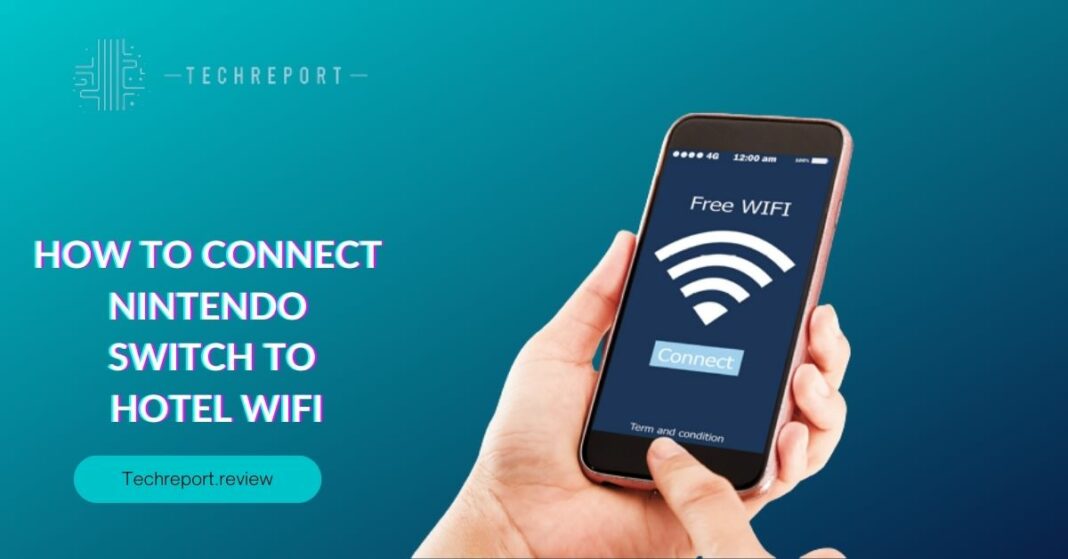In today’s interconnected world, staying connected while traveling is crucial, especially for avid gamers. The Nintendo Switch, being a versatile gaming console, is often brought along on trips to provide entertainment during downtime. However, connecting the Nintendo Switch to hotel WiFi can be a bit challenging, considering the security protocols and network configurations hotels usually have in place. This blog aims to address this need and guide Nintendo Switch users on how to successfully connect their devices to hotel WiFi.
Accessing hotel WiFi on the Nintendo Switch brings several benefits, especially for gamers. Firstly, it enables online multiplayer gaming, allowing players to team up with friends or compete with others worldwide. Additionally, with access to hotel WiFi, users can download game updates and patches, ensuring they have the latest content and bug fixes for an optimal gaming experience.
This blog provides a comprehensive step-by-step guide to help Nintendo Switch users set up hotel WiFi effortlessly. We’ll cover the necessary steps to establish a connection, enter the WiFi password, and address any issues that may arise during the process. Additionally, we’ll explore how to deal with captive portal WiFi, which is commonly used in hotels, and how to tackle potential connectivity problems.
The blog will also touch upon the importance of securing the WiFi connection on the Nintendo Switch, as it involves personal data and online activities. We’ll discuss the significance of using a Virtual Private Network (VPN) for added security when connecting to hotel WiFi.
With this detailed outline, our readers can expect to gain a thorough understanding of the process and feel confident in setting up hotel WiFi on their Nintendo Switch. Whether they are casual gamers or serious enthusiasts, this blog will ensure they get the most out of their gaming experiences while traveling.
Preparing Your Nintendo Switch for Hotel WiFi
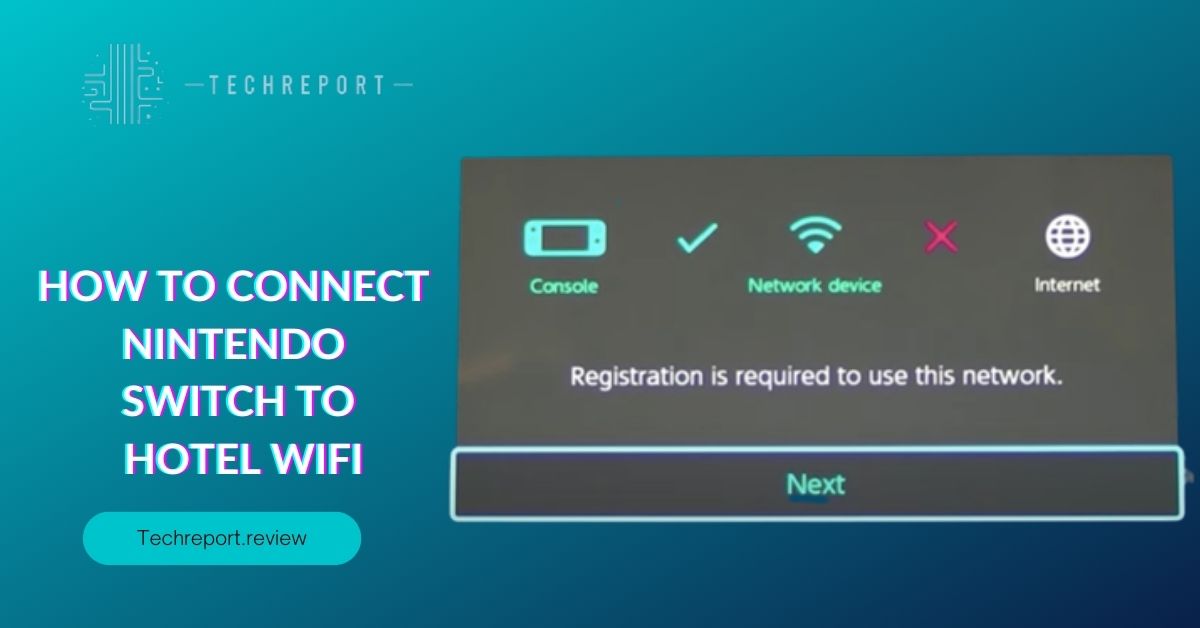
Before attempting to connect your Nintendo Switch to hotel WiFi, it’s essential to ensure that your device is compatible with the network. First, check your Nintendo Switch model to confirm that it has WiFi capabilities. All Nintendo Switch models, including the original Nintendo Switch, Nintendo Switch Lite, and Nintendo Switch OLED, come with built-in WiFi support.
Next, make sure that your Nintendo Switch is running on the latest firmware update. Keeping your device up to date ensures optimal performance and compatibility with various WiFi networks, including those found in hotels. To check for updates, go to the “System Settings” on your Nintendo Switch, select “System,” and then choose “System Update.” If there are any available updates, download and install them before proceeding.
Hotels often have different types of WiFi networks, each with its own setup and authentication methods. Two common types of hotel WiFi networks are captive portal networks and WPA2 encrypted networks.
- Captive Portal Networks: Captive portal networks require users to log in or accept terms and conditions before accessing the internet. When you connect to a captive portal network, your web browser will automatically open a login page or a portal page. To navigate this page, use the Nintendo Switch’s touch screen or Joy-Con controllers to input the necessary information and agree to the terms. Once you successfully log in, your Nintendo Switch will be connected to the internet.
- WPA2 Encrypted Networks: WPA2 encrypted networks are more secure and require a password to connect. When attempting to connect to a WPA2 encrypted network, your Nintendo Switch will prompt you to enter the WiFi password. Use the on-screen keyboard to input the password correctly, and once entered, the Nintendo Switch will establish a connection to the WiFi network.
Understanding these two types of hotel WiFi networks will help you navigate the setup process more efficiently. By verifying your Nintendo Switch’s compatibility and being aware of the different network types, you’ll be better prepared to connect your device to hotel WiFi and enjoy uninterrupted gaming experiences while on the go.
Connecting Nintendo Switch to Hotel WiFi
Accessing the System Settings and WiFi Setup:
To connect your Nintendo Switch to hotel WiFi, start by turning on your device and navigating to the home screen. From there, select the “System Settings” icon, which looks like a gear, located at the bottom right corner of the screen. In the System Settings menu, scroll down and choose “Internet” on the left-hand side.
Scanning for Available Networks and Selecting the Hotel WiFi:
In the Internet settings, select “Internet Settings” again. Your Nintendo Switch will begin scanning for available WiFi networks. After a few seconds, a list of available networks will appear. Look for the hotel’s WiFi network name in the list and select it by pressing the “A” button on your Joy-Con controller.
Entering the Hotel WiFi Password or Captive Portal Login:
If the hotel WiFi is WPA2 encrypted, a prompt will appear, asking you to enter the WiFi password. Use the on-screen keyboard to input the password correctly, and press “Connect.” If the hotel WiFi uses a captive portal, the web browser will automatically open the login page. Follow the instructions on the screen to log in or accept the terms and conditions.
Common Reasons for Connection Failures and How to Resolve Them:
If your Nintendo Switch fails to connect to the hotel WiFi, it could be due to a few common reasons. One possibility is that the WiFi signal is weak or not available in your room. Try moving closer to the WiFi router or to a different area of the hotel with a stronger signal. Additionally, ensure that the hotel WiFi is operational and not experiencing any downtime.
Resetting the Network Settings and Trying Different Connection Methods:
If the connection issues persist, you can try resetting the network settings on your Nintendo Switch. In the System Settings menu, choose “Internet,” then “Internet Settings.” Next, select the connected network and click “Change Settings.” At the bottom of the page, select “Change Settings” again, and then “Delete Settings.” This will remove the current WiFi network from your Nintendo Switch. Afterward, go through the connection process again as outlined in the step-by-step guide.
Interference Issues and Finding the Best WiFi Spot in the Hotel Room:
WiFi interference from other electronic devices or walls can affect signal strength and stability. Try moving your Nintendo Switch to a different location within the hotel room to find the best spot with minimal interference. Additionally, turning off other electronic devices that use wireless signals can help reduce interference and improve your WiFi connection.
By following the step-by-step guide and troubleshooting tips, you can successfully connect your Nintendo Switch to hotel WiFi and enjoy seamless gaming experiences during your travels.
Enhancing WiFi Signal on Nintendo Switch in Hotel
Setting up a Mobile Hotspot with Your Smartphone:
If you’re experiencing a poor WiFi signal on your Nintendo Switch in the hotel, you can use your smartphone as a mobile hotspot to create a bridge between the hotel WiFi and your console. To set up a mobile hotspot, go to your smartphone’s settings, then find the “Hotspot” or “Tethering” option. Enable the hotspot, and you’ll see the network name (SSID) and password displayed on your phone.
Connecting the Nintendo Switch to the Mobile Hotspot:
On your Nintendo Switch, access the System Settings, then navigate to the Internet section and choose “Internet Settings.” Select “Set Up Internet Connection,” and when prompted to choose a network, look for your smartphone’s hotspot name in the list of available networks. Select the hotspot and enter the password when prompted. Your Nintendo Switch will now connect to the mobile hotspot, which, in turn, connects to the hotel WiFi, providing a more stable and reliable connection for gaming.
Exploring Portable WiFi Boosters and Range Extenders for the Nintendo Switch:
If you want to enhance the WiFi signal range in your hotel room, consider using portable WiFi boosters or range extenders. These devices help amplify the WiFi signal, extending its coverage and improving the connection strength on your Nintendo Switch. Look for reputable WiFi boosters that are compatible with the frequency bands used by your hotel’s WiFi network (usually 2.4GHz or 5GHz).
Tips for Setting Up and Configuring WiFi Boosters in Hotel Rooms:
When using a portable WiFi booster, find the optimal location in your hotel room where the booster can receive a strong WiFi signal from the hotel’s router. This spot should be relatively close to your Nintendo Switch. Once you’ve found the ideal location, connect the booster to a power source and follow the manufacturer’s instructions for setup and configuration. Some boosters may require a setup process through a web browser, while others may have a mobile app for configuration.
By using a mobile hotspot as a bridge or utilizing external WiFi boosters, you can significantly enhance the WiFi signal on your Nintendo Switch while in a hotel. These methods can help ensure a more stable and enjoyable gaming experience, even in environments with challenging WiFi conditions. Remember to choose reputable products and follow the setup instructions carefully to maximize the benefits of these solutions.
Using VPN on Nintendo Switch for Hotel WiFi
Enhancing Privacy and Security While Connected to Hotel WiFi:
When using hotel WiFi, there’s always a risk of potential security breaches and data theft. By using a Virtual Private Network (VPN) on your Nintendo Switch, you can encrypt your internet connection and add an extra layer of security. This ensures that your online activities, including gaming, remain private and protected from potential cyber threats.
Bypassing Restrictions for Certain Games and Services:
In some cases, hotel WiFi networks may impose restrictions on certain online games or services. This can be frustrating for gamers who want to access specific content. With a VPN, you can bypass these restrictions by connecting to servers in different locations. For example, if a game or service is restricted in your current location, you can connect to a VPN server in a different country where the content is accessible.
Recommended VPN Providers and Their Setup Process:
There are several reputable VPN providers that offer services compatible with the Nintendo Switch. Some well-known VPNs for gaming include ExpressVPN, NordVPN, and CyberGhost. Before choosing a VPN, make sure it supports the Nintendo Switch and has a user-friendly app or configuration process.
Step-by-Step Guide to Configuring VPN on the Nintendo Switch:
Here’s a general guide to setting up a VPN on your Nintendo Switch:
Step 1: Purchase a VPN subscription from your chosen provider and create an account.
Step 2: On your Nintendo Switch, access the System Settings, then navigate to the Internet section and choose “Internet Settings.”
Step 3: Select your currently connected network and choose “Change Settings.”
Step 4: Scroll down and select “DNS Settings,” then choose “Manual.”
Step 5: Enter the primary and secondary DNS server addresses provided by your VPN provider.
Step 6: Save the settings and connect to the VPN through the provider’s app or configuration process.
It’s essential to follow the setup instructions provided by your VPN provider carefully. Some providers may require additional steps or have specific requirements for their VPN service to work correctly on the Nintendo Switch.
Using a VPN on your Nintendo Switch can significantly improve your online gaming experience while connected to hotel WiFi. It not only enhances security but also allows you to access a wider range of gaming content without restrictions. Just make sure to choose a reputable VPN provider and follow the setup instructions to ensure seamless and secure connectivity.
In Crux
In this blog, we’ve covered the step-by-step process to connect your Nintendo Switch to hotel WiFi and enjoy uninterrupted gaming experiences during your travels. First, we discussed the importance of staying connected while on the go, highlighting the benefits of accessing hotel WiFi for gaming and updates.
Next, we delved into the details of preparing your Nintendo Switch for hotel WiFi. We emphasized the significance of verifying your Switch model’s WiFi capabilities and ensuring the latest firmware update for optimal performance. Understanding different types of hotel WiFi networks, such as captive portals and WPA2 encryption, was essential to help you navigate through the connection process smoothly.
Moving on, we provided a comprehensive step-by-step guide to connecting your Nintendo Switch to hotel WiFi. From accessing the System Settings and WiFi setup to entering the hotel WiFi password or captive portal login, you now have all the information needed to establish a successful connection.
To ensure a hassle-free experience, we addressed common troubleshooting issues that might hinder your WiFi connectivity. By resetting network settings and finding the best WiFi spot in your hotel room, you can troubleshoot and resolve any connection failures.
To enhance your WiFi performance on the Nintendo Switch, consider using a mobile hotspot as a bridge for a stable connection. We discussed how setting up a mobile hotspot with your smartphone can improve connectivity, ensuring a seamless gaming experience.
Additionally, if you encounter weak signals in your hotel room, you can utilize external WiFi boosters or range extenders to extend the WiFi range and improve signal strength.
Lastly, we highlighted the importance of using a Virtual Private Network (VPN) on your Nintendo Switch while connected to hotel WiFi. A VPN not only enhances privacy and security but also allows you to bypass restrictions for certain games and services, expanding your gaming possibilities.
As you travel and connect to public networks, it’s crucial to prioritize your safety. We recommended using reputable VPN providers and following their setup process carefully to ensure a secure connection.
With these tips and tricks in mind, you’re now equipped to make the most out of your Nintendo Switch’s capabilities while connected to hotel WiFi. So whether you’re on vacation, on a business trip, or simply exploring new places, you can enjoy your favorite games and stay connected wherever you go. Happy gaming!
How much did you like our detailed Level Up Your Travel: How to Connect Nintendo Switch to Hotel WiFi. Please share these Blogs with your friends on social media.
Related Blogs
- Is iPhone 14 Worth the Hype
- iPhone 15 Pro
- Apple CarPlay
- Apple Watch
- iPhone 6 vs Nexus 6
- Apple Vision Pro
FAQs about How to Connect Nintendo Switch to Hotel WiFi
Can I use my Nintendo Switch with hotel WiFi?
Yes, you can use your Nintendo Switch with hotel WiFi. The Switch is designed to work with various WiFi networks, including hotel WiFi. By connecting your Switch to the hotel's WiFi, you can enjoy online gaming, access the eShop, and update your games while on the go.
How do I delete apps on Nintendo Switch?
To delete apps on your Nintendo Switch, go to the home screen and navigate to the app you want to remove. Press and hold the app icon until a menu appears. Select "Manage Software" and then choose "Delete Software." Confirm your selection and the app will be removed from your Switch.
Can I uninstall pre-installed apps on Nintendo Switch?
No, you cannot uninstall pre-installed apps on the Nintendo Switch. The pre-installed apps come with the system software and cannot be removed. However, you can organize them into folders to keep your home screen tidy.
How do I troubleshoot WiFi connectivity issues on Nintendo Switch in a hotel?
If you're facing WiFi connectivity issues on your Nintendo Switch in a hotel, try the following troubleshooting steps: Restart your Switch and the hotel's WiFi router, move closer to the router to improve signal strength, check if your Switch is running the latest system software, and verify that the hotel's WiFi network is functioning correctly. Additionally, ensure that the hotel's WiFi doesn't have any restrictions or requires browser authentication.
Can I use a mobile hotspot for my Nintendo Switch in a hotel?
Yes, you can use a mobile hotspot for your Nintendo Switch in a hotel. If the hotel's WiFi is unreliable or restricted, you can create a mobile hotspot using your smartphone's data plan. Go to the System Settings on your Switch, access the Internet section, and select "Internet settings." Choose your mobile hotspot from the available networks and enter the password if required.
How to set up a VPN on Nintendo Switch for hotel WiFi?
To set up a VPN on your Nintendo Switch for hotel WiFi, you'll need a VPN subscription and a VPN client. First, download the VPN client from the Nintendo eShop. Then, access the System Settings on your Switch, go to the Internet, and select "Internet settings." Choose your hotel WiFi network or mobile hotspot. Next, open the VPN client and enter your VPN credentials. Once connected, your Switch will have added security and bypass potential restrictions on the hotel's WiFi network.
How do I register the MAC address for my Nintendo Switch on hotel WiFi?
Some hotel WiFi networks require you to register your Nintendo Switch's MAC address before connecting. To find your Switch's MAC address, go to System Settings, select "Internet," and then "View MAC Address." Once you have the MAC address, contact the hotel's front desk or IT support and provide them with the MAC address to register your device on their network.
Can I connect my Nintendo Switch to multiple hotel WiFi networks?
Yes, you can connect your Nintendo Switch to multiple hotel WiFi networks. Each time you visit a new hotel, you can access the Internet settings on your Switch, scan for available networks, and choose the hotel's WiFi to connect. Your Switch can remember multiple WiFi networks and automatically connect to previously used networks when available.
Is it possible to boost the WiFi signal on my Nintendo Switch in a hotel room?
Yes, you can boost the WiFi signal on your Nintendo Switch in a hotel room using external WiFi boosters or range extenders. These devices can extend the range of your hotel's WiFi network, improving the signal strength in your room and providing a more stable connection for your Switch. Simply set up the WiFi booster according to the manufacturer's instructions, and your Nintendo Switch should benefit from an enhanced WiFi signal.