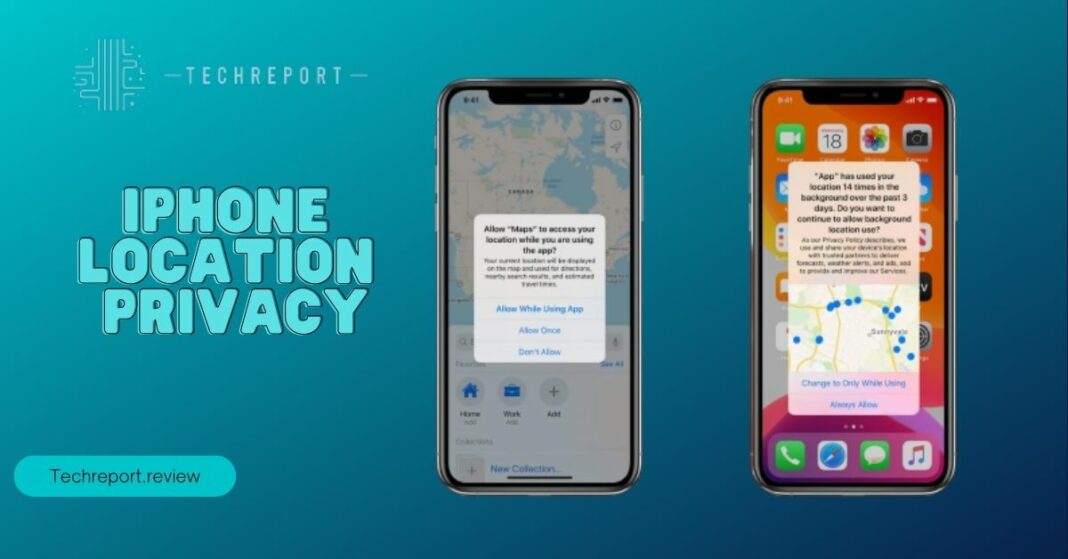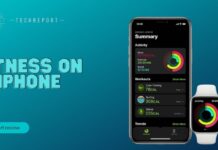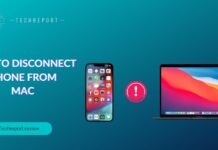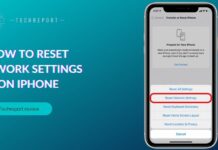Welcome to the world of iPhone location privacy! You might not know it, but your iPhone is like your personal detective. It knows where you are, where you’ve been, and where you might be heading next. Cool, right? Well, it can be, but it can also be a bit creepy if you’re not careful.
So, why is iPhone location privacy a big deal? Picture this: you’re strolling down the street, enjoying an ice cream cone, when suddenly, your phone knows exactly which flavor you’re savoring. Impressive or invasive? That’s the question!
With the explosion of location-based apps, our iPhones have become like nosy neighbors peeking through the curtains. They want to know your location to provide you with all sorts of services, from weather updates to restaurant recommendations. But with great power comes great responsibility, and in this case, the responsibility is to protect your privacy.
In this blog, we’ll take a closer look at iPhone location privacy. We’ll discuss why it matters, the risks involved, and what you can do to keep your location data from prying eyes. So, let’s dive in and unravel the mysteries of your iPhone’s location tracking abilities!
Understanding iPhone Location Services
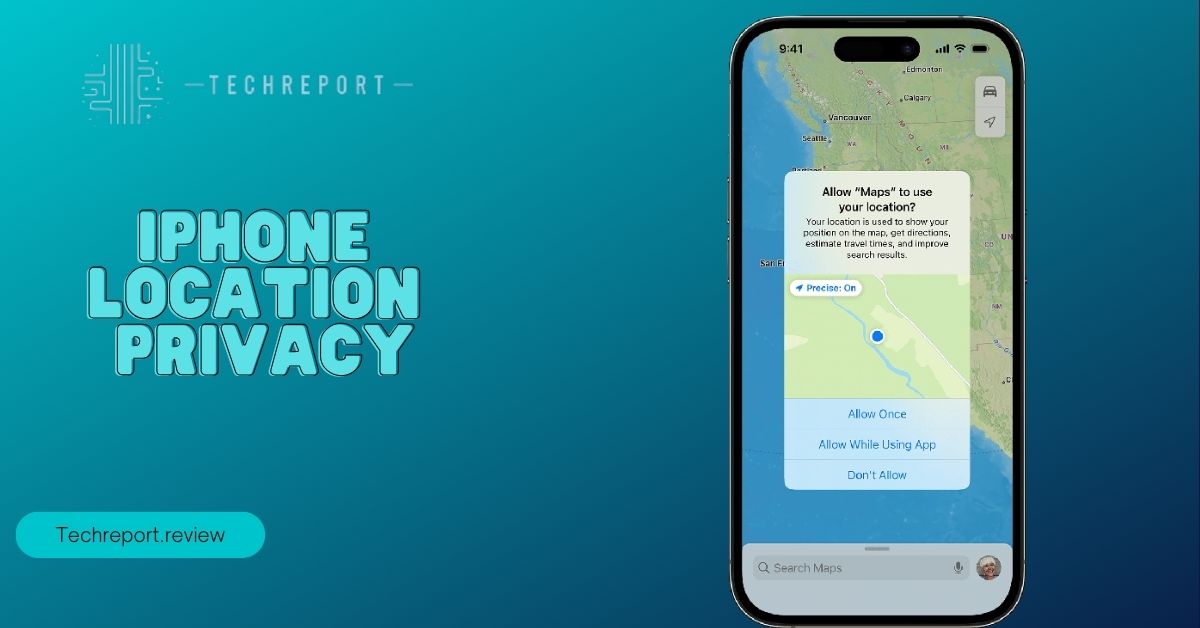
So, your iPhone is like a little detective, but how does it do all this sleuthing without a magnifying glass and a deerstalker hat? Let’s break it down without the Sherlock Holmes flair:
How iPhone Does It
Your iPhone has an array of tools to pinpoint your location: GPS, Wi-Fi, and cell towers. It’s like having a map, a compass, and a bunch of friendly satellites in your pocket. They work together to figure out where you are, sometimes with astonishing accuracy.
The Benefits
Location services can be nifty. You get weather forecasts for your exact spot, find the nearest coffee joint when caffeine cravings strike, and even share your whereabouts with friends so they don’t wonder if you got abducted by aliens.
The Potential Drawbacks
Now, here comes the plot twist. All this location tracking isn’t always sunshine and rainbows. Sometimes, apps and companies want to know where you are, and they’re not your BFFs. They might want to show you ads, track your habits, or just hoard your data like it’s treasure.
In the next section, we’ll uncover the risks of being a location-sharing superstar and what you can do to keep your privacy intact. But for now, let’s just say that your iPhone’s location services can be both a superhero and a supervillain, depending on how you use them.
Also Read: Unblock Banned Apps Through Surfshark VPN
Risks to Your Location Privacy
Ah, the joys of sharing your location! It’s like giving someone a GPS map of your life. But hold on, before you become the star of your own reality show, let’s talk about the not-so-fun part: the risks.
The Privacy Dilemma
Sharing your location can be a bit like spilling the beans on your whereabouts to the world. Imagine someone knowing where you live, where you work, where you shop, and where you binge-watch your favorite shows. It’s like being in a never-ending game of hide-and-seek, but you’re always “it.”
Real-World Shenanigans
Okay, let’s get real. Remember that time you downloaded that free weather app and thought, “What harm can it do?” Well, it turns out that innocent-looking app was tracking your every move and selling that data to the highest bidder. Your location became a hot commodity, and you didn’t even get a cut of the profits!
And then there’s that fitness app you used to track your morning jog. Little did you know, it was broadcasting your jogging route to the world. While you were getting fit, someone else was getting a whole load of your personal info.
These are just appetizers of what could go wrong. The main course involves identity theft, stalking, and your location data ending up in places you’d rather it didn’t. Scary, right? Don’t worry; in the next section, we’ll arm you with the knowledge you need to protect your location like a pro.
iPhone Location Privacy Settings
Now, let’s dive into the exciting world of iPhone location privacy settings. It’s like having a secret control panel for your iPhone’s nosiness. Here’s how to tame the beast:
Location Services: The Master Switch
- Go to your iPhone’s settings.
- Scroll down and tap on “Privacy.”
- See that “Location Services” option? That’s the big boss. You can turn it off entirely if you’re feeling rebellious, but that might mess with some of your favorite apps. So, let’s be a bit more selective.
App Permissions: The Power to Choose
- Scroll down a bit more to find “Location Services.” Tap it.
- You’ll see a list of all your apps. They might be labeled “Never,” “Ask Next Time,” or “While Using the App.”
- “Never” means they can’t see your location even if they beg.
- “Ask Next Time” is like giving them a permission slip every time they want to know where you are.
- “While Using the App” is the “I trust you, but only when I’m using you” option.
Customizing App Access
- You’re in control! Click on each app and choose your level of sharing.
- For the app that just can’t keep its nose out of your business, select “Never.”
- For the ones you trust, go with “While Using the App.”
System Services: The Hidden Spies
- Scroll to the bottom and click on “System Services.”
- Here, you can decide if you want your iPhone to use your location for stuff like “Find My iPhone” and “Location-Based Apple Ads.” You can be picky here too.
Location-Based Alerts
- If you’re tired of getting random alerts, like “Don’t forget to buy milk” when you pass a grocery store, you can turn off “Location-Based Alerts.”
There you go, Sherlock! You’ve now got the power to decide who gets to know where you are and when. So, go ahead, customize those settings like a boss, and keep your location data under lock and key.
Best Practices for Location Privacy
Now that you’re the master of your iPhone’s location, it’s time to level up and become a location privacy ninja. Here are some practical tips that are easier to follow than a treasure map:
App Permissions: The Permission Police
- You’re the boss here! Only grant location access to apps that really need it.
- For that game asking for your location to “enhance your gaming experience,” just say “no.” Your high score doesn’t need your home address.
Frequent Locations: The Stalker Stopper
- Ever noticed that your iPhone keeps track of where you’ve been? Creepy, right?
- You can turn this off by going to “Privacy” > “Location Services” > “System Services” > “Frequent Locations.” Toggle it off, and your iPhone will forget your favorite coffee shop.
Precise vs. Approximate Location
- Some apps don’t need your exact coordinates. They’re cool with just knowing the general area.
- Choose “Approximate Location” when you’re feeling generous but don’t want to spill all the beans.
Background App Refresh: The Data Vampire
- Apps love to sneak around and refresh their content in the background. But guess what? It can chew up your battery and privacy.
- Go to “Settings” > “General” > “Background App Refresh” and choose which apps can do their thing when you’re not looking.
Location-Based Ads: The Sneaky Salesman
- Annoyed by ads that seem to know where you’ve been? You can put a stop to them!
- In “Settings” > “Privacy” > “Apple Advertising,” turn off “Personalized Ads.”
With these tips in your pocket, you’ll be a location privacy pro. Keep those nosy apps in check, and remember, you’re in charge here! Stay tuned because, in the next section, we’ll introduce you to some cool apps that can help you guard your location like a champ.
Recommended Location Privacy Apps
Alright, time to bring in the cavalry – the location privacy apps that’ll make you say, “Take that, nosy trackers!” These apps are like your trusty sidekicks in the battle for privacy:
DuckDuckGo Privacy Browser
- It’s like the invisible cloak for your browsing habits.
- DuckDuckGo doesn’t track your searches or collect personal info. It’s the Sherlock Holmes of privacy browsers.
Off the Grid
- Want to keep your location a secret from certain apps? This app is your ally.
- You can set per-app location preferences. Give some apps the fake GPS coordinates treatment while keeping others in the dark.
Jumbo Privacy
- Jumbo is like your digital bodyguard. It covers social media and more.
- It erases old tweets, clears your search history, and locks down your location sharing on social platforms.
Signal
- If you’re tired of the prying eyes of messaging apps, Signal is your encrypted messenger.
- It’s like having a secret code for your messages, and no one can crack it.
NordVPN
- Think of NordVPN as your secret tunnel on the internet.
- It encrypts your online traffic, making sure nobody’s peeking at your location or anything else.
Find My Device
- For iPhone users, Find My Device is the hero app.
- You can track your lost iPhone or remotely erase your data if it falls into the wrong hands.
Location Guard
- This app is your chameleon. It disguises your location to apps that don’t need your exact coordinates.
- It’s like telling them you’re in Narnia when you’re really just at home in your PJs.
These apps are your trusty companions in the quest for location privacy. They’ll help you take control and keep your whereabouts your little secret. So, pick your favorite sidekick, and let’s keep those nosy apps at bay!
Read More: How to Turn Off SOS on iPhone 11
How to Protect Your Location Privacy
Now that you’ve met your trusty location privacy sidekicks, it’s time to put on your detective hat and secure your location like a pro. We’ll make it so easy that even a rubber duck could do it.
Step 1: Master Your Location Settings
- Head to your iPhone’s settings (you know the drill by now).
- Find “Privacy,” and tap it like you’re cracking a secret code.
Step 2: Location Services Control Center
- Ta-da! You’re in the “Location Services” control center. This is where you become the boss.
- Toggle off the switch at the top if you want to go off the grid completely (but let’s not go overboard).
Step 3: Customize App Permissions
- Scroll down and see the list of your apps. Tap any of them.
- Now, you’re in the app’s location settings. You can choose “Never,” “Ask Next Time,” or “While Using the App.” Be picky!
Step 4: System Services Secrets
- Scroll to the bottom and tap “System Services.”
- Here, you can customize the location settings for your iPhone’s own services. Choose wisely.
Step 5: Frequent Locations Freedom
- Remember that snoopy “Frequent Locations” feature? You can turn it off!
- In “Privacy,” go to “Location Services” > “System Services” > “Frequent Locations.” Flip the switch to freedom.
And there you have it! You’ve just locked down your location like a pro. It’s so easy that your grandma could do it (no offense, Grandma).
See, it’s as simple as following the breadcrumbs in a fairy tale, only this time, you’re not leaving a trail for any wicked witches to follow. Your location is your business, and now you’ve got it under wraps!
Balancing Convenience and Privacy
Alright, detective, now that you’ve got your location under control, it’s time to talk about that age-old conundrum: convenience vs. privacy. It’s like choosing between a comfy couch and a secret lair. Let’s break it down:
The Convenience Conundrum
- Location-sharing can be super handy. You get real-time traffic updates, weather info, and personalized recommendations. It’s like your phone’s psychic, but not really.
- Remember, every time you share your location, you’re giving away a piece of your privacy pie. Apps and companies can use it for their own gains.
What’s at Stake?
- Convenience is great, but it’s essential to understand what’s at stake. Your location data can reveal your routines, habits, and even your secrets (like that guilty pleasure donut stop on the way home).
- The more you share, the more others know about you. It’s like having a superfan who knows your every move. Creepy, right?
Making Informed Choices
- It’s all about finding that sweet spot between convenience and privacy. You don’t have to be a recluse, but you also don’t want to be a walking location beacon.
- Take a moment to think before you hit “Allow” on that location request. Does this app really need to know where you are 24/7?
Tips for the Savvy User
- Review your app permissions regularly. Revoke access for apps that don’t need your location info.
- Use location-sharing sparingly. Only share when it genuinely enhances your experience.
- Explore settings to limit location access, like “Approximate Location” or “While Using the App.”
In the end, it’s all about balance. Convenience is fantastic, but not at the cost of your privacy. Be a savvy user, make informed choices, and keep those location-snooping apps in check. After all, you’re the boss of your device, not the other way around!
Staying Informed about Privacy Updates
Okay, folks, it’s time to talk about everyone’s favorite topic: updates! Specifically, how keeping your iOS updated is like giving your phone a super suit for fighting privacy threats.
The Marvelous World of Updates
- Your iPhone’s software, like a fine cheese, gets better with age. Updates bring new features, bug fixes, and most importantly, security improvements.
- Think of updates as those superhero movies – you don’t want to miss them!
Why Updates Matter
- Security, security, security! Updates patch up the holes that naughty hackers might use to sneak into your device.
- They also keep your apps in line with the latest privacy standards. Nobody likes a rogue app.
How to Stay Updated
- It’s simple. When your iPhone yells, “Update available!” don’t ignore it like it’s a pesky sidekick. Embrace it!
- Go to “Settings,” then “General,” and tap “Software Update.” Let your iPhone work its magic.
Adjusting Privacy Settings
- While you’re in the settings, why not check your privacy settings too?
- Go to “Privacy” and review app permissions. Are they still behaving?
But What About the Old iPhone?
- If you’ve got an older iPhone, updates might not be available forever. Apple tends to focus on the new kids on the block.
- It’s like expecting Iron Man to save the day when he’s busy with Avengers duty.
Wrapping Up
- Updates are like your phone’s secret weapon against privacy invaders.
- Keep your iOS updated and peek at those privacy settings now and then. You’re the guardian of your data, and every update is a step towards a safer, more private mobile life.
So, embrace those updates like a true hero, and let your iPhone become the fortress of solitude for your precious data!
Also Read: How to Rotate Screen on Chromebook
In Crux
In conclusion, mastering iPhone location privacy is all about taking charge of your digital life. We’ve journeyed through the intricacies of location services, the risks involved, and how to strike the right balance between convenience and safeguarding your personal data.
Armed with practical tips, recommended apps, and insights into privacy settings, you now have the tools to protect your location like a pro. Remember, your location data is your treasure, and it’s worth safeguarding.
By staying informed about updates and being vigilant about permissions, you can navigate the digital world with confidence. So, go ahead, embrace your role as the guardian of your location, and explore the vast world of technology while keeping your privacy intact. Happy and secure tech adventures await!
How much did you like our detailed Stay Safe and Private: iPhone Location Privacy. Please share these Blogs with your friends on social media.
Related Blogs
- Is iPhone 14 Worth the Hype
- iPhone 15 Pro
- Apple CarPlay
- Apple Watch
- iPhone 6 vs Nexus 6
- Apple Vision Pro
FAQs about iPhone Location Privacy
Can I completely disable location services on my iPhone?
Yes, you can disable location services entirely, but it might affect the functionality of certain apps. Instead, it's often better to customize location access for each app individually, striking a balance between privacy and utility.
Are all apps equally invasive when it comes to location tracking?
No, not all apps are equally invasive. Some genuinely need your location data to provide useful services, while others might misuse it for advertising or other purposes. It's essential to review and adjust app permissions accordingly.
How often should I review and update my location privacy settings?
Regularly reviewing and updating your location privacy settings is a good practice. You should do this whenever you install new apps, after iOS updates, or when you feel an app is behaving suspiciously.
Are there any apps that can help protect my location privacy?
Yes, there are apps like DuckDuckGo Privacy Browser, Off the Grid, Jumbo Privacy, Signal, and NordVPN that can enhance your location privacy. These apps offer various features to keep your data secure.
Can I prevent my iPhone from tracking my frequent locations?
Absolutely! You can disable the "Frequent Locations" feature in your privacy settings. This stops your iPhone from logging your routine locations and helps maintain your privacy.
How can I ensure my iPhone's location data doesn't fall into the wrong hands?
To protect your iPhone's location data, make sure to keep your iOS updated, review app permissions, and use privacy-focused apps when necessary. Additionally, being cautious about the apps you install can go a long way in safeguarding your data.
Are location-based alerts a privacy concern?
Location-based alerts can sometimes be an invasion of privacy, as they may reveal your whereabouts. You can disable these alerts in your settings to maintain more control over your location information.
What should I do if I have an older iPhone that doesn't receive updates?
If you have an older iPhone that no longer receives updates, consider being even more cautious about the apps you install and the permissions you grant. While you won't receive the latest security patches, you can still take steps to protect your privacy.
Can I strike a balance between convenience and privacy when it comes to location sharing?
Absolutely! You can strike a balance by being selective about which apps have access to your location. Only grant location permissions to apps that genuinely enhance your experience, and use settings like "Approximate Location" or "While Using the App" to limit access when needed.