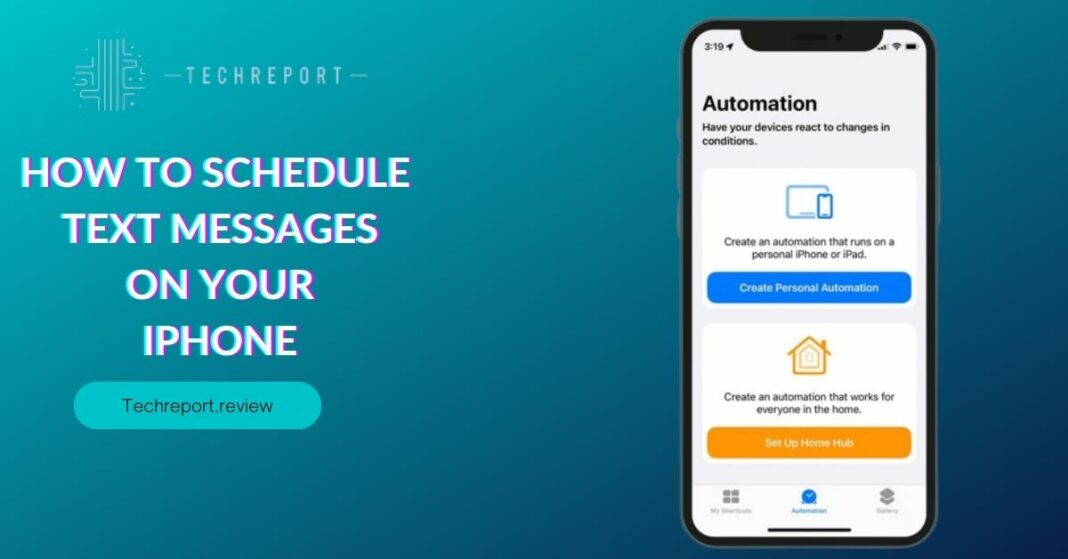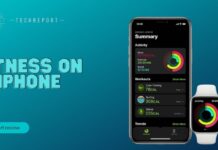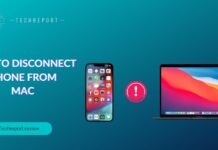In today’s fast-paced world, staying connected is essential, and timely communication is crucial. With the advent of smartphones, including the iPhone, the way we communicate has become more convenient than ever. One of the valuable features offered by the iPhone is the ability to schedule text messages. Scheduling text messages allows you to compose a message in advance and have it automatically sent at a specified time. This feature provides convenience, and efficiency, and ensures that your messages are delivered at the right moment.
Understanding how to schedule text messages on your iPhone can greatly enhance your communication experience. It allows you to plan ahead, send birthday wishes at midnight, remind someone about an important event, or simply send a thoughtful message without worrying about forgetting it later. By familiarizing yourself with the process and available options for scheduling text messages, you can save time, avoid last-minute rushes, and maintain better communication with your contacts.
The purpose of this blog is to guide iPhone users on how to schedule text messages effectively. We will explore the built-in features and settings available on the iPhone, as well as third-party apps that offer additional scheduling functionalities. We will address common questions, such as how to schedule text messages, the limitations and restrictions of this feature, and troubleshooting tips for any issues that may arise. By the end of this blog, you will have the knowledge and confidence to schedule text messages on your iPhone like a pro. Let’s dive in and discover the world of scheduled messaging on your iPhone!
Understanding Text Message Scheduling on iPhone
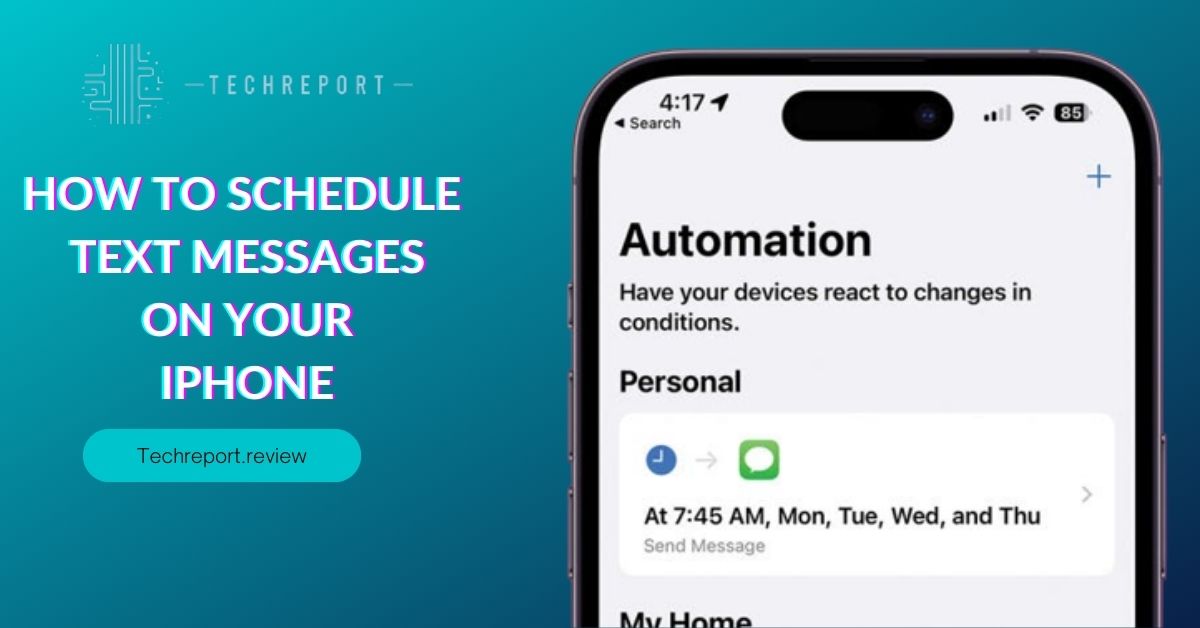
Text message scheduling refers to the capability of setting a specific date and time for a text message to be sent automatically from your iPhone. This feature allows you to compose messages in advance and have them delivered at the desired moment without the need for manual intervention. With text message scheduling, you can plan your communications ahead of time and ensure that your messages reach the intended recipients precisely when you want them to.
The ability to schedule text messages on an iPhone offers several benefits. Firstly, it allows you to send messages at a specific time, such as wishing someone a happy birthday at midnight or sending reminders for important events or appointments. This feature ensures that your messages are delivered on time, even if you might be busy or unavailable at the scheduled sending time.
Moreover, text message scheduling can help you automate repetitive messages. For instance, if you frequently send the same message to multiple people, such as a weekly update or a reminder, you can schedule it once and have it sent automatically at the designated time, saving you time and effort.
While text message scheduling on iPhone is a useful feature, there are a few limitations and restrictions to be aware of. Firstly, it’s important to note that the built-in Messages app on iPhone does not have a native text message scheduling feature. Therefore, users need to rely on third-party apps or workarounds to achieve text message scheduling functionality.
Additionally, some third-party apps may have limitations on the number of messages you can schedule or may require a premium subscription for unlimited scheduling. It’s also important to consider that text message scheduling requires an active internet connection to send messages at the scheduled time.
Lastly, it’s worth mentioning that the recipient’s device and carrier compatibility may also affect the delivery of scheduled text messages. While most modern devices and carriers support scheduled messages, it’s advisable to ensure that the recipient’s device and network are compatible to avoid any potential issues.
By understanding these aspects, you can make informed decisions and effectively navigate the process of scheduling text messages on your iPhone while being mindful of the limitations and restrictions that may apply.
Scheduling Text Messages with Built-in Features
The iPhone offers some built-in options and features that can be utilized to schedule text messages. While the native Messages app does not have a direct scheduling feature, there are workarounds you can use to achieve similar functionality.
To schedule text messages using the Messages app, you can follow these steps:
- Open the Messages app on your iPhone.
- Compose a new message by tapping on the new message icon.
- Enter the recipient’s contact information.
- Type your message as you normally would.
- Instead of tapping the send button, tap and hold the send button until the “Send with effect” menu appears.
- In the menu, select the “Schedule” option.
- Choose the desired date and time for sending the message.
- Tap “Done” to schedule the message.
By following these steps, you can schedule a text message to be sent at a specific time in the future. This built-in option provides a simple way to schedule individual text messages.
In addition to scheduling individual messages, the built-in options also allow you to set up recurring text messages. This can be useful for sending regular reminders, weekly updates, or other repetitive messages.
To set up recurring text messages using the built-in options, you can follow these steps:
- Open the Reminders app on your iPhone.
- Create a new reminder by tapping on the “+” icon.
- Enter a title for the reminder, such as the content of your recurring message.
- Tap on the “i” icon next to the reminder to access its details.
- Scroll down to the “Remind me” section and tap on the option to set a time.
- Select the desired frequency for the reminder, such as daily, weekly, or monthly.
- Choose the time and days for the reminder to recur.
- Tap “Done” to save the recurring reminder.
By setting up a recurring reminder with the desired message content, you can achieve a similar effect to scheduling recurring text messages. The reminder will alert you at the specified time, prompting you to send the message manually.
These built-in options provide a convenient way to schedule text messages on your iPhone without the need for additional apps. While they may not offer the same level of automation as dedicated scheduling apps, they can still help you manage and send messages at specific times, including recurring messages, directly from your device.
Troubleshooting and Common Issues
Despite the convenience of scheduling text messages on iPhone, there can be instances where users may encounter issues or face challenges. Here, we will address some common issues that users may encounter when scheduling text messages and provide solutions to troubleshoot them.
One common issue is the failure or unsent scheduled messages. If you find that your scheduled text messages are not being sent as intended, try the following troubleshooting tips:
- Check your network connection: Ensure that you have a stable internet or cellular connection. Poor connectivity can prevent scheduled messages from being sent.
- Verify recipient’s contact information: Double-check that you have entered the correct recipient’s phone number or contact information. Sending to an incorrect or inactive number can result in a failed delivery.
- Ensure sufficient storage space: Make sure that your iPhone has enough available storage space. A lack of storage can impact the functioning of various features, including scheduled messages.
If troubleshooting does not resolve the issue and you continue to experience problems with scheduled messages, consider the following solutions:
- Update your iPhone’s software: Ensure that your iPhone is running on the latest iOS version. Software updates often include bug fixes and improvements that can address issues related to messaging and scheduling.
- Reset network settings: Sometimes, network settings can interfere with the proper functioning of scheduled messages. Resetting your network settings can help resolve any network-related issues. To do this, go to “Settings” > “General” > “Reset” > “Reset Network Settings.”
In cases where you need to cancel or edit a scheduled text message, follow these steps:
- Open the Messages app on your iPhone.
- Tap and hold the scheduled message you want to cancel or edit.
- In the options menu that appears, select “Cancel Sending” to cancel the scheduled message or choose “Edit” to make changes to the message content or scheduled time.
- Make the necessary changes or cancel the message as desired.
By following these troubleshooting tips and utilizing the provided solutions, you can address common issues with scheduled text messages on your iPhone and ensure a smoother scheduling experience.
Canceling or Editing Scheduled Text Messages
At times, you may need to make changes or cancel a scheduled text message on your iPhone. Fortunately, the process is straightforward, and you can easily access and manage your scheduled messages.
To cancel or edit a scheduled text message on your iPhone, follow these step-by-step instructions:
- Open the Messages app on your iPhone.
- Tap on the conversation or recipient for whom you have scheduled the message.
- In the text input field, tap and hold the scheduled message that you wish to cancel or edit. This will bring up a menu with options related to the message.
- From the options menu, select “Cancel Sending” to cancel the scheduled message. This will prevent it from being sent at the designated time.
- If you want to edit the scheduled message, choose the “Edit” option from the menu.
- Make the desired changes to the message content, recipient, or scheduled time.
- After making the necessary edits, tap the “Send” button to reschedule the updated message.
It’s important to note that once you have canceled or edited a scheduled message, it will no longer be sent or appear as scheduled. The message will either be completely canceled or if you have made edits, it will be sent at the newly scheduled time with the updated content.
By following these simple steps, you can easily cancel or edit your scheduled text messages on your iPhone, providing you with the flexibility and control to manage your messages effectively.
In Crux
Scheduling text messages on your iPhone can significantly enhance your text messaging experience by allowing you to send messages at specific times or automate repetitive messages. Throughout this blog, we have explored the built-in features and third-party apps that enable you to schedule text messages on your iPhone. By utilizing these tools, you can streamline your communication and ensure that your messages are delivered at the most opportune moments.
It’s important to keep in mind the limitations and potential issues that may arise when scheduling text messages on your iPhone. Familiarizing yourself with the troubleshooting tips provided can help you overcome any challenges you may encounter, such as failed or unsent scheduled messages. Additionally, by being aware of how to cancel or edit scheduled messages, you can maintain control over your text messaging activities.
In conclusion, we encourage you to explore the options discussed in this blog and find the method that best suits your needs. Whether you choose to utilize the built-in features or explore third-party apps, scheduled text messages can be a powerful tool for effective communication. By considering the limitations, troubleshooting any issues, and maximizing the benefits of scheduled text messages on your iPhone, you can enjoy a more streamlined and convenient text messaging experience.
How much did you like our detailed Time-Saving Magic: How to Schedule Text Messages on Your iPhone. Please share these Blogs with your friends on social media.
Related Blogs
- Is iPhone 14 Worth the Hype
- iPhone 15 Pro
- Apple CarPlay
- Apple Watch
- iPhone 6 vs Nexus 6
- Apple Vision Pro
FAQs about How to Schedule Text Messages on Your iPhone
Is it possible to send scheduled text messages on iPhone?
Yes, you can send scheduled text messages on your iPhone. With the help of various scheduling methods, you can choose the desired date and time for your message to be sent. This allows you to compose messages in advance and have them automatically delivered at a later time without any manual intervention.
Can I schedule text messages to be sent at a specific time on my iPhone?
Yes, you can schedule text messages to be sent at a specific time on your iPhone. Whether you want to send a birthday message, a reminder, or any other time-sensitive message, you can set the exact date and time for the message to be sent.
How do I automate sending text messages on my iPhone?
To automate sending text messages on your iPhone, you can use third-party apps that offer automation features. These apps allow you to create predefined messages and schedule them to be sent automatically based on specific triggers, such as location, time, or events. This can be useful for sending regular updates or recurring messages without manual input.
Are there any limitations or restrictions when scheduling text messages on iPhones?
While scheduling text messages on your iPhone is convenient, there are a few limitations and restrictions to consider. For example, the built-in Messages app only allows scheduling messages individually and doesn't support bulk scheduling. Additionally, some third-party apps may have limitations on the number of scheduled messages or require a subscription for advanced features.
Can I schedule recurring text messages on my iPhone?
Yes, you can schedule recurring text messages on your iPhone using certain third-party apps. These apps provide options to create recurring schedules, such as daily, weekly, monthly, or custom intervals. By setting up a recurring schedule, you can automate the sending of repetitive messages without the need for manual input.
What should I do if the scheduled text message fails to send on my iPhone?
If a scheduled text message fails to send on your iPhone, there are a few steps you can take to troubleshoot the issue. First, ensure that you have a stable internet connection or cellular data. Check if the message was scheduled correctly and verify that the recipient's contact information is accurate. If the problem persists, try restarting your iPhone or updating to the latest software version. If necessary, you can also try using a different scheduling app or contacting the app's support team for further assistance.
Is there a built-in feature on iPhone to schedule text messages?
No, the built-in Messages app on iPhone does not have a native feature to schedule text messages. However, there are several third-party apps available on the App Store that offer scheduling capabilities for text messages. These apps provide a range of scheduling options and additional features to enhance your messaging experience.
Are there any third-party apps for scheduling text messages on iPhones?
Yes, there are several third-party apps available for scheduling text messages on iPhones. Some popular options include Scheduled Textra and Text Timer. These apps offer various features such as customizable scheduling options, recurring messages, templates, and more. It's recommended to explore different apps and choose the one that best suits your needs and preferences.