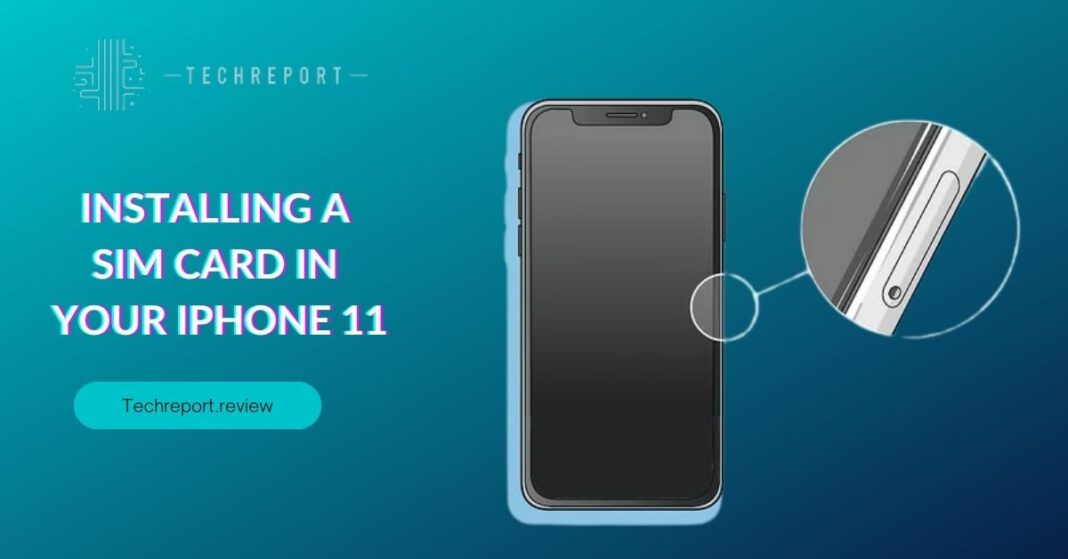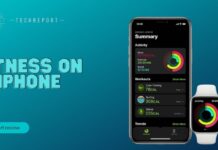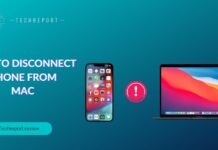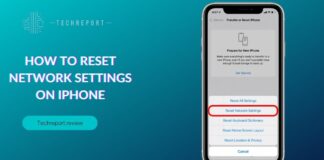In today’s interconnected world, having a reliable cellular connection is essential, and the iPhone 11 offers just that. To take full advantage of its capabilities, it’s crucial to properly insert a SIM card. The SIM card enables your iPhone 11 to connect to your mobile carrier’s network, allowing you to make calls, send messages, and access the internet. Whether you’re setting up a new iPhone 11 or replacing an existing SIM card, understanding the process of inserting a SIM card is vital for seamless cellular connectivity.
Inserting a SIM card in iPhone 11 may seem like a simple task, but it’s important to approach it correctly. Familiarizing yourself with the necessary steps and precautions will ensure a smooth and successful installation process. In this guide, we will walk you through the process of putting a SIM card in iPhone 11, providing you with the knowledge and confidence to handle this task with ease. Let’s dive in and learn how to properly install a SIM card in your iPhone 11, ensuring uninterrupted cellular connectivity and an enhanced user experience.
Understanding the SIM Card for iPhone 11
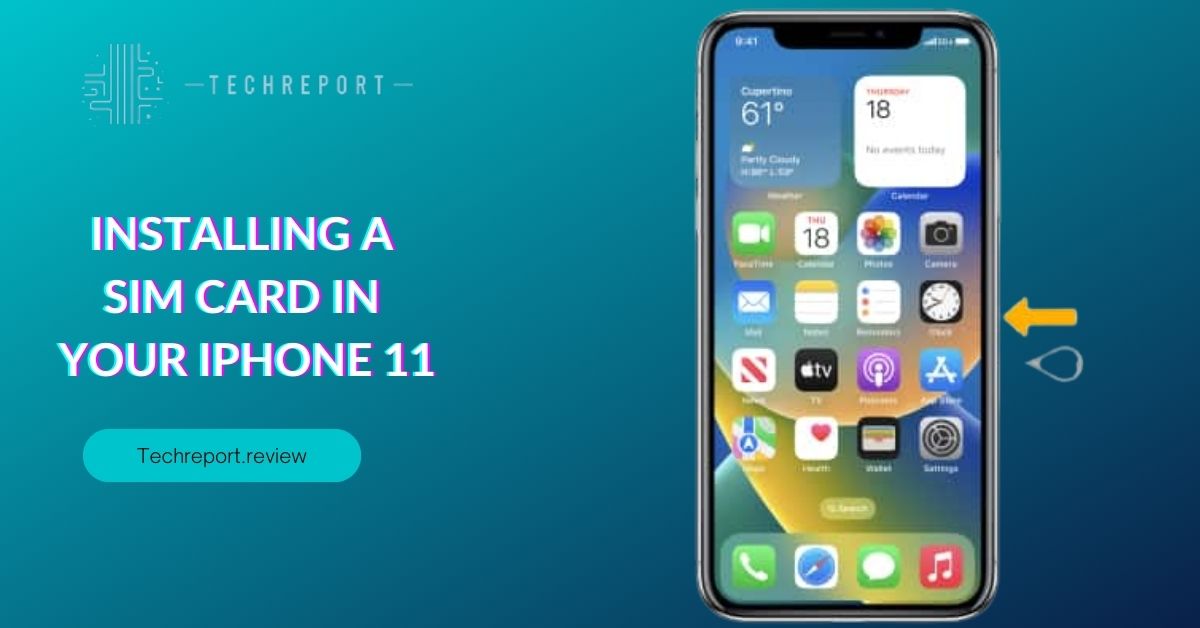
When it comes to the iPhone 11, it utilizes a nano-SIM card, which is the smallest SIM card size available. The nano-SIM card is a compact version of the traditional SIM card, allowing it to fit seamlessly into the designated SIM card slot on the iPhone 11. It is important to note that the nano-SIM card is the standard SIM card size for most modern smartphones, including the iPhone 11.
The use of a nano-SIM card in the iPhone 11 offers several benefits. Firstly, the nano-SIM card provides a secure and reliable connection to your mobile carrier’s network, enabling you to access voice and data services. Additionally, the nano-SIM card is widely supported by mobile carriers worldwide, ensuring compatibility across different networks. This allows you to easily switch carriers or use your iPhone 11 while traveling internationally by simply swapping the SIM card.
In addition to the physical nano-SIM card, the iPhone 11 also supports eSIM technology. An eSIM, or embedded SIM, is a digital SIM card that is built directly into the device. With an eSIM, you can activate a cellular plan without the need for a physical SIM card. This feature provides added convenience, especially for those who prefer not to handle physical SIM cards or require multiple SIM cards for different purposes. However, it is important to check with your mobile carrier to ensure they support eSIM activation for your iPhone 11.
By offering both the traditional nano-SIM card and eSIM capabilities, the iPhone 11 provides users with flexibility and options when it comes to choosing and activating their cellular plans. Whether you opt for the convenience of eSIM or prefer the traditional nano-SIM card, understanding the different options available ensures you can make the most of your iPhone 11’s cellular connectivity.
Preparations before Inserting the SIM Card
Before you begin the process of inserting a SIM card into your iPhone 11, it’s important to gather a few essential items. Firstly, you will need the SIM card itself. Ensure that you have the correct nano-SIM card that is compatible with your mobile carrier. It’s a good idea to check with your carrier or refer to their website to confirm the type of SIM card required for your iPhone 11. Additionally, you will need a SIM card removal tool or a small, unfolded paperclip. This tool is necessary to access the SIM card slot on the iPhone 11 and remove the SIM card tray.
Prior to inserting the SIM card, it is crucial to power off your iPhone 11. This ensures that you can safely handle the device without the risk of accidentally activating any functions or causing damage. To power off your iPhone 11, simply press and hold the side button along with either the volume up or down button until the power off slider appears on the screen. Slide the power off slider to turn off your iPhone 11 completely.
Taking these preparatory steps ensures a smooth and safe SIM card installation process for your iPhone 11. By gathering the necessary items and powering off your device, you are ready to proceed with the next steps of inserting the SIM card and setting up your cellular connectivity.
Step-by-Step Guide: Inserting the SIM Card into iPhone 11
To begin the process of inserting the SIM card in your iPhone 11, you will first need to locate the SIM card tray. On the right side of the iPhone 11, you will find a small pinhole. This is the SIM card tray ejector port. Take your SIM card removal tool or a small, unfolded paperclip and insert it gently into the pinhole. Apply a small amount of pressure until the SIM card tray pops out.
Once you have removed the SIM card tray, you will see a slot where the SIM card needs to be placed. Take your nano-SIM card and carefully align it with the SIM card slot. Make sure that the gold contacts on the SIM card are facing down and aligned with the contacts in the slot. The SIM card should fit snugly into the slot without any force. Ensure that the SIM card is properly seated and aligned.
After placing the SIM card in the slot, take the SIM card tray and carefully insert it back into the iPhone 11. Align the tray with the opening and gently push it back into place. Make sure that the tray is fully inserted and flush with the side of the iPhone 11. It should slide in smoothly without any resistance.
Once the SIM card tray is securely inserted, you can power on your iPhone 11 by pressing and holding the side button until the Apple logo appears on the screen. Your iPhone 11 will now recognize the SIM card, and you should be able to access cellular connectivity.
By following these step-by-step instructions, you can easily insert the SIM card into your iPhone 11 and enjoy uninterrupted cellular service.
Powering On and Activating the SIM Card
After successfully inserting the SIM card into your iPhone 11, it is important to power on the device. Press and hold the side button until the Apple logo appears on the screen. This indicates that your iPhone 11 is turning on and initializing the SIM card.
Once your iPhone 11 is powered on, it will prompt you to activate the SIM card. Follow the on-screen instructions to proceed with the activation process. You will be asked to connect to a Wi-Fi network or use cellular data to complete the activation. If you have a cellular data plan, your iPhone 11 may automatically connect to the network for activation. Otherwise, select a Wi-Fi network from the available options.
To verify the activation status of the SIM card on your iPhone 11, go to the Settings app and tap on “Cellular” or “Mobile Data”. Look for the option that displays your carrier’s name and signal bars. If you see the signal bars indicating the strength of the cellular network, it means that the SIM card has been successfully activated and your iPhone 11 is ready for use.
If you encounter any issues during the activation process or do not see the expected signal bars, try the following troubleshooting steps:
- Ensure that the SIM card is properly inserted and seated in the SIM card tray.
- Restart your iPhone 11 and try the activation process again.
- Contact your cellular carrier to confirm that the SIM card is properly activated and provisioned for use on your iPhone 11.
By following these steps, you can successfully power on your iPhone 11, activate the SIM card, and ensure that it is ready to provide cellular connectivity.
Troubleshooting and Tips
SIM cards not fitting properly or encountering activation problems can be common issues during the SIM card installation process. Here are some troubleshooting steps to help you resolve these issues:
- SIM card not fitting properly: If the SIM card does not fit properly into the SIM card tray, ensure that you are using the correct size of SIM card for your iPhone 11, which is a nano-SIM card. If you are using the correct size, double-check that you are inserting it in the correct orientation. If the SIM card still does not fit, try removing any protective casing or adapter that may be preventing it from fitting snugly. If the issue persists, contact your cellular carrier for assistance.
- Activation problems: If you encounter issues with SIM card activation, ensure that you have a valid cellular plan associated with the SIM card. Contact your cellular carrier to confirm that the SIM card has been properly activated and provisioned for use on your iPhone 11. Additionally, make sure that you have a stable internet connection, either through Wi-Fi or cellular data, during the activation process. Restart your iPhone 11 and try the activation process again if necessary.
Handling and storing the SIM card properly is essential to avoid any damage or loss. Here are some tips to help you:
- Be gentle when handling the SIM card: Avoid touching the metal contacts on the SIM card as fingerprints or dirt can interfere with its functionality. Hold the SIM card by its edges to minimize the risk of damage.
- Use a SIM card removal tool or paperclip: When removing the SIM card tray, use a SIM card removal tool or a straightened paperclip to gently eject the tray. Avoid using sharp or pointed objects that may damage the tray or the surrounding components.
- Store the SIM card safely: If you need to remove the SIM card from your iPhone 11, store it in a safe place such as the original packaging or a SIM card holder. Avoid exposing the SIM card to extreme temperatures, moisture, or direct sunlight, as these can damage the card.
By following these troubleshooting steps and tips, you can overcome common issues during SIM card installation and ensure the proper handling and storage of your SIM card for continued use in your iPhone 11.
Using an Existing SIM Card in iPhone 11
If you already have a SIM card from your previous iPhone or another compatible device, you can transfer it to your iPhone 11. Here’s the process for using an existing SIM card:
- Check the SIM card size: Ensure that your existing SIM card is compatible with the iPhone 11’s nano-SIM card slot. If your previous device used a different-sized SIM card, you may need to contact your cellular carrier to obtain a compatible nano-SIM card or request a SIM card size conversion kit.
- Power off your iPhone: Before inserting or removing the SIM card, it’s crucial to power off your iPhone 11. Press and hold the power button until the “Slide to Power Off” slider appears on the screen, then slide it to power off the device.
- Locate the SIM card tray: On the right side of your iPhone 11, you’ll find a small rectangular slot. This is the SIM card tray.
- Eject the SIM card tray: To access the SIM card tray, you’ll need a SIM card removal tool or a straightened paper clip. Insert the tool into the small pinhole next to the SIM card tray and gently push until the tray pops out.
- Insert the SIM card: Carefully place your existing SIM card into the SIM card tray, aligning the notched corner of the card with the corresponding corner of the tray. Make sure the gold contacts on the SIM card face down and the card fits securely within the tray.
- Reinsert the SIM card tray: Align the SIM card tray with the slot on the side of your iPhone 11 and gently push it back into place until it clicks.
Once you have inserted your existing SIM card into the iPhone 11, follow these steps to activate it:
- Power on your iPhone: Press and hold the power button until the Apple logo appears, indicating that the device is powered on.
- Connect to a Wi-Fi or cellular network: To activate your SIM card, ensure that your iPhone 11 is connected to a Wi-Fi or cellular network. Follow the on-screen prompts to connect to an available network.
- Activation process: Depending on your cellular carrier, your iPhone 11 may automatically initiate the activation process. Follow the prompts on the screen and provide any necessary information requested by your carrier to complete the activation.
- Test the SIM card: Once the activation process is complete, test your SIM card by making a phone call or sending a text message. If you encounter any issues, contact your cellular carrier for further assistance.
By following these steps, you can seamlessly transfer your existing SIM card to your iPhone 11 and activate it to enjoy cellular connectivity on your device.
In Crux
In conclusion, correctly inserting a SIM card in your iPhone 11 is essential for enabling cellular connectivity and enjoying all the features and functionalities of your device. The SIM card serves as a key component that allows you to make calls, send messages, and access mobile data services. By following the instructions provided in this guide, you can ensure a smooth and hassle-free process of installing a SIM card in your iPhone 11.
It is important to remember that while inserting a SIM card may seem like a simple task, taking the necessary precautions and following the correct steps can prevent any potential issues or damage to your device. Always power off your iPhone 11 before inserting or removing the SIM card, and handle the SIM card and SIM card tray with care to avoid bending or damaging the delicate components.
By understanding the type of SIM card used in the iPhone 11, preparing the necessary tools, and following the step-by-step instructions, you can easily insert and activate a SIM card in your device. Enjoy seamless cellular connectivity and make the most out of your iPhone 11’s capabilities.
Remember, if you encounter any difficulties or have specific questions related to your cellular carrier or SIM card activation, it is always recommended to reach out to your carrier’s customer support for further assistance. They will be able to provide you with accurate information and guide you through the activation process specific to your network.
We hope this guide has been helpful in assisting you with inserting a SIM card in your iPhone 11. Enjoy your device’s connectivity and stay connected wherever you go!
How much did you like our detailed Mastering the Basics: Installing a SIM Card in Your iPhone 11. Please share these Blogs with your friends on social media.
Related Blogs
- Is iPhone 14 Worth the Hype
- iPhone 15 Pro
- Apple CarPlay
- Apple Watch
- iPhone 6 vs Nexus 6
- Apple Vision Pro
FAQs about Installing a SIM Card in Your iPhone 11
What is the process of putting a SIM card in iPhone 11?
The process of putting a SIM card in iPhone 11 involves locating the SIM card tray, removing it using a SIM card removal tool or paperclip, placing the nano-SIM card in the tray, and reinserting the tray back into the device. It's important to follow the correct orientation and alignment of the SIM card to ensure proper functioning.
Can you guide me on how to install a SIM card in iPhone 11?
Certainly! To install a SIM card in iPhone 11, locate the SIM card tray on the side of your device. Use a SIM card removal tool or a paperclip to eject the tray. Place your nano-SIM card into the tray, ensuring it aligns with the designated area. Gently push the tray back into the iPhone 11 until it clicks into place. Make sure the SIM card is securely inserted, and you're good to go.
Is it easy to insert a SIM card into iPhone 11?
Yes, inserting a SIM card in iPhone 11 is a straightforward process. The device is designed with a SIM card tray that can be easily accessed and removed using a SIM card removal tool or paperclip. Following the correct orientation and alignment of the SIM card ensures a smooth installation. With a little care, you can insert a SIM card into your iPhone 11 without any difficulties.
What type of SIM card does iPhone 11 use?
The iPhone 11 uses a nano-SIM card. The nano-SIM is the smallest SIM card size available and is commonly used in most modern smartphones. It is important to note that the iPhone 11 does not support older SIM card sizes such as micro-SIM or standard SIM.
Are there any special instructions for inserting a SIM card in iPhone 11?
While inserting a SIM card in iPhone 11 is a straightforward process, there are a few important instructions to keep in mind. Firstly, ensure that your iPhone 11 is powered off before inserting or removing the SIM card. Secondly, handle the SIM card and SIM card tray with care to avoid any bending or damage. Lastly, make sure to align the gold contacts of the nano-SIM card with the designated area in the SIM card tray.
Do I need any tools to put a SIM card in iPhone 11?
Yes, you will need a SIM card removal tool or a small paperclip to eject the SIM card tray on your iPhone 11. These tools are usually included in the iPhone's packaging. If you don't have a SIM card removal tool, you can straighten a paperclip and use it to gently push into the small hole next to the SIM card tray, allowing you to remove it.
Can I use a nano-SIM card in iPhone 11?
Yes, the iPhone 11 is compatible with a nano-SIM card. The nano-SIM is the smallest SIM card size and is commonly used in most modern smartphones, including the iPhone 11. Ensure that you have a properly activated nano-SIM card from your cellular carrier before inserting it into your iPhone 11.
Where is the SIM card slot located on iPhone 11?
The SIM card slot on iPhone 11 is located on the right side of the device. It is a small tray that can be ejected using a SIM card removal tool or a paperclip. The tray houses the nano-SIM card and needs to be properly inserted back into the device after placing the SIM card.
How do I remove the SIM card tray from iPhone 11?
To remove the SIM card tray from iPhone 11, locate the small hole next to the tray on the side of your device. Insert a SIM card removal tool or a straightened paperclip into the hole and push gently. The tray will pop out, allowing you to remove it. Ensure that your iPhone 11 is powered off before removing the SIM card tray to avoid any potential damage.