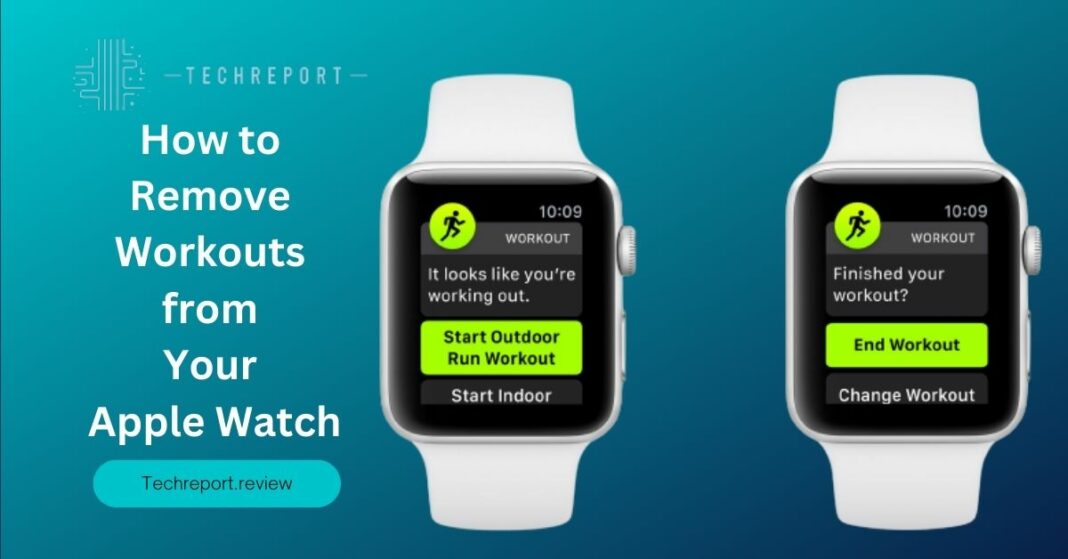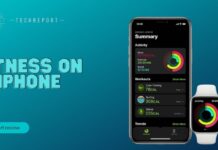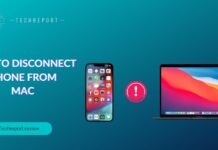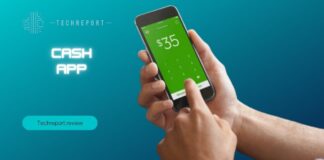Tracking workouts on Apple Watch has become an essential part of many individuals’ fitness routines. With its advanced sensors and comprehensive activity-tracking features, Apple Watch allows users to monitor their progress, set goals, and stay motivated. However, as you continue your fitness journey, managing your workout data becomes crucial for maintaining an organized and personalized experience.
One aspect of managing workout data on Apple Watch is knowing how to delete workouts. Whether you want to remove an accidental entry, clear old records, or simply declutter your activity history, understanding the process of deleting workouts can help you maintain accurate and relevant data on your device.
So let’s dive in and discover how to effectively delete workouts on your Apple Watch.
Understanding Workouts on Apple Watch
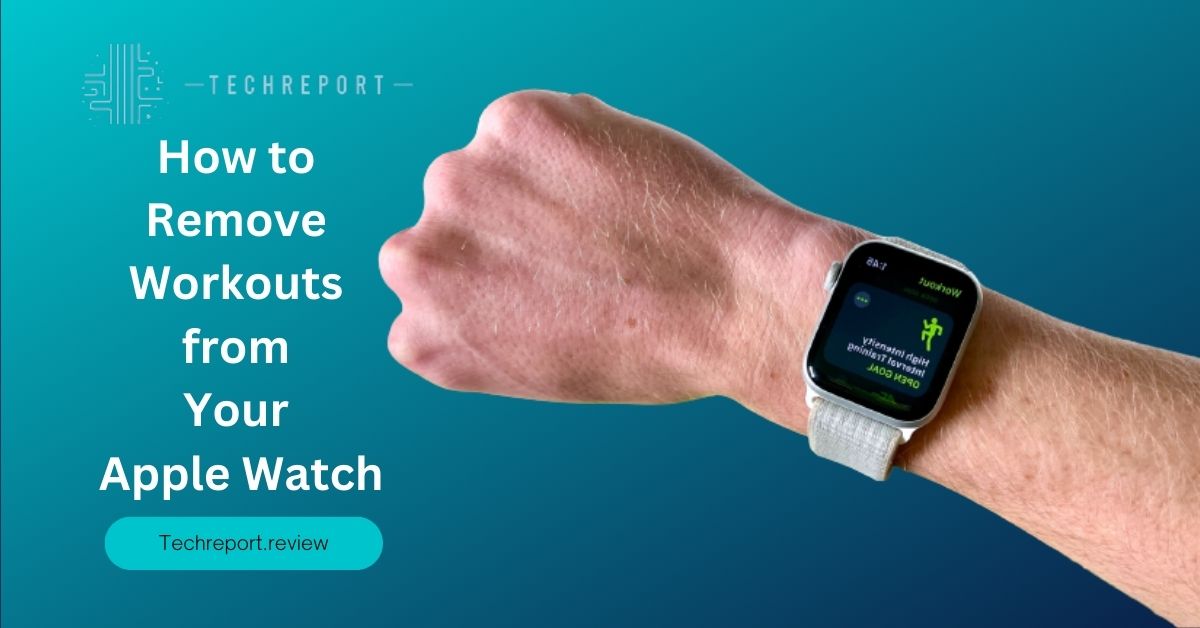
When it comes to tracking workouts, Apple Watch offers a comprehensive and seamless experience. Using its built-in sensors, including the heart rate monitor, accelerometer, and GPS, Apple Watch can detect various types of activities and accurately record your workout sessions. Whether you’re running, cycling, swimming, or engaging in other fitness activities, Apple Watch captures essential metrics like distance, duration, calories burned, and heart rate.
The benefits of tracking workouts on the Apple Watch are manifold. Firstly, it allows you to monitor your progress and set specific goals tailored to your fitness aspirations. By keeping a record of your workouts, you gain insights into your performance over time, enabling you to track improvements and identify areas for growth. This data-driven approach enhances motivation and helps you stay committed to your fitness journey.
Additionally, the data collected during workouts provides valuable information about your overall health and fitness levels. Tracking your heart rate, for example, can reveal insights into your cardiovascular health and the intensity of your workouts. Similarly, monitoring calories burned helps you understand the energy expenditure during different activities, aiding in weight management and optimizing your training routines.
While tracking and storing workout data on Apple Watch offer numerous advantages, it’s natural to have concerns about data storage and the need for deletion. Some individuals may worry about their activity history becoming cluttered over time, making it challenging to locate specific workouts or assess long-term progress. Deleting workouts can help address these concerns by allowing users to maintain a streamlined and organized workout history.
Moreover, there might be instances where you accidentally record a workout or want to remove a duplicate entry. In such cases, the ability to delete workouts becomes invaluable for maintaining accurate and reliable data. By deleting unwanted or erroneous workouts, you ensure that your workout history accurately reflects your actual activities, providing a more precise representation of your fitness journey.
Deleting a Workout on Apple Watch
When it comes to deleting a workout on your Apple Watch, there are several methods you can choose from. Whether you prefer deleting workouts directly on your Apple Watch, using the Workout app on your iPhone, or accessing the Health app on your iPhone, each method offers a simple and effective way to manage your workout data. Let’s explore these methods step by step:
Method 1: Deleting a Single Workout Directly on Apple Watch
- On your Apple Watch, navigate to the Workout app by tapping on the Workout icon on the home screen.
- Once you’re in the Workout app, scroll through your list of workouts to locate the one you wish to delete. You can use the Digital Crown or swipe up and down on the touchscreen to browse through your workouts.
- When you’ve found the workout you want to delete, tap on it to open the detailed view of that workout.
- In the detailed view, you’ll see an option to “Delete” or a trash bin icon. Tap on this option or icon to initiate the deletion process.
- A confirmation prompt will appear asking if you want to delete the workout. Confirm your decision by selecting “Delete” or similar wording on the prompt.
- The workout will be deleted from your Apple Watch, and it will no longer appear in your workout history.
Method 2: Using the Workout App on iPhone to Delete Workouts
- On your iPhone, open the “Workout” app from the home screen.
- Navigate to the “Workouts” tab located at the bottom of the screen.
- In the “Workouts” tab, you’ll see a list of all your recorded workouts. Scroll through the list or use the search bar at the top to find the specific workout you want to delete.
- Once you’ve located the workout, swipe left on it to reveal the “Delete” option.
- Tap on the “Delete” button to confirm the deletion of the selected workout.
- The workout will be removed from your iPhone’s Workout app, and it will also be removed from your Apple Watch if it was synced.
Method 3: Deleting Workouts Through the Health App on iPhone
- Open the “Health” app on your iPhone. You can find it on the home screen or by using the search function.
- In the Health app, navigate to the “Browse” tab located at the bottom of the screen.
- Scroll down or use the search bar to find and select “Workouts” from the list of available options.
- In the “Workouts” section, you’ll see a list of all your recorded workouts. Locate the workout you want to delete.
- Tap on the workout to open its detailed view.
- In the workout detail view, you’ll find an option to “Delete Workout” at the bottom. Tap on this option to delete the selected workout.
- Confirm the deletion when prompted, and the workout will be deleted from both the Health app and your Apple Watch if it was synced.
By following these step-by-step instructions, you can easily delete individual workouts from your Apple Watch using the Workout app on the watch itself, the Workout app on your iPhone, or the Health app on your iPhone. Choose the method that suits your preference and seamlessly manage your workout data on your Apple Watch.
Managing Workout History on Apple Watch
When it comes to managing your workout history on Apple Watch, there are several options available to suit your preferences and organizational needs. Let’s explore these options in detail:
Apple Watch allows you to conveniently view your past workouts directly on the device. Here’s how you can access your workout history:
- On your Apple Watch, navigate to the Workout app by tapping on the Workout icon on the home screen.
- Once you’re in the Workout app, scroll through the list of workouts to view your past activities. You can use the Digital Crown or swipe up and down on the touchscreen to browse through the workouts.
- Each workout entry will display information such as the type of workout, duration, calories burned, and other relevant data.
- You can tap on any specific workout to view more details, including heart rate graphs, pace, distance, and more.
If you want to remove specific workouts from your Apple Watch, follow these steps:
- Open the Workout app on your Apple Watch by tapping on the Workout icon.
- Scroll through the list of workouts and find the specific workout you wish to delete.
- Tap on the workout to open its detailed view.
- Look for the “Delete” option or a trash bin icon, usually located at the bottom of the screen.
- Tap on the “Delete” option or icon and confirm your decision when prompted.
- The selected workout will be deleted from your Apple Watch, and it will no longer appear in your workout history.
Apple Watch provides limited customization options for managing workout deletion settings. By default, workouts are stored on your Apple Watch for a specific duration. However, you can modify this setting to meet your preferences. Here’s how:
- On your iPhone, open the Apple Watch app.
- Scroll down and tap on “Workout” from the list of available options.
- In the Workout settings, you’ll find an option called “Workout Route.” Tap on it.
- Here, you’ll see the option to customize the “Workout Route Storage” duration.
- Select your desired duration from the available options, such as 1 Day, 1 Week, or 1 Month.
- The selected duration determines how long workout routes are stored on your Apple Watch.
- Once the duration expires, older workouts will be automatically deleted from your Apple Watch, helping you manage your workout history effectively.
By utilizing the options mentioned above, you can easily manage your workout history on Apple Watch. Whether you want to view past workouts, delete specific activities, or customize workout deletion settings, Apple Watch provides the flexibility to cater to your individual preferences and keep your workout data organized.
Recovering Deleted Workouts on Apple Watch
Accidentally deleting a workout on your Apple Watch can be frustrating, especially if it contains important data or serves as a milestone in your fitness journey. While Apple Watch doesn’t provide a direct method to recover deleted workouts, there are a few possibilities and third-party tools worth exploring. Let’s dive into them:
Check iPhone and iCloud Backup
If you have enabled iPhone or iCloud backup for your Apple Watch, there is a chance that your deleted workouts are backed up and can be restored. Follow these steps:
- Ensure that your iPhone is connected to a Wi-Fi network and has enough storage space for backup.
- On your iPhone, go to Settings and tap on your name at the top.
- Tap on iCloud and then select iCloud Backup.
- Make sure the iCloud Backup toggle is enabled. If not, toggle it on.
- Tap on “Back Up Now” to initiate an immediate backup of your iPhone and Apple Watch data.
- After the backup is complete, you can restore your iPhone from the backup by going to Settings > General > Reset > Erase All Content and Settings. During the setup process, choose the option to restore from an iCloud backup.
- Once the restore is complete, your Apple Watch data, including workouts, may be recovered if they were included in the backup.
Third-Party Data Recovery Tools
There are third-party data recovery tools available that claim to be capable of recovering deleted workouts from Apple Watch. These tools typically require you to connect your Apple Watch to a computer and run their software. However, the effectiveness of such tools may vary, and it’s essential to exercise caution when using them, as they may require advanced technical knowledge and come with certain risks.
It’s recommended to research and read user reviews before choosing a third-party data recovery tool. Some well-known data recovery software includes Dr.Fone, iMobie PhoneRescue, and Tenorshare UltData.
While there may not be a guaranteed method to recover deleted workouts on Apple Watch, exploring options like checking backups and using third-party data recovery tools can increase the chances of retrieving lost data. Remember, prevention is always better than cure, so it’s crucial to regularly back up your Apple Watch and iPhone data to avoid permanent loss of important workout information.
In Crux
The ability to delete workouts on your Apple Watch is an essential skill for effective workout data management. By understanding how to remove unwanted or inaccurate workouts, you can maintain a clean and accurate record of your fitness journey. Deleting workouts on Apple Watch ensures that your data remains organized and meaningful, allowing you to track your progress and achieve your fitness goals with greater precision.
We have provided you with step-by-step instructions on how to delete workouts on Apple Watch using various methods, including directly on the watch itself, through the Workout app on your iPhone, and via the Health app. By following these instructions, you can easily remove specific workouts, customize deletion settings, and manage your workout history according to your preferences.
Apple Watch offers a seamless and comprehensive workout tracking experience, empowering you to monitor your fitness activities and stay motivated. By deleting unwanted workouts, you can maintain a clear overview of your progress, accurately assess your performance, and make informed decisions about your training regimen. Whether you’re an avid athlete or a fitness enthusiast, Apple Watch’s workout management capabilities ensure that your data remains organized, relevant, and personalized to your fitness journey.
Remember, the value of a streamlined workout tracking experience goes beyond just numbers and statistics. It enables you to gain insights, set new goals, and track your improvements over time. By utilizing the features and instructions provided in this guide, you can optimize your Apple Watch’s workout data management, unlocking the full potential of this remarkable fitness companion.
Make the most out of your Apple Watch’s capabilities, delete unwanted workouts, and embark on a fitness journey that is well-tracked, well-managed, and tailored to your individual needs. Enjoy the benefits of accurate workout data and let your Apple Watch guide you toward your health and fitness aspirations. Keep pushing your limits, and let your Apple Watch be your reliable partner on this exciting fitness adventure.
How much did you like our detailed Clearing the Path: How to delete Workout from Your Apple Watch. Please share these Blogs with your friends on social media.
Related Blogs
- Is iPhone 14 Worth the Hype
- iPhone 15 Pro
- Apple CarPlay
- Apple Watch
- iPhone 6 vs Nexus 6
- Apple Vision Pro
FAQs about Workouts on your Apple Watch
Will deleting a workout on my Apple Watch remove it from my iPhone as well?
Yes, deleting a workout on your Apple Watch will sync the deletion with your iPhone. The workout will be removed from both devices and any connected apps or services.
Can I recover a workout that I accidentally deleted on my Apple Watch?
Unfortunately, Apple Watch does not provide a built-in feature to recover deleted workouts. It is important to exercise caution when deleting workouts to avoid accidental deletions.
Are there any limitations to deleting workouts on Apple Watch?
While you can delete specific workouts, it's important to note that you cannot undo the deletion once it is confirmed. Therefore, it is advisable to double-check before deleting any workouts.
Can I delete multiple workouts at once on my Apple Watch?
Apple Watch does not currently offer the option to delete multiple workouts simultaneously. You will need to delete each workout individually following the provided instructions.
Will deleting workouts on my Apple Watch affect my fitness data and activity rings?
Deleting workouts on your Apple Watch will remove them from your fitness data and activity rings. The deleted workouts will no longer contribute to your overall activity and calorie calculations.
Can I customize the workout deletion settings on my Apple Watch?
Apple Watch does not provide specific customization options for workout deletion settings. However, you can control the deletion of individual workouts following the methods outlined in our guide.
How can I view my past workouts on Apple Watch?
You can view your past workouts on Apple Watch by accessing the Workout app and navigating to the appropriate section. Detailed instructions can be found in the "Viewing past workouts on Apple Watch" section of our guide.
Will deleting workouts on my Apple Watch affect my Apple Health data?
Yes, deleting workouts on your Apple Watch will also remove them from your Apple Health data. The workout data will be synchronized across your devices, ensuring consistency.
Can I delete specific workouts on my Apple Watch while keeping others?
Yes, you can selectively delete specific workouts on your Apple Watch. Follow the instructions provided in Method 2 of our guide, using the Workout app on your iPhone, to delete workouts individually while retaining others.