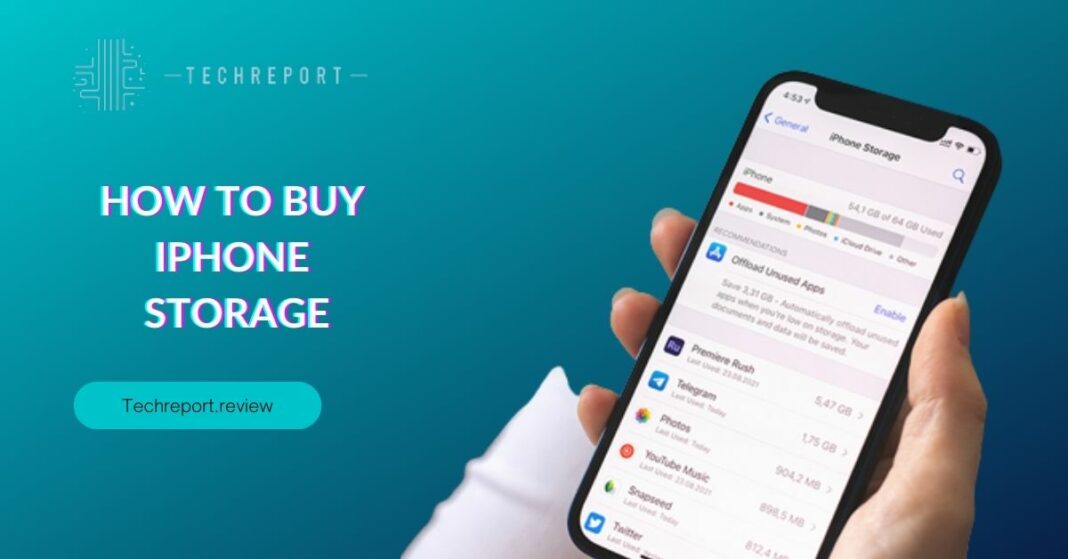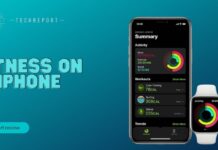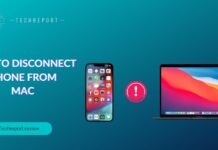In today’s digital age, our iPhones have become a hub for capturing memories, storing important files, and running a multitude of apps. However, the default storage capacity of iPhones may sometimes fall short of meeting our growing needs. That’s where the option to buy more storage comes into play.
This blog aims to address the limitations of the default storage capacity on iPhones and the need for additional storage. As we capture more photos and videos, download apps and games, and store files, our iPhones can quickly run out of space. Buying more storage provides a practical solution to expand the storage capacity and accommodate our digital lifestyle.
The purpose of this blog is to guide iPhone users on how to buy more storage for their devices. We’ll explore the available options, provide step-by-step instructions, and answer common questions related to purchasing additional storage. Whether you’re running out of space or want to be prepared for future storage needs, this blog will help you make an informed decision and maximize the storage potential of your iPhone.
Understanding iPhone Storage and Limitations
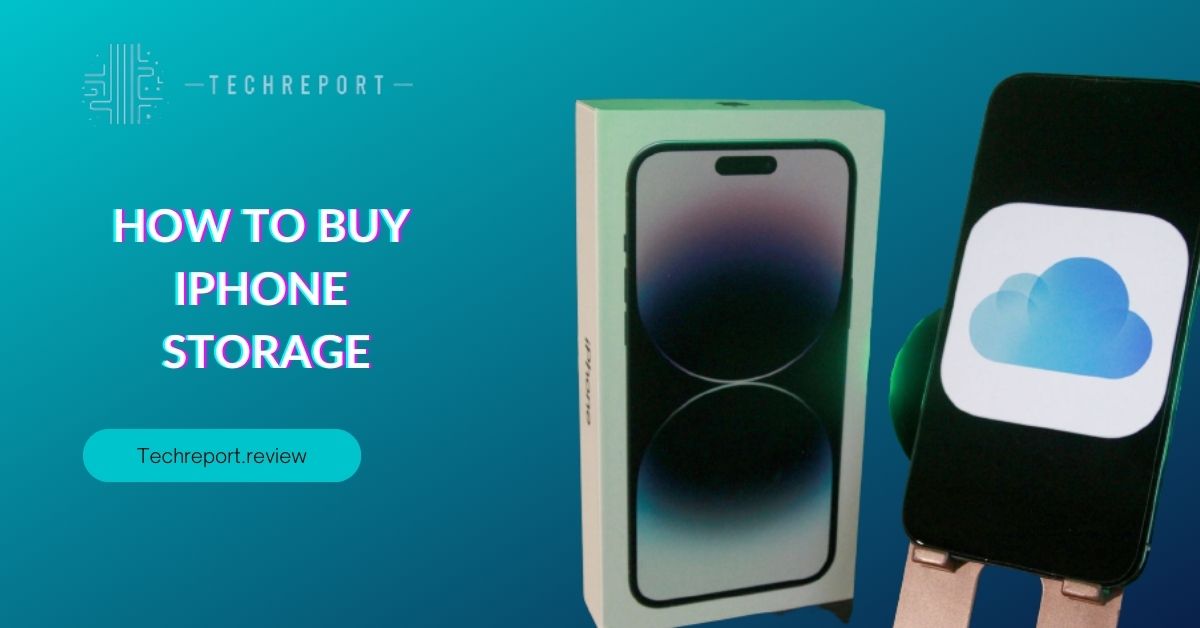
iPhones come with different storage options, typically ranging from 32GB to 512GB or more, depending on the model. The default storage capacity is determined by the specific iPhone model you purchase. This capacity is divided between the operating system, pre-installed apps, and user data. For example, if you have a 64GB iPhone, a portion of that storage will already be allocated to system files and apps.
When it comes to expanding iPhone storage, there are certain limitations and restrictions to keep in mind. Unlike some Android devices, iPhones do not have expandable storage options through the use of external memory cards. This means that you cannot simply insert an additional SD card to increase the storage capacity. Instead, iPhone users have to rely on internal storage options provided by Apple.
Internal storage options for iPhones primarily involve purchasing a higher-capacity model or buying more storage through Apple’s iCloud service. Higher-capacity models offer more built-in storage, allowing you to store more apps, photos, videos, and files directly on your device. On the other hand, iCloud provides cloud storage services where your data is stored remotely, freeing up space on your iPhone’s internal storage. This can be accessed from your device and other Apple devices with the same Apple ID.
It’s important to note that external storage options, such as using USB drives or external hard drives, are not natively supported on iPhones. While you can connect external storage devices to your iPhone using special adapters or wireless solutions, the process may involve additional steps and third-party apps.
Understanding the limitations and differences between internal and external storage options will help you make informed decisions when it comes to expanding the storage capacity of your iPhone. In the following sections, we will explore the options available and guide you on how to buy more storage for your iPhone.
Buying More Storage from Apple
Purchasing additional storage directly from Apple is a convenient and straightforward option for iPhone users. Apple offers different storage plans to choose from, allowing you to select the one that best fits your needs. To buy more storage from Apple, follow these steps:
- Open the Settings app on your iPhone.
- Tap on your Apple ID profile at the top of the screen.
- Select iCloud from the list of options.
- Tap on “Manage Storage” or “Buy More Storage” (depending on your iOS version).
- You will see a list of available storage plans with their corresponding prices. Choose the plan that suits your requirements.
Apple’s storage upgrade options come with several benefits. First, it provides seamless integration with your iPhone and other Apple devices, ensuring a unified and efficient experience. Additionally, Apple’s storage plans offer secure and reliable cloud storage services, where your data is encrypted and stored across multiple servers. This helps safeguard your data and provides easy access to your files, photos, and backups across all your devices.
Upgrading your storage plan can be done directly from your iPhone’s Settings app or through the Apple website. To upgrade using the Settings app, follow the steps mentioned earlier. If you prefer using the Apple website, you can visit the iCloud storage page (https://www.icloud.com/settings/) and sign in with your Apple ID. From there, you can choose the storage plan you want to upgrade to and complete the purchase process.
It’s important to note that the pricing structure for Apple’s storage plans varies depending on the amount of storage you choose. Apple offers different options, such as 50GB, 200GB, and 2TB, each with its own associated cost. The pricing may vary based on your region and local currency.
By following these steps, you can easily purchase additional storage directly from Apple and expand the storage capacity of your iPhone. This allows you to store more apps, photos, videos, and files, giving you the flexibility to manage your data effectively.
Alternatives to Buying More Storage
While purchasing additional storage is a convenient option, there are alternative methods and techniques available to help you manage storage on your iPhone without the need to buy more storage. These alternatives can help optimize your existing storage capacity and free up space for your apps, photos, videos, and files.
One alternative method is to optimize storage usage on your iPhone. This involves employing various techniques to make the most of the available space. Some of these techniques include:
- Offloading Unused Apps: Enable the “Offload Unused Apps” feature in your iPhone’s settings. This automatically removes apps that you haven’t used in a while while retaining their data and settings. If you reinstall the app in the future, it will be restored with its previous data.
- Clearing Cache: Clearing cache regularly can help free up storage space. Go to Settings > Safari (or the relevant app) and tap on “Clear History and Website Data” to remove unnecessary cache files.
- Managing Large Files: Identify and remove large files that are taking up significant space on your device. This can include deleting videos, and old attachments, or transferring files to external storage options.
Another alternative is to explore external storage options that can supplement your iPhone’s built-in storage. These options provide additional storage space without the need to upgrade your iPhone’s internal storage. Here are some external storage options to consider:
- Cloud Storage Services: Utilize cloud storage services such as iCloud, Google Drive, Dropbox, or OneDrive to store your files, photos, and videos. These services allow you to access your data from multiple devices and can be an effective way to free up space on your iPhone.
- Wireless Storage Devices: Consider using wireless storage devices that connect to your iPhone via Wi-Fi or Bluetooth. These devices provide extra storage space that you can access wirelessly, allowing you to store and manage files without using your iPhone’s internal storage.
- Lightning-enabled Storage Devices: Some external storage devices are designed specifically for iPhones and connect directly to the Lightning port. These devices provide additional storage capacity and allow you to transfer files between your iPhone and the external storage device.
By exploring these alternatives, you can effectively manage your storage without the need to buy more storage for your iPhone. Optimizing storage usage and utilizing external storage options can help you free up space, organize your data, and ensure you have enough room for your essential apps and files.
Transferring Data to External Storage
Transferring data to external storage devices can be a practical alternative to buying more storage for your iPhone. It allows you to offload files, photos, and videos to external sources, freeing up space on your device while still retaining access to your data when needed.
There are several methods to transfer data to external storage devices, including cloud services and external drives:
- Cloud Services: Cloud storage services like iCloud, Google Drive, Dropbox, and OneDrive provide a convenient way to store and access your data from multiple devices. To transfer data to cloud storage, install the corresponding app on your iPhone, sign in to your account, and follow the prompts to upload your files. Once uploaded, you can access your files from any device with internet connectivity.
- External Drives: External drives offer a physical storage option that you can connect to your iPhone. Depending on the type of external drive you choose, such as a USB flash drive or an external hard drive, you may need to use an appropriate adapter or connector to connect it to your iPhone. Once connected, you can use file management apps or dedicated companion apps provided by the external drive manufacturer to transfer files from your iPhone to the external drive.
When selecting external storage options, consider the following recommendations and factors:
- Compatibility: Ensure that the external storage device you choose is compatible with your iPhone. Check for compatibility with Lightning or USB-C connectivity, depending on your iPhone model.
- Storage Capacity: Consider the storage capacity offered by the external storage device. Choose a size that meets your needs and allows for future expansion if required.
- Portability: If you plan to carry the external storage device with you, consider its size, weight, and durability. Opt for a device that is portable and can withstand your usage requirements.
- Security: Pay attention to the security features provided by the external storage option. Look for encryption capabilities and password protection to safeguard your data.
- Additional Features: Some external storage devices offer additional features like automatic backup, file organization, or media streaming. Evaluate these features based on your specific needs.
It’s important to note that transferring data to external storage devices requires manual management and regular backups to ensure the safety and availability of your files. By utilizing external storage options, you can expand your storage capacity and keep your iPhone’s internal storage free for essential apps and data.
In Crux
In conclusion, when it comes to managing storage on your iPhone, there are various options available to suit your needs. Whether you choose to buy more storage, optimize your current storage, or utilize external storage solutions, it’s important to explore the possibilities and make informed decisions based on your requirements.
By purchasing additional storage from Apple, you can conveniently expand your iPhone’s storage capacity and enjoy the benefits of seamless data management and access to your files. Apple’s storage upgrade options provide a reliable and integrated solution that ensures compatibility and ease of use.
However, it’s worth considering alternatives to buying more storage. Optimizing your current storage by offloading unused apps, clearing the cache, and managing large files can significantly free up space on your device. Additionally, external storage options like cloud services and external drives offer flexibility and portability, allowing you to store and access your data conveniently.
It’s crucial to regularly manage your storage to maintain optimal device performance and ensure a seamless user experience. By regularly reviewing your storage usage, cleaning up unnecessary files, and organizing your data, you can create more space for new content and improve the overall functionality of your iPhone.
Remember, storage management is an ongoing process. Regularly assess your storage needs, evaluate your options, and make adjustments accordingly. By finding the right balance between buying more storage, optimizing storage usage, and utilizing external storage solutions, you can ensure that your iPhone remains efficient, responsive, and capable of meeting your data storage requirements.
Take the time to explore the options discussed in this blog and choose the approach that best fits your needs and preferences. With the right storage management strategy in place, you can enjoy a seamless and hassle-free experience on your iPhone while keeping your important files secure and accessible.
How much did you like our detailed How to Buy iPhone Storage. Please share these Blogs with your friends on social media.
Related Blogs
- Is iPhone 14 Worth the Hype
- iPhone 15 Pro
- Apple CarPlay
- Apple Watch
- iPhone 6 vs Nexus 6
- Apple Vision Pro
FAQs about How to Buy Extra Storage
Is it possible to increase the storage capacity of an iPhone?
Yes, it is possible to increase the storage capacity of an iPhone. While the physical storage capacity of your iPhone cannot be expanded, you can buy additional storage from Apple's iCloud service to supplement your device's internal storage. This allows you to have more space for your files and data without needing to purchase a new iPhone with a larger storage capacity.
What are the steps to purchase additional storage for my iPhone?
To purchase additional storage for your iPhone, follow these steps:
- Open the Settings app on your iPhone.
- Tap on your Apple ID profile at the top of the screen.
- Select "iCloud" and then tap on "Manage Storage" or "Upgrade Storage."
- Choose the storage plan that suits your needs.
- Follow the prompts to complete the purchase using your preferred payment method.
Can I upgrade my iPhone's storage without buying a new device?
Yes, you can upgrade your iPhone's storage without buying a new device. By purchasing additional storage from Apple's iCloud service, you can effectively expand the available storage space on your iPhone. This allows you to store more photos, videos, files, and app data without the need to transfer to a new device.
How much does it cost to buy extra storage on an iPhone?
The cost of buying extra storage on an iPhone depends on the storage plan you choose. Apple offers various storage options with different capacities, and the prices vary accordingly. You can check the pricing details within the Settings app or on Apple's official website to determine the cost of the storage plan that suits your needs.
Can I buy more storage directly from Apple or do I need to use a third-party service?
You can buy more storage directly from Apple through their iCloud service. Apple provides different storage plans that you can select and purchase directly within the Settings app on your iPhone. While there are third-party storage services available, buying additional storage directly from Apple ensures compatibility and seamless integration with your iPhone.
What happens to my existing data when I buy more storage for my iPhone?
When you buy more storage for your iPhone, your existing data remains intact. The additional storage you purchase is seamlessly added to your iCloud storage, allowing you to store more data without losing any of your existing files. Your photos, videos, files, and app data will continue to be accessible and synced across your devices.
How do I check my current storage capacity on an iPhone?
To check your current storage capacity on an iPhone, follow these steps:
- Open the Settings app on your iPhone.
- Tap on your Apple ID profile at the top of the screen.
- Select "iCloud" and then tap on "Manage Storage."
- You will see a breakdown of your storage usage, including how much space is being used by different apps and types of data.
Are there any alternatives to buying more storage on an iPhone?
Yes, there are alternatives to buying more storage on an iPhone. You can optimize your current storage by deleting unnecessary files, offloading unused apps, and clearing the cache. Additionally, you can utilize external storage options such as cloud services, wireless storage devices, or accessories like Lightning-enabled storage devices to expand your storage capacity without purchasing additional iCloud storage.
Can I transfer my data to an external storage device instead of buying more storage on my iPhone?
Yes, you can transfer your data to an external storage device as an alternative to buying more storage on your iPhone. External storage devices, such as wireless hard drives or cloud services, allow you to offload and backup your files, photos, and videos. By transferring your data to these devices, you can free up space on your iPhone without compromising your valuable data.