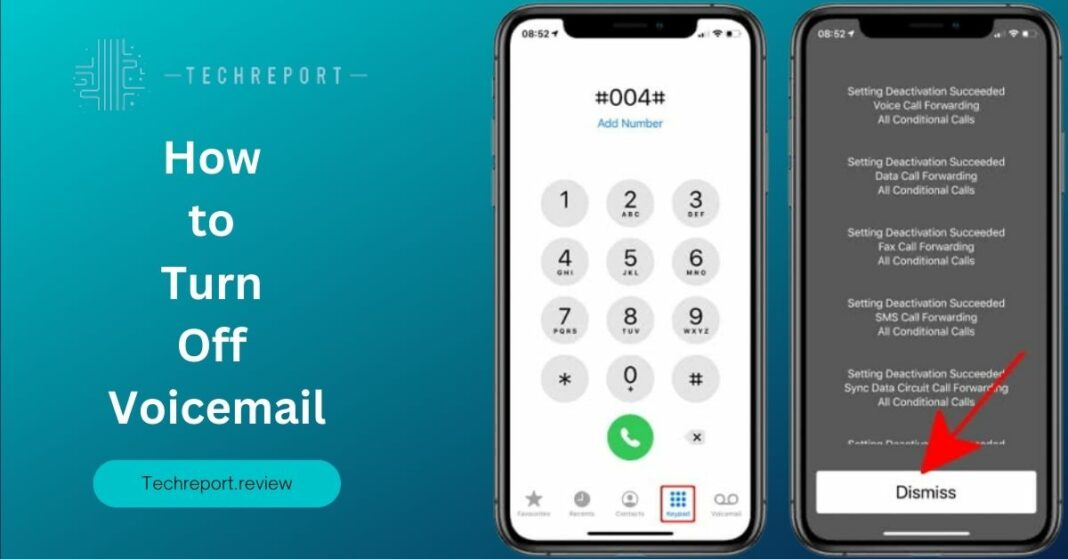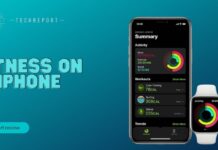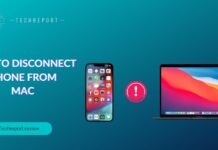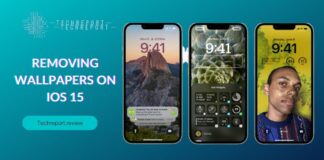Voicemail plays a significant role in our communication landscape, allowing callers to leave recorded messages when we’re unable to answer their calls on our iPhones. It acts as a convenient feature that ensures we don’t miss important information or updates. However, there are instances when disabling voicemail becomes desirable or necessary. In this blog, we will explore the process of disabling voicemail on your iPhone and provide you with step-by-step instructions to help you manage your voicemail settings effectively.
While voicemail can be a valuable tool, there are several reasons why one might choose to disable it. Some individuals prefer alternative methods of communication, such as text messages or instant messaging, and find voicemail redundant. Others may have specific privacy concerns or wish to prevent callers from leaving messages altogether. Whatever your reason may be, understanding how to disable voicemail on your iPhone will give you the freedom to tailor your communication experience to your preferences.
Let’s dive in and take control of your voicemail settings!
Understanding Voicemail on iPhone
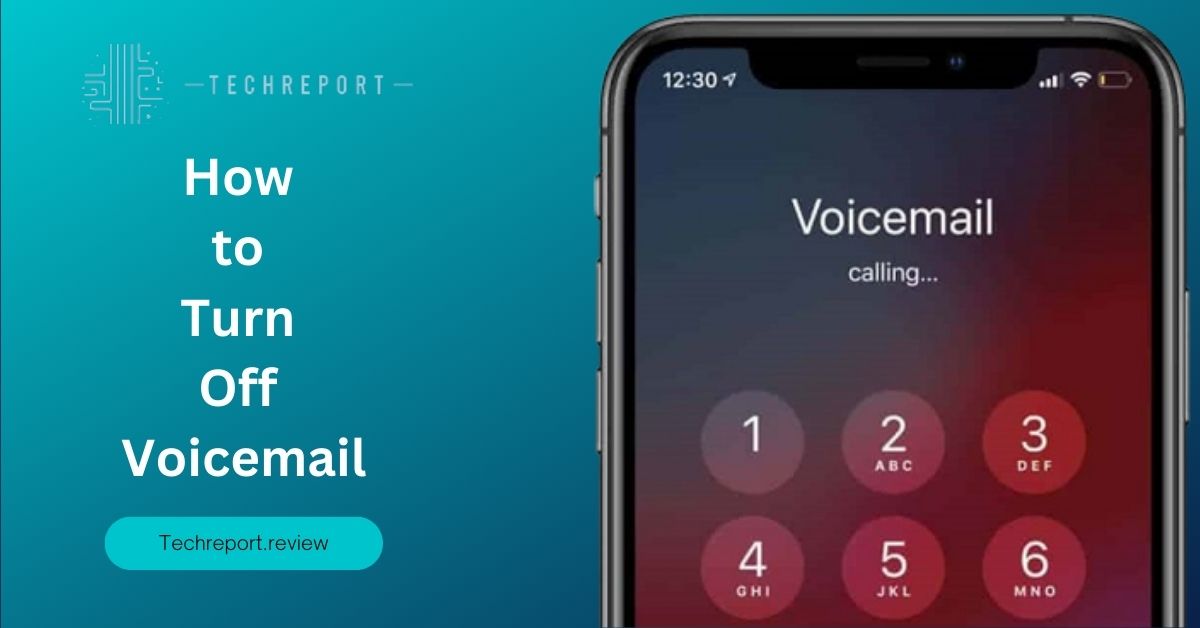
Voicemail is a feature available on iPhones that allow callers to leave voice messages when the recipient is unable to answer their calls. When someone calls you and you don’t pick up, the call is redirected to your voicemail box, where the caller can leave a recorded message. To access voicemail on your iPhone, you typically need to dial a specific number or use the visual voicemail feature built into the Phone app.
There are several benefits to using voicemail on your iPhone. It ensures that you never miss important messages, even when you’re unavailable to answer calls. Voicemail provides a convenient way for callers to leave detailed information or instructions, allowing you to review the messages at your convenience. It can also serve as a useful tool for professional settings, allowing colleagues, clients, or customers to leave messages when you’re unable to answer their calls.
However, voicemail also has its drawbacks. Some users find it cumbersome to listen to voicemail messages, especially when they receive a large volume of messages or lengthy recordings. Additionally, some individuals prefer other forms of communication, such as text messages or email, as they find voicemail less efficient or less suitable for their needs. Privacy concerns can also be a factor in considering the disabling of voicemail, as it prevents callers from leaving messages or accessing personal information through voicemail prompts.
There are various common concerns and reasons why individuals may choose to disable voicemail on their iPhones. For some, it is a matter of personal preference and communication style. They may prefer immediate and direct forms of communication, such as text messaging or instant messaging apps, and find voicemail unnecessary. Others may have privacy concerns and prefer not to have their voicemail messages stored or accessible to others. Disabling voicemails can also be a way to streamline communication and avoid the hassle of managing and listening to voicemail messages.
It’s important to note that while disabling voicemail may have its advantages, it’s crucial to consider the potential implications and consequences. Disabling voicemail means that callers will not be able to leave messages, which may impact your ability to receive important information or messages from contacts who rely on voicemail as their primary means of communication.
Disabling Voicemail on iPhone
To disable voicemail on your iPhone, follow these step-by-step instructions:
- Open the Phone app on your iPhone’s home screen.
- Tap on the “Voicemail” tab located at the bottom right corner of the screen.
- On the Voicemail screen, you’ll see a “Set Up Now” button if you haven’t set up a voicemail yet. Tap on it and follow the prompts to complete the voicemail setup process.
- If you’ve already set up voicemail and want to disable it, scroll to the bottom of the Voicemail screen and tap on the “Greeting” button.
- On the Greeting screen, tap on “Custom” to access your personal voicemail greeting options.
- Delete your existing greeting or replace it with a brief message indicating that voicemail is disabled. You can say something like, “Sorry, but voicemail is not available. Please try other means of communication.”
- Once you’ve updated the greeting, exit the Phone app.
There are different methods to turn off voicemail on your iPhone, depending on your carrier and specific settings. Here are a few common methods:
- Contact your carrier: Some carriers offer the option to disable voicemail directly through their customer service or self-service portal. Call your carrier’s customer support number or visit their website to explore this option.
- Call forwarding: Another method to disable voicemail is by setting up call forwarding to a non-existent number. This will prevent calls from going to voicemail. To do this, follow these steps:
- Open the Phone app and dial “*#67#” (without quotes) and tap the “Call” button.
- Note down the number shown on the screen, which represents your voicemail forwarding number.
- Dial “*#21#” (without quotes) and tap the “Call” button.
- Enter the voicemail forwarding number you noted down earlier and tap the “Call” button.
- You should receive a confirmation message indicating that call forwarding has been successfully set up.
- Test it by calling your iPhone from another phone and ensuring that it doesn’t go to voicemail.
Disabling voicemail on your iPhone comes with some implications and considerations:
- Missed messages: When you disable voicemail, callers will not be able to leave you voice messages. It’s important to inform your contacts about the change and provide alternative means of communication. Consider using text messaging, email, or instant messaging apps to ensure that important messages are still delivered.
- Communication limitations: Disabling voicemail means that you won’t have a centralized place to receive and manage messages. Make sure you have alternative methods in place to stay connected and receive important information from contacts who rely on voicemail as their primary means of communication.
- Call forwarding charges: If you choose to disable voicemail using the call forwarding method, be aware that your carrier may apply to call forwarding charges. Review your carrier’s pricing plans or contact customer support to understand any potential costs associated with call forwarding.
- Re-enabling voicemail: Should you change your mind in the future and wish to re-enable voicemail, you can follow the same instructions provided by your carrier or repeat the steps in the voicemail setup process.
Remember, disabling voicemail is a personal choice and should be considered based on your communication preferences and needs. Evaluate the implications and weigh the advantages and disadvantages before making a decision.
Effects of Disabling Voicemail on iPhone
- Fear of missing important messages: One common concern is that disabling voicemail may result in missing important messages. While it’s true that voicemail provides a centralized place for callers to leave messages, disabling voicemail doesn’t mean you will completely lose the ability to receive important messages. By informing your contacts about the change and providing alternative means of communication, such as text messaging or email, you can still stay connected and receive important information.
- Impact on professionalism: Some individuals worry that disabling voicemail may affect their professional image or make them appear less accessible. However, with alternative communication methods available, you can ensure that you remain reachable and maintain professionalism by promptly responding to messages received through other channels.
- Call handling: When voicemail is disabled, incoming calls will continue to ring until you answer or reject them. It’s important to be aware of this change as it may require adjusting your call-handling habits. Consider enabling call waiting or using features like “Do Not Disturb” when you don’t want to be interrupted by incoming calls.
- Missed call notifications: Disabling voicemail doesn’t affect missed call notifications on your iPhone. You will still receive notifications for missed calls in the usual manner, such as through the lock screen, notification center, or badge app icon. However, without voicemail, callers won’t have the option to leave a message after reaching your voicemail greeting.
- Phone services: Disabling voicemail doesn’t impact other phone services, such as text messaging, data usage, or the ability to make and receive calls. These services will continue to function normally. It’s important to note that voicemail and other phone services are independent features on the iPhone, and disabling voicemail won’t affect the overall performance or functionality of the device.
- No message storage: With voicemail disabled, there won’t be a central storage space for incoming messages. It’s crucial to establish alternative methods for receiving and storing important information shared by callers.
- Inability to retrieve deleted messages: Disabling voicemail means you won’t have access to deleted voicemail messages in case you need to retrieve or review them later. This highlights the importance of maintaining proper record-keeping practices for any critical information received through alternative communication channels.
- Limited caller options: When voicemail is disabled, callers won’t have the option to leave a message, which can be inconvenient for individuals who prefer leaving voice messages. It’s essential to communicate your preference to contacts and provide alternative ways for them to reach out and share information.
- Re-enabling voicemail: Should you decide to re-enable voicemail in the future, you can follow the instructions provided by your carrier or repeat the steps in the voicemail setup process. However, it’s important to note that any messages or settings previously associated with voicemail may be lost once the feature is re-enabled.
Considering these limitations and considerations will help you make an informed decision about disabling voicemail on your iPhone. Assess your communication needs and preferences to determine whether the benefits of disabling voicemail outweigh the potential drawbacks.
Re-enabling Voicemail on iPhone
If you have previously disabled voicemail on your iPhone but now wish to restore its functionality, you can follow a few simple steps to re-enable voicemail. The process may vary slightly depending on your carrier and the specific iPhone model you are using. Here’s a general outline of the steps involved:
- Open the Phone app: Locate and tap on the Phone app icon, typically found on the home screen of your iPhone.
- Access voicemail settings: Look for the “Voicemail” tab or icon at the bottom of the Phone app screen and tap on it. This will take you to the voicemail settings section.
- Set up voicemail: Within the voicemail settings, you should see an option to set up voicemail. Tap on this option to initiate the voicemail setup process.
- Follow the prompts: Your iPhone will guide you through the necessary steps to re-enable voicemail. This may include verifying your phone number, entering a password or passcode, and recording a personalized voicemail greeting.
- Complete the setup: Once you have followed all the prompts and completed the necessary steps, your voicemail should be re-enabled and ready for use.
To make the process clearer, here are step-by-step instructions to re-enable voicemail on your iPhone:
- Open the Phone app on your iPhone by tapping on its icon.
- At the bottom of the screen, you will see different tabs. Look for the “Voicemail” tab and tap on it.
- In the voicemail settings section, locate the option to set up voicemail and tap on it.
- Follow the on-screen prompts to complete the voicemail setup process. This may involve verifying your phone number, entering a password or passcode, and recording a personalized voicemail greeting.
- Once you have gone through all the steps and completed the setup, your voicemail should be re-enabled on your iPhone.
Discussing the reasons why someone might want to re-enable voicemail and when it is appropriate to do so:
- Improved message management: Re-enabling voicemail can help you better manage incoming messages, especially if you receive a high volume of calls or frequently miss important calls. Voicemail provides a centralized platform for callers to leave messages, allowing you to review and respond to them at your convenience.
- Enhanced caller experience: Enabling voicemail ensures that callers have the option to leave a message when they are unable to reach you directly. This can improve communication and provide a more seamless experience for both you and your contacts.
- Flexibility and convenience: Voicemail offers the flexibility to receive and store voice messages, which can be beneficial for individuals who prefer or require voice-based communication. By re-enabling voicemail, you can accommodate different communication preferences and ensure that you don’t miss out on any important information.
- Professionalism and accessibility: Having voicemail enabled can contribute to a professional image, as it allows callers to leave messages when you are unavailable. It demonstrates accessibility and indicates that you value open lines of communication with clients, colleagues, or customers.
When deciding whether to re-enable voicemail, consider your specific communication needs, preferences, and the nature of your interactions. If you find that voicemail can enhance your communication capabilities or aligns with your professional requirements, re-enabling voicemail on your iPhone can be a suitable choice.
In Crux
In conclusion, having a clear understanding of voicemail settings and the ability to disable voicemail on your iPhone can significantly impact your communication experience. Voicemail provides a convenient way to manage missed calls and receive important messages, but there are situations where disabling or customizing voicemail becomes necessary. By being aware of these options, you can tailor your voicemail settings to align with your needs, preferences, and privacy concerns.
I encourage you to refer back to the instructions provided in this blog to disable or re-enable voicemail on your iPhone. Remember that these instructions may vary slightly depending on your carrier or iPhone model, so it’s essential to consult your specific device’s user manual or reach out to your carrier’s customer support for any additional guidance.
Customizing your voicemail settings empowers you to take control of your communication experience. You can decide how you want to handle missed calls, whether it’s through voicemail, call forwarding, or other methods. By tailoring these settings to your preferences, you can ensure that your iPhone works in harmony with your communication style.
When it comes to disabling or customizing voicemail on your iPhone, it’s crucial to strike a balance between call management, privacy, and your own preferences. While disabling voicemail may be suitable for individuals who prefer alternative methods of communication or want to avoid the hassle of managing voicemail messages, it’s essential to consider the potential impact of missed call notifications and the expectations of callers.
By customizing voicemail settings, you can tailor the experience to suit your specific needs. This may include setting up personalized voicemail greetings, forwarding calls to alternate numbers, or using voicemail transcription services. Keep in mind that maintaining open lines of communication and ensuring professional accessibility are also important factors to consider.
In the end, it’s up to you to decide how you want to handle voicemail on your iPhone. By understanding the available options and following the provided instructions, you can make informed decisions that align with your communication style and preferences.
Remember, the goal is to optimize your iPhone experience and make it work for you. Whether you choose to disable voicemail, customize settings, or utilize alternative methods of communication, the power is in your hands to shape your communication journey with your iPhone.
How much did you like our detailed Freedom from Voicemail: How to Turn Off Voicemail on Your iPhone Also. Please share these Blogs with your friends on social media.
Related Blogs
- Is iPhone 14 Worth the Hype
- iPhone 15 Pro
- Apple CarPlay
- Apple Watch
- iPhone 6 vs Nexus 6
- Apple Vision Pro
FAQs about Voicemail on Your iPhone
What are the steps to turn off voicemail on iPhone?
The steps to disable voicemail may vary depending on your carrier. It is best to contact your carrier's customer support or visit their website for specific instructions.
Is it possible to deactivate voicemail on iPhone?
Yes, it is possible to deactivate voicemail on iPhone by contacting your carrier and requesting to disable the voicemail service.
How do I stop receiving voicemail on my iPhone?
You can stop receiving voicemail on your iPhone by disabling the voicemail service through your carrier.
Can I disable the voicemail feature on my iPhone?
Yes, you can disable the voicemail feature on your iPhone by requesting your carrier to turn it off.
Are there any settings to turn off voicemail on iPhone?
The ability to turn off voicemail on iPhone is usually managed by the carrier. You may need to contact your carrier for assistance in disabling the voicemail feature.
Will disabling voicemail affect my phone service on my iPhone?
Disabling voicemail will only affect the voicemail service itself. Your phone service, including making and receiving calls, should not be affected.
Can I customize voicemail settings for specific contacts on iPhone?
Unfortunately, voicemail settings are generally applied universally to all callers. You cannot customize voicemail settings for specific contacts on iPhone.
How do I know if my voicemail is disabled on my iPhone?
You can confirm if your voicemail is disabled by calling your own number from another phone. If the call does not divert to voicemail, it indicates that your voicemail service is disabled.
What happens when I disable voicemail on my iPhone?
When you disable voicemail on your iPhone, incoming calls will no longer be redirected to voicemail. Instead, the caller will hear a busy tone or continue ringing until you answer the call or it goes to another call handling option like call forwarding.