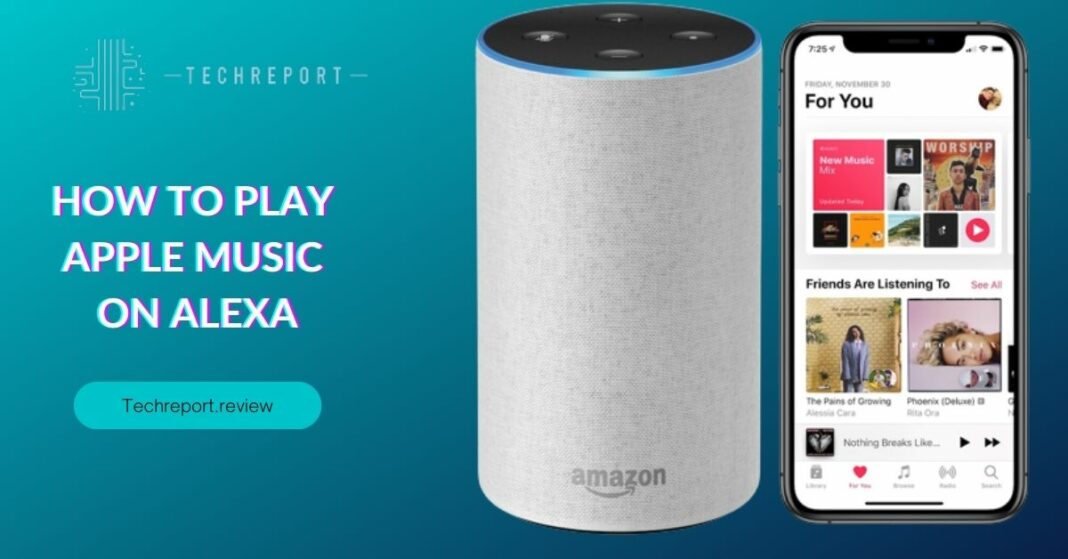With the rise in popularity of Apple Music as a leading music streaming service and the widespread use of Alexa-enabled devices, the ability to play Apple Music on Alexa has become a highly sought-after feature. The combination of Apple Music’s vast library of songs and Alexa’s voice control capabilities offers users a convenient and immersive music streaming experience.
The purpose of this blog is to provide you with a step-by-step guide on how to play Apple Music on Alexa devices. Whether you’re a long-time Apple Music subscriber or new to the service, this guide will help you unlock the power of Apple Music on your Alexa-enabled devices and enjoy your favorite tunes with just a voice command.
As technology continues to advance, users are increasingly looking for ways to seamlessly integrate their favorite services and devices. The demand for playing Apple Music on Alexa devices stems from the desire to have a unified music experience across different platforms. By harnessing the capabilities of both Apple Music and Alexa, users can effortlessly control their music playback and access their curated playlists, artists, and albums, all through the convenience of voice commands. In this blog, we will explore the methods, features, and benefits of playing Apple Music on Alexa, allowing you to enhance your music streaming experience like never before.
Understanding Apple Music and Alexa Compatibility
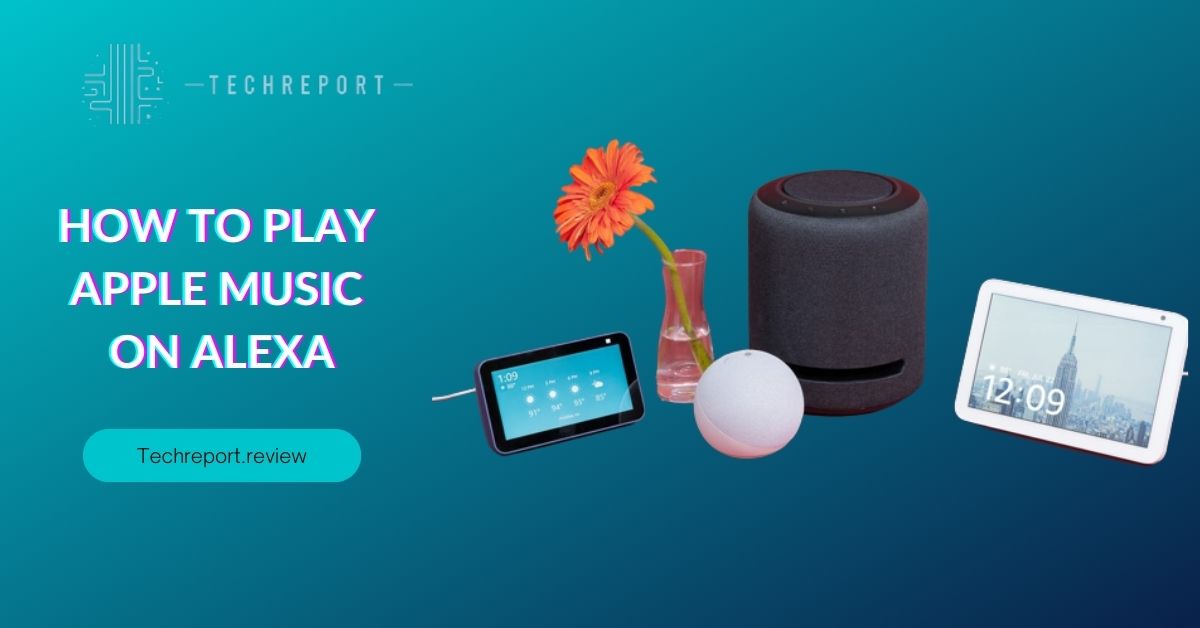
Apple Music and Alexa devices have become increasingly compatible, allowing users to seamlessly integrate their music streaming experience with the convenience of voice control. While Apple Music was initially limited to Apple’s ecosystem, it has expanded its reach to other platforms, including Alexa-enabled devices. This compatibility provides Apple Music subscribers with the flexibility to enjoy their favorite tunes on various devices throughout their homes.
One of the key benefits of using Apple Music with Alexa is access to a vast music library. Apple Music offers millions of songs across different genres, ensuring that there’s something for everyone’s musical taste. With Alexa’s voice command capabilities, users can effortlessly request their favorite songs, artists, albums, or playlists simply by speaking their commands. This hands-free approach adds a new level of convenience and accessibility to enjoying music.
When it comes to playing Apple Music on Alexa, there are a few limitations and requirements to consider. First, you need to have an active Apple Music subscription to access the service on Alexa devices. Additionally, you’ll need to link your Apple Music account with Alexa to enable the integration. This can be done through the Alexa app or website by signing in with your Apple Music credentials. It’s worth noting that Apple Music on Alexa is available in select countries and regions, so it’s essential to check the availability in your location.
In terms of device compatibility, most Alexa-enabled devices support Apple Music integration, including Echo speakers, Fire TV devices, and third-party Alexa-enabled speakers. However, it’s recommended to check the official compatibility list provided by Amazon to ensure that your specific device is supported.
Overall, the compatibility between Apple Music and Alexa opens up a new world of possibilities for music lovers. By combining the extensive music library of Apple Music with the convenience and versatility of Alexa’s voice control, users can create a seamless and personalized music streaming experience throughout their homes. In the following sections, we will explore the steps to set up and enjoy Apple Music on your Alexa devices, ensuring that you make the most out of this powerful integration.
Linking Apple Music with Alexa
To enjoy the seamless integration of Apple Music and Alexa, you’ll need to link your Apple Music account with your Alexa-enabled device. Follow these step-by-step instructions to connect Apple Music to Alexa:
- Open the Alexa app: Launch the Alexa app on your mobile device. Ensure that you have the latest version installed for optimal compatibility.
- Navigate to Settings: Tap on the “More” tab located at the bottom-right corner of the app. From there, select “Settings.”
- Select Music: In the Settings menu, scroll down and choose the “Music” option.
- Choose Apple Music: Under the Music menu, you’ll find a list of available music services. Select “Apple Music” from the options provided.
- Sign in to your Apple Music account: If you haven’t linked your Apple Music account before, you’ll be prompted to sign in. Enter your Apple ID and password associated with your Apple Music subscription. If you have already signed in, skip to the next step.
- Grant permissions: Allow Alexa to access your Apple Music account by granting the necessary permissions. This enables Alexa to retrieve your personalized music preferences, playlists, and recommendations.
- Set Apple Music as the default music service (optional): If you prefer to use Apple Music as your primary music service on Alexa, navigate to the “Default Services” section and select “Apple Music.” This ensures that any music requests you make to Alexa default to Apple Music.
In addition to using the Alexa app, you can also link Apple Music with Alexa using voice commands. Simply say, “Alexa, enable Apple Music,” and follow the on-screen prompts to sign in to your Apple Music account. This method provides a hands-free and convenient way to establish the connection between Apple Music and Alexa.
If you encounter any issues during the linking process, there are a few troubleshooting steps you can try:
- Ensure that your Alexa-enabled device is connected to the internet and has a stable connection.
- Double-check that you have an active Apple Music subscription and that your Apple ID credentials are correct.
- Restart your Alexa-enabled device and the Alexa app to refresh the connection.
- Update the Alexa app to the latest version available, as updates often include bug fixes and improvements.
- If the issue persists, visit the official support pages of Apple Music and Amazon Alexa for further assistance. They provide detailed troubleshooting guides and resources to resolve any linking problems.
By following these instructions and troubleshooting steps, you can easily link your Apple Music account with Alexa and unlock a world of music at your command. Once connected, you’ll be able to enjoy your favorite Apple Music tracks, playlists, and more, all through the convenience of voice control on your Alexa-enabled device.
Limitations and Requirements for Playing Apple Music on Alexa
While playing Apple Music on Alexa offers a seamless music streaming experience, there are a few limitations and restrictions to be aware of. These include:
- Playback Limitations: Due to licensing agreements and content availability, some songs, albums, or artists may not be accessible on Alexa devices through Apple Music. This is a limitation imposed by music rights holders and affects all streaming services.
- Feature Availability: Certain Apple Music features, such as the ability to browse and play curated playlists or access personalized recommendations, may have limited functionality on Alexa devices. Alexa’s integration with Apple Music focuses primarily on basic playback control and access to your personal music library.
To ensure a smooth and uninterrupted experience when playing Apple Music on Alexa, there are a few requirements to keep in mind:
- Active Apple Music Subscription: To access and stream Apple Music on Alexa, you must have an active Apple Music subscription. This subscription provides you with unlimited access to Apple Music’s vast music catalog and features.
- Stable Internet Connection: Both your Alexa-enabled device and the device running the Alexa app need to be connected to a stable internet connection. A reliable Wi-Fi network or cellular data connection ensures uninterrupted streaming and optimal performance.
- Updated Software: Ensure that your Alexa-enabled device and the Alexa app have the latest software updates installed. These updates often include bug fixes, performance enhancements, and compatibility improvements, ensuring a smoother integration between Apple Music and Alexa.
To maximize your Apple Music experience on Alexa devices, consider the following tips and suggestions:
- Create Apple Music Playlists: Build playlists on your Apple Music account that are tailored to your preferences and mood. This way, you can easily ask Alexa to play specific playlists, allowing you to enjoy a curated collection of your favorite songs.
- Explore Alexa Skills: Alexa offers a range of skills developed by both Amazon and third-party developers. Some skills are specifically designed to enhance your music streaming experience on Alexa devices. Explore the Alexa Skills Store to discover skills that provide additional features and functionalities related to Apple Music.
- Use Voice Commands: Take advantage of the voice control capabilities of Alexa to navigate and control Apple Music playback. Utilize commands such as “Alexa, play my favorite songs on Apple Music” or “Alexa, skip to the next track” to effortlessly manage your music experience.
- Consider Multi-Room Music: If you have multiple Alexa devices in your home, take advantage of the Multi-Room Music feature. This allows you to sync and play Apple Music across multiple Alexa devices simultaneously, creating a synchronized audio experience throughout your home.
By understanding the limitations, meeting the requirements, and implementing these tips, you can enjoy a seamless and enhanced Apple Music experience on your Alexa devices. While some limitations exist due to licensing agreements and feature availability, the integration of Apple Music and Alexa still provides a convenient and enjoyable music streaming solution.
Troubleshooting Alexa’s Recognition of Apple Music
It can be frustrating when Alexa doesn’t recognize your Apple Music account, preventing you from enjoying a seamless music streaming experience. Here are some common issues and their potential solutions:
- Account Settings: Verify that your Apple Music account is properly set up and active. Ensure that your subscription is active and that you can access Apple Music through the Apple Music app on your iPhone or other compatible devices. If there are any issues with your account, contact Apple Support for assistance.
- Account Linking: Double-check the linking process between your Apple Music account and Alexa. Make sure you’ve followed the correct steps to link your Apple Music account through the Alexa app or website. If you’re unsure, try relinking your account to ensure a proper connection.
- Reboot Alexa Device: Sometimes, a simple reboot of your Alexa device can resolve recognition issues. Unplug the device from the power source, wait for a few seconds, and then plug it back in. Allow the device to restart and try linking your Apple Music account again.
If you’re still facing issues with Alexa recognizing your Apple Music account, try the following troubleshooting tips and solutions:
- Account Authorization: Check the authorization settings on your Apple Music account. Ensure that you have given Alexa permission to access your Apple Music library. Open the Apple Music app on your iPhone and go to Settings > Alexa. Make sure the toggle for “Allow Access to Your Music Library” is enabled.
- Update Software: Ensure that both your Alexa-enabled device and the Alexa app are running the latest software versions. Updates often include bug fixes and compatibility improvements that can resolve recognition issues.
- Disable and Re-enable Skill: In the Alexa app, navigate to Skills & Games and search for the Apple Music skill. Disable the skill, wait for a few seconds, and then re-enable it. This process can refresh the connection between Alexa and your Apple Music account.
If you’ve exhausted all troubleshooting options and are still experiencing recognition issues, consider the following alternative methods to ensure a seamless music streaming experience:
- Use AirPlay: If your Alexa device supports AirPlay, you can stream Apple Music directly from your iPhone or other compatible Apple devices. Open the Apple Music app on your device, select the song or playlist you want to play, and then choose your Alexa device as the output device through AirPlay.
- Use Bluetooth: If your Alexa device has Bluetooth capabilities, you can pair your iPhone or other compatible devices with Alexa and stream Apple Music wirelessly. Simply enable Bluetooth on both devices, pair them, and then play Apple Music on your device, ensuring that the audio output is set to your Alexa device.
By addressing common issues, following troubleshooting tips, and considering alternative methods, you can resolve recognition issues between Alexa and your Apple Music account. These steps will help you enjoy a seamless music streaming experience on your Alexa-enabled devices.
In Crux
Playing Apple Music on Alexa devices offers a multitude of benefits and convenience. With this integration, you can access your favorite songs, playlists, and albums from the extensive Apple Music library and enjoy them effortlessly through voice commands and seamless integration with your Alexa-enabled devices. By linking Apple Music with Alexa, you can enhance your music streaming experience and enjoy a wide range of music options at your fingertips.
As you’ve learned from this guide, connecting Apple Music to Alexa is a straightforward process that allows you to enjoy your favorite music with ease. Follow the provided instructions, explore the available integration options through the Alexa app or website, and link your Apple Music account to your Alexa-enabled devices. Once linked, you can start using voice commands to play songs, playlists, and albums from Apple Music, making your music streaming experience more convenient and enjoyable.
The integration of popular music streaming services like Apple Music with smart devices like Alexa reflects the evolving landscape of music consumption. As technology continues to advance, we can expect even more seamless integration between our favorite music platforms and smart home devices. The convenience of playing Apple Music on Alexa devices is just one example of how our music experience is becoming more interconnected and accessible.
In conclusion, by following the provided instructions and taking advantage of the integration options, you can enjoy a seamless music streaming experience with Apple Music on Alexa. Embrace the convenience and versatility that this integration offers, and immerse yourself in the world of music with just a voice command.
How much did you like our detailed Time-Saving Magic: How to Schedule Text Messages on Your iPhone. Please share these Blogs with your friends on social media.
Related Blogs
- Is iPhone 14 Worth the Hype
- iPhone 15 Pro
- Apple CarPlay
- Apple Watch
- iPhone 6 vs Nexus 6
- Apple Vision Pro
FAQs about Apple to Alexa
Is it possible to connect Apple Music to Alexa?
Yes, it is possible to connect Apple Music to Alexa. By linking your Apple Music account with your Alexa-enabled device, you can seamlessly stream your Apple Music library and enjoy your favorite songs through voice commands.
What are the steps to link Apple Music with Alexa?
To link Apple Music with Alexa, open the Alexa app on your mobile device or visit the Alexa website. Navigate to the Music section in the settings, select Apple Music, and follow the on-screen instructions to sign in with your Apple ID. Once linked, you can start using voice commands to play Apple Music on your Alexa device.
Can I control Apple Music playback on Alexa using voice commands?
Yes, you can control Apple Music playback on Alexa using voice commands. With simple voice instructions, you can ask Alexa to play specific songs, artists, albums, or playlists from your Apple Music library. You can also control playback functions like play, pause, skip, and volume adjustments through voice commands.
Are there any limitations or requirements for playing Apple Music on Alexa?
There are a few limitations and requirements for playing Apple Music on Alexa. First, you need an active Apple Music subscription to access your Apple Music library on Alexa. Additionally, not all Alexa devices may support Apple Music playback, so it's important to check the compatibility of your specific device. Lastly, a stable internet connection is required for the seamless streaming of Apple Music on Alexa.
Do I need a specific Alexa device to play Apple Music?
No, you don't need a specific Alexa device to play Apple Music. Most Alexa-enabled devices, including Echo speakers, Fire TV devices, and third-party devices with Alexa built-in, support Apple Music playback. However, it's always recommended to check the device compatibility and features to ensure a smooth experience.
Can I play Apple Music playlists or albums on Alexa?
Yes, you can play Apple Music playlists and albums on Alexa. Once you have linked your Apple Music account with Alexa, you can use voice commands to request specific playlists or albums to be played on your Alexa device. Simply ask Alexa to play a particular playlist or album from your Apple Music library, and it will start playing.
What should I do if Alexa doesn't recognize my Apple Music account?
If Alexa doesn't recognize your Apple Music account, there are a few troubleshooting steps you can try. Firstly, ensure that you have correctly linked your Apple Music account with Alexa by verifying the account settings in the Alexa app or website. If the issue persists, try disabling and re-enabling the Apple Music skill on Alexa. It's also important to ensure that your Apple Music subscription is active and your internet connection is stable.
Is there a subscription or additional cost to use Apple Music on Alexa?
Yes, there is a subscription cost associated with using Apple Music on Alexa. Apple Music requires a monthly or annual subscription to access its extensive music library and stream music on Alexa-enabled devices. The subscription fee for Apple Music varies based on your location and the plan you choose.
Can I use Alexa to stream Apple Music on multiple devices simultaneously?
Yes, you can use Alexa to stream Apple Music on multiple devices simultaneously. With multi-room music capabilities, you can synchronize playback across different Alexa-enabled devices in your home. This allows you to enjoy your Apple Music collection in multiple rooms or throughout your entire house, creating a seamless music experience.