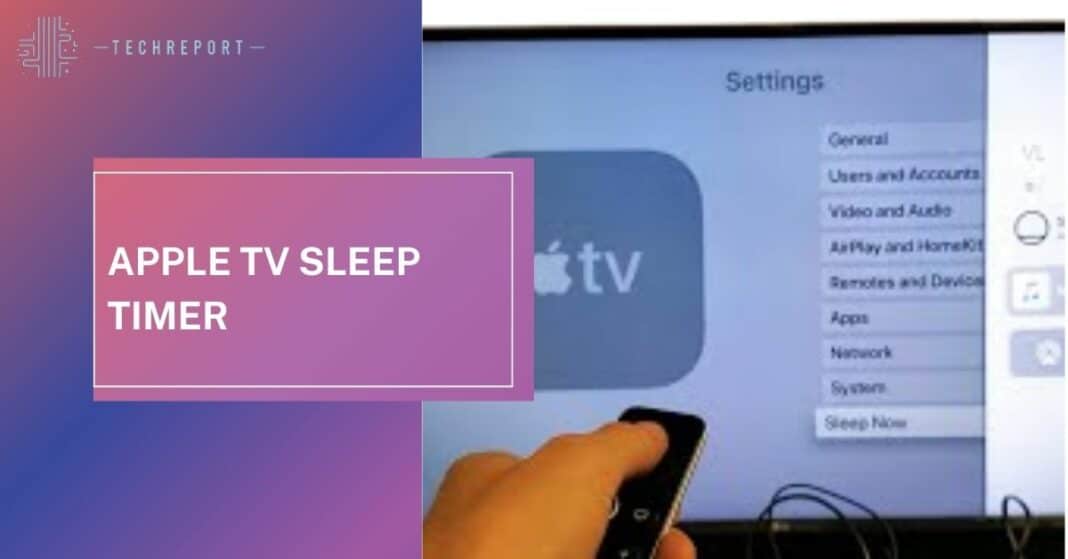Ever had that moment when you’re all snuggled up, ready to drift into dreamland, and then—bam!—you realize your Apple TV is still playing in the background? Yeah, we’ve all been there. That’s where our hero, the Apple TV Sleep Timer, swoops in to save the night.
Picture this: You’re binge-watching your favorite show, eyelids getting heavier with every plot twist. Without the Sleep Timer, your TV would be burning the midnight oil, playing to an empty room. But fear not, dear reader, for the Apple TV Sleep Timer is about to become your sleepy-time superhero.
Now, we’re not diving into the nitty-gritty of rocket science here. We’re talking about a simple, yet genius, feature that ensures your Apple TV knows when it’s time to call it a night. In this guide, we’ll unravel the mysteries of the Sleep Timer, making sure your TV doesn’t outlast your attention span. So, let’s embark on this cozy journey of tech meets tranquility. Sweet dreams await!
Also Read: Free Fire Diamonds Top-Up
Understanding Apple TV Sleep Timer
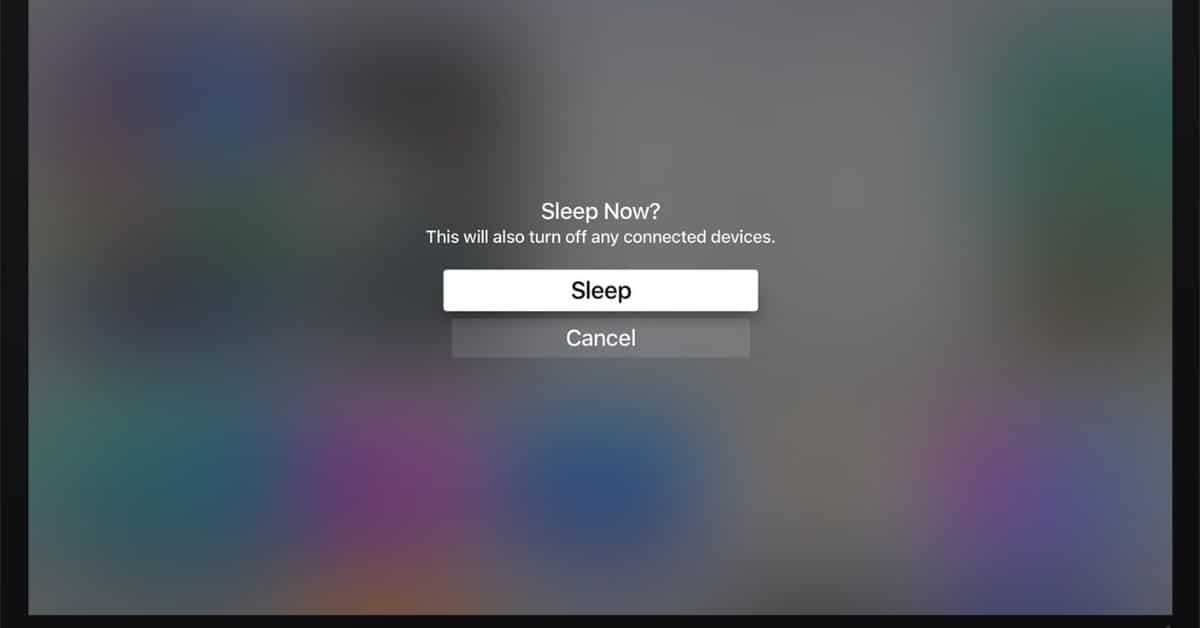
Ever wished your TV had a bedtime setting? Well, enter the Apple TV Sleep Timer—your newfound sleep ally. It’s not a mystical incantation or a secret code; it’s just a nifty feature that tells your Apple TV, “Hey, it’s bedtime; let’s save some power.”
Why is it beneficial for users?
Imagine this: You’re snuggled up, drifting into dreamland, and suddenly your TV decides to pull an all-nighter. Not cool, right? The Apple TV Sleep Timer ensures your TV knows when to hit the hay, saving you from unnecessary light pollution and preserving your beauty sleep.
How does it contribute to energy-saving?
Let’s talk eco-friendly vibes. The Apple TV Sleep Timer isn’t just a bedtime enforcer; it’s a green warrior. By automatically shutting down your TV when you’re in the land of nod, it’s like giving Mother Earth a little high-five. It’s the small deeds that count, and this feature makes sure your TV isn’t sipping power when it doesn’t need to. Now that’s what we call tech with a conscience!
How to Set Up Apple TV Sleep Timer
So, you’ve decided to tame your late-night TV sessions, and the Apple TV Sleep Timer is your trusty sidekick. Setting it up? Easier than finding your TV remote in the couch cushions. Let’s embark on this epic journey of bedtime tech mastery, shall we?
Step 1: Navigating the Sleep Timer Settings
First things first, channel your inner explorer and locate the Sleep Timer settings on your Apple TV. It’s not a treasure hunt; you’ll usually find it cozily nestled in the system preferences. No need for a map; your TV screen is your guide.
Step 2: Embracing the Countdown
Once you’ve uncovered the elusive Sleep Timer settings, it’s time to set the countdown. Picture this as the final countdown to bedtime bliss. Adjust the timer to your liking; whether you want a gentle 30-minute lullaby or a swift 10-minute hush, the choice is yours.
Step 3: Confirming Your Decision
Congratulations, you’ve made it to the grand finale! Confirm your settings and bid farewell to sleepless nights. Your TV is now programmed to gracefully bow out when the Sleep Timer hits zero. It’s like magic, but without the smoke and mirrors.
There you have it—a bedtime routine for your Apple TV. Now, go forth and conquer the dreamland with the newfound power of the Sleep Timer. It’s like being the director of your own bedtime story, minus the dramatic plot twists. Sleep tight, tech guru!
Also Read: Valorant Points Codashop
Customization and Settings
Ah, the joy of customization—the virtual equivalent of picking your bedtime story. The Apple TV Sleep Timer isn’t just a one-size-fits-all deal; it’s your tech-savvy genie granting wishes. Let’s delve into the enchanting world of additional settings and make this Sleep Timer truly yours.
Unveiling Additional Settings
Think of this as the VIP lounge of Sleep Timer features. Once you’ve mastered the basics, it’s time to explore the hidden gems. Navigate to additional settings that let you fine-tune your bedtime ritual. Spoiler alert: It’s not rocket science; it’s more like choosing your favorite flavor of ice cream.
Tailoring the Sleep Timer to Your Liking
Now, here’s where the magic happens. Ever wanted your TV to say goodnight with a gentle fade-out, like the end of a classic movie? Or perhaps you prefer a swift and silent exit. Customize the Sleep Timer to match your bedtime aesthetics. It’s like choosing the perfect pajamas for your TV.
Making It Yours: The Grand Finale
Once you’ve selected your preferences, it’s time to hit that confirm button and bask in the glory of your personalized Sleep Timer. Your TV is now a reflection of your unique bedtime style. It’s not just a Sleep Timer; it’s a statement—a tech-savvy whisper of goodnight tailored just for you.
There you have it—customization that rivals picking toppings on a pizza. Your Sleep Timer, your rules. Sweet dreams, customization virtuoso!
Troubleshooting Tips
So, you’ve embarked on your journey to bedtime bliss with the Apple TV Sleep Timer, but wait—what’s this? A hiccup in the tech matrix? Fear not, brave sleeper, for we’ve got some troubleshooting tips to banish those bedtime bugs.
Issue 1: The Vanishing Sleep Timer
Ever set the Sleep Timer and then poof—it’s gone? Before you declare it a magic act, check your settings. Sometimes, a simple stroll through the Sleep Timer menu can bring it back from its invisibility cloak.
Issue 2: The Stubborn Countdown
Is your Sleep Timer playing hard to get, refusing to countdown? Relax; it’s not a rebellion. Double-check your timer duration and make sure it’s not stuck in a time warp. Adjust, confirm, and voilà—countdown reactivated.
Now that we’ve tamed the tech gremlins, let’s ensure your Sleep Timer is delivering the performance of a sleep-inducing maestro.
Tip 1: Regular Settings Checkup
Think of it like a bedtime health check for your TV. Periodically revisit your Sleep Timer settings, confirm they align with your preferences, and you’ll be on your way to a seamless night of shut-eye.
Tip 2: Firmware Friends Forever
Update, update, update. It’s not just for your phone; your TV needs some love too. Ensuring your Apple TV firmware is up to date can prevent those sneaky bugs that might disturb your nightly serenade.
There you have it, bedtime troubleshooter! Your Sleep Timer is now armed against the forces of tech turmoil. May your nights be glitch-free and your dreams uninterrupted. Sleep tight, tech detective!
Also Read: Master Mobile Legends Currency Guide
In Crux
In the grand saga of bedtime gadgets, the Apple TV Sleep Timer emerges as the unsung hero. Let’s do a quick recap of the perks—say goodbye to accidental all-nighters, hello to power-saving prowess, and revel in the joy of a TV that knows when it’s time to call it quits. It’s like having a personal bedtime assistant without the need for overtime pay.
So, dear reader, you’ve now mastered the art of taming your TV’s nocturnal tendencies. The Apple TV Sleep Timer is not just a feature; it’s your bedtime sidekick, ensuring your nights are filled with uninterrupted dreams and not the eerie glow of an active screen.
As you bid adieu to this guide, take a moment to savor the newfound power in your hands. Your TV, now a sleep-conscious companion, awaits your command. Go forth, set those timers, and bask in the glory of a seamless viewing experience. Your bedtime saga just got an upgrade—sleep tight, tech virtuoso!
How much did you like Our Detailed Mastering the Apple TV Sleep Timer: Your Complete Guide”? Review Also, please share these Blogs with your friends on social media.
Related Blogs
- Is iPhone 14 Worth the Hype
- Unblock Banned Apps
- Best Cheap VPN Services
- Curved or Flat: Which TV Should You Buy?
FAQs about Apple TV Sleep Timer
Can I customize the Apple TV Sleep Timer to suit my bedtime preferences?
Absolutely! The Sleep Timer is not a one-size-fits-all deal. Dive into additional settings, tailor the countdown to your liking, and bid farewell to the days of abrupt awakenings from an overly persistent TV.
What if the Sleep Timer mysteriously disappears from my settings?
Fear not, it's not a magic trick. Sometimes, it takes a stroll through the Sleep Timer menu to bring it back from its invisibility cloak. Check your settings, and the Sleep Timer should reappear, ready to resume its bedtime duties.
Is troubleshooting common with the Apple TV Sleep Timer, and how can I tackle it?
Tech hiccups happen, even in dreamland. If your Sleep Timer misbehaves, double-check your settings. For the stubborn countdown, ensure the timer duration isn't stuck in a time warp. These simple checks can often banish bedtime bugs.
Can I make my TV bid me goodnight in a specific way with the Sleep Timer?
Absolutely! Customize your Sleep Timer to match your bedtime aesthetics. Whether you prefer a gentle fade-out like the end of a classic movie or a swift and silent exit, the choice is yours. Your TV, your bedtime style.
How often should I check my Sleep Timer settings for optimal functionality?
Think of it like a bedtime health check for your TV. Periodically revisit your Sleep Timer settings, confirm they align with your preferences, and you'll be on your way to a seamless night of shut-eye.
Is updating my Apple TV firmware crucial for the Sleep Timer's performance?
Absolutely. Regular firmware updates are the unsung heroes in the bedtime tech saga. Ensuring your Apple TV firmware is up to date can prevent those sneaky bugs that might disturb your nightly serenade.
Can I use the Sleep Timer for any other devices besides Apple TV?
As of now, the Sleep Timer is specifically designed for Apple TV. It's the bedtime superhero tailored to Apple aficionados, ensuring a peaceful transition from binge-watching to blissful sleep.
Will using the Sleep Timer affect my TV's overall performance or lifespan?
Not at all. The Sleep Timer is designed to enhance your viewing experience while being gentle on your TV. It's like giving your TV a well-deserved rest, contributing to a longer lifespan and fewer bedtime interruptions.
Can the Sleep Timer be used with streaming services, or is it limited to traditional cable TV?
The Sleep Timer is versatile and can be used with various content sources, including streaming services. Whether you're catching up on your favorite series or enjoying a movie night, the Sleep Timer has your back, ensuring a seamless transition to dreamland.