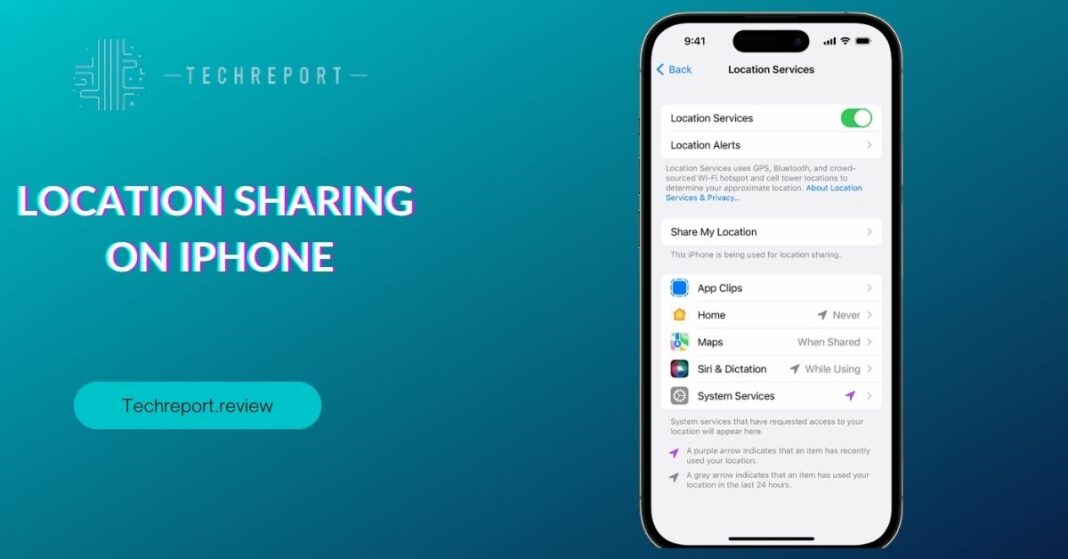In the age of technology, location privacy has become a paramount concern for iPhone users. While location-sharing features can be beneficial for services like navigation and finding nearby places, there are instances when you may want to keep your whereabouts private from certain individuals or apps. The ability to control location sharing discreetly is an essential aspect of maintaining personal privacy and security on your iPhone.
This comprehensive blog aims to guide iPhone users on how to stop sharing their location without others knowing. We understand the importance of safeguarding your location data and respecting your privacy choices. With step-by-step instructions and valuable insights, we will empower you to take full control of your location settings on your iPhone.
As the digital landscape continues to evolve, the concerns surrounding location data have grown exponentially. Personal privacy has become a top priority for users, and rightfully so. With various apps and services accessing location data, it is crucial to know how to protect your privacy effectively. Whether you wish to limit location sharing from specific contacts or simply prevent certain apps from tracking your every move, this blog will equip you with the knowledge and tools to make informed decisions about your location-sharing preferences.
Understanding iPhone Location Sharing
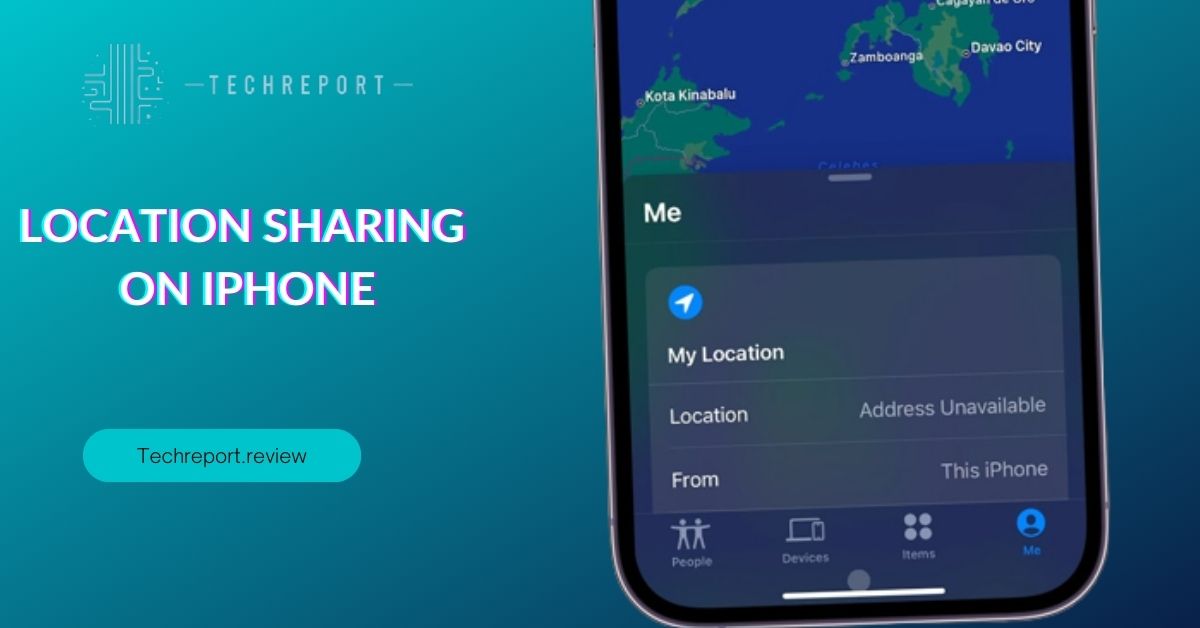
Location sharing on iPhones is a feature that allows apps and services to access your device’s GPS data to determine your precise whereabouts. It plays a significant role in various apps and services, enhancing user experience in multiple ways. For instance, navigation apps use location data to provide accurate turn-by-turn directions, and weather apps use it to deliver localized weather forecasts. Additionally, social media platforms use location data to enable location tagging and check-ins, allowing users to share their experiences with friends and followers.
While location sharing offers convenience and personalized experiences, it also comes with potential privacy risks. Allowing certain apps to access your location data means that they have the ability to track your movements, creating a detailed record of your daily activities. This information can be valuable to advertisers and may lead to targeted ads based on your location and preferences. Moreover, location data in the wrong hands could potentially compromise your safety and security, making it essential to exercise caution when sharing your whereabouts.
Common misconceptions and concerns surrounding location sharing on iPhones revolve around data security and user control. Some users may worry that their location data is continuously being shared without their knowledge or consent. However, iPhones are designed to prompt users for permission before sharing location data with apps. Additionally, Apple provides robust privacy settings that allow users to customize location-sharing preferences for individual apps and services.
It’s essential to recognize that you have control over which apps can access your location data, and you can easily disable location sharing for apps that do not require it for their core functionality. Understanding how location sharing works on iPhones and being aware of the privacy implications will empower you to make informed decisions and protect your personal data effectively.
Disabling Location Sharing on iPhone
If you wish to stop sharing your location without others knowing on your iPhone, follow these step-by-step instructions:
- Open “Settings” on your iPhone.
- Scroll down and tap on “Privacy.”
- Tap on “Location Services.”
- You will see a list of apps that have requested access to your location. To disable location sharing for a specific app, select it from the list.
- Choose the desired location access option for the app:
- “Never” to completely block the app from accessing your location.
- “While Using the App” to allow location access only when the app is actively in use.
- “Ask Next Time” to prompt the app to request location access the next time you open it.
To control location access for specific individuals, follow these steps:
- Go back to “Privacy” in the “Settings” app.
- Tap on “Location Services.”
- Scroll to the bottom of the page and select “Share My Location.”
- You will see options for sharing your location with “Family” or “Friends.” Tap on the relevant group.
- Here, you can choose to disable location sharing by toggling off the switch next to their name. This way, they won’t be able to see your real-time location.
When you disable location sharing for specific apps or individuals, it may affect other location-based services on your iPhone. For example, if you turn off location access for a navigation app, it won’t be able to provide you with accurate directions based on your current location. Similarly, if you disable location-sharing with friends or family, you won’t be able to use location-sharing features in messaging apps like Find My Friends.
However, it’s important to note that disabling location sharing for certain apps and individuals is a trade-off between privacy and functionality. If you value your privacy and don’t want certain apps or people to have access to your location, then disabling location sharing is a sensible choice. On the other hand, if you rely heavily on location-based services, you may need to carefully consider which apps and individuals you want to share your location with to strike a balance between convenience and privacy.
Protecting Location from Third-Party Apps
Third-party apps can pose potential risks when it comes to accessing your location data. Some apps may request access to your location for legitimate purposes, such as providing location-based services, personalized content, or targeted advertisements. However, there is also a possibility that certain apps may misuse or mishandle your location information, leading to privacy concerns and potential security issues. Therefore, it’s essential to be cautious and vigilant about the apps you grant location access to.
To ensure that your location is not being shared with unauthorized apps, consider the following tips and best practices:
- Review App Permissions: Regularly review the permissions granted to each app on your iPhone. To do this, go to “Settings,” then “Privacy,” and select “Location Services.” Here, you’ll see a list of apps with location access. Make sure to revoke location access for any apps that you no longer use or find suspicious.
- Use “While Using the App” Option: When granting location access to apps, choose the “While Using the App” option whenever possible. This allows the app to access your location only while it’s actively running, rather than constantly tracking your whereabouts in the background.
- Limit Location Access for Social Media Apps: Social media platforms often request location data to offer location-based features or to serve targeted ads. However, limiting location access for these apps can help protect your privacy and prevent unwanted tracking.
- Disable Location-Based Ads: In the “Settings” app, go to “Privacy,” then “Location Services,” and scroll down to “System Services.” Here, you’ll find an option for “Location-Based Apple Ads.” Turning this off will prevent Apple from using your location for targeted advertising.
When it comes to protecting your location on your iPhone, consider using privacy-focused apps and services. Some apps are explicitly designed with privacy in mind and provide additional security measures to safeguard your data. Look for apps that have strong privacy policies and are transparent about how they handle your location information. Additionally, consider using virtual private networks (VPNs) when accessing the internet on your iPhone, as they can add an extra layer of privacy and encrypt your data.
By being mindful of the apps you grant location access to and taking advantage of privacy-focused options, you can better protect your location data from being shared with unauthorized sources and maintain greater control over your privacy on your iPhone.
Temporary Location Sharing
Temporary location sharing on iPhone allows you to share your real-time location with specific contacts for a limited duration. This feature is particularly useful for situations like meeting up with friends, coordinating with family members during travel, or ensuring safety during outdoor activities. To enable temporary location sharing, follow these steps:
- Open the “Messages” app on your iPhone.
- Start a new conversation or select an existing one with the contact you want to share your location with.
- Tap the “Info” icon (the small “i” in a circle) in the top-right corner of the conversation.
- In the contact information screen, tap “Share My Location.”
- Select “Share for One Hour” or “Share Until End of Day,” depending on the duration you wish to share your location.
Temporary location sharing offers several advantages, such as convenience, safety, and peace of mind. When meeting friends or family at a crowded event or unfamiliar location, they can easily track your real-time movements, making it easier to find each other. For parents, temporary location sharing provides reassurance about their children’s safety and whereabouts. Moreover, it can be a valuable feature for outdoor enthusiasts engaging in activities like hiking or camping, as it allows them to keep loved ones informed of their location during the trip.
However, along with the benefits, there are potential risks to consider. Since temporary location sharing grants real-time access to your location, it’s crucial to use this feature with trusted contacts only. Sharing your location with unknown or untrusted individuals may compromise your privacy and safety. Additionally, be mindful of the duration for which you enable location sharing, as sharing for extended periods may expose your movements more than necessary.
To ensure the responsible and secure use of temporary location sharing, consider these guidelines:
- Share with Trusted Contacts: Only enable temporary location sharing with contacts you trust. Avoid sharing your location with unknown or unfamiliar individuals.
- Set Appropriate Time Limits: Use the “Share for One Hour” or “Share Until End of Day” options, depending on the specific duration you need to share your location. Avoid sharing your location indefinitely to maintain privacy.
- Disable Location Sharing After Use: Remember to turn off temporary location sharing once the intended purpose is served. This prevents unnecessary tracking of your movements beyond the required duration.
- Be Cautious in Public Conversations: If you’re sharing your location through a group chat or in a public conversation, be aware that all members of the conversation can view your location. Use private conversations for sensitive location sharing.
By following these guidelines, you can make the most of temporary location sharing on your iPhone while prioritizing your privacy and safety. This feature can be a valuable tool in various situations, enhancing communication and coordination with your trusted contacts without compromising your location privacy.
Utilizing Third-Party Apps for Enhanced Control
While iPhones come with built-in location sharing settings, there are also third-party apps available on the App Store that provide enhanced control over location sharing. These apps offer added features and customization options, allowing you to manage location sharing discreetly and precisely. Here are some trusted third-party apps that can complement your iPhone’s native location settings:
- “Find My Friends” (now known as “Find My”): Developed by Apple, this app enables you to share your location with selected friends and family members. It offers temporary location sharing options, as well as real-time location updates. The app provides a user-friendly interface to manage your location preferences and allows you to see the locations of those who share their location with you.
- “Glympse”: Glympse is a popular location-sharing app that lets you share your real-time location with specific contacts for a set duration. You can choose to share your location for a few minutes, hours, or until you reach a destination. The app doesn’t require recipients to have the app installed, making it easy to share your location with anyone via a web link.
- “Life360”: Life360 is a family locator app that goes beyond location sharing. It offers features like real-time location tracking, automatic crash detection, and emergency alerts. The app allows families to create private circles and share their locations with one another.
Each of these third-party apps offers distinct benefits for enhanced location control:
- “Find My Friends”/”Find My” is an excellent option for iPhone users who want seamless integration with Apple’s ecosystem. It provides a simple and secure way to share locations with trusted contacts without the need for additional app installations.
- “Glympse” is ideal for quick and temporary location sharing, making it convenient for situations like meeting up with friends or notifying family members about your ETA. The app’s straightforward design and accessibility without requiring recipients to have the app are significant advantages.
- “Life360” is an all-in-one family locator app that offers not only location sharing but also a range of safety and communication features. It’s a comprehensive solution for families looking to stay connected and informed about each other’s whereabouts.
When using third-party apps for location sharing, it’s essential to be cautious and mindful of potential security concerns. Before installing any app, thoroughly read its privacy policy and user reviews to ensure it meets your requirements. Choose apps from reputable developers with a track record of prioritizing user privacy and data security.
Additionally, only share your location with trusted contacts, and avoid granting unnecessary permissions to the app. Keep the app updated to access the latest security enhancements and features.
By utilizing trusted third-party apps, you can further enhance your control over location sharing on your iPhone, tailoring the experience to suit your specific needs while safeguarding your privacy and security.
In Crux
In an era where digital privacy is becoming increasingly important, safeguarding your location privacy on iPhones is paramount. Throughout this blog, we have explored the various methods and strategies to stop sharing your location without others knowing, offering you the tools to maintain better control over your personal information. By taking the necessary steps to disable location sharing discreetly, you can enjoy a greater sense of privacy and security while using your iPhone.
As you navigate the world of location sharing on your iPhone, we encourage you to implement the provided instructions and explore the potential of third-party apps for enhanced location management. By staying proactive in managing your location data, you can ensure that you only share your whereabouts with the people you trust, reducing the risk of any unauthorized access to your location.
In conclusion, the value of privacy cannot be overstated in our digital age. Being aware of your location-sharing practices and having control over who can access your location data empowers you to protect your personal information and maintain a sense of privacy in an interconnected world. We hope this blog has equipped you with the knowledge and insights to make informed decisions about location sharing on your iPhone. Remember that by taking charge of your location privacy, you can enjoy a safer and more secure digital experience. Stay vigilant, and embrace the power of privacy in the palm of your hand.
How much did you like our detailed Ninja Mode: Disabling Location Sharing on iPhone Without a Trace. Please share these Blogs with your friends on social media.
Related Blogs
- Is iPhone 14 Worth the Hype
- iPhone 15 Pro
- Apple CarPlay
- Apple Watch
- iPhone 6 vs Nexus 6
- Apple Vision Pro
FAQs about Disabling Location Sharing on iPhone
Is it possible to disable location sharing secretly on an iPhone?
Yes, it is possible to disable location sharing without notifying others on your iPhone. When you turn off the Location Services toggle, no notifications will be sent to others indicating that you have stopped sharing your location. However, be aware that if you disable location sharing for specific apps or individuals, they might notice that they can no longer track your location.
What are the steps to turn off location sharing without notification?
To turn off location sharing without notification, open Settings, tap on Privacy, and select Location Services. Then, toggle off the switch for Location Services to disable location sharing for all apps. Alternatively, you can select individual apps from the list and choose "Never" for their location access. This way, they won't be able to access your location even when running in the background.
Can I prevent specific apps or individuals from accessing my location on iPhone?
Yes, you can prevent specific apps or individuals from accessing your location on your iPhone. In the Location Services section of Privacy settings, you can individually customize the location access for each app by selecting "Never" or "While Using the App." Additionally, you can manage location sharing with contacts by using the "Share My Location" feature in the Find My app.
Are there any privacy concerns or risks when sharing location on iPhone?
Yes, there are privacy concerns and risks associated with sharing your location on iPhone. When you share your location, others may have access to sensitive information about your whereabouts, leading to potential security risks or invasion of privacy. It is essential to carefully manage location-sharing settings to protect your personal information from being misused.
How can I hide my location from a specific contact or group on iPhone?
To hide your location from a specific contact or group on iPhone, you can use the "Share My Location" feature within the Find My app. Open the app, tap on "Share My Location," and select the contact or group you want to stop sharing your location with. Then, tap "Stop Sharing My Location" to disable location sharing with the chosen contact or group.
Is there a way to stop sharing location temporarily on iPhone?
Yes, you can stop sharing your location temporarily on iPhone using the "Share My Location" feature in the Find My app. Open the app, select "Share My Location," and tap "Stop Sharing My Location" to temporarily disable location sharing. When you want to resume location sharing, simply turn the feature back on.
Will disabling location sharing affect other location-based services on my iPhone?
Yes, disabling location sharing by turning off the Location Services toggle will affect other location-based services on your iPhone. Apps and services that rely on your location data, such as maps, weather, or ride-sharing apps, may not function correctly without access to your location information.
How do I ensure that my location is not being shared with third-party apps?
To ensure that your location is not being shared with third-party apps, review the location access settings for each app in the Location Services section of Privacy Settings. Disable location access for apps that do not need to know your location. Additionally, regularly check the list of apps with location access to maintain better control over your data.
Can I set location-sharing preferences for different apps or contacts on iPhone?
Yes, you can set location-sharing preferences for different apps and contacts on your iPhone. In the Location Services section of Privacy settings, you can individually manage the location access for each app. Moreover, use the "Share My Location" feature in the Find My app to customize location sharing with specific contacts or groups. This way, you can have granular control over who can access your location information.