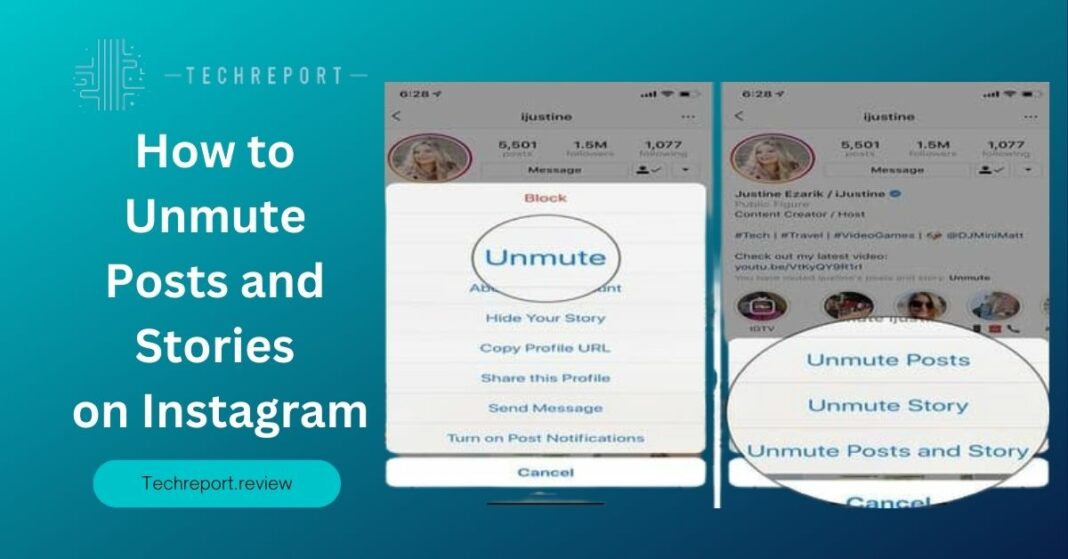Instagram, one of the most popular social media platforms, offers a range of features to personalize your feed and enhance your browsing experience. One such feature is the ability to mute posts. Muting posts allows you to control the content you see by temporarily hiding posts from specific accounts without unfollowing them. While this can be useful for managing your feed, it’s equally important to know how to unmute posts when you’re ready to re-engage with the content.
Knowing how to unmute posts on Instagram empowers you to curate your feed according to your preferences. It ensures that you don’t miss out on updates, important announcements, or engaging content from accounts you previously muted. Whether it’s unmuting a specific post or reversing the mute action entirely, being familiar with the process allows you to fully enjoy the Instagram experience and stay connected with the accounts that matter to you.
By the end of this blog, you will have a clear understanding of how to regain access to muted posts and make the most of your Instagram feed. So, let’s dive in and unlock the full potential of your Instagram experience!
Understanding Post Muting on Instagram
Post muting is a feature on Instagram that allows users to temporarily hide posts from specific accounts without unfollowing them. It gives you more control over your feed by reducing the visibility of content from accounts that may not align with your current interests or preferences. When you mute a post, it no longer appears in your feed, but you remain connected to the account.
It’s important to understand the distinction between muting posts and unfollowing users on Instagram. When you unfollow someone, their posts will no longer appear in your feed, and you completely disconnect from their account. On the other hand, muting posts allows you to maintain the connection while simply hiding the content temporarily. This can be useful when you want to take a break from certain types of content without severing the relationship with the account.
Muting posts offers several benefits for Instagram users. Firstly, it allows you to declutter your feed and tailor it to your current interests. By muting posts from accounts that are less relevant to you at a particular time, you can ensure that your feed is filled with content that you find engaging and enjoyable. Secondly, muting posts provides a discreet way to manage your online relationships. You may want to mute posts from acquaintances or colleagues to maintain professional boundaries while still following their accounts. Lastly, muting posts can help minimize distractions or manage information overload on your feed.
Understanding the purpose and functionality of post muting on Instagram sets the stage for learning how to unmute posts when you’re ready to re-engage with the content.
Unmuting Posts on Instagram: Step-by-Step Guide
Step 1: Launching the Instagram app and accessing your profile:
To begin the process of unmuting posts on Instagram, open the Instagram app on your mobile device. Tap on your profile picture or the profile icon located at the bottom right corner of the screen to access your profile page.
Step 2: Navigating to the muted posts section:
Once you’re on your profile page, look for the three horizontal lines or the hamburger menu icon in the top-right corner of the screen. Tap on it to open the side menu. From the side menu, locate and select the “Settings” option. In the Settings menu, scroll down and find the “Privacy” section.
Step 3: Identifying the muted posts and users:
Within the Privacy section, there should be an option called “Muted Accounts” or “Muted Posts.” Tap on it to access the list of accounts and posts that you have muted. This section displays all the accounts you have muted along with their profile pictures.
Step 4: Unmuting a specific post on Instagram:
To unmute a specific post from an account, find the desired account from the list. Tap on the account name or profile picture to open their profile. Once you’re on the profile page, you should see a muted icon, usually a crossed-out speaker icon, indicating that the posts are muted. Tap on the muted icon to unmute the posts from that account. You will receive a confirmation message indicating that the posts have been unmuted.
Step 5: Unmuting all posts on Instagram:
If you wish to unmute all posts on Instagram, you have the option to do so. On the “Muted Accounts” or “Muted Posts” page, look for the option to “Unmute All” or a similar label. Tap on it, and Instagram will remove the mute settings from all the accounts and posts that you have previously muted.
Step 6: Unmuting stories on Instagram:
In addition to posts, you may have also muted stories from specific accounts. To unmute stories, go back to the “Muted Accounts” or “Muted Posts” section. Locate the account from which you want to unmute stories and tap on it. On the profile page, look for the muted speaker icon specifically for stories and tap on it to unmute the stories from that account.
By following these step-by-step instructions, you can easily unmute posts and stories on Instagram, allowing the content from muted accounts to reappear in your feed. This gives you the flexibility to curate your Instagram experience and re-engage with the accounts and posts that you find interesting or valuable.
Unmuting Users on Instagram
Unmuting a user’s posts on Instagram is a straightforward process that allows you to restore their content to your feed while remaining connected with them. To unmute a user, follow these steps:
- Launch the Instagram app on your mobile device and log in to your account.
- Access your profile page by tapping on your profile picture or the profile icon at the bottom right corner of the screen.
- Look for the search bar at the top of the screen and type in the username of the user whose posts you want to unmute.
- From the search results, tap on the user’s profile to open it.
- On the user’s profile page, you should see a crossed-out speaker icon, indicating that their posts are muted.
- Tap on the muted speaker icon, and a confirmation message will appear, asking if you want to unmute the user’s posts.
- Confirm your action by tapping “Unmute” or a similar option, and the user’s posts will be unmuted.
When you unmute a user’s posts on Instagram, it’s important to note that you will remain connected with them. This means that you will continue to follow their account and receive their posts in your feed. Unmuting posts is a way to bring their content back into your feed after temporarily muting it for various reasons. By unmuting the posts, you can once again engage with the user’s content, like their posts, leave comments, and interact with them as you normally would.
One of the advantages of muting posts on Instagram is that it allows you to control the content you see without necessarily severing your connection with other users. Unmuting a user’s posts specifically means you want to start seeing their content again, while unfollowing them would completely remove them from your list of followed accounts. By unmuting a user’s posts without unfollowing them, you can maintain the relationship and continue to engage with their content while having more control over what appears in your feed.
Unmuting users on Instagram is a valuable feature that enables you to tailor your Instagram experience to your preferences. By selectively unmuting users whose content you want to see again, you can ensure that your feed remains engaging and relevant to your interests while staying connected with the accounts that matter to you.
Notifications and Post Visibility After Unmuting
When it comes to unmuting posts on Instagram, it’s important to note that the action of unmuting itself does not generate any specific notifications. Unlike actions such as following, liking, or commenting on a post, unmuting posts do not trigger a notification to the user whose posts have been unmuted. Therefore, when you unmute someone’s posts on Instagram, they will not receive any direct notification or indication that you have done so.
Once you have successfully unmuted a user’s posts on Instagram, their content will start appearing in your feed again, just like any other posts from accounts you follow. The previously muted posts that were hidden from your feed will now become visible and integrated into your regular feed. You will be able to see their photos, videos, captions, and any other content they share, allowing you to engage with their posts as you normally would.
It’s worth noting that when you unmute posts, they are displayed based on Instagram’s algorithm, which takes into account various factors such as recency, relevance, and engagement history. The unmuted posts will be mixed with other posts from accounts you follow, appearing in chronological or personalized order, depending on your feed settings.
After unmuting someone’s posts on Instagram, you may experience a slight delay in seeing their content in your feed. This delay can occur due to various reasons, including the timing of the user’s posts, Instagram’s algorithm, and network connectivity. If you don’t immediately see the posts from the unmuted user after unmuting, don’t worry. Give it some time, refresh your feed, or scroll down to allow Instagram to update and display the latest posts.
In some cases, you may need to interact with the user’s posts or engage with their content for Instagram’s algorithm to recognize your preference and ensure their posts are consistently visible in your feed. Liking, commenting, or saving their posts can help establish a stronger connection with their content and improve their visibility in your feed over time.
Overall, unmuting posts on Instagram grants you access to the content of the previously muted user, and their posts will be displayed in your feed based on Instagram’s algorithm. While there are no specific notifications when unmuting posts, you can expect to see the previously muted content integrated into your feed, providing you with a more comprehensive Instagram experience.
Undoing the Unmute Action on Instagram
If you have recently unmuted posts on Instagram and wish to revert to the previous muted state, you can easily undo the unmuted action. Instagram provides a simple process to reverse the action and restore the muted status for specific posts or users. By following a few straightforward steps, you can once again hide the posts from your feed without unfollowing the user.
To undo the unmute action on Instagram, follow these steps:
- Launch the Instagram app on your mobile device and log in to your account if necessary.
- Access your profile by tapping on the profile icon located at the bottom right corner of the screen.
- Navigate to the profile of the user whose posts you want to remote. You can do this by either searching for their username in the search bar or finding them in your following list.
- Once you are on the user’s profile, locate the three dots (⋮) or ellipsis icon usually found at the top right corner of the screen. Tap on it to open the options menu.
- In the options menu, you should see the “Mute” option. Tap on it to proceed.
- A submenu will appear with different muting options. Look for the “Mute Posts” option and tap on it to select it.
- After selecting “Mute Posts,” a confirmation dialog may appear, asking you to confirm the action. The wording may vary, but it will generally ask if you want to mute the user’s posts. Confirm the action by selecting “Mute Posts” or a similar option.
- Once you have completed these steps, the user’s posts will be muted again, and their content will no longer appear in your feed.
By following these steps, you can easily undo the unmute action and revert to the previous muted state for specific posts or users on Instagram. This allows you to regain control over your feed and tailor it according to your preferences while still maintaining a connection with the user without unfollowing them.
In Crux
Congratulations! You have now learned how to unmute posts on Instagram and regain access to the content you may have previously muted. By understanding the process of unmuting posts, you can enhance your Instagram experience and ensure that you don’t miss out on any valuable or engaging content from the accounts you follow.
Unmuting posts on Instagram allows you to tailor your feed to your specific interests and preferences, ensuring that you have a personalized and enjoyable browsing experience. Whether it’s unmuting specific posts, all posts, or stories, you now have the tools to curate your feed and see the content that matters most to you.
Remember, Instagram is a dynamic platform with a vast array of content creators, influencers, and brands sharing their stories, images, and videos. By unmuting posts, you open yourself up to discovering new perspectives, staying updated with the latest trends, and connecting with your favorite accounts on a deeper level.
So, go ahead and explore the world of Instagram with renewed enthusiasm. Discover new accounts, engage with posts that resonate with you, and unleash the full potential of the platform. Instagram offers a vibrant and diverse community, and by unmuting posts, you allow yourself to fully immerse in the content that inspires, entertains, and informs you.
Remember, the power is in your hands. You can shape your Instagram experience, and unmuting posts are just one way to make the most out of this social media platform. Enjoy the journey, engage with the content that speaks to you, and have a wonderful time exploring everything Instagram has to offer.
Happy unmute and happy Instagramming!
How much did you like our detailed Breaking the Silence: How to Unmute Posts and Stories on Instagram Also, please share these Blogs with your friends on social media.
Related Blogs
- Is iPhone 14 Worth the Hype
- Unblock Banned Apps
- Best Cheap VPN Services
- Antenna vs Cable TV
- iPhone 6 vs Nexus 6
- WiFi and Internet
- Apple Vision Pro
[WPSM_AC id=1297]