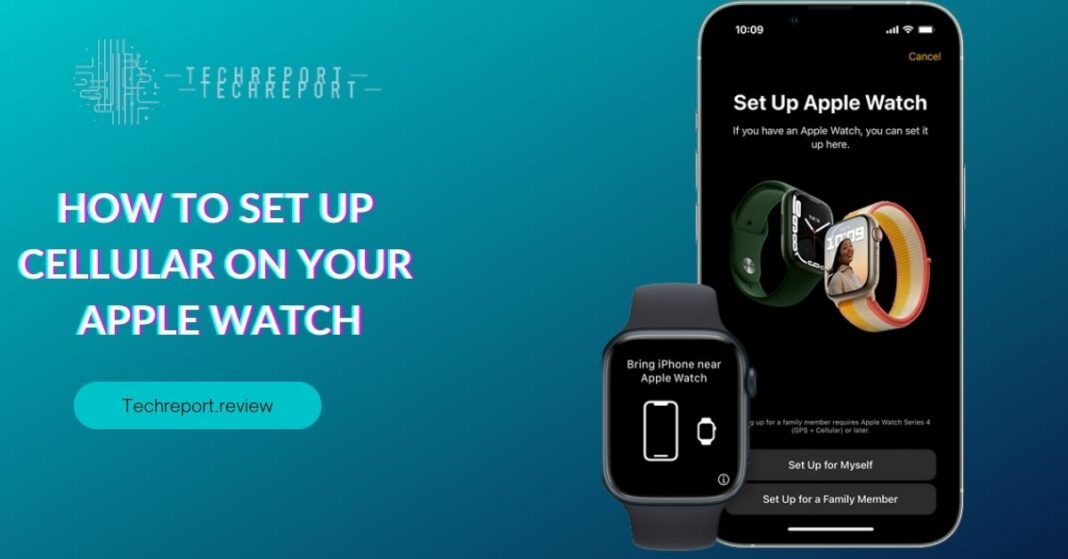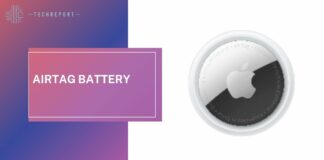The world of smartwatches has witnessed a remarkable evolution, and Apple Watch has emerged as a leader in the wearable technology market. With each new generation, Apple has introduced exciting features to enhance the user experience. One of these notable features is cellular connectivity, which allows you to stay connected even when your iPhone is not nearby. In this blog, we will explore how to set up cellular on your Apple Watch and unlock the full potential of this innovative wearable device.
Setting up cellular on your Apple Watch offers a new level of convenience and independence. Gone are the days of relying solely on your iPhone for connectivity. With cellular capabilities, you can make and receive calls, send messages, stream music, access apps, and more, directly from your wrist. Whether you’re out for a run, running errands, or simply want to stay connected without carrying your iPhone, cellular on Apple Watch ensures you’re always in touch. Let’s dive into the details of how to set up cellular on your Apple Watch and embrace the freedom it brings.
Understanding Cellular Setup on Apple Watch
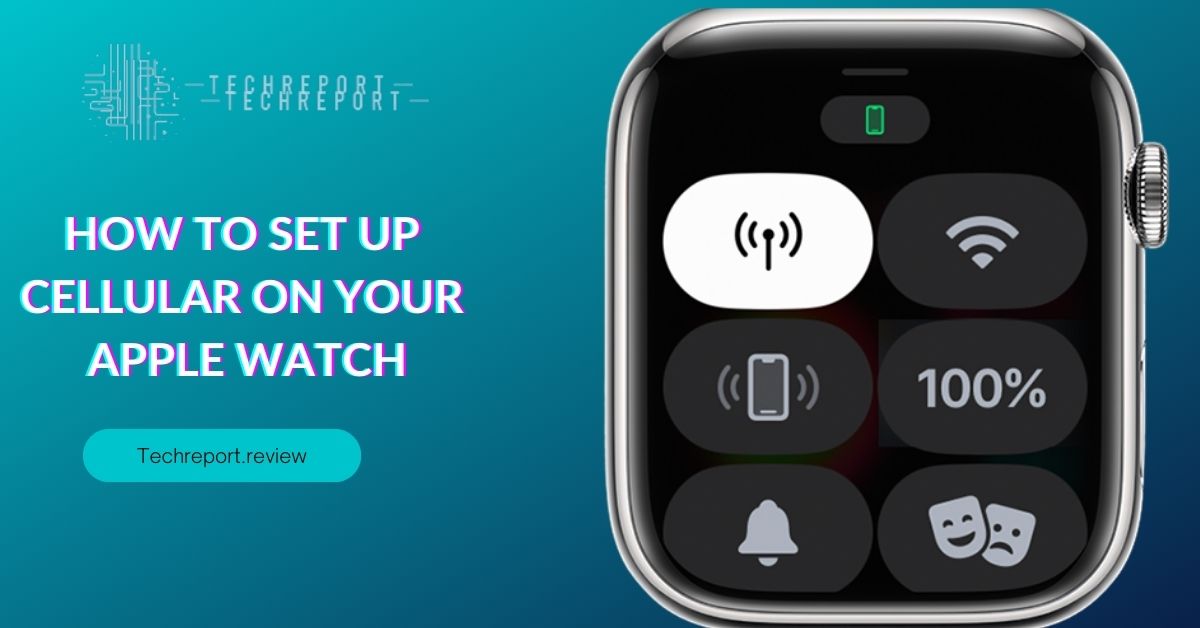
Setting up cellular on your Apple Watch is a straightforward process that involves activation and pairing. Before you begin, ensure that you have a compatible Apple Watch model and an eligible cellular plan from a supported carrier.
To activate cellular on your Apple Watch, start by opening the Apple Watch app on your paired iPhone. Tap on the “My Watch” tab at the bottom of the screen and select “Cellular.” From there, follow the on-screen instructions to set up cellular.
During the activation process, you may be prompted to contact your carrier or use an app provided by the carrier to complete the activation. This step ensures that your Apple Watch is connected to your cellular network and ready to use independently.
Once you have activated cellular on your Apple Watch, the next step is pairing it with your iPhone. Make sure your Apple Watch and iPhone are in close proximity and connected via Bluetooth. Follow the prompts on both devices to complete the pairing process.
It’s important to note that not all Apple Watch models support cellular connectivity. Currently, the Apple Watch Series 7, Apple Watch SE, and Apple Watch Series 6 offer cellular capabilities. If you own one of these models, you’re eligible to set up cellular on your Apple Watch.
In addition to the compatible Apple Watch model, you’ll also need an eligible cellular plan from a supported carrier. Different carriers may have specific requirements and plans designed for Apple Watch cellular service. It’s recommended to check with your carrier to ensure that your cellular plan is compatible with Apple Watch and to understand any additional charges or fees associated with activating cellular on your device.
By meeting these requirements and following the activation and pairing process, you’ll be able to enjoy the benefits of cellular connectivity on your Apple Watch and experience a new level of freedom and convenience. Let’s move forward and explore the exciting possibilities that cellular on Apple Watch brings.
Benefits of Setting Up Cellular on Apple Watch
Activating cellular on your Apple Watch offers a range of advantages that enhance your overall experience and provide greater independence. Here are some key benefits of setting up cellular on your Apple Watch:
- Make calls and send messages: With cellular connectivity, you can make and receive calls directly from your Apple Watch, even if your iPhone is not nearby. This feature comes in handy when you’re out for a run, at the gym, or simply want to stay connected without carrying your iPhone.
- Access data on the go: Cellular-enabled Apple Watch allows you to access data without relying on your iPhone’s internet connection. Whether you need to check emails, browse the web, or use apps that require an internet connection, you can do so seamlessly on your Apple Watch, even when your iPhone is out of reach.
- Stay connected while working out: With cellular on Apple Watch, you can stream music, and podcasts, or even stay connected to your favorite fitness apps during your workouts. No more worrying about carrying your iPhone or being limited by its range.
- Emergency assistance: Cellular connectivity on Apple Watch enables you to make emergency calls, even if you don’t have your iPhone nearby. In critical situations where every second counts, having the ability to contact emergency services directly from your wrist can be a life-saving feature.
Setting up cellular on your Apple Watch brings newfound freedom and convenience by reducing your dependence on your paired iPhone. Whether you’re going for a jog, running errands, or simply prefer to leave your iPhone behind, your cellular-enabled Apple Watch ensures that you can stay connected and access essential features without compromise.
Imagine the freedom of being able to make calls, send messages, access data, and stay connected with just your Apple Watch. It allows you to travel lighter, eliminates the worry of missing important notifications or calls, and provides a seamless experience no matter where you are.
By setting up cellular on your Apple Watch, you unlock a whole new level of independence and convenience. Let’s explore the steps to manage cellular settings and preferences on your Apple Watch to make the most of this incredible feature.
Apple Watch Models with Cellular Connectivity
Apple offers a range of Apple Watch models that support cellular connectivity, allowing you to stay connected even without your iPhone nearby. The following Apple Watch models support cellular connectivity:
- Apple Watch Series 7: The latest addition to the Apple Watch lineup, the Series 7 offers cellular connectivity, providing you with the freedom to make calls, send messages, and access data on the go. With its larger display, advanced health features, and enhanced durability, the Series 7 is a powerful and capable companion on your wrist.
- Apple Watch Series 6: The Series 6 introduced cellular capabilities, enabling you to stay connected wherever you are. Along with its advanced health monitoring features like blood oxygen level tracking and ECG, the Series 6 provides an elevated experience with the added convenience of cellular connectivity.
- Apple Watch SE: The Apple Watch SE is a more affordable option that also offers cellular connectivity. It brings many of the essential features of the Apple Watch, such as fitness tracking, heart rate monitoring, and access to apps, combined with the freedom of cellular connectivity.
It’s important to note the differences between GPS-only and GPS + Cellular models when considering Apple Watch with cellular connectivity. The GPS-only models rely on your iPhone’s connection for data access and phone calls. On the other hand, the GPS + Cellular models have an embedded eSIM that allows them to connect to cellular networks independently, without relying on your iPhone.
By choosing a GPS + Cellular Apple Watch model, you gain additional features and capabilities. You can make and receive calls, send and receive messages, stream music, use apps, and access data directly from your Apple Watch, even when your iPhone is out of range or not with you. This level of independence and convenience is particularly beneficial for those who want to stay connected during outdoor activities, and workouts, or when they prefer to travel light without their iPhone.
It’s important to check with your cellular carrier about compatibility and any additional costs associated with activating cellular service on your Apple Watch. The availability of cellular service may vary depending on your carrier and region. Once you have a compatible Apple Watch model and a cellular plan, you can proceed to set up cellular on your Apple Watch and enjoy the freedom of staying connected wherever you go.
Cost Considerations for Activating Cellular on Apple Watch
When it comes to activating cellular on your Apple Watch, there may be some additional costs involved. These costs can vary depending on your cellular carrier and the specific plan you choose. It’s essential to understand the potential expenses associated with activating cellular on your Apple Watch.
One potential cost is the monthly fee for adding cellular connectivity to your Apple Watch. This fee is separate from your existing iPhone or cellular plan. The exact amount can vary depending on your carrier and the specific plan you select. It’s advisable to check with your cellular provider to understand the pricing structure and any additional charges that may apply.
To check the pricing and availability of cellular plans for your Apple Watch, you can contact your cellular provider directly. Most major carriers offer dedicated cellular plans for Apple Watch, allowing you to add your watch to your existing phone plan or get a separate plan for your watch.
Reach out to your cellular provider’s customer service or visit their website to explore the available plans and pricing options. Some carriers may have specific sections on their website dedicated to Apple Watch cellular plans, making it easy for you to find the information you need.
When contacting your cellular provider, inquire about any promotions or discounts they may offer for adding an Apple Watch to your plan. Some carriers may have special offers or bundled packages that can help you save on monthly fees or provide other benefits.
It’s important to consider your budget and usage patterns when choosing a cellular plan for your Apple Watch. Evaluate your needs, including the frequency of using cellular connectivity, the amount of data you anticipate using, and the coverage provided by different carriers in your area. This will help you make an informed decision and select a plan that suits your requirements and budget.
By understanding the potential costs and checking with your cellular provider, you can determine the most suitable cellular plan for your Apple Watch, ensuring you have the freedom and convenience of staying connected wherever you go.
Making Calls and Sending Messages with Apple Watch Cellular
One of the key benefits of setting up cellular on your Apple Watch is the ability to make calls and send messages directly from your watch, even if your iPhone is not nearby. With cellular connectivity, you can stay connected and communicate conveniently from your wrist.
To make a call using Apple Watch cellular, follow these steps:
- Ensure your Apple Watch is connected to a cellular network.
- On your Apple Watch, tap the Phone app icon on the home screen.
- Use the digital crown or swipe to find the desired contact from your recent or favorite contacts, or tap the Contacts icon to search for a specific contact.
- Once you’ve selected the contact, tap on their name or phone number.
- Tap the Call icon to initiate the call.
Your Apple Watch will use its built-in speaker and microphone to handle the call. If you prefer more privacy, you can use a Bluetooth headset or AirPods paired with your Apple Watch.
Sending messages directly from your Apple Watch is also a breeze with cellular connectivity. Here’s how you can compose and send messages using your watch:
- Ensure your Apple Watch is connected to a cellular network.
- On your Apple Watch, tap the Messages app icon on the home screen.
- Use the digital crown or swipe to find the desired conversation or tap the New Message icon to start a new conversation.
- Once you’ve selected the contact or entered the recipient’s name, tap on the message field.
- Use the Scribble feature to write or use dictation to speak your message. Alternatively, you can choose from predefined responses, or emojis, or use the Digital Touch feature to send sketches or taps.
- When you’re ready to send the message, tap the Send button.
Your Apple Watch will use its cellular connection to send the message, ensuring you can stay in touch even when your iPhone is not within reach.
It’s important to note that while you can make calls and send messages directly from your Apple Watch with cellular, certain features may vary depending on your carrier and the specific plan you have. Additionally, the availability of these features may also depend on the compatibility of the recipient’s device and service provider.
By utilizing the communication capabilities of your Apple Watch, you can conveniently stay connected and communicate with ease, whether you’re on a run, at the gym, or simply prefer the convenience of using your watch for calls and messages.
Battery Life and Cellular Connectivity on Apple Watch
With the added feature of cellular connectivity on your Apple Watch, it’s natural to wonder about its impact on battery life. While utilizing cellular features on your watch may consume additional power, Apple has implemented various optimizations to balance functionality with battery efficiency.
When your Apple Watch is connected to a cellular network, it actively uses its built-in antennas to establish and maintain the connection. This increased activity can have a slight impact on battery life compared to when the watch is in its standalone mode or connected solely to your iPhone via Bluetooth. However, the actual impact on battery life may vary depending on usage patterns, network conditions, and other factors.
To help optimize battery usage while utilizing cellular connectivity on your Apple Watch, consider the following tips and best practices:
- Manage Background App Refresh: Take control of which apps can refresh their content in the background. Open the Watch app on your iPhone, go to My Watch tab, select General, and then choose Background App Refresh. Disable background refresh for apps that you don’t need to constantly stay up to date.
- Disable Unnecessary Notifications: Minimize the number of notifications you receive on your Apple Watch. Open the Watch app on your iPhone, go to My Watch tab, select Notifications, and customize the notification settings for individual apps. By reducing unnecessary notifications, you can conserve battery life.
- Adjust Cellular Data Usage: Consider adjusting the settings for specific apps to limit their use of cellular data. Open the Watch app on your iPhone, go to My Watch tab, select Cellular, and review the app list to enable or disable cellular access for each app as needed.
- Enable Power Reserve Mode: When your Apple Watch battery is critically low, you can activate Power Reserve mode to conserve battery life. This mode disables most features and allows your watch to only display the time. To enable Power Reserve mode, press and hold the side button until the Power Off slider appears, then swipe right on the Power Off slider and tap the Power Reserve option.
- Keep Software Updated: Apple regularly releases software updates that include optimizations and improvements. Ensure that your Apple Watch is running the latest available software by going to the Watch app on your iPhone, selecting General, and then Software Update. Keeping your watch updated can help optimize battery usage and overall performance.
- Use Wi-Fi Whenever Available: Whenever possible, connect your Apple Watch to trusted Wi-Fi networks instead of relying solely on cellular connectivity. This can help reduce the strain on your watch’s battery, as Wi-Fi generally consumes less power than cellular data.
By implementing these practices, you can strike a balance between utilizing the cellular capabilities of your Apple Watch and maximizing its battery life. Remember, individual usage patterns and settings may vary, so feel free to experiment and adjust these settings to suit your preferences and needs.
Overall, while cellular connectivity on Apple Watch offers enhanced convenience and independence, it’s important to manage your usage and settings to ensure optimal battery performance throughout the day.
In Crux
Setting up cellular on your Apple Watch opens up a world of possibilities and convenience. With cellular connectivity, you can make calls, send messages, access data, and enjoy a more independent experience without relying on your iPhone. This added functionality brings greater freedom and flexibility to your daily activities, whether you’re out for a run, running errands, or simply leaving your iPhone behind.
By following the guidelines provided in this guide, you can easily set up cellular on your Apple Watch and unlock its full potential. Take advantage of the step-by-step instructions, tips, and best practices to ensure a smooth and seamless setup process. Embrace the benefits of staying connected, even when your iPhone is out of reach, and enjoy the convenience of making calls, sending messages, streaming music, and accessing apps directly from your wrist.
With cellular on your Apple Watch, you can stay connected and stay active, all while enjoying the freedom of leaving your iPhone behind. So, don’t wait any longer—set up cellular on your Apple Watch today and experience a new level of connectivity and convenience that complements your active lifestyle.
Remember to check with your cellular provider for compatibility and pricing details specific to your region and carrier. Stay up to date with the latest software updates and explore the ever-expanding range of features and apps that make your Apple Watch an indispensable companion.
Enjoy the enhanced capabilities, independence, and convenience that cellular connectivity brings to your Apple Watch, and make the most of every moment with seamless connectivity right on your wrist.
How much did you like our detailed How To Change Avatar Picture On iPhone . Please share these Blogs with your friends on social media.
Related Blogs
- Is iPhone 14 Worth the Hype
- iPhone 15 Pro
- Apple CarPlay
- Apple Watch
- iPhone 6 vs Nexus 6
- Apple Vision Pro
FAQs about How to Set Up Cellular on Your Apple Watch
Can I use cellular data on my Apple Watch without my iPhone?
Yes, with a cellular setup on your Apple Watch, you can use cellular data even without your iPhone nearby. This means you can make calls, send messages, stream music, and access data directly from your Apple Watch, providing a more independent and connected experience.
Which Apple Watch models support cellular connectivity?
Apple Watch Series 3 and later models offer cellular connectivity. It's important to note that not all Apple Watch models have built-in cellular capabilities. The GPS + Cellular models allow you to use cellular data, while the GPS-only models rely on your paired iPhone for connectivity.
Are there any limitations or restrictions when using cellular on an Apple Watch?
While cellular connectivity on Apple Watch offers great convenience, there are a few limitations to be aware of. The cellular features may vary depending on your carrier and the region you're in. Additionally, some apps may require a Wi-Fi connection or a paired iPhone for certain functionalities. It's also important to note that cellular usage may consume more battery power compared to using Wi-Fi or relying solely on the paired iPhone for connectivity.
Can I make calls and send messages directly from my Apple Watch with cellular?
Yes, with a cellular setup on your Apple Watch, you can make calls and send messages directly from your wrist, without needing your iPhone. The built-in phone and messaging apps allow you to easily initiate calls, answer calls, compose messages, and reply to messages right from your Apple Watch.
How do I manage cellular settings and preferences on my Apple Watch?
To manage cellular settings on your Apple Watch, go to the Settings app on your Apple Watch. From there, you can access the Cellular settings and make adjustments to your preferences. You can enable or disable cellular data, manage your cellular plan, and control other related settings to customize your cellular experience.
What happens if my Apple Watch is out of range of my iPhone's cellular connection?
If your Apple Watch is out of range of your iPhone's cellular connection, but it has a cellular plan activated, it will continue to function independently. You'll still be able to make calls, send messages, and access data using the cellular connection on your Apple Watch. However, certain features that require a paired iPhone or an active internet connection may be limited or unavailable.
Can I use different cellular carriers for my iPhone and Apple Watch?
Yes, you can use different cellular carriers for your iPhone and Apple Watch. However, it's important to check with your carrier to ensure compatibility and availability of cellular plans for your Apple Watch. Different carriers may have different offerings and requirements, so it's best to consult with them to determine the best options for your specific needs.
What should I do if I encounter issues during the cellular setup process on my Apple Watch?
If you encounter issues during the cellular setup process on your Apple Watch, there are a few steps you can take to troubleshoot. First, ensure that your Apple Watch and iPhone are running the latest software updates. Restart both devices and try the setup process again. If the issue persists, contact your carrier for assistance, as they may be able to provide specific troubleshooting steps or resolve any account-related issues.
What are the benefits of setting up cellular on an Apple Watch?
Setting up cellular on an Apple Watch offers several benefits. It allows you to make and receive calls, send and receive messages, stream music, and access data directly from your wrist, even without your iPhone nearby. This added independence and convenience make it easier to stay connected and enjoy the full functionality of your Apple Watch wherever you go. Whether you're out for a run, running errands, or simply want to leave your iPhone behind, cellular on your Apple Watch provides the freedom to stay connected on the go.