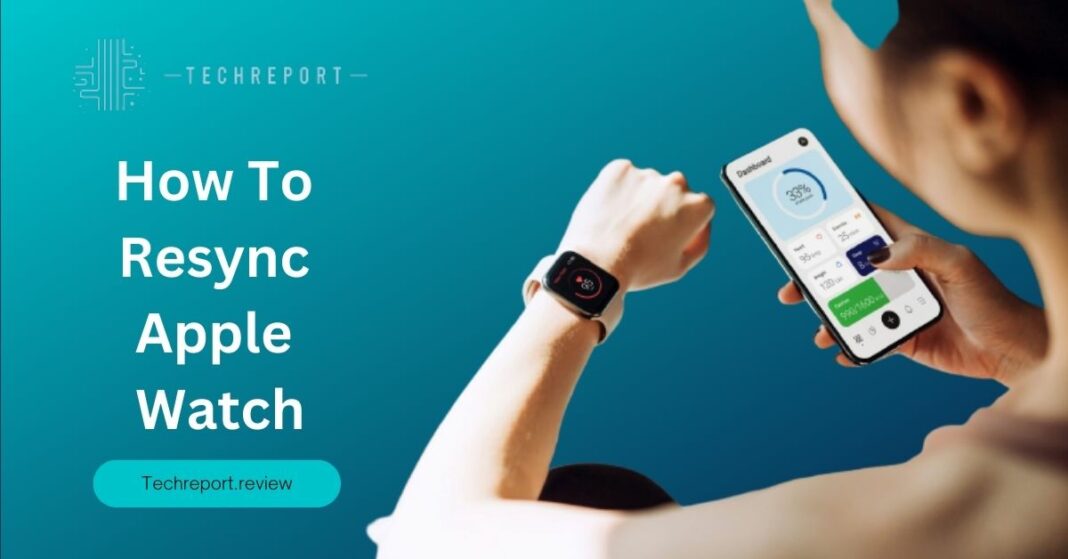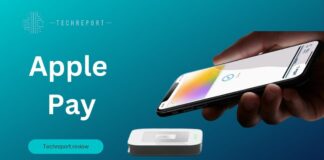In the ever-evolving world of technology, syncing plays a vital role in ensuring seamless connectivity and data transfer between devices. For Apple Watch users, syncing is a fundamental process that allows the watch to communicate with its companion iPhone, ensuring that important data, settings, and updates are shared accurately and efficiently. Whether it’s receiving notifications, tracking workouts, or accessing apps, syncing establishes a strong link between the Apple Watch and the iPhone, enhancing the overall user experience.
While syncing is typically automatic and occurs in the background, there may be instances where your Apple Watch experiences connectivity issues, data discrepancies, or performance hiccups. In such cases, resyncing your Apple Watch can be a valuable troubleshooting step to restore optimal functionality. Resyncing helps reestablish a strong and reliable connection between your Apple Watch and iPhone, resolving any syncing-related issues and ensuring a smooth user experience.
Let’s dive in and unlock the potential of seamless syncing for your device!
Understanding Apple Watch Syncing
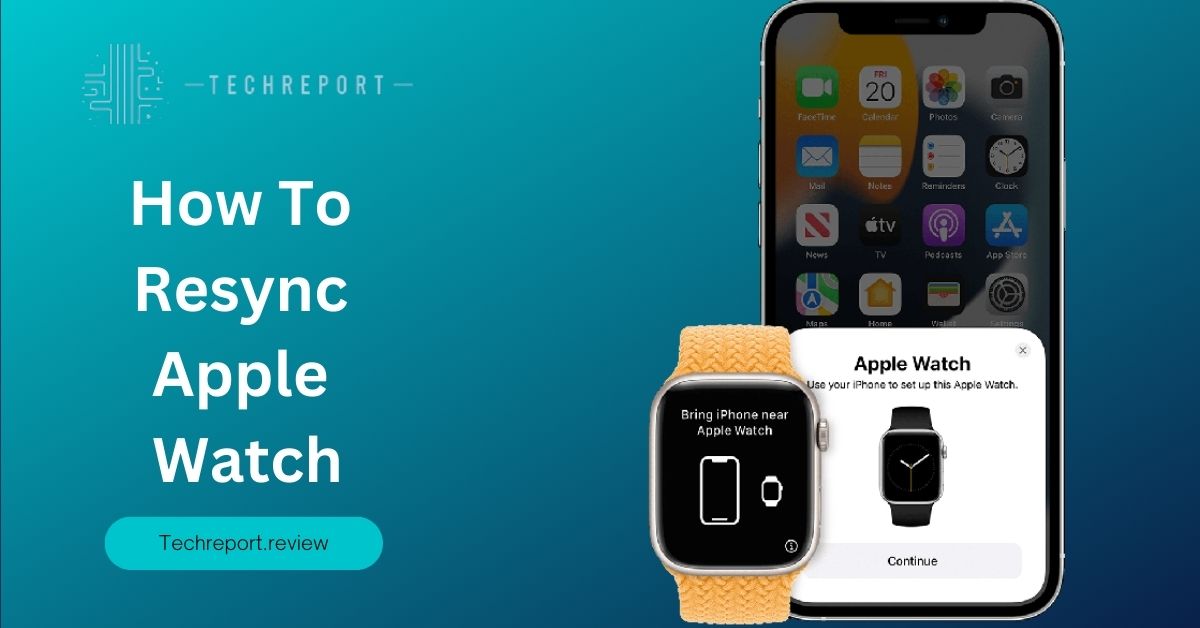
Syncing between an Apple Watch and an iPhone is a crucial mechanism that enables the two devices to communicate and exchange data seamlessly. When you first set up your Apple Watch, it pairs with your iPhone through a Bluetooth connection. This pairing establishes a strong bond between the two devices, allowing them to share information and work together harmoniously.
During the syncing process, various types of data are synchronized between the Apple Watch and the iPhone. This includes notifications, messages, calendar events, health and fitness data, app settings, and more. The syncing occurs automatically and in the background, ensuring that both devices are up to date with the latest information.
To facilitate this process, Apple has developed an ecosystem that integrates the Apple Watch with the iPhone’s operating system, iOS. This tight integration ensures a smooth and efficient syncing experience, providing users with real-time updates and access to their data across devices.
Syncing is of paramount importance for Apple Watch users as it enables a seamless transfer of data between the watch and the iPhone. Here are some key reasons why syncing is significant:
- Data Transfer: Syncing allows for the transfer of various types of data from your iPhone to your Apple Watch and vice versa. This includes notifications, messages, emails, contacts, calendars, and more. By syncing, you ensure that you have access to all the relevant information on both devices, enhancing convenience and productivity.
- Updates and Settings: Syncing ensures that your Apple Watch receives important software updates and bug fixes. These updates not only introduce new features but also enhance the overall performance and security of your device. Additionally, syncing helps keep your app settings, watch faces, and preferences consistent across both devices.
- Health and Fitness Data: For those using their Apple Watch for fitness tracking, syncing is crucial for transferring health and workout data between the watch and the iPhone’s Health app. This ensures that your progress, activity history, and health metrics are accurately recorded and accessible on both devices.
- App Integration: Syncing enables seamless integration between apps on your iPhone and Apple Watch. Many apps have companion versions designed specifically for the Apple Watch, allowing you to access relevant information and perform tasks directly from your wrist. Syncing ensures that app data, preferences, and settings are kept in sync between the two devices.
Overall, syncing plays a vital role in maintaining the functionality and usability of your Apple Watch. It keeps your devices connected, and data up to date, and ensures a consistent experience across both the watch and the iPhone. By understanding the significance of syncing, you can appreciate the value it brings to your Apple Watch usage.
Reasons for Resyncing an Apple Watch
There are several situations where you may find it necessary to resync your Apple Watch with your iPhone. Resyncing can help resolve issues, ensure data consistency, and restore seamless communication between the two devices. Let’s explore some common scenarios where resyncing becomes necessary:
- Data Inconsistencies: Occasionally, you may notice discrepancies or missing data between your Apple Watch and iPhone. For example, if a notification doesn’t appear on your watch or activity isn’t recorded accurately, it could indicate a sync issue. Resyncing can help refresh the connection and ensure that data is properly transferred and updated between the devices.
- Connectivity Problems: If you experience connectivity issues between your Apple Watch and iPhone, such as frequent disconnections or failed pairing attempts, resyncing can be a potential solution. It helps establish a fresh connection between the devices, resolving any underlying connectivity issues that may be hindering their communication.
- Software Updates: When updating your iPhone’s operating system (iOS) or your Apple Watch’s watchOS, it is advisable to resync the devices afterward. This ensures that both devices are running the latest software versions and that any compatibility issues are resolved. Resyncing after an update helps ensure optimal performance and functionality.
- Pairing with a New iPhone: If you have switched to a new iPhone, you will need to resync your Apple Watch with the new device. This is necessary to establish a new pairing and transfer your settings, preferences, and data from the previous iPhone to the new one. Resyncing allows you to seamlessly continue using your Apple Watch without losing any important information.
- Restoring from Backup: In situations where you restore your iPhone from a backup, it’s recommended to resync your Apple Watch as well. This helps synchronize the data between the fixed iPhone and the watch, ensuring that all your settings, apps, and personalization choices are reflected accurately.
Resyncing your Apple Watch can help address various common issues that may arise during its usage. Some of these issues include:
- Notification Problems: If you encounter issues with receiving notifications on your Apple Watch, such as not receiving them at all or inconsistent delivery, resyncing can help establish a fresh connection and resolve any underlying syncing issues.
- App Inconsistencies: At times, you may experience inconsistencies or errors within specific apps on your Apple Watch. Resyncing can help ensure that the apps are properly synced and their data is accurately reflected on the watch.
- Health and Fitness Data Discrepancies: If you notice discrepancies in health and fitness data between your Apple Watch and the Health app on your iPhone, resyncing can help reconcile the differences and ensure accurate tracking of your activity and health metrics.
- Music and Media Syncing: If you encounter issues with syncing music, podcasts, or other media content between your Apple Watch and iPhone, resyncing can help address these problems. It ensures that your desired content is available for playback on the watch.
- General Connectivity Problems: If you experience difficulties establishing a stable connection between your Apple Watch and iPhone, resyncing can help resolve the connectivity issues. It provides a fresh start to the pairing process and allows the devices to establish a stable and reliable connection.
By understanding these scenarios and common issues, you can determine when it is necessary to resync your Apple Watch. Resyncing helps resolve data inconsistencies and connectivity problems and ensures a seamless experience between your Apple Watch and iPhone.
Steps to Resync an Apple Watch
Resyncing an Apple Watch can help resolve various syncing issues and ensure seamless communication between your watch and iPhone. Whether you prefer a wired or wireless syncing method, the following step-by-step guide will assist you in resyncing your Apple Watch:
Step 1: Check Software Compatibility and Update
Before proceeding with the resyncing process, ensure that your iPhone and Apple Watch are running the latest compatible software versions. This ensures optimal compatibility and minimizes potential syncing issues.
- On your iPhone, go to Settings.
- Tap General, then Software Update.
- If an update is available, follow the on-screen instructions to download and install it. Make sure your iPhone is connected to a stable Wi-Fi network and has sufficient battery life.
For your Apple Watch, follow these steps:
- Place your Apple Watch on its charger.
- On your iPhone, open the Watch app.
- Tap General, then Software Update.
- If an update is available, follow the prompts to download and install it. Keep your Apple Watch on the charger until the update is complete.
Step 2: Check Bluetooth and Wi-Fi Connectivity
Ensure that both Bluetooth and Wi-Fi are enabled on your iPhone to establish a stable connection with your Apple Watch.
- On your iPhone, go to Settings.
- Tap Bluetooth and toggle it on if it’s not already enabled.
- Return to the main Settings screen and tap Wi-Fi. Enable it and connect to a stable Wi-Fi network.
Step 3: Unpair and Repair your Apple Watch
If you encounter persistent syncing issues, unpairing and re-pairing your Apple Watch with your iPhone can often resolve the problem.
- On your iPhone, open the Watch app.
- Tap your Apple Watch at the top of the My Watch tab.
- Tap the “i” icon next to your Apple Watch and select Unpair Apple Watch.
- Confirm the unpairing process and follow the on-screen instructions.
- Once unpaired, tap Start Pairing and follow the prompts to re-pair your Apple Watch with your iPhone.
Wired Syncing Method
Step 4: Connect your Apple Watch to your iPhone
To resync your Apple Watch using a wired connection, follow these steps:
- Plug the charging cable into the USB port of your computer or a compatible USB power adapter.
- Attach the other end of the charging cable to the magnetic charging connector on the back of your Apple Watch.
- Place your Apple Watch on the charging cable.
Step 5: Open the Watch App on your iPhone
- Open the Watch app on your iPhone.
- Tap My Watch at the bottom of the screen.
- Tap General, then tap Reset.
- Select Erase Apple Watch Content and Settings.
- Follow the on-screen prompts to complete the reset process.
- After your Apple Watch restarts, follow the on-screen instructions to pair it with your iPhone.
Wireless Syncing Method
Step 4: Resync your Apple Watch Wirelessly
To resync your Apple Watch using a wireless connection, follow these steps:
- Place your Apple Watch and iPhone close to each other.
- On your iPhone, open the Watch app.
- Tap Start Pairing and align your iPhone’s camera viewfinder with the visible pattern on your Apple Watch screen.
- Follow the prompts to pair your Apple Watch with your iPhone.
- If prompted, choose to restore your Apple Watch from a backup or set it up as a new watch.
- Follow the on-screen instructions to complete the pairing process.
To ensure a successful resync, it is crucial to have both your iPhone and Apple Watch running the latest compatible software versions. This guarantees optimal performance, bug fixes, and improved syncing capabilities. Regularly check for software updates on your iPhone and Apple Watch and install them promptly to maintain smooth syncing between the devices.
By following these steps and keeping your devices up to date, you can successfully resync your Apple Watch and resolve any syncing issues you may encounter. Whether you prefer a wired or wireless method, the resyncing process will help ensure seamless communication and synchronization between your Apple Watch and iPhone.
Resyncing Apple Watch without an iPhone
Resyncing an Apple Watch typically requires an iPhone as the primary device for the setup and synchronization process. However, there are certain possibilities and limitations to consider when attempting to resync an Apple Watch without an iPhone.
- Limited Functionality: When you don’t have an iPhone available, some features and functionalities of the Apple Watch may be limited or inaccessible. The Apple Watch heavily relies on the iPhone for various tasks like software updates, app installations, and data syncing.
- Pairing with a New iPhone: If you don’t have access to the original iPhone that was paired with your Apple Watch, you can still resync the watch with a new iPhone. The process involves unpairing the Apple Watch from the previous iPhone and pairing it with the new one. However, it’s important to note that this will result in the loss of any data stored on the Apple Watch that wasn’t backed up.
- Limited Data Restoration: Without an iPhone, it may be challenging to restore specific data, such as health and fitness information or customized settings. The Apple Watch relies on the iPhone’s backup to restore such data during the pairing process.
While it’s preferable to have an iPhone for resyncing an Apple Watch, there are a few alternative methods or workarounds you can consider:
- iCloud Backup: If you previously backed up your iPhone to iCloud, you can restore that backup to a new iPhone. During the setup process, choose the option to restore from an iCloud backup. This will restore your Apple Watch settings and some data if it was included in the backup.
- Pair with a Friend’s iPhone: If you have a trusted friend or family member with an iPhone, you can temporarily borrow their device to pair and resync your Apple Watch. Once paired, you can access basic functionalities and perform essential syncing tasks until you regain access to your own iPhone.
- Visit an Apple Store: If all else fails, you can visit an Apple Store or authorized service center for assistance. The knowledgeable staff can help you with the resyncing process and address any specific issues you may be facing.
It’s important to note that while these alternative methods may allow you to resync your Apple Watch without an iPhone temporarily, it’s still recommended to have an iPhone for long-term usage and a seamless experience. The iPhone provides essential features and functionality that enhance the overall usability and capabilities of the Apple Watch.
In conclusion, while resyncing an Apple Watch without an iPhone has its limitations, it is possible to pair the watch with a new iPhone or explore alternative methods to regain some functionality. However, having access to an iPhone is essential for a complete and optimal Apple Watch experience.
In Crux
Syncing your Apple Watch is a crucial step in ensuring a seamless and efficient user experience. By following the steps and troubleshooting tips provided in this guide, you can overcome any syncing issues and enjoy the full functionality of your Apple Watch.
Whether you’re encountering data inconsistencies or connectivity problems, or simply need to pair your Apple Watch with a new iPhone, the steps outlined in this guide will help you achieve a successful resyncing process. Remember to ensure that both your iPhone and Apple Watch are up to date to avoid any compatibility issues.
By following the provided steps and troubleshooting tips, you can overcome any obstacles and achieve a seamless syncing experience. Take advantage of the benefits of syncing, such as receiving software updates, restoring data, and enjoying a synchronized ecosystem between your Apple Watch and iPhone.
In conclusion, syncing and resyncing your Apple Watch are essential processes that ensure the smooth operation and functionality of your device. By following the guidelines and steps outlined in this blog, you can overcome any syncing challenges and fully harness the capabilities of your Apple Watch. Embrace the convenience and features it offers, and enjoy a seamless experience with your Apple Watch.
How much did you like our detailed How To Resync Apple Watch: The Ultimate Resync Guide Also. Please share these Blogs with your friends on social media.
Related Blogs
- Is iPhone 14 Worth the Hype
- iPhone 15 Pro
- Apple CarPlay
- Apple Watch
- iPhone 6 vs Nexus 6
- Apple Vision Pro
[WPSM_AC id=1384]