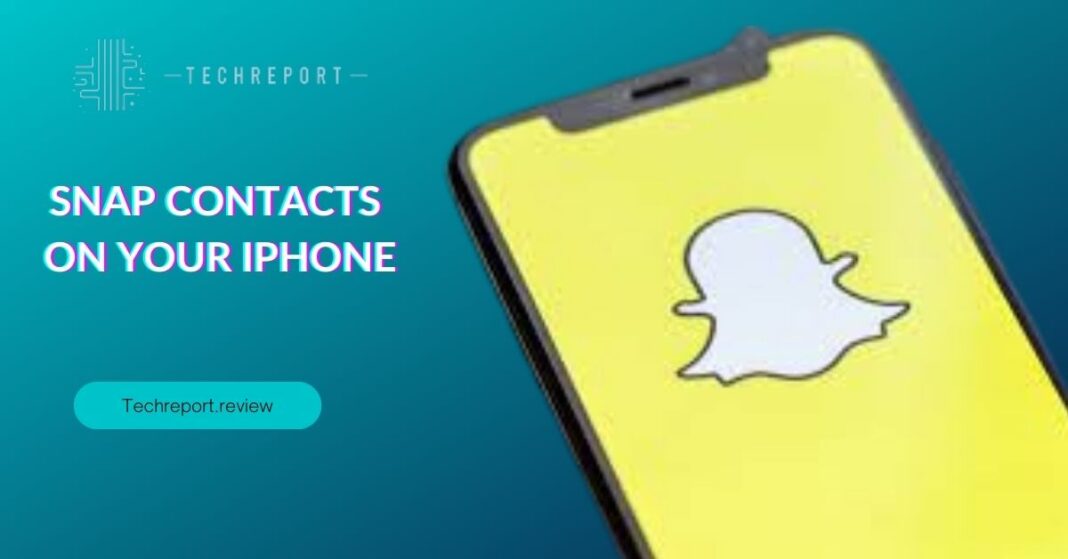In today’s fast-paced world, staying connected is crucial, and our smartphones play a vital role in keeping us in touch with friends, family, and colleagues. One handy feature that the iPhone offers is the ability to pin contacts, making it even easier to access and communicate with those who matter most. Whether it’s a close friend, a family member, or an important business associate, pinning contacts can save valuable time and effort when reaching out.
Pinning contacts on the iPhone is all about convenience and efficiency. Instead of scrolling through an extensive contact list to find that one person you need to call or message frequently, you can simply pin them to the top of your contacts list. With just a single tap, you can initiate a call or send a message, no more searching is required. It’s a fantastic way to streamline communication and ensure you never miss a beat.
The purpose of this blog is to guide you through the process of pinning contacts on your iPhone effortlessly. Whether you’re a seasoned iPhone user or a newcomer to the iOS ecosystem, we’ll walk you through every step, so you can make the most out of this handy feature. Let’s dive into the world of pinning contacts on your iPhone and discover the benefits it brings to your daily communication.
Understanding the Pinning Feature
The pinning feature is a smart and efficient way to manage contacts on your iPhone. Introduced in iOS, it allows users to designate certain contacts as favorites and pin them to the top of the contact list for quick access. When you pin a contact, it creates a shortcut, ensuring that the most important people in your life are just a tap away. This feature is particularly useful if you frequently communicate with a select group of contacts and want to avoid the hassle of scrolling through a lengthy contact list to find them.
The advantages of pinning a contact to the top of the list are numerous. First and foremost, it saves time and simplifies your communication process. Whether it’s your spouse, best friend, or a key business partner, pinning their contact ensures you can reach them instantly, without searching. This feature is especially handy during emergencies or urgent situations when you need to connect quickly.
Additionally, pinning a contact streamlines your daily interactions. With your most frequently contacted people at the top of the list, you can avoid accidentally calling or messaging the wrong person. It also reduces the chances of overlooking important messages or calls from those who matter most.
The pinning feature is available across various iPhone models that support iOS. This includes iPhones starting from the iPhone 6 and newer models. If you have an iPhone 6 or later, you can take advantage of this useful feature. It’s worth noting that the exact steps for pinning contacts may vary slightly depending on your iOS version, but the concept and purpose remain consistent.
Now that we’ve explored the significance and benefits of the pinning feature, let’s dive into the step-by-step process of pinning contacts on your iPhone, so you can make the most out of this handy tool.
How to Pin Contacts on iPhone
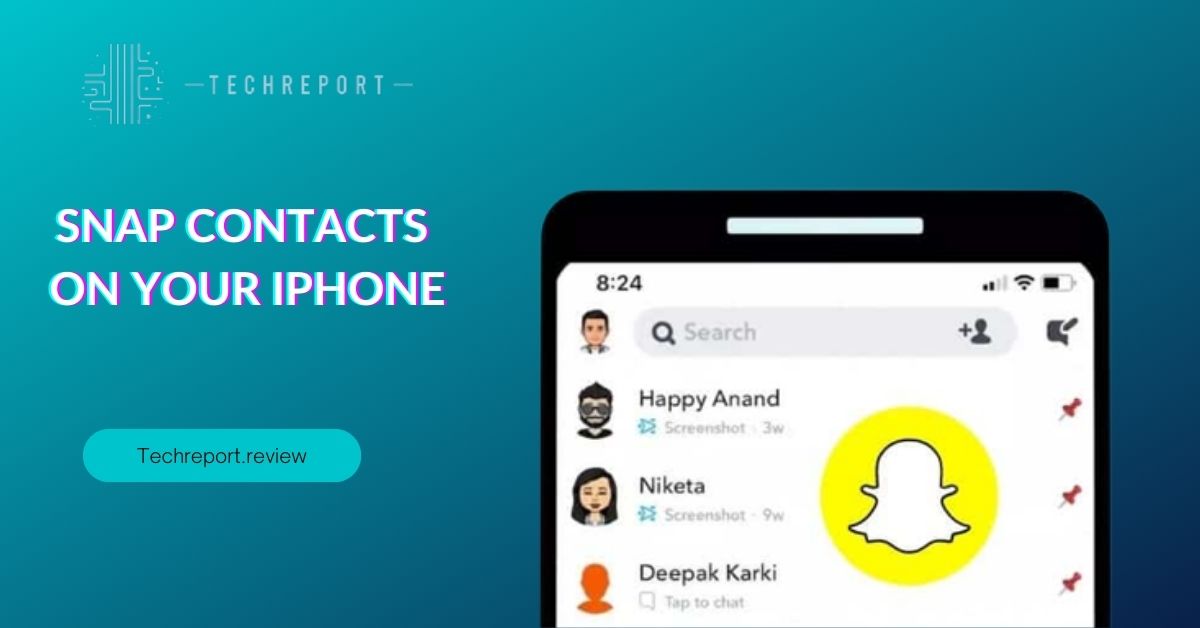
Pinning a contact on your iPhone is a straightforward process that can be done through the Contacts app or the Phone app. Here’s a step-by-step guide to help you pin your favorite contacts for quick and easy access:
Using the Contacts App
- Open the “Contacts” app on your iPhone.
- Scroll through the list and find the contact you want to pin.
- Tap on the contact’s name to open their details.
- Tap the star icon located next to their name. This will add them to your Favorites.
Using the Phone App
- Open the “Phone” app on your iPhone.
- Go to the “Favorites” tab at the bottom of the screen.
- Tap the “+” icon in the top-left corner.
- Search for the contact you want to pin and select their name from the search results.
Besides the two methods mentioned above, you can also pin a contact directly from the Phone app’s Recents list. Here’s how:
- Open the “Phone” app on your iPhone.
- Go to the “Recents” tab to view the list of recent calls.
- Find the contact you want to pin and swipe the contact’s name to the right.
- Tap the star icon to add them to your Favorites.
You can use any of these methods to pin multiple contacts on your iPhone. The pinned contacts will now appear at the top of your contact list, making them easily accessible whenever you need to call or message them.
If you face any issues during the pinning process, don’t worry; there are a few troubleshooting tips you can try:
- Check for iOS Updates: Make sure your iPhone is running the latest iOS version. Sometimes, updating your device’s software can resolve glitches or bugs related to contact management.
- Restart your iPhone: Sometimes, a simple restart can fix minor software issues. Turn off your iPhone and then turn it back on after a few seconds.
- Re-add the Contact: If you’re experiencing issues with a specific contact, try removing them from your Favorites and then adding them again using the steps mentioned above.
- Contact Apple Support: If the problem persists, you can reach out to Apple Support for further assistance. They can help troubleshoot any technical difficulties you may encounter.
Now that you know how to pin contacts on your iPhone and how to troubleshoot any potential issues, you can start customizing your contact list for effortless communication.
Benefits of Pinning Contacts
Pinning contacts on your iPhone offers several conveniences, with one-tap access being one of the most significant advantages. Once you pin a contact to the top of your contact list or the Favorites tab in the Phone app, you no longer need to scroll through your entire contact list to find them. Instead, they are readily available at the top, allowing you to initiate calls or send messages with just a single tap. This quick access feature is especially beneficial when you have certain contacts that you frequently communicate with, such as family members, close friends, or colleagues.
Time-saving is another major benefit of pinning contacts on your iPhone. With pinned contacts, you can skip the extra steps of searching for the person you want to contact. Whether you need to make an urgent call, send an important message, or get in touch during an emergency, pinned contacts ensure you don’t waste time finding their details. It’s a simple and effective way to streamline communication and make your iPhone experience more efficient.
Pinning contacts can be particularly useful in various real-life scenarios. Here are some examples:
- Emergency Contacts: You can pin emergency contacts, such as family members or close friends, to ensure quick access in case of any emergencies. If you find yourself in a critical situation and need immediate assistance, pinned contacts allow you to reach out to your emergency contacts promptly.
- Work or Business Contacts: Pinning work-related contacts, such as colleagues or clients, can be advantageous when you need to stay in touch for professional reasons. It’s especially helpful for those who frequently make business calls or send work-related messages.
- Important Service Providers: If you have essential service providers like your doctor, plumber, electrician, or pet sitter, pinning their contacts can save you time when you need to schedule appointments or seek assistance.
- Travel Contacts: When traveling, you might need quick access to contacts like your travel agent, hotel, or tour guide. Pinning these contacts ensures that you can easily reach out to them during your trip.
- Close Friends and Family: Keeping your closest friends and family members pinned allows you to stay connected and share memorable moments effortlessly.
By leveraging the benefits of pinning contacts on your iPhone, you can simplify communication, save time, and enjoy a more organized contact list. It’s a handy feature that enhances your overall iPhone experience and helps you stay connected with the people who matter most.
Pinning Multiple Contacts and Reordering
Pinning multiple contacts on your iPhone is a convenient way to keep a group of frequently contacted individuals easily accessible. To pin multiple contacts, follow these simple steps:
- Open the “Phone” app on your iPhone.
- Go to the “Favorites” tab or navigate to your “Contacts” list.
- Find the first contact you want to pin and tap on their name to open their contact details.
- Once the contact details are displayed, tap on the “Add to Favorites” button or the “Pin” icon (represented by a small thumbtack) next to their name.
- The contact is now pinned and will appear at the top of your Favorites list or the pinned section in the “Contacts” list.
You can repeat these steps for each contact you want to pin. There is no limit to the number of contacts you can pin, so feel free to pin as many as you need for quick and easy access.
Changing the order of pinned contacts is a straightforward process, allowing you to organize them based on your preferences or frequency of communication. To reorder your pinned contacts, follow these steps:
- Open the “Phone” app on your iPhone.
- Go to the “Favorites” tab or navigate to your “Contacts” list where the pinned contacts are displayed.
- Tap and hold the three horizontal lines (also known as the “grip bars”) next to the contact you want to move.
- Drag the contact up or down to the desired position in the list.
- Release your finger to set the contact in its new position.
By following these steps, you can easily rearrange your pinned contacts as needed. This allows you to keep the most important or frequently contacted individuals at the top of the list for quicker access.
As for the maximum number of contacts that can be pinned, there is no strict limitation set by iOS. You can pin as many contacts as you like without any restrictions. Whether you have a handful of favorite contacts or a long list of frequently contacted individuals, the pinning feature can accommodate them all.
Pinning multiple contacts and reordering them according to your preferences can significantly improve your communication efficiency. Whether it’s family, friends, colleagues, or service providers, having easy access to these contacts can save you time and make staying connected a breeze. Take advantage of the pinning feature on your iPhone to create a personalized list of quick contacts tailored to your needs.
In Crux
In conclusion, pinning contacts on your iPhone offers remarkable convenience and quick access to your most important connections. By following the step-by-step guide provided in this blog, you can easily pin your favorite contacts and take advantage of this valuable feature.
We encourage you to explore the pinning feature on your iPhone and customize your Favorites list or Contacts section to suit your communication needs. Pinning contacts allows you to streamline your communication process and eliminates the hassle of searching through lengthy contact lists to find the people you interact with frequently.
By pinning contacts, you can significantly enhance communication efficiency and save precious time when reaching out to family, friends, colleagues, or anyone you contact regularly. Whether it’s a family member you call every day or a coworker you often text, pinned contacts ensure that the most crucial individuals in your life are just a tap away.
Pinning contacts is a simple yet powerful way to optimize your iPhone experience and make staying connected effortless. Take advantage of this feature to create a personalized list of frequently contacted individuals, ensuring that you can quickly connect with them whenever you need. With pinned contacts at your fingertips, communication becomes more efficient, allowing you to focus on what truly matters: meaningful interactions with your loved ones and colleagues.
How much did you like our detailed Stay Connected in a Snap: Pinning Contacts on Your iPhone. Please share these Blogs with your friends on social media.
Related Blogs
- Is iPhone 14 Worth the Hype
- iPhone 15 Pro
- Apple CarPlay
- Apple Watch
- iPhone 6 vs Nexus 6
- Apple Vision Pro
FAQs about Pinning Contacts on Your iPhone
Does pinning a contact affect call or message notifications?
No, pinning a contact on your iPhone does not affect call or message notifications. The pinning feature is purely for organizing your preferred contacts for quick access and does not alter any notification settings. You will continue to receive notifications for calls, texts, and other communication from the pinned contacts as usual.
Can I pin contacts from third-party apps on my iPhone?
As of iOS 14, the ability to pin contacts is limited to the built-in Contacts and Phone apps. Third-party apps do not have direct access to the pinning feature on the iPhone. However, you can still import contacts from third-party apps into your iPhone's built-in Contacts app and then proceed to pin them for quick access.
What happens to a pinned contact if I delete it from my iPhone?
If you delete a contact that has been pinned on your iPhone, it will be automatically removed from your Favorites list or the top of the Contacts app. The pinning feature is directly linked to the contact's presence in your address book. When you delete a pinned contact, it no longer appears in the pinned section.
How many contacts can I pin on the iPhone?
The number of contacts you can pin on your iPhone is not limited. You can pin as many contacts as you like, providing you quick access to all your preferred connections. However, keep in mind that pinning too many contacts might make the Favorites list or the pinned section in the Contacts app crowded. It's best to pin the most frequently contacted individuals for easy navigation.
Will updating to iOS 14 on my iPhone affect my apps and data?
Upgrading to iOS 14 on your iPhone should not affect your apps and data. However, it's always a good practice to back up your device before performing any major software update. This ensures that your data is safe in case of any unexpected issues during the update process.
How do I unpin a contact from the top of the contact list?
To unpin a contact from the top of the contact list, simply go to the Contacts app or the Phone app, find the pinned contact, and tap the pin icon again. When the pin icon becomes unhighlighted, the contact will be removed from the pinned section.
Can I change the order of pinned contacts on my iPhone?
Yes, you can change the order of pinned contacts on your iPhone. To rearrange the order, tap and hold the three horizontal lines next to the contact you wish to move and then drag it to your desired position in the pinned section.
Is the pinned contact visible in all contact apps on the iPhone?
Yes, once you pin a contact on your iPhone, it will be visible in both the Contacts app and the Phone app. The pinned contact will always appear at the top of the contact list, whether you access it from the Contacts app or the Phone app.
Can I pin a contact to the iPhone's home screen for quick access?
As of iOS 14, there is no direct option to pin a contact to the home screen of your iPhone. However, you can add contacts to your home screen using the Shortcuts app, which can create custom icons for specific contacts, allowing you to tap the icon to call or message them directly.