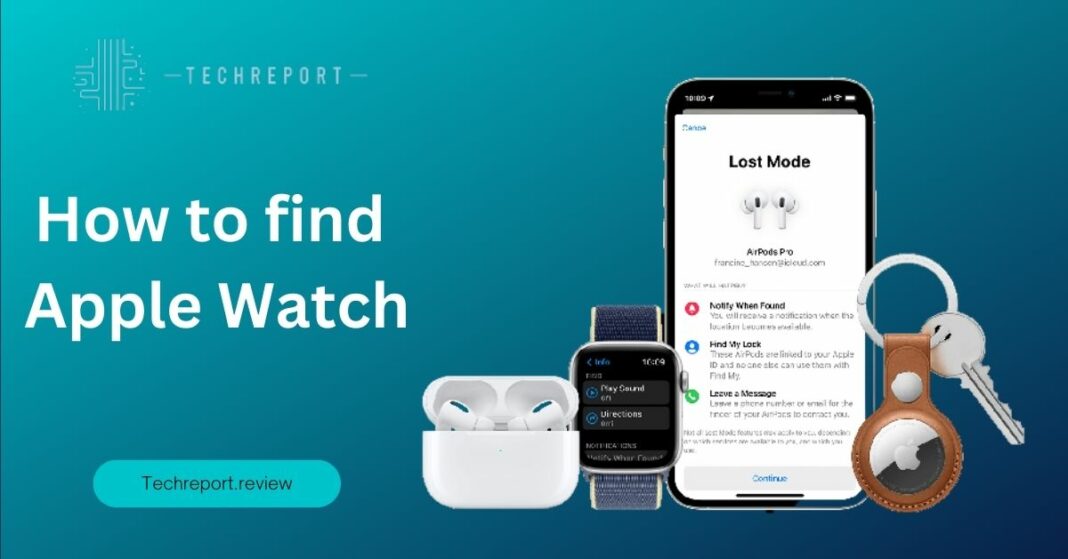Losing an Apple Watch can be a disheartening experience. Not only is it an expensive device, but it also holds immense value for its user. The Apple Watch has become an integral part of our lives, serving as a fitness tracker, communication device, and personal assistant all in one. Its loss can disrupt our daily routines and leave us feeling disconnected.
Fortunately, Apple has equipped the Apple Watch with advanced features to help us locate our precious device when it goes missing. In this guide, we will explore various methods and tools that can assist in finding a lost Apple Watch.
From utilizing the Find My app to relying on the pinging sound feature, there are several techniques available to increase the chances of recovering a lost Apple Watch. We will delve into each method in detail, providing step-by-step instructions and valuable tips to ensure a successful search.
Whether you’ve misplaced your Apple Watch in your home, accidentally left it behind during a workout session, or suspect it may have been stolen, this guide will equip you with the necessary knowledge and resources to locate your device and restore peace of mind.
So, let’s dive in and discover the secrets of finding a lost Apple Watch!
Understanding Apple Watch Tracking and Location Services
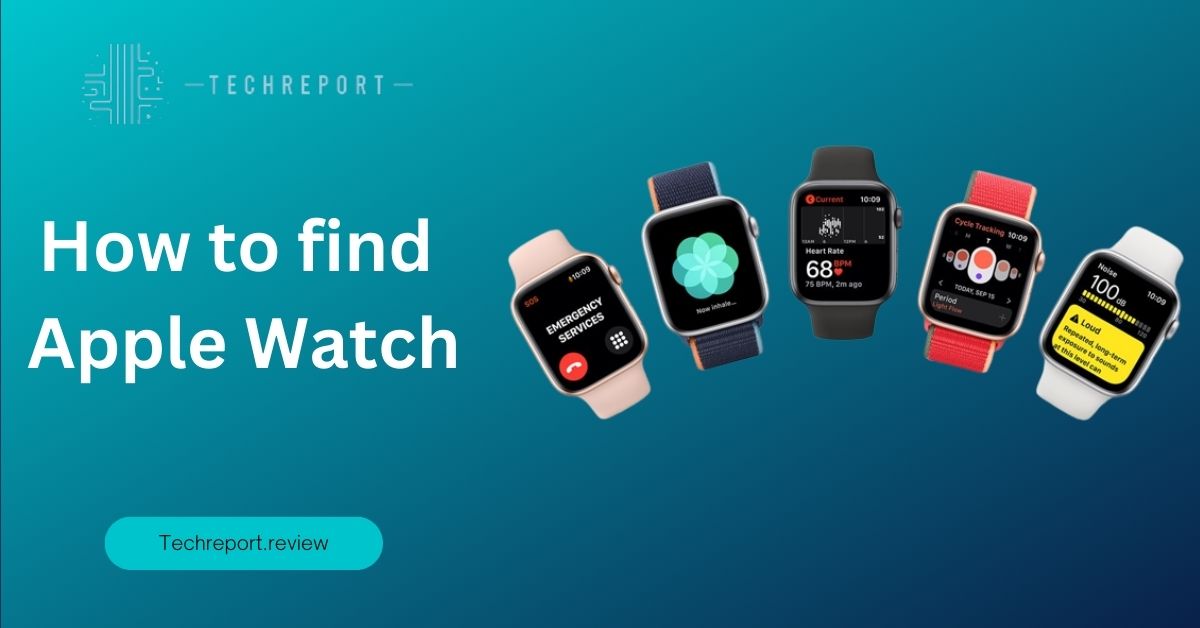
To understand how to track a lost Apple Watch, it’s essential to grasp the underlying technology that enables its location services. The Apple Watch utilizes a combination of GPS (Global Positioning System), Wi-Fi, cellular connectivity, and Bluetooth to determine its precise location.
When your Apple Watch is connected to your iPhone or connected to a known Wi-Fi network, it can use these signals to provide accurate location information. GPS allows for precise outdoor tracking, while Wi-Fi and Bluetooth help with indoor positioning when GPS signals are limited.
The Find My app plays a pivotal role in tracking and locating a lost Apple Watch. Previously known as Find My iPhone, this app has expanded to include other Apple devices, including the Apple Watch. It allows you to see the current or last known location of your lost Apple Watch on a map.
The Find My app leverages the location data from your Apple Watch, iPhone, and iCloud to pinpoint the device’s whereabouts. It provides real-time updates, ensuring that you have the most accurate information to aid in your search efforts.
Enabling location services and the Find My features on your Apple Watch are crucial steps in preparing for any unfortunate loss or misplacement. By keeping these features activated, you increase the chances of successfully locating your Apple Watch in case it goes missing.
To ensure that location services are enabled on your Apple Watch, navigate to the Settings app on the watch and select “Privacy.” From there, make sure that “Location Services” is turned on. Additionally, it’s essential to enable the “Find My” feature in the Find My app on your paired iPhone. This allows the Find My app to track your Apple Watch’s location accurately.
By proactively enabling these features, you lay the foundation for a seamless and effective tracking process when the need arises. It’s a simple but crucial precaution that can save you valuable time and effort when attempting to find a lost Apple Watch.
Understanding the technology behind Apple Watch tracking, the integration of the Find My app, and the significance of enabling location services and Find My features on your Apple Watch sets the stage for a successful recovery mission.
Using the Find My App to Locate a Lost Apple Watch
- Open the Find My app: Launch the Find My app on your iPhone or iPad. Ensure that you are signed in with the Apple ID associated with your lost Apple Watch.
- Access your devices: Tap on the “Devices” tab at the bottom of the screen to view a list of your connected Apple devices.
- Select your Apple Watch: Locate and select your lost Apple Watch from the list of devices. The app will display its last known location on the map.
- Use location tracking: The Find My app will continuously update the location of your Apple Watch if it is within range of a known network or connected to your iPhone. Monitor the location updates to track its movements.
- Play a sound: If you are in close proximity to your lost Apple Watch and need assistance locating it, tap the “Play Sound” option in the Find My app. The Apple Watch will emit a distinct sound to help you locate it.
- Enable Lost Mode: If you believe your Apple Watch is stolen or irretrievable, you can activate Lost Mode through the Find My app. This feature locks the device and displays a custom message with contact information on the Apple Watch’s screen. It also disables Apple Pay functionality, adding an extra layer of security.
The Find My app offers several features to assist in locating a lost Apple Watch:
- Location tracking: The app uses a combination of GPS, Wi-Fi, cellular, and Bluetooth signals to provide real-time location updates for your Apple Watch. It displays the device’s location on a map, allowing you to track its movements.
- Play sound: The Play Sound feature emits a distinctive sound on your Apple Watch, making it easier to locate when it is nearby. This feature is especially useful when you’ve misplaced your watch in your home or office.
- Lost Mode: Enabling Lost Mode locks your Apple Watch remotely and displays a custom message on its screen, providing contact information for anyone who finds it. Lost Mode also disables Apple Pay, preventing unauthorized transactions.
- Notifications: The Find My app can send you notifications when your Apple Watch’s location changes significantly or when it is found and reconnected to a network. These notifications help keep you updated on the progress of your search efforts.
To improve the accuracy of location tracking and overcome potential issues, consider the following tips:
- Ensure location services are enabled: On your paired iPhone, go to Settings > Privacy > Location Services, and make sure that both Location Services and Find My iPhone are turned on.
- Keep your Apple Watch connected: Keep your Apple Watch connected to your iPhone or a known Wi-Fi network as much as possible. This improves the chances of accurate location tracking, especially when GPS signals are limited.
- Check network connectivity: Verify that your iPhone has a stable internet connection, whether it’s through cellular data or Wi-Fi. A reliable network connection ensures timely updates of your Apple Watch’s location.
- Maintain up-to-date software: Keep your Apple Watch, iPhone, and Find My app updated with the latest software versions. Software updates often include improvements to location accuracy and performance.
- Check battery level: If your Apple Watch has a low battery, its location may not be available. Charge your watch or attempt to locate it as soon as possible after noticing it’s lost.
By utilizing the Find My app’s features, including location tracking, sound play, and notifications, you increase the chances of successfully locating your lost Apple Watch. Implementing these tips will further enhance the accuracy of the tracking process and address common issues that may arise along the way.
Using Find My iPhone to Locate a Lost Apple Watch
If you don’t have immediate access to the Find My app on your Apple Watch, you can still utilize Find My iPhone on another iOS device or through the iCloud website to locate your lost Apple Watch. Here’s how:
Using Find My iPhone on an iOS device:
- Launch the Find My iPhone app: On any iOS device, open the Find My iPhone app. Ensure you are signed in with the same Apple ID associated with your lost Apple Watch.
- Select your Apple Watch: Tap on the “Devices” tab and locate your Apple Watch from the list of devices. The app will display its last known location on the map.
- Use location tracking: Just like with the Find My app, the Find My iPhone app provides real-time location updates for your Apple Watch if it’s within range of a known network or connected to your iPhone. Monitor the location updates to track its movements.
- Play a sound: If you believe your Apple Watch is nearby, you can tap the “Play Sound” option to make it emit a distinctive sound, helping you locate it.
Using Find My iPhone on iCloud.com:
- Visit iCloud.com: Open a web browser and go to iCloud.com on a computer or another device. Sign in with your Apple ID credentials.
- Access Find iPhone: Click on the “Find iPhone” icon on the iCloud home screen. The Find My iPhone interface will open.
- Select your Apple Watch: From the All Devices dropdown menu at the top of the page, choose your lost Apple Watch.
- Track the location: The map will display the last known location of your Apple Watch. You can monitor the location updates to track its movements.
- Enable Lost Mode: If necessary, you can activate Lost Mode through Find My iPhone. This feature locks your Apple Watch remotely, displays a custom message with contact information on its screen, and disables Apple Pay.
While using Find My iPhone provides an alternative method for locating a lost Apple Watch, there are some limitations and differences in functionality compared to using the Find My app directly on the Apple Watch:
- Limited control options: When using Find My iPhone, you have limited control over your Apple Watch compared to the Find My app. You won’t be able to play sounds directly from the Find My iPhone app, activate features like Lost Mode or perform actions specific to the Apple Watch.
- Accessibility: Accessing Find My iPhone requires using another iOS device or the iCloud website, which may not be as readily available as your own Apple Watch. This may cause delays in locating your lost device.
- Reliance on Internet connection: Find My iPhone heavily relies on a stable Internet connection to track the location of your Apple Watch. If your lost device is not connected to the internet, its location won’t be available, limiting the effectiveness of this method.
Despite these limitations, using Find My iPhone can still be a valuable tool in locating a lost Apple Watch when direct access to the Find My app is not possible. It provides an additional option for tracking the device and taking necessary actions to secure your data.
Tracking the Location of a Lost Apple Watch
The Find My app provides a powerful tool for tracking the location of a lost Apple Watch. By leveraging the built-in GPS and cellular capabilities of the Apple Watch, along with the Find My network, you can have a better chance of locating your lost device. Here’s how you can make the most of the location tracking feature:
- Open the Find My app: Launch the Find My app on your iPhone or iPad. Ensure you are signed in with the same Apple ID associated with your lost Apple Watch.
- Locate your Apple Watch: Tap on the “Devices” tab and select your lost Apple Watch from the list. The app will display its last known location on the map.
- Monitor location updates: The Find My app continuously updates the location of your Apple Watch as long as it’s within range of a known network or connected to your iPhone. Keep an eye on the map to track its movements.
- Use the Play Sound feature: If you believe your Apple Watch is nearby but you’re unable to locate it visually, you can tap the “Play Sound” option in the Find My app. This will make your Apple Watch emit a distinctive sound, helping you find it.
- Enable Lost Mode: If you suspect that your Apple Watch may have been stolen or if you want to ensure the security of your data, you can activate Lost Mode through the Find My app. This feature locks your Apple Watch remotely, displays a custom message with contact information on its screen, and disables Apple Pay.
The accuracy of location tracking for a lost Apple Watch using the Find My app can vary depending on several factors. It’s important to understand these factors and consider their impact on the reliability of the location information:
- Signal strength: The accuracy of location tracking is influenced by the strength of the cellular or Wi-Fi signal. If your Apple Watch is in an area with weak or no network coverage, the location updates may be less precise.
- Indoor positioning: When indoors, the Apple Watch relies on Wi-Fi networks to determine its location. However, indoor positioning can be less accurate compared to outdoor GPS tracking. Walls, obstacles, and other environmental factors can affect signal strength and accuracy.
- Battery level: The battery level of your lost Apple Watch can impact the frequency of location updates. If the battery is low, the device may not transmit its location as frequently, making it more challenging to track.
- Distance from known networks: The Find My app relies on the Find My network, which utilizes nearby Apple devices to detect the location of a lost Apple Watch. If your lost device is far from any Apple devices or in an area with limited Apple device density, the accuracy of location tracking may be affected.
Interpreting location information and using it effectively can increase the chances of recovering a lost Apple Watch. Here are some guidelines to help you make the most of the location data:
- Evaluate the location accuracy: When viewing the location of your lost Apple Watch on the map, pay attention to the accuracy circle around the pin. A smaller circle indicates a more precise location. If the circle is large, it may indicate a less accurate estimate.
- Monitor location updates: Keep track of the location updates in the Find My app. If you notice consistent movement patterns or if the location remains stationary for an extended period, it can provide valuable clues about the whereabouts of your lost Apple Watch.
- Take action promptly: If you see that your Apple Watch is in a specific location, take immediate action to recover it. Consider contacting local authorities if necessary, providing them with the relevant information and location data.
- Report a stolen device: If you suspect that your Apple Watch has been stolen, it’s crucial to report it to the local authorities. Provide them with the necessary details, including the location information from the Find My app, to assist in their investigation.
- Consider remote locking and erasing: If you’re unable to recover your Apple Watch or if you have concerns about the security of your personal data, you can remotely lock and erase the device using the Find My app. This ensures that your information remains protected even if the device is in someone else’s possession.
By understanding the capabilities and limitations of location tracking, as well as using the provided information effectively, you can maximize your chances of recovering a lost Apple Watch and ensuring the security of your data.
In Crux
Losing an Apple Watch can be a stressful and disheartening experience. However, by enabling tracking features and taking preventative measures, you can significantly increase the chances of finding your lost device. It’s crucial to understand the importance of these steps and their impact on the overall security and recovery of your Apple Watch.
Enabling tracking features, such as the Find My app and location services, is essential. By doing so, you create a safety net that allows you to track the location of your Apple Watch in case it goes missing. This can save you valuable time and effort in the event of a loss or theft.
Additionally, taking preventative measures can help minimize the risk of losing your Apple Watch altogether. Simple actions like securely fastening the watch strap, being mindful of where you place your device, and regularly checking its presence can go a long way in preventing loss or misplacement.
To increase the likelihood of recovering a lost Apple Watch, it’s crucial to familiarize yourself with the Find My app and other available tracking options. The Find My app provides a comprehensive set of features specifically designed for locating lost Apple devices, including the Apple Watch.
Take the time to explore the functionalities of the Find My app. Understand how to track the location of your Apple Watch, utilize the play sound feature, and activate Lost Mode if necessary. This knowledge will empower you to take immediate action when your Apple Watch goes missing.
Additionally, stay informed about any updates or enhancements made to the tracking capabilities offered by Apple. As technology evolves, new features and functionalities may be introduced, further improving the chances of recovering a lost Apple Watch.
Remember, time is of the essence when it comes to tracking a lost device. The quicker you act and leverage the available tools, the higher the probability of successfully locating your Apple Watch.
In conclusion, losing an Apple Watch can be a frustrating experience, but with the right precautions and tools at your disposal, the chances of finding your device can be significantly improved. Enable tracking features, take preventative measures, and familiarize yourself with the Find My app and other tracking options. By doing so, you’ll be well-equipped to handle a loss and increase the likelihood of a successful recovery. Stay proactive and safeguard your valuable Apple Watch.
How much did you like our detailed How to find Apple Watch after you’ve lost or misplaced it Also. Please share these Blogs with your friends on social media.
Related Blogs
- Is iPhone 14 Worth the Hype
- iPhone 15 Pro
- Apple CarPlay
- Apple Watch
- iPhone 6 vs Nexus 6
- Apple Vision Pro
[WPSM_AC id=1368]