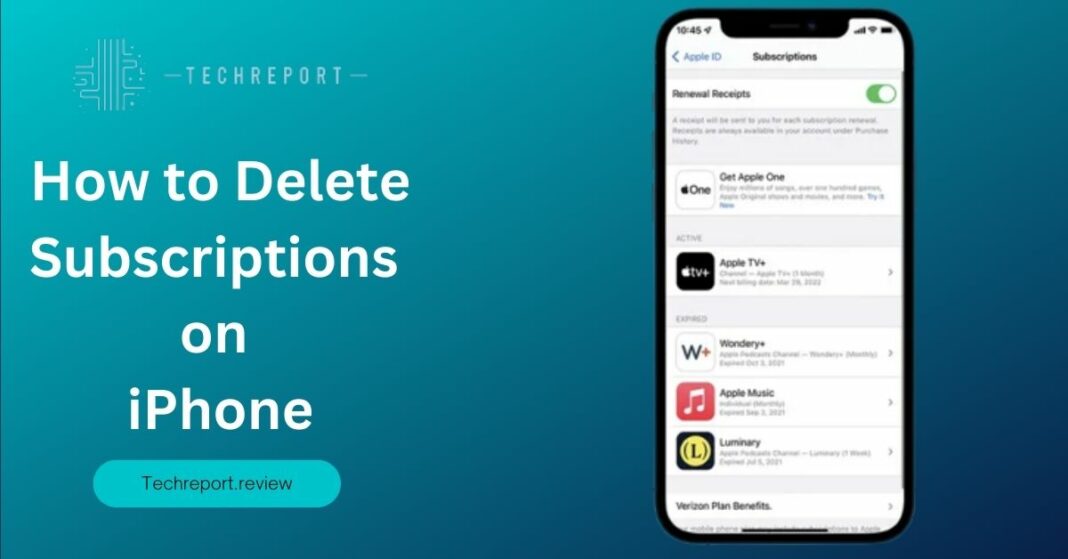Managing subscriptions on iPhone has become increasingly important in today’s digital world. With numerous services and apps offering subscription-based models, it’s easy to accumulate a collection of subscriptions that may no longer serve our needs. This introduction aims to shed light on the significance of actively managing subscriptions and the benefits of canceling unwanted ones.
In the fast-paced world of technology, we often find ourselves subscribing to various services, ranging from streaming platforms and cloud storage to fitness apps and news publications. While subscriptions can provide access to valuable content and features, it’s essential to periodically reassess our subscription list to ensure we are making the most of our financial resources.
Now, let’s dive into the details and discover how you can delete subscriptions on your iPhone and streamline your digital life.
Understanding iPhone Subscriptions
How to Delete Subscriptions on iPhone
iPhone subscriptions have become an integral part of our digital lives, allowing us to access a wide range of services, content, and features. These subscriptions typically require a recurring payment, either on a monthly or annual basis, in exchange for continued access to the subscribed service.
When you subscribe to a service on your iPhone, such as a streaming platform, music app, or productivity tool, you gain access to premium content or enhanced functionality. The subscription is tied to your Apple ID, making it convenient to manage and access your devices.
Monitoring and managing subscriptions on your iPhone is crucial to avoid unwanted charges and ensure that you are getting the most value from your subscriptions. With the ease of subscribing to multiple services, it’s common to accumulate subscriptions that may no longer serve your needs or go unused.
Regularly reviewing your subscriptions helps you evaluate their relevance, cost-effectiveness, and alignment with your current interests and preferences. By actively managing your subscriptions, you can save money, streamline your app collection, and declutter your iPhone’s home screen.
Neglecting to manage subscriptions can lead to unexpected charges, especially when free trial periods end and automatic renewals kick in. By understanding your subscribed services and being mindful of their renewal dates, you can prevent unnecessary expenses and maintain better control over your finances.
Taking the time to review and manage your subscriptions allows you to optimize your iPhone experience by focusing on the services that truly enhance your digital life. Now, let’s explore the steps to delete subscriptions on your iPhone and regain control over your subscription ecosystem.
Canceling Subscriptions on iPhone
Canceling a subscription on your iPhone is a straightforward process that can be done through the Settings app or the App Store. Whether you want to stop using a particular service, no longer find value in a subscription, or simply wish to avoid further charges, canceling a subscription on your iPhone gives you control over your digital spending.
To cancel a subscription through the Settings app, follow these steps:
- Open the Settings app on your iPhone and tap on your Apple ID profile at the top of the screen.
- From the Apple ID menu, select “Subscriptions.”
- You will see a list of your active subscriptions. Tap on the subscription you want to cancel.
- On the subscription details page, choose “Cancel Subscription.”
- Confirm the cancellation when prompted.
To cancel a subscription through the App Store, here’s what you need to do:
- Open the App Store on your iPhone and tap on your profile picture at the top right corner.
- From your account page, tap on “Subscriptions.”
- You will see a list of your active subscriptions. Tap on the subscription you want to cancel.
- On the subscription details page, select “Cancel Subscription.”
- Confirm the cancellation when prompted.
It’s important to understand the differences between canceling individual subscriptions and canceling recurring subscriptions on your iPhone.
Canceling an individual subscription means you no longer wish to use or access a specific service. When you cancel an individual subscription, you will retain access to the service until the end of the current billing period. After that, you will no longer be charged and your access will be revoked.
On the other hand, canceling a recurring subscription stops the automatic renewal of the subscription at the end of the current billing period. This means you will continue to have access to the service until the current period expires, but you won’t be charged for the subsequent billing periods.
When canceling recurring subscriptions, it’s essential to keep track of the renewal date and make sure to cancel the subscription before the next billing cycle begins to avoid any charges.
In Crux
Taking control of your subscriptions is crucial to maintaining a healthy financial balance and avoiding unnecessary charges on your iPhone. By canceling unwanted or unused subscriptions, you can free up funds for other priorities and ensure that your digital spending aligns with your needs and preferences.
To effectively manage your subscriptions on your iPhone, consider the following tips and advice:
- Regularly review your subscriptions: Take the time to review your active subscriptions periodically. Assess whether each subscription is still relevant and providing value to you. Cancel any subscriptions that you no longer use or find beneficial.
- Set reminders for renewal dates: Keep track of your subscription renewal dates to ensure you have ample time to cancel or modify subscriptions before the next billing cycle begins. Set reminders or utilize calendar apps to help you stay organized and avoid unintended charges.
- Use the Subscriptions feature in Settings: Explore the Subscriptions feature in the Settings app on your iPhone. It provides a comprehensive overview of all your active subscriptions and allows you to easily manage and cancel them in one central location.
- Take advantage of trial periods: If you’re considering subscribing to a new service, take advantage of any trial periods offered. This allows you to evaluate the service before committing to a paid subscription. Remember to cancel before the trial ends if you decide not to continue.
- Be cautious of in-app subscriptions: When using apps, especially those offering additional features or content through in-app purchases or subscriptions, carefully consider whether the subscription is necessary. Evaluate the value it brings and the frequency of use before subscribing.
- Research third-party apps for subscription management: Explore third-party apps that specialize in subscription management. These apps can help you track your subscriptions, provide notifications for renewal dates, and offer insights into your spending habits.
- Contact customer support when needed: If you encounter any issues with canceling a subscription or have questions regarding a particular service, don’t hesitate to reach out to the customer support team. They can provide guidance and assist you in the cancellation process.
By following these tips and taking an active role in managing your subscriptions, you can maintain control over your digital expenses and ensure that you only pay for the services that truly enhance your iPhone experience.
Remember, regularly reviewing and adjusting your subscriptions allows you to tailor your digital lifestyle to your changing needs, preferences, and financial goals. Take charge of your subscriptions and enjoy a more personalized and cost-effective iPhone experience.
How much did you like our detailed Unsubscribing Made Easy: How to Delete Subscriptions on iPhone Also. Please share these Blogs with your friends on social media.
Related Blogs
- Is iPhone 14 Worth the Hype
- iPhone 15 Pro
- Apple CarPlay
- Apple Watch
- iPhone 6 vs Nexus 6
- Apple Vision Pro
[WPSM_AC id=1378]