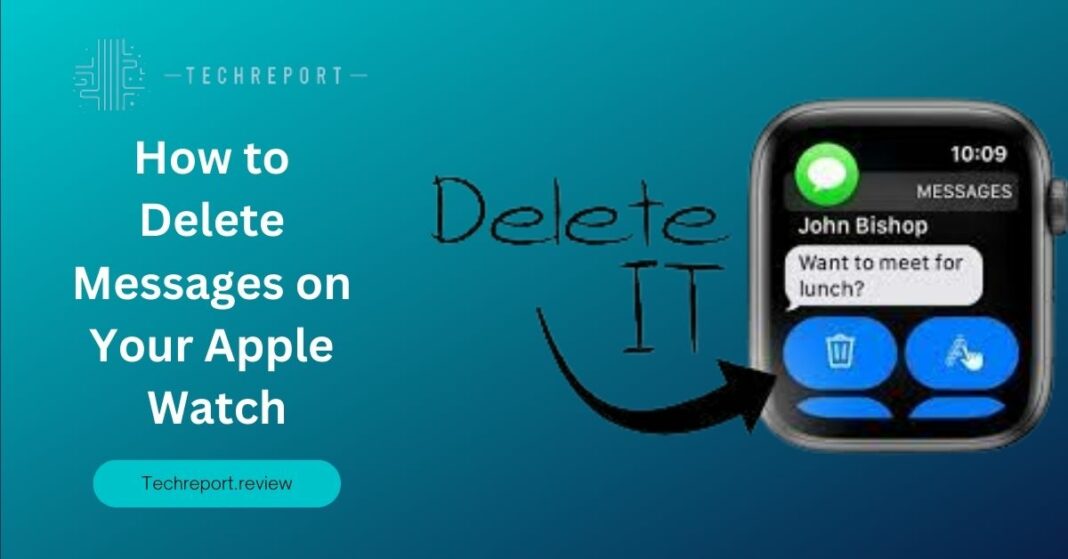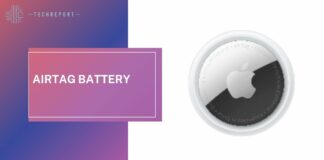In today’s digital age, effective message management is crucial for staying organized and maintaining a clutter-free digital space. And when it comes to managing messages, the Apple Watch offers a convenient solution right on your wrist. With the ability to delete messages directly from your Apple Watch, you can quickly and effortlessly clear out your inbox and maintain a streamlined communication experience.
Deleting messages on your Apple Watch brings a new level of convenience and efficiency to your daily interactions. Instead of reaching for your iPhone or navigating through apps, you can simply manage and delete messages right from your wrist, saving time and effort. Whether it’s clearing irrelevant notifications or removing sensitive information, the ability to delete messages on your Apple Watch empowers you to maintain a tidy and organized communication ecosystem.
From deleting individual messages to managing entire conversations, we will cover it all. So, let’s explore how to take control of your messages on your Apple Watch and create a clutter-free communication experience.
Understanding Message Deletion on Apple Watch
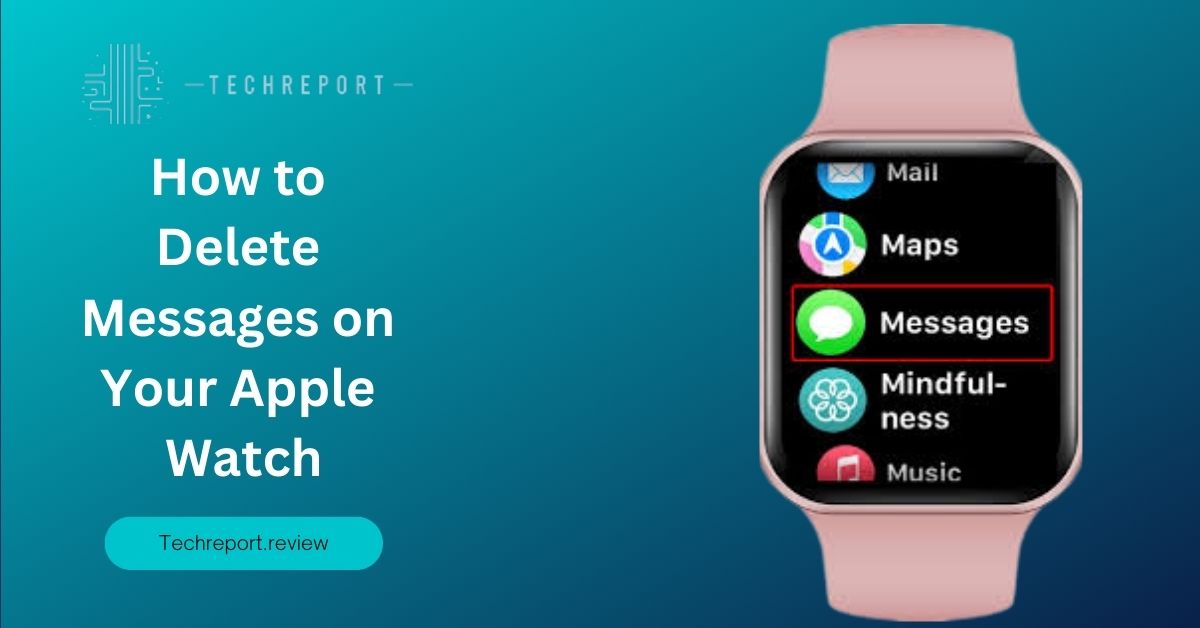
When it comes to message management, it’s important to understand the relationship between your Apple Watch and iPhone. Your Apple Watch acts as an extension of your iPhone, allowing you to conveniently access and interact with messages from your wrist. Messages are synced between your iPhone and Apple Watch, ensuring that you can seamlessly switch between devices while maintaining a consistent messaging experience.
However, it’s essential to note that deleting messages on your Apple Watch and deleting them on your iPhone are two distinct actions. Deleting a message on your Apple Watch removes it from your watch’s interface, but it doesn’t automatically delete it from your iPhone’s Messages app. The message will still be accessible on your iPhone, allowing you to review or respond to it later if needed. Likewise, deleting a message on your iPhone won’t automatically delete it from your Apple Watch. This separation provides flexibility and allows you to manage messages independently on each device.
Common concerns may arise regarding message deletion on your Apple Watch. One concern is whether deleting a message on your watch affects its status on your iPhone. Rest assured that deleting a message on your Apple Watch doesn’t impact its status on your iPhone. It remains intact on your iPhone until you delete it from the Messages app directly. Another concern is whether deleted messages are permanently removed from your Apple Watch. Deleted messages are initially moved to the “Deleted Messages” folder on your Apple Watch, where they are stored temporarily before being permanently deleted. This allows you to recover mistakenly deleted messages before they are completely removed from your watch.
Understanding the relationship between your Apple Watch and iPhone, as well as the distinction in message deletion, will help you effectively manage your messages without confusion or unintended consequences.
Deleting Individual Messages on Apple Watch
Deleting individual messages on your Apple Watch is a straightforward process. Follow these step-by-step instructions to remove specific messages from your watch:
- On your Apple Watch, raise your wrist or tap the screen to wake it up.
- Open the Messages app by either tapping on its icon on the Home screen or using the Dock if you have it added there.
- Scroll through your message conversations to locate the one containing the message you want to delete.
- Once you find the desired message, firmly press on the message bubble or swipe from right to left on the message.
- A menu will appear with different options. Tap on the “More” button (represented by three dots) to access additional actions.
- In the expanded menu, you’ll see the option to “Delete Message.” Tap on it.
- A confirmation prompt will appear asking if you want to delete the message. Confirm your action by tapping on “Delete.”
Apple Watch provides various gestures and options for deleting messages, allowing you to choose the most convenient method for your preference:
- Firm Press: By firmly pressing on a message bubble, you can activate a menu that provides quick access to delete the message.
- Swipe Gesture: Swiping from right to left on a message also reveals the delete option, allowing for a quick deletion with a simple gesture.
These intuitive gestures and options make it easy to delete individual messages directly from your Apple Watch without needing to rely on your iPhone.
Deleting messages one by one on your Apple Watch offers several benefits. It allows you to declutter your message threads, removing any unnecessary or outdated conversations from your watch’s screen. By deleting individual messages, you can focus on the most relevant and recent messages, ensuring a streamlined and organized messaging experience on your wrist.
However, it’s important to note that there are some limitations to be aware of. Firstly, deleting messages on your Apple Watch only removes them from your watch’s interface and not from your iPhone’s Messages app. If you wish to delete a message from both devices, you will need to delete it separately on your iPhone as well. Additionally, deleting a message on your Apple Watch doesn’t provide the option to undo the deletion directly from the watch. Therefore, it’s crucial to double-check your selection before confirming the deletion.
By understanding the step-by-step process, utilizing the available gestures, and considering the benefits and limitations, you can efficiently delete individual messages on your Apple Watch, ensuring a clean and clutter-free message inbox.
Deleting Multiple Messages on Apple Watch
Deleting multiple messages at once on your Apple Watch can help you save time and quickly declutter your message threads. Here’s how you can delete multiple messages efficiently:
- On your Apple Watch, open the Messages app by tapping on its icon on the Home screen or using the Dock.
- Scroll through your message conversations to find the thread containing the messages you want to delete.
- Firmly press on the screen or perform a long press on the message bubble within the conversation. This action activates the message selection mode.
- Once you enter the message selection mode, you can select multiple messages by tapping on each message bubble individually. A checkmark will appear next to the selected messages to indicate their selection.
- If you want to select all messages in the conversation, tap on the “Select All” option located at the top of the screen. This option is represented by the text “Select All” or a circle with a checkmark.
- After selecting the desired messages, a menu will appear at the bottom of the screen with various options. Tap on the “Trash” or “Delete” button to delete the selected messages.
- A confirmation prompt will appear asking if you want to delete the selected messages. Confirm your action by tapping on “Delete.”
The process of selecting and deleting multiple messages on your Apple Watch is designed to be efficient and straightforward. By following the steps mentioned above, you can swiftly select and remove multiple messages at once, reducing the clutter in your message threads.
Consider the following instructions for a more efficient deletion process:
- Use Force Touch: Instead of performing a long press on each message bubble to activate the selection mode, you can utilize the Force Touch feature by firmly pressing on the screen. This allows you to enter the selection mode directly, saving you time and effort.
- Select All Shortcuts: If you want to delete all messages within a conversation, using the “Select All” option is a convenient shortcut. By tapping this option, you can select all messages in one go, simplifying the deletion process.
While deleting multiple messages on your Apple Watch provides a convenient way to manage your messages efficiently, there are a few considerations and limitations to be aware of:
- No Bulk Deletion: Currently, there is no direct option to delete all messages at once from your Apple Watch. You need to select and delete messages individually or use the “Select All” option within a conversation.
- Message Syncing: Deleting multiple messages on your Apple Watch only removes them from your watch’s interface and not from your iPhone’s Messages app. To ensure synchronization, you need to delete the messages separately on both devices.
- Undo Deletion: Similar to deleting individual messages, there is no built-in option on the Apple Watch to undo the deletion of multiple messages. Take a moment to double-check your selection before confirming the deletion.
By understanding the process of deleting multiple messages, utilizing shortcuts like Force Touch and the “Select All” option, and considering the limitations, you can efficiently manage and remove multiple messages from your Apple Watch, streamlining your messaging experience.
Clearing Conversations on Apple Watch
Clearing entire conversations on your Apple Watch can be a useful way to declutter your message threads and create a cleaner messaging experience. To clear a conversation on your Apple Watch, follow these steps:
- Open the Messages app on your Apple Watch by tapping on its icon on the Home screen or using the Dock.
- Scroll through your message conversations and find the conversation that you want to clear.
- Firmly press on the screen or perform a long press on the conversation thread to activate the context menu.
- A menu will appear with various options related to the conversation. Look for the option labeled “Clear” or “Clear All” and tap on it.
- A confirmation prompt will appear, asking if you want to clear the conversation. Confirm your action by tapping on “Clear.”
Clearing a conversation on your Apple Watch has an impact on both your Apple Watch and iPhone. Here’s what you need to know:
- Apple Watch: Clearing a conversation on your Apple Watch removes all messages within that conversation from your watch’s interface. It frees up storage space on your watch and ensures a cleaner and more organized messaging experience. However, please note that clearing a conversation on your Apple Watch does not delete the conversation from your iPhone.
- iPhone: When you clear a conversation on your Apple Watch, the conversation remains intact in the Messages app on your iPhone. It means that if you open the Messages app on your iPhone, you will still be able to see the conversation and its messages. Clearing a conversation on your Apple Watch does not delete the conversation or its messages from your iPhone.
Here are some tips for managing conversations and the benefits of clearing them:
- Regular Maintenance: It’s a good practice to periodically clear conversations on your Apple Watch to keep your messaging interface organized and clutter-free. By clearing conversations that you no longer need, you can quickly locate and focus on the relevant conversations.
- Privacy and Security: Clearing conversations can help maintain your privacy and security. If you have sensitive or confidential information in a conversation, clearing it from your Apple Watch ensures that the messages are not readily accessible in case your watch is lost or stolen.
- Improved Performance: Clearing conversations on your Apple Watch can contribute to improved performance. By removing unnecessary messages and conversations, you can free up storage space, which can positively impact the overall speed and responsiveness of your watch.
- Message Syncing: Remember that clearing a conversation on your Apple Watch does not delete it from your iPhone. If you want to remove a conversation entirely, you need to delete it from the Messages app on your iPhone separately.
By understanding the method to clear conversations, recognizing the impact on both your Apple Watch and iPhone, and following the tips for managing conversations, you can effectively declutter your messaging experience, enhance privacy and security, and optimize the performance of your Apple Watch.
Syncing and Storage Management of Deleted Messages
Deleted messages on your Apple Watch sync across your Apple devices, including your iPhone, iPad, and Mac. This synchronization ensures that when you delete a message on one device, it is also deleted on all other devices connected to the same iCloud account. Here’s how the syncing process works:
- iCloud Sync: Apple uses iCloud to synchronize messages across devices. When a message is deleted on your Apple Watch, the deletion is reflected in the Messages app on your iPhone and other linked devices. This ensures a seamless and consistent messaging experience across all your Apple devices.
- iCloud Account: To enable message syncing, make sure that all your devices are signed in to the same iCloud account. This ensures that messages are properly synchronized and deleted messages are removed from all devices.
- Deleted Messages: When a message is deleted on your Apple Watch, it is moved to the “Deleted Messages” folder within the Messages app on your iPhone. The message will remain in this folder for a specific period, after which it is permanently deleted from your iCloud account and all synced devices.
Deleting messages on your Apple Watch can help manage storage space and optimize performance. Since the Apple Watch has limited storage capacity compared to other devices, it’s important to be mindful of the messages stored on your watch. Here are some implications for storage management on your Apple Watch:
- WatchOS Optimization: Apple Watch is designed to prioritize recent messages and conversations for storage on the device. As you receive new messages, older messages are automatically removed from your watch to free up space. However, deleting messages manually can further optimize storage and ensure that only relevant and recent conversations are stored on your watch.
- Storage Capacity: Apple Watch models have varying storage capacities, typically ranging from 8GB to 32 GB. The amount of storage available on your watch determines how many messages and conversations can be stored locally. Deleting unnecessary messages can help you make the most of the available storage and prevent your watch from running out of space.
- Performance Impact: Managing storage on your Apple Watch can have a positive impact on its performance. When the watch has sufficient storage space, it can operate smoothly, load messages quickly, and perform other tasks efficiently. Deleting messages helps maintain optimal performance and responsiveness.
To optimize storage space on your Apple Watch and effectively manage messages, consider the following tips:
- Delete Unnecessary Messages: Regularly review your messages and delete those that are no longer needed. This includes old conversations, media attachments, and irrelevant messages. Removing unnecessary messages not only frees up storage space but also makes it easier to navigate and find important conversations.
- Use the “Delete All” Option: If you want to remove an entire conversation, utilize the “Delete All” option available in the Messages app on your Apple Watch. This allows you to quickly delete all messages within a conversation instead of deleting them individually.
- Offload Unused Apps: If you find that your Apple Watch is consistently running low on storage, consider offloading unused apps from the watch. Offloading removes the app from the watch but keeps its data and icon in the app grid. You can easily reinstall the app when needed, saving valuable storage space.
- Adjust Message Retention Settings: On your iPhone, navigate to Settings > Messages > Keep Messages and choose a shorter time period for message retention. This setting determines how long messages are stored on your iPhone and subsequently synced to your Apple Watch. By selecting a shorter retention period, you can automatically delete older messages and prevent unnecessary storage usage.
By understanding how deleted messages sync across devices, being mindful of storage limitations on your Apple Watch, and implementing storage management tips, you can optimize storage space, improve performance, and ensure a streamlined messaging experience.
In Crux
It is crucial to apply the methods and tips provided in this blog to effectively manage your messages on the Apple Watch. By deleting unnecessary messages, clearing conversations, and utilizing the available options, you can keep your message inbox organized and decluttered. This not only enhances the efficiency of your messaging experience but also ensures that you have easy access to relevant conversations when you need them.
The benefits of maintaining a clutter-free messaging experience on your Apple Watch are numerous. Firstly, it allows you to quickly find and respond to important messages without getting overwhelmed by a sea of unnecessary content. Secondly, it helps optimize the storage capacity of your Apple Watch, ensuring that you have enough space for other important data and apps. Lastly, a streamlined messaging experience on your Apple Watch enhances productivity and convenience, allowing you to stay connected without unnecessary distractions.
By following the methods and tips provided in this blog, you can take control of your message management on your Apple Watch and enjoy a seamless messaging experience. Remember to regularly review and delete messages, clear conversations, and make use of the available options to keep your Apple Watch organized and clutter-free.
How much did you like our detailed From Clutter to Clarity: How to Delete Messages on Your Apple Watch Also. Please share these Blogs with your friends on social media.
Related Blogs
- Is iPhone 14 Worth the Hype
- iPhone 15 Pro
- Apple CarPlay
- Apple Watch
- iPhone 6 vs Nexus 6
- Apple Vision Pro
FAQs about Messages on Your Apple Watch
[WPSM_AC id=1414]