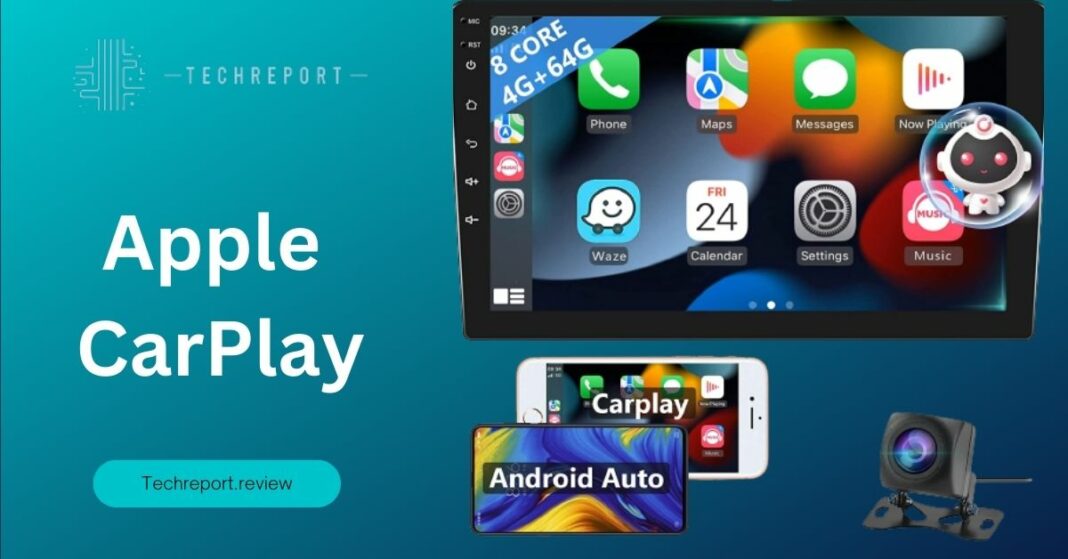In today’s fast-paced and interconnected world, technology has become an integral part of our lives, even extending into our vehicles. One such innovation that has revolutionized the in-car infotainment experience is Apple CarPlay. Designed by Apple Inc., CarPlay is a cutting-edge system that seamlessly integrates your iPhone with your car’s infotainment system, providing various features and functionalities to enhance your driving experience.
The seamless connectivity between smartphones and vehicles has gained tremendous importance in recent years. As smartphones have become an essential part of our daily lives, it only makes sense to extend their capabilities into our cars. With Apple CarPlay, drivers can now enjoy a streamlined and intuitive interface that brings the power of their iPhones directly to the dashboard of their vehicles.
Apple CarPlay allows users to access a wide range of features and applications from their iPhones while keeping their hands on the wheel and their eyes on the road. By leveraging the familiar and user-friendly iOS interface, CarPlay offers a seamless and integrated experience that enhances safety, convenience, and entertainment while on the road.
Whether you want to make calls, send messages, listen to your favorite music, get directions, or use various apps, Apple CarPlay provides a centralized hub for all your iPhone activities, making staying connected and engaged while driving easier than ever.
So, fasten your seatbelts and join us on this exciting journey through the world of Apple CarPlay, where technology meets the open road.
What is Apple CarPlay and How Does It Work?
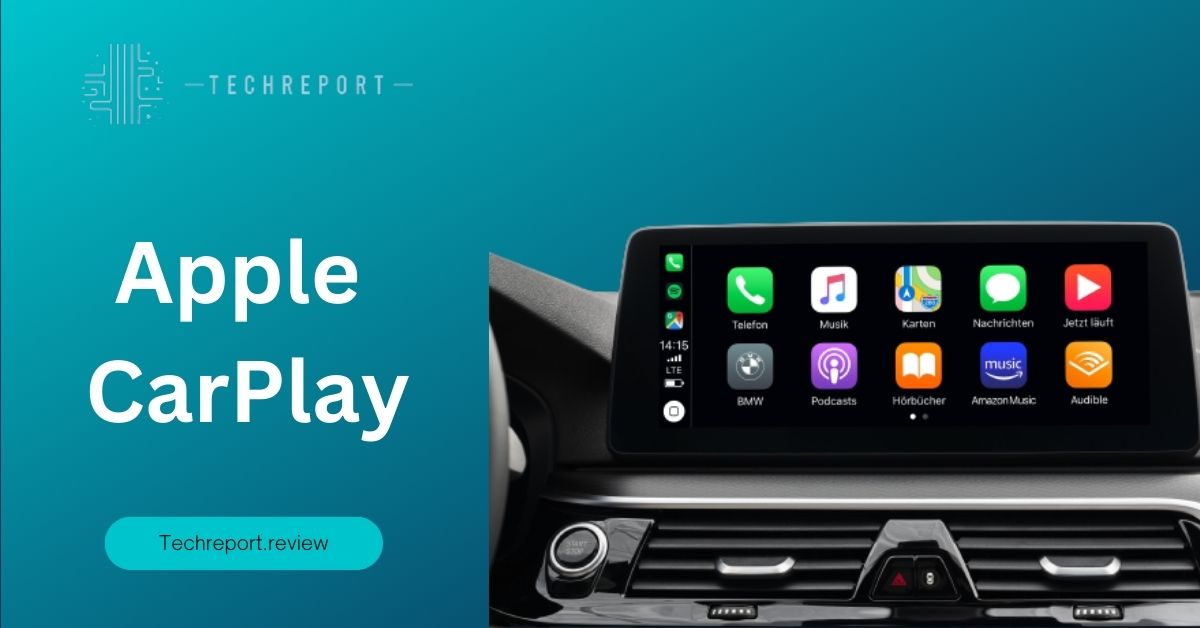
Apple CarPlay is a car infotainment system developed by Apple Inc. that allows iPhone users to integrate their devices seamlessly with their vehicle’s in-dash display and controls. It provides a simplified and familiar interface, resembling the user-friendly iOS interface, on the car’s built-in screen, making it easier and safer to access various iPhone features and apps while driving.
The primary purpose of Apple CarPlay is to enhance the driving experience by providing drivers with a convenient and intuitive way to access their iPhone’s functionalities without having to handle the device directly. It aims to keep drivers connected, entertained, and informed while minimizing distractions and promoting safer driving habits.
The integration of Apple CarPlay with a vehicle’s in-dash display and controls is a key aspect of its functionality. Once a compatible iPhone is connected to the car’s infotainment system, CarPlay mirrors the iPhone’s screen onto the car’s display, transforming it into an extension of the iPhone itself. This integration enables users to control their iPhone’s functions and apps using the vehicle’s built-in controls, such as touchscreen, knobs, buttons, or voice commands.
The in-dash display serves as the primary interface for interacting with CarPlay, providing access to various apps and features. Users can navigate through the CarPlay interface using the car’s touchscreen or other physical controls, allowing them to switch between apps, make calls, send messages, play music, get directions, and more, all without taking their hands off the steering wheel or their eyes off the road.
Apple CarPlay utilizes a combination of technology and protocols to enable its seamless functionality. At its core, CarPlay relies on a wired or wireless connection between the iPhone and the vehicle’s infotainment system. The wired connection is typically established via a USB cable, while wireless connectivity uses Bluetooth or Wi-Fi standards.
Once the connection is established, CarPlay utilizes the “Apple CarPlay framework” to communicate with the iPhone and retrieve the necessary information and data for displaying the interface on the in-dash screen. This framework leverages various protocols, such as USB, Wi-Fi, or Bluetooth, depending on the connectivity method used.
Additionally, CarPlay integrates with Siri, Apple’s virtual assistant, allowing users to control CarPlay functions and access apps through voice commands. By simply saying “Hey Siri” or pressing a designated button on the steering wheel or dashboard, drivers can interact with Siri to make calls, send messages, get directions, play music, and perform other tasks, all while keeping their hands on the wheel and their focus on the road.
In summary, Apple CarPlay is a sophisticated car infotainment system that seamlessly integrates an iPhone with a vehicle’s in-dash display and controls. By leveraging wired or wireless connectivity, CarPlay provides a user-friendly interface, allowing drivers to access various iPhone features and apps safely and conveniently while driving. With its innovative technology and protocols, CarPlay offers a seamless and connected driving experience that brings the power of the iPhone to the open road.
Car Compatibility with Apple CarPlay
When it comes to using Apple CarPlay, compatibility with your vehicle is an essential factor to consider. Apple CarPlay is available in a wide range of car models and manufacturers, offering users the convenience of seamless integration between their iPhone and the vehicle’s infotainment system. However, it’s important to note that not all cars support Apple CarPlay, so it’s crucial to determine if your car is compatible.
Checking the compatibility of your car with Apple CarPlay is a straightforward process. The first step is to verify if your car model is included in the list of supported vehicles. Apple maintains an official list of CarPlay-compatible car models on its website, which is regularly updated. You can visit the Apple CarPlay website or perform a quick search online using your car’s make, model, and year to find out if it supports Apple CarPlay.
While Apple CarPlay is widely available, it’s important to understand that compatibility can vary depending on the car’s model year, trim level, and specific features. Some car manufacturers offer Apple CarPlay as a standard feature across their entire lineup, while others may restrict it to specific trims or as part of optional packages. It’s also worth noting that older car models may not support Apple CarPlay, as it is a relatively recent technology. Therefore, it’s recommended to consult your car’s user manual or contact the manufacturer’s customer support to confirm the availability of Apple CarPlay for your particular car model.
Additionally, some car manufacturers may require additional software updates or firmware installations to enable Apple CarPlay functionality. It’s advisable to check if any specific requirements or limitations apply to your car model and follow the manufacturer’s instructions for setting up Apple CarPlay.
By ensuring your car is compatible with Apple CarPlay, you can take full advantage of the seamless integration and enhanced features it offers, providing a safer and more convenient driving experience.
Setting Up Apple CarPlay in Your Car
- Check Compatibility: Ensure that your car model is compatible with Apple CarPlay by referring to the manufacturer’s documentation or the official Apple CarPlay website.
- Enable CarPlay: If your car supports Apple CarPlay, you’ll need to enable it in the vehicle’s settings. Access the infotainment system’s settings menu and look for the CarPlay or Smartphone Integration option. Follow the prompts to enable CarPlay.
- Connect Your iPhone: Connect your iPhone to the car’s infotainment system using a Lightning cable. Some newer car models also support wireless CarPlay connections, in which case, make sure your iPhone and the car’s system are connected to the same Wi-Fi network.
Connection Options
- Wired Connection: Connect your iPhone to the car’s USB port using a Lightning cable. This provides a reliable and stable connection for Apple CarPlay. Ensure the cable is in good condition and properly plugged in. Once connected, your car’s infotainment system should detect the iPhone and prompt you to use Apple CarPlay.
- Wireless Connection: If your car supports wireless CarPlay, you can connect your iPhone wirelessly without the need for a cable. To set up wireless CarPlay, make sure your iPhone and the car’s infotainment system are both connected to the same Wi-Fi network. Then, enable the wireless CarPlay option in your car’s settings. On your iPhone, go to Settings > General > CarPlay > Available Cars, and select your car from the list. Follow any additional prompts to complete the setup.
Troubleshooting Tips
- Ensure Compatibility: Double-check that your car model and iPhone are both compatible with Apple CarPlay. If there are compatibility issues, consider updating your car’s software or checking for iPhone software updates.
- Restart Devices: If you’re experiencing connectivity issues, try restarting both your iPhone and the car’s infotainment system. This can help resolve any temporary glitches.
- Cable and Port Inspection: If you’re using a wired connection, inspect the Lightning cable for any signs of damage. Also, check the USB port in your car to ensure it’s clean and free from debris.
- Wi-Fi Connectivity: If you’re using wireless CarPlay, make sure your iPhone and the car’s infotainment system are connected to the same Wi-Fi network. Check the network settings on both devices and ensure they’re properly connected.
- Reset CarPlay Settings: If all else fails, you can try resetting the CarPlay settings on your iPhone. Go to Settings > General > CarPlay, tap on your car’s name, and select “Forget This Car.” Then, reconnect your iPhone to the car and set up CarPlay again.
By following these steps and troubleshooting tips, you should be able to set up Apple CarPlay in your car successfully. Enjoy the convenience and enhanced connectivity that Apple CarPlay provides during your drives.
Benefits of Using Apple CarPlay
Key benefits of using Apple CarPlay
- Seamless Integration: Apple CarPlay seamlessly integrates your iPhone with your car’s infotainment system, allowing you to access your iPhone’s features and apps directly from the vehicle’s display. This integration creates a unified experience, keeping you connected while on the road.
- Enhanced Safety: One of the primary advantages of Apple CarPlay is its focus on safety. The interface is designed to minimize distractions and provide a simplified user experience. By connecting your iPhone to CarPlay, you can use voice commands, steering wheel controls, or the touchscreen to interact with your device, reducing the need to handle your phone while driving.
- Hands-free Communication: With Apple CarPlay, you can make and receive calls, send and receive messages, and access your contacts using Siri or the car’s built-in voice control. This hands-free communication capability ensures that you stay connected while keeping your focus on the road.
- Navigation and Maps: Apple CarPlay integrates seamlessly with popular navigation apps like Apple Maps, Google Maps, and Waze. You can get real-time directions, traffic updates, and turn-by-turn guidance directly on your car’s display. This feature eliminates the need for a separate GPS device and ensures you reach your destination efficiently.
- Music and Media: Apple CarPlay provides easy access to your favorite music, podcasts, audiobooks, and streaming services like Apple Music, Spotify, and Pandora. You can control playback, browse playlists, and discover new content without taking your hands off the wheel or your eyes off the road.
- Voice Control with Siri: Apple CarPlay leverages Siri, Apple’s voice assistant, to enable hands-free control of your iPhone. You can use Siri to initiate calls, send text messages, play music, get directions, and perform various tasks with just your voice. This voice control feature enhances convenience and keeps your attention on driving.
- Third-Party App Integration: In addition to Apple’s native apps, Apple CarPlay supports a wide range of third-party apps, including messaging apps, music streaming services, podcast platforms, and more. This extensive app integration allows you to access and use your preferred apps safely and effortlessly while driving.
Safety and Convenience features of Apple CarPlay
- Reduced Distractions: By providing a simplified and intuitive interface, Apple CarPlay reduces distractions and keeps your focus on the road. The hands-free operation and voice control minimize the need to interact with your phone physically, enabling you to stay safer while driving.
- Enhanced Navigation: With real-time traffic information, turn-by-turn directions, and voice-guided navigation, Apple CarPlay helps you navigate efficiently. You can find alternate routes, avoid traffic congestion, and arrive at your destination with ease.
- Improved Communication: Apple CarPlay’s integration with messaging and calling apps allows you to communicate effortlessly while driving. You can listen to and dictate text messages, make hands-free calls, and access your contacts with voice commands, ensuring you stay connected without compromising safety.
- Entertainment and Media: Apple CarPlay lets you enjoy your favorite music, podcasts, and audiobooks seamlessly. You can control playback, browse content, and create personalized playlists, providing an enjoyable and immersive driving experience.
Apple CarPlay enhances the driving experience by reducing distractions and providing seamless integration with your iPhone. It allows you to stay connected, navigate efficiently, communicate safely, and enjoy entertainment while on the road. With its focus on convenience and safety, Apple CarPlay transforms your car’s infotainment system into a powerful and user-friendly extension of your iPhone.
Connectivity Requirements: Wired vs Wireless
Connectivity Method
Wired Connection
- A wired connection involves physically connecting your iPhone to the car’s infotainment system using a Lightning cable or a USB cable. The cable connects your iPhone to the USB port in the car, enabling the transfer of data and audiovisual content between the devices.
- To set up Apple CarPlay with a wired connection, you’ll need a compatible Lightning cable or USB cable, along with a USB port in your car’s infotainment system.
- The advantage of a wired connection is a reliable and stable connection. It ensures a consistent flow of data and power between your iPhone and the car, minimizing the chances of connectivity issues or interruptions.
- Additionally, a wired connection allows your iPhone to charge while connected to Apple CarPlay, ensuring that your device remains powered throughout your drive.
Wireless Connection
- Apple introduced wireless connectivity for CarPlay with iOS 9, enabling select car models to connect to the iPhone wirelessly via Bluetooth and Wi-Fi.
- To use Apple CarPlay wirelessly, both your iPhone and the car’s infotainment system must support wireless CarPlay functionality. Not all car models and infotainment systems are equipped with wireless CarPlay capabilities, so it’s important to check your car’s compatibility.
- Wireless CarPlay offers the advantage of seamless and convenient connectivity. Once you’ve paired your iPhone and the car’s infotainment system, they will automatically connect whenever you’re in the car’s Bluetooth range, eliminating the need for plugging in a cable.
- It’s worth noting that wireless CarPlay relies on a stable Bluetooth and Wi-Fi connection, which can be affected by factors such as signal strength and interference. In some cases, you may experience occasional connectivity issues or delays.
Wired Connection Advantages
- Reliable and stable connection: A wired connection ensures a consistent and uninterrupted connection between your iPhone and the car’s infotainment system.
- Simultaneous charging: With a wired connection, your iPhone charges while connected to Apple CarPlay, ensuring that your device remains powered during your drive.
Wired Connection Limitations
- Requires a physical cable: Using a wired connection means you need to connect your iPhone to the car’s infotainment system using a Lightning or USB cable. This may involve dealing with cables and taking the time to plug and unplug your device.
Wireless Connection Advantages
- Convenient and seamless: Wireless CarPlay offers a hassle-free experience as it automatically connects your iPhone to the car’s infotainment system whenever you’re in Bluetooth range.
- Cable-free operation: With wireless CarPlay, you can enjoy the benefits of Apple CarPlay without the need for a physical cable.
Wireless Connection Limitations
- Limited compatibility: Not all car models and infotainment systems support wireless CarPlay. It’s essential to check your car’s compatibility before opting for a wireless connection.
- Potential connectivity issues: Wireless connections can be affected by signal strength, interference, and other factors, which may lead to occasional connectivity issues or delays.
Choosing the right connectivity option depends on your car’s capabilities and your personal preferences. If your car and infotainment system support wireless CarPlay and you value the convenience of a cable-free experience, opting for a wireless connection may be the ideal choice. On the other hand, if your car doesn’t support wireless CarPlay or you prioritize a reliable and stable connection, a wired connection with a Lightning or USB cable would be the recommended option. Consider your car’s compatibility, connectivity preferences, and charging requirements to make an informed decision regarding the connectivity method that suits your needs.
Apps and Features on Apple CarPlay
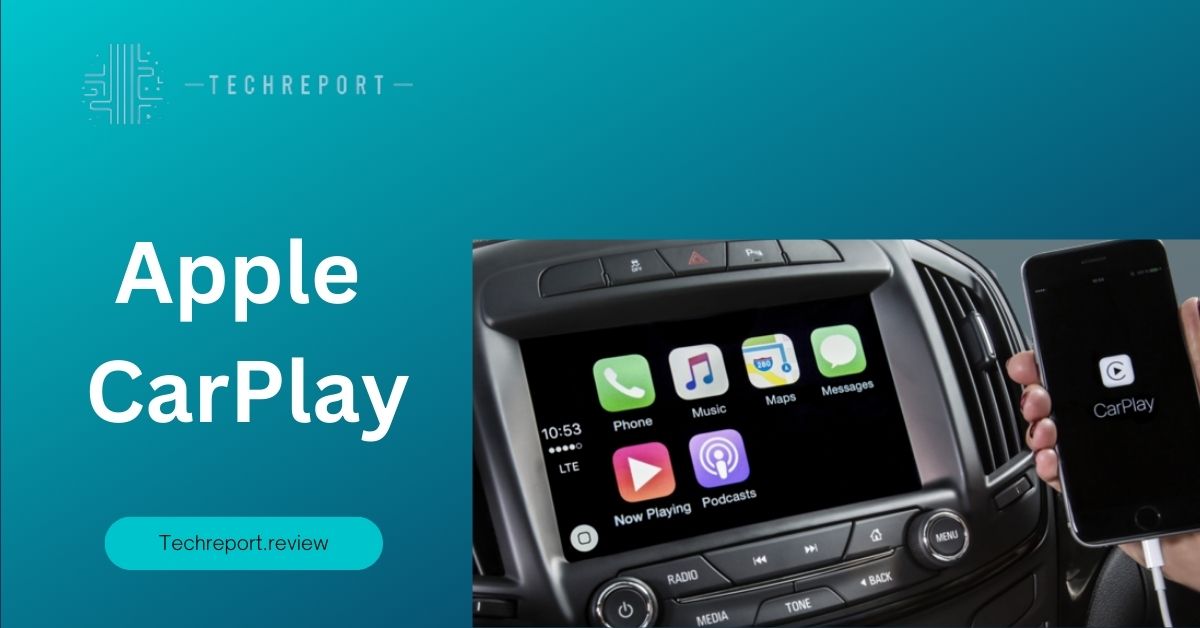
Music and Audio
- Apple Music: Access your entire Apple Music library, playlists, and personalized recommendations right from the CarPlay interface. Enjoy your favorite songs, albums, and curated playlists seamlessly.
- Third-Party Music Apps: Popular music streaming services like Spotify, Pandora, and Tidal have integrated CarPlay support, allowing you to stream music from your preferred app.
Messaging and Calling
- Messages: With Messages on CarPlay, you can send, read, and dictate messages hands-free. Siri integration enables voice commands for composing and responding to messages without taking your eyes off the road.
- Phone: Make and receive calls using the Phone app on CarPlay. Access your contacts, recent call history, and voicemail with ease.
Navigation and Maps
- Apple Maps: Apple CarPlay offers seamless integration with Apple Maps, providing turn-by-turn navigation, real-time traffic updates, and proactive suggestions for nearby places of interest.
- Third-Party Navigation Apps: CarPlay also supports popular third-party navigation apps like Google Maps and Waze, giving you flexibility in choosing your preferred navigation tool.
Podcasts and Audiobooks
- Podcasts: Enjoy your favorite podcasts and subscribe to new shows through the dedicated Podcasts app on CarPlay. Browse through different categories, search for specific episodes, and control playback while keeping your focus on the road.
- Audiobooks: If you’re an audiobook enthusiast, CarPlay allows you to access and play your audiobooks from apps like Audible and Apple Books.
Messaging and Calling
- Messaging: Stay connected with messaging apps like WhatsApp and Telegram. Receive and reply to messages using voice commands, ensuring a safe and hands-free communication experience.
- VoIP Calling: CarPlay extends support to Voice over Internet Protocol (VoIP) apps like Skype and FaceTime, enabling voice and video calls through compatible apps.
Productivity and Utilities
- Calendar: View and manage your upcoming events and appointments from your synced calendar apps.
- Notes: Access and dictate notes using voice commands, ensuring a convenient way to capture important thoughts or reminders while on the go.
- Weather: Stay informed about weather conditions with apps that provide real-time updates and forecasts.
The app ecosystem for Apple CarPlay continues to expand, with third-party developers integrating CarPlay support into their apps. This opens up possibilities for additional categories and functionalities beyond the built-in apps. Popular third-party CarPlay apps include:
- Music: Spotify, Pandora, Tidal, Amazon Music
- Messaging: WhatsApp, Telegram
- Navigation: Google Maps, Waze
- Podcasts: Stitcher, Overcast
- Audiobooks: Audible, Libby
- News and Radio: NPR, BBC News, TuneIn Radio
- Food and Delivery: Yelp, Grubhub, DoorDash
- Parking and EV Charging: Parkopedia, ChargePoint
The integration of third-party apps adds versatility to Apple CarPlay, allowing users to personalize their in-car experience. With developers continually updating and introducing CarPlay-compatible apps, the app ecosystem is expected to expand further, offering more choices and functionalities for users.
Note: Availability of specific apps may vary depending on your region and app compatibility with CarPlay.
By leveraging the extensive app and feature offerings of Apple CarPlay, you can enjoy a connected and customized in-car experience that suits your preferences and enhances your journey.
Limitations and Restrictions of Apple CarPlay
While Apple CarPlay offers a seamless and convenient way to integrate your iPhone with your car’s infotainment system, there are certain limitations and restrictions to be aware of. Let’s explore these factors:
- Car Compatibility: Apple CarPlay is compatible with a wide range of car models; however, not all vehicles support this feature. Compatibility varies depending on the car manufacturer, year, and specific model. It’s important to check if your car is equipped with CarPlay support before expecting its availability.
- iOS Version: Apple CarPlay requires a compatible iPhone running iOS 7.1 or later. If your iPhone is running an older version of iOS, you may need to update it to ensure compatibility with CarPlay.
- Wired Connection: While some car models offer wireless CarPlay connectivity, the majority of CarPlay-enabled cars require a wired connection using a Lightning-to-USB cable. This means you’ll need to physically connect your iPhone to the car’s USB port for CarPlay functionality.
- App Availability: Although Apple CarPlay supports a range of apps across various categories, not all apps available on your iPhone are compatible with CarPlay. Developers need to specifically integrate CarPlay support into their apps for them to be accessible through the CarPlay interface. As a result, certain apps you frequently use may not be available on CarPlay or may offer limited functionality.
- Functionality Limitations: While Apple CarPlay provides access to key apps and features, its functionality may be limited compared to using the same apps directly on your iPhone. Some apps may have reduced features or simplified interfaces to minimize distractions while driving. For example, certain messaging apps may limit message composition and interaction to voice commands and quick replies.
- Interface Customization: Apple CarPlay offers a standardized interface designed to prioritize simplicity and ease of use while driving. As a result, customization options for the CarPlay interface are limited. You may not be able to rearrange or add additional app icons to the home screen or modify the overall layout.
Apple continues to refine and enhance the CarPlay experience based on user feedback and technological advancements. With each iOS update, improvements are made to the CarPlay interface, app compatibility, and overall performance. Additionally, as more car manufacturers embrace CarPlay integration, we can expect broader support and better integration across different models and regions.
App developers are also continuously working on expanding CarPlay compatibility for their apps, bringing more functionality and choices to CarPlay users. This means that over time, app availability and features on CarPlay are likely to improve, offering a richer and more diverse in-car experience.
While Apple CarPlay has its limitations, it remains a valuable and sought-after feature for iPhone users who want seamless connectivity and access to key apps while driving. As technology advances and more automakers embrace smartphone integration, it’s anticipated that future iterations of Apple CarPlay will address many of the current limitations, providing an even more immersive and personalized driving experience.
It’s important to keep in mind that the specific limitations and restrictions of Apple CarPlay may vary depending on your car’s make and model, as well as the version of iOS and apps you have installed on your iPhone. Staying informed about software updates, new app releases, and car manufacturer announcements will help you make the most of your Apple CarPlay experience.
In Crux
Apple CarPlay revolutionizes the way we interact with our cars by seamlessly integrating our iPhones and infotainment systems. With its intuitive interface and access to essential apps, Apple CarPlay offers a convenient and safer way to stay connected while on the road.
By leveraging the power of Siri voice control and the familiarity of your iPhone’s apps, Apple CarPlay enhances your driving experience by providing easy access to navigation, music, communication, and more. With a few taps or voice commands, you can safely navigate to your destination, control your favorite music playlist, send and receive messages, and make hands-free phone calls.
To make the most of your Apple CarPlay experience, consider the following tips and recommendations:
- Explore Compatible Car Models: Before purchasing a new car or upgrading your current vehicle, check if it supports Apple CarPlay. Consult your car manufacturer’s website or visit a local dealership to ensure compatibility.
- Keep Your iPhone Updated: To ensure smooth compatibility with Apple CarPlay, keep your iPhone’s operating system updated with the latest iOS version. Regularly check for software updates and install them when available.
- Discover CarPlay-Compatible Apps: Apple CarPlay supports a growing number of apps across various categories, including navigation, music streaming, messaging, and more. Take the time to explore and discover apps that offer CarPlay compatibility to expand the functionality and enjoyment of your CarPlay experience.
- Familiarize Yourself with Voice Commands: Siri integration is a key feature of Apple CarPlay. Familiarize yourself with the voice commands supported by Siri to easily access and control various functions while keeping your eyes on the road and hands on the wheel.
- Optimize Connectivity: Depending on your car’s capabilities, choose the most suitable connectivity option for Apple CarPlay—wired or wireless. If your car supports wireless CarPlay, enjoy the convenience of a cable-free connection. Otherwise, ensure you have a reliable Lightning-to-USB cable for a seamless wired connection.
- Customize CarPlay Layout: Although customization options are limited, you can organize the layout of your CarPlay home screen by rearranging app icons and removing unnecessary apps. Personalize the interface to prioritize your most frequently used apps for quick and easy access.
Apple CarPlay opens up a world of possibilities for in-car connectivity, safety, and entertainment. Whether you’re navigating to a new destination, enjoying your favorite music, or staying connected with loved ones, Apple CarPlay offers a seamless and intuitive experience.
To learn more about Apple CarPlay, explore Apple’s official website and support documentation. You can also visit automotive forums and online communities dedicated to discussing CarPlay experiences and tips. Stay informed about software updates and new app releases to make the most of the ever-evolving Apple CarPlay ecosystem.
Embrace the future of in-car connectivity with Apple CarPlay, and enjoy a safer, smarter, and more enjoyable driving experience. Let your iPhone seamlessly integrate with your car’s infotainment system, keeping you connected and in control every step of the way.
How much did you like our detailed Apple CarPlay: Your Personalized In-Car Entertainment Also, please share these Blogs with your friends on social media.
Related Blogs
- Is iPhone 14 Worth the Hype
- Unblock Banned Apps
- Best Cheap VPN Services
- Antenna vs Cable TV
- iPhone 6 vs Nexus 6
- WiFi and Internet
- Apple Vision Pro
[WPSM_AC id=1279]