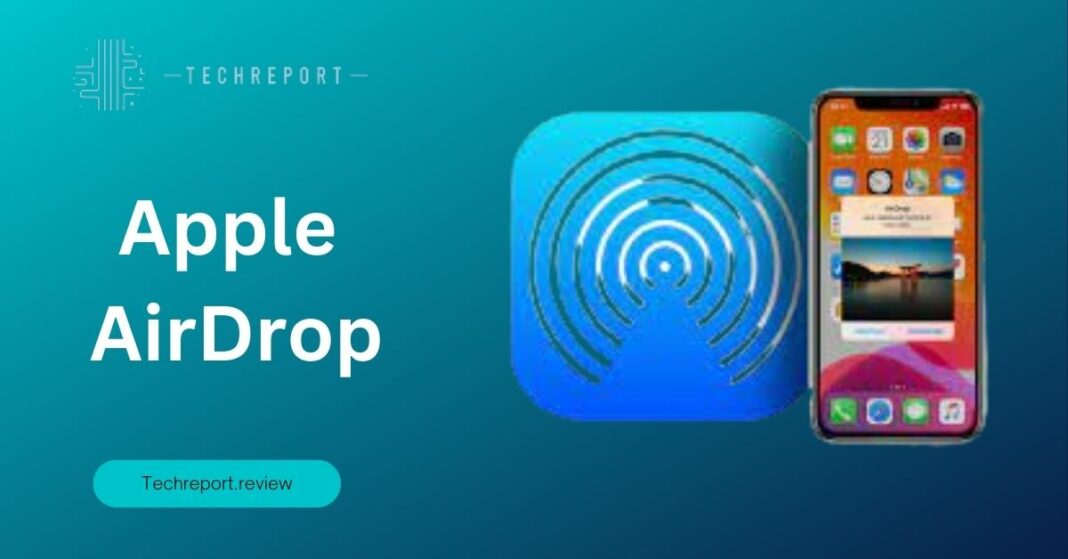Apple AirDrop is a revolutionary feature that has transformed the way we share files across Apple devices. Introduced in 2011, AirDrop provides a seamless and efficient method for transferring photos, videos, documents, and more between iPhones, iPads, and Macs. It eliminates the need for cables, emails, or cloud storage services, allowing users to instantly share content with nearby Apple devices.
The purpose of Apple AirDrop is to simplify and streamline the file-sharing process, offering users a convenient and hassle-free method to transfer data. Whether you want to share vacation photos with friends, collaborate on a project with colleagues, or send important documents to your Mac, AirDrop makes it effortless.
One of the key benefits of AirDrop is its ease of use. With just a few taps or clicks, you can quickly share files with nearby Apple devices. It utilizes a combination of Bluetooth and Wi-Fi technology to establish a secure peer-to-peer connection between devices, ensuring fast and reliable file transfers.
AirDrop also enhances user experience by providing a seamless integration within the Apple ecosystem. It supports cross-platform sharing, allowing files to be exchanged between iOS devices, as well as between iOS and macOS devices. This level of compatibility ensures that you can easily transfer files regardless of the device you’re using.
Furthermore, AirDrop prioritizes user privacy and security. It employs encryption to safeguard your data during the transfer process, ensuring that only the intended recipients can access the shared files. This built-in security feature gives users peace of mind when sharing sensitive or confidential information.
In conclusion, Apple AirDrop has become a game-changer in the realm of file sharing. Its simplicity, compatibility, and emphasis on privacy make it an indispensable tool for Apple users. Whether you’re sharing files with friends, colleagues, or even across your own devices, AirDrop provides a seamless and secure solution that enhances the overall user experience.
How does Apple AirDrop work?
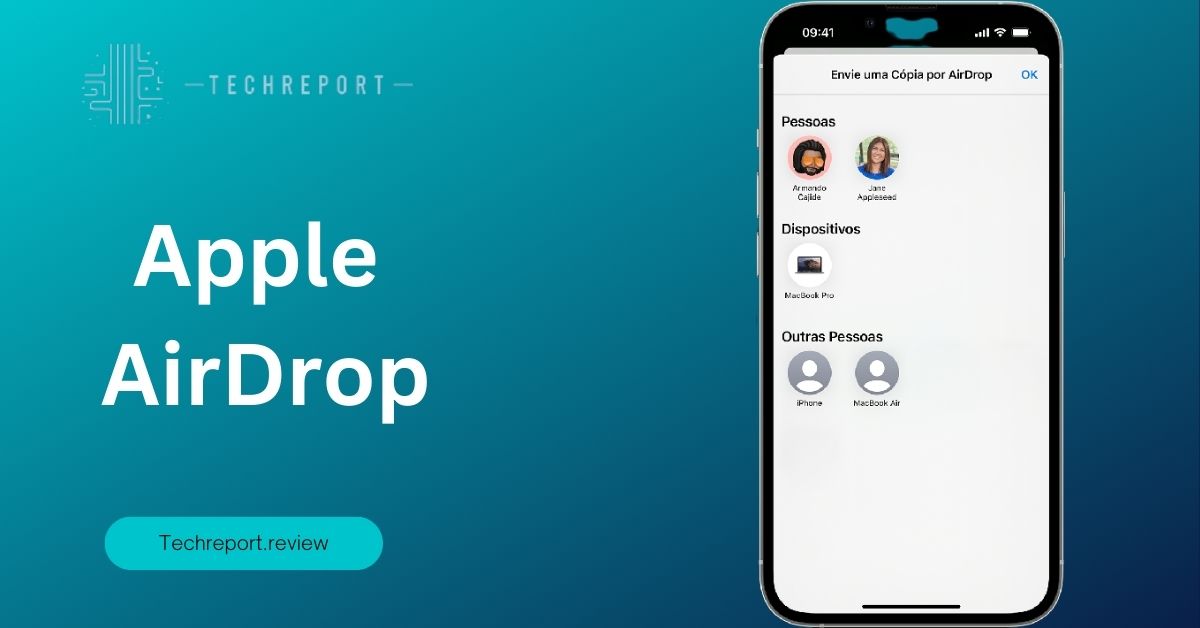
Apple AirDrop utilizes a combination of Bluetooth and Wi-Fi technology to enable seamless file transfers between compatible Apple devices. It employs a peer-to-peer connection, which means that files are transferred directly between devices without the need for an internet connection or a central server.
When AirDrop is enabled on your device, it actively searches for nearby devices that are also using AirDrop. The devices create a secure ad-hoc Wi-Fi network, forming a temporary connection solely for file transfer. This ad-hoc network is encrypted to ensure the privacy and security of the transferred data.
- Enabling AirDrop: To start using AirDrop, ensure that both the sending and receiving devices have AirDrop turned on. On iOS devices, swipe up from the bottom of the screen to access the Control Center and tap on the AirDrop icon. On Macs, open Finder and click on AirDrop in the sidebar.
- Device Visibility: Once AirDrop is enabled, your device becomes visible to nearby AirDrop-enabled devices. You can choose to set your visibility to “Everyone” or restrict it to only your contacts.
- Selecting Files: Choose the file(s) you want to share. This can include photos, videos, documents, contacts, and more.
- Selecting Recipients: On your device, you’ll see a list of nearby AirDrop-enabled devices. Select the intended recipient(s) from the list.
- Initiating the Transfer: Tap on the “Send” button to initiate the transfer. The sender’s device will establish a secure connection with the recipient’s device.
- Confirmation: The recipient will receive a prompt on their device asking to accept or decline the incoming file transfer. If accepted, the file(s) will begin transferring to their device.
- Completion and Notification: Once the transfer is complete, both the sender and recipient will receive a notification confirming the successful transfer.
AirDrop’s peer-to-peer connection offers several advantages in terms of convenience and efficiency. Unlike traditional file transfer methods, AirDrop eliminates the need for cables, email attachments, or third-party applications. It provides a direct and immediate way to share files with nearby Apple devices.
The peer-to-peer connection allows for fast and reliable file transfers, even without an internet connection. This makes AirDrop particularly useful in situations where Wi-Fi access may be limited or unavailable. Additionally, the encrypted connection ensures the privacy and security of your shared files.
Furthermore, AirDrop supports transferring files of various types and sizes, including large photos, videos, and documents. The simplicity and speed of the transfer process make it an efficient way to share content with friends, colleagues, or even across your own devices.
In summary, Apple AirDrop leverages Bluetooth and Wi-Fi technology to establish a secure peer-to-peer connection between devices, enabling seamless file transfers. Its step-by-step process and convenience make it an intuitive way to share files, and its peer-to-peer connection ensures fast and reliable transfers without compromising privacy and security.
Ensuring Security: Is Apple AirDrop secure?
Apple places a strong emphasis on security and privacy, and AirDrop is no exception. Several security measures are implemented to ensure the safety of your data during the file transfer process.
Firstly, AirDrop uses a combination of encryption and authentication methods to establish a secure connection between devices. When you initiate an AirDrop transfer, your device generates a secure encryption key that is used to encrypt the transferred data. This key is shared with the recipient’s device, allowing them to decrypt and access the received files. The encryption ensures that only the intended recipient can access the transferred data.
Additionally, AirDrop employs device discovery and authentication mechanisms to ensure that you only receive files from trusted sources. When a device is set to “Contacts Only” visibility, it will only discover and display devices that are associated with contacts saved in your address book. This feature adds an extra layer of security by limiting the visibility of your device to known contacts.
AirDrop utilizes industry-standard encryption algorithms to protect the integrity and confidentiality of your files. The encryption process uses a combination of elliptic curve cryptography and Advanced Encryption Standard (AES) algorithms. These cryptographic techniques are widely recognized for their strength and are employed to safeguard your data during transmission.
Moreover, AirDrop utilizes a secure authentication process to verify the identity of the devices involved in the file transfer. When you accept an incoming AirDrop transfer, your device verifies the digital signatures of the sending device to ensure its authenticity. This authentication process helps prevent unauthorized devices from intercepting or tampering with the transferred files.
While Apple has implemented robust security measures for AirDrop, it’s important to address some common concerns regarding data privacy and security risks.
One concern is the potential for unauthorized AirDrop requests. To mitigate this risk, AirDrop provides control over the visibility of your device, allowing you to choose between “Everyone” or “Contacts Only” visibility. By setting your visibility to “Contacts Only,” you can limit the devices that can discover your device and send you AirDrop requests, reducing the likelihood of receiving unsolicited files.
Another concern is the possibility of receiving malicious files or content through AirDrop. While AirDrop does not automatically accept incoming transfers, it’s always advisable to exercise caution when accepting files from unknown sources. Be mindful of the files you accept and only accept files from trusted individuals or devices.
Furthermore, it’s important to keep your devices updated with the latest software updates and security patches. Apple regularly releases updates to address any potential security vulnerabilities and improve the overall security of AirDrop and other system features.
In summary, Apple AirDrop prioritizes security by implementing encryption, authentication, and device discovery mechanisms. These measures ensure the confidentiality, integrity, and authenticity of your transferred files. However, it’s important to exercise caution and practice good security practices when accepting files from unknown sources. By maintaining control over your device visibility and keeping your software up to date, you can enjoy the convenience of AirDrop while minimizing potential privacy and security risks.
Seamless Cross-Device Sharing: AirDrop Between Apple Devices
One of the remarkable features of AirDrop is its seamless compatibility across various Apple devices. Whether you own an iPhone, iPad, or Mac, AirDrop enables effortless file sharing between these devices. This compatibility extends to both iOS and macOS platforms, allowing you to transfer files seamlessly within the Apple ecosystem.
AirDrop works on a wide range of Apple devices, including the latest iPhone models, iPads, and Mac computers. To check if your device supports AirDrop, you can simply access the Control Center on your iOS device or the Finder on your Mac and look for the AirDrop option. If AirDrop is available, it means your device is compatible with this convenient file-sharing feature.
One of the significant advantages of AirDrop is its ability to facilitate file transfers between iOS and macOS devices. Whether you need to send a photo from your iPhone to your Mac or share a document between an iPad and a MacBook, AirDrop provides a seamless and efficient solution.
To transfer files between iOS and macOS devices, both devices need to have AirDrop enabled and be within proximity of each other. You can then select the file you want to share, such as a photo, document, or video, and choose the AirDrop option. Your device will then detect nearby compatible devices, and you can select the desired recipient. The file will be wirelessly transferred between the devices, ensuring a quick and hassle-free sharing experience.
AirDrop offers a remarkable level of convenience when it comes to sharing files wirelessly within the Apple ecosystem. Gone are the days of relying on cables, email attachments, or third-party apps to transfer files between devices. With AirDrop, you can effortlessly share photos, videos, documents, contacts, and more, directly from one Apple device to another.
The wireless nature of AirDrop eliminates the need for physical connections or internet access. It utilizes a combination of Wi-Fi and Bluetooth technologies to establish a peer-to-peer connection between devices, allowing for quick and efficient file transfers. Whether you’re in a meeting, a classroom, or at home, you can instantly share files with friends, colleagues, or family members who are using compatible Apple devices.
Moreover, AirDrop offers a user-friendly interface that simplifies the file-sharing process. With just a few taps or clicks, you can select the files you want to share, choose the recipient from the list of detected devices, and initiate the transfer. AirDrop also provides options to accept or decline incoming file transfers, giving you full control over what you receive.
In summary, AirDrop brings seamless cross-device sharing to the Apple ecosystem. Its compatibility across various Apple devices enables effortless file transfers between iOS and macOS platforms. With AirDrop, you can wirelessly share files within the Apple ecosystem, eliminating the need for cables or internet access. Whether you’re sharing photos, documents, or other files, AirDrop provides a convenient and efficient solution for quick and hassle-free file sharing between Apple devices.
Troubleshooting AirDrop Connection Issues
While AirDrop is generally reliable, there may be instances where you encounter connection issues. Fortunately, there are several common troubleshooting steps you can follow to resolve AirDrop connection problems:
- Check device compatibility: Ensure that both your device and the recipient’s device meet the system requirements for AirDrop. Both devices should have AirDrop enabled and be within proximity of each other.
- Enable Wi-Fi and Bluetooth: AirDrop requires both Wi-Fi and Bluetooth to be enabled on your device. Verify that both wireless features are turned on in your device settings.
- Set AirDrop visibility: Adjust the visibility settings of AirDrop to “Everyone” or “Contacts Only” depending on your preference. If AirDrop is set to “Receiving Off,” you won’t be able to receive files.
- Check airplane mode: If your device is in airplane mode, it can disrupt AirDrop connections. Disable airplane mode and try again.
- Restart devices: Sometimes, a simple restart can resolve temporary connection issues. Restart both your device and the recipient’s device, then attempt the AirDrop transfer again.
- Disable personal hotspot: If you have a personal hotspot enabled on your device, try disabling it as it can interfere with AirDrop connections.
To ensure a stable and reliable AirDrop experience, consider the following tips:
- Maintain proximity: Keep your device and the recipient’s device within proximity to establish a stronger connection. Ideally, keep the devices within a few meters of each other.
- Avoid obstructions: Avoid physical obstructions, such as walls or large objects, that may hinder the Wi-Fi and Bluetooth signals. Clear line-of-sight between the devices whenever possible.
- Minimize interference: If you’re in a crowded area with many wireless devices, there might be interference that affects AirDrop performance. Consider moving to a less congested area or turning off other nearby devices’ Wi-Fi and Bluetooth.
- Update software: Ensure that your device’s operating system is up to date. Software updates often include bug fixes and improvements that can enhance AirDrop functionality.
- Disable personal firewalls: If you have a personal firewall or security software installed, temporarily disable it to rule out any conflicts that might be blocking AirDrop connections.
If you encounter specific scenarios or error messages while using AirDrop, here are some troubleshooting steps:
- “No AirDrop-compatible devices found”: Ensure that both devices have AirDrop enabled and are within proximity. Verify that Wi-Fi and Bluetooth are turned on, and try again.
- “Wi-Fi and Bluetooth need to be on to use AirDrop”: Check your device’s settings to ensure that both Wi-Fi and Bluetooth are enabled. If they are already enabled, try disabling and re-enabling them.
- “Airdrop Failed. Try Again”: Restart both devices and attempt the AirDrop transfer again. Make sure there are no obstructions or interference between the devices.
- Slow transfer speeds: If your AirDrop transfers are unusually slow, check for any network congestion or interference. Move closer to the recipient’s device and ensure a strong Wi-Fi connection.
- Incompatibility with older devices: AirDrop may not be supported on older devices. If you’re trying to share files with an older iPhone, iPad, or Mac, check the system requirements to ensure compatibility.
Remember, if you’re still experiencing difficulties with AirDrop connections, referring to the official Apple support documentation or contacting Apple support directly can provide further assistance tailored to your specific situation.
By following these troubleshooting steps and implementing the tips provided, you can address common AirDrop connection issues and ensure a stable and reliable file-sharing experience.
AirDrop Offline: Exploring Offline File Sharing
AirDrop is primarily designed for wireless file sharing between Apple devices, but it also offers offline capabilities that make it incredibly convenient in scenarios with limited connectivity. While AirDrop typically relies on Wi-Fi and Bluetooth for communication, it can function in an offline environment.
When we talk about AirDrop’s offline capabilities, it means that you can still share files using AirDrop even when you don’t have an active internet connection. This is particularly useful in situations where you may not have access to Wi-Fi or cellular data, such as in remote areas, in airplane mode, or when traveling in regions with limited connectivity.
To utilize AirDrop in an offline environment, there are a few requirements and limitations to keep in mind:
- Device compatibility: Ensure that both your device and the recipient’s device support AirDrop and are within the range of compatibility. Offline AirDrop transfers work between compatible iOS and macOS devices.
- Proximity: For offline AirDrop transfers to work, the devices should be within proximity to establish a direct peer-to-peer connection. This means that the devices need to be physically near each other, typically within 9 meters (30 feet) or less.
- Wi-Fi and Bluetooth: Although AirDrop can function offline, it still requires Wi-Fi and Bluetooth to be enabled on both devices. These wireless technologies are used for device discovery, pairing, and establishing the direct connection needed for file transfer.
- AirDrop visibility: Adjust the AirDrop visibility settings on your device to “Everyone” or “Contacts Only” to ensure that the recipient device can detect your device even in an offline environment. Setting AirDrop to “Receiving Off” will prevent you from receiving files.
- File compatibility: Ensure that the files you want to share are supported by the recipient device. Different file types have varying compatibility across different devices and operating systems.
AirDrop’s offline capabilities provide significant convenience in scenarios where internet connectivity is limited or unavailable. Here are a few situations where offline AirDrop can be particularly useful:
- Traveling: When you’re traveling to a location with limited or expensive internet access, AirDrop allows you to share files with fellow travelers or transfer files between your own devices without relying on an internet connection.
- Remote areas: If you find yourself in remote areas with no cellular coverage or Wi-Fi access, AirDrop enables you to share files with others nearby without the need for an active internet connection.
- Conferences and events: In crowded environments like conferences, where Wi-Fi networks might be congested or unreliable, AirDrop can be a convenient way to share files, presentations, or contact information with other attendees.
- Quick offline sharing: AirDrop offline transfers are incredibly efficient for quickly sharing files with colleagues, friends, or family members who are physically nearby. Whether it’s sharing photos, documents, or presentations, AirDrop simplifies the process without requiring an internet connection.
While offline AirDrop transfers provide a seamless file-sharing experience in situations with limited connectivity, it’s important to note that once the devices regain internet access, they will resume using Wi-Fi or Bluetooth for enhanced speed and efficiency.
In Crux
AirDrop is a powerful feature offered by Apple that enables seamless file sharing between compatible iOS and macOS devices. By following a few simple guidelines, you can make the most out of AirDrop and enhance your file sharing experience:
- Keep devices within proximity: To ensure successful AirDrop transfers, make sure that the sending and receiving devices are within proximity. This allows for a stronger wireless connection and faster transfer speeds.
- Adjust AirDrop visibility settings: Customize your AirDrop visibility settings to either “Everyone” or “Contacts Only” based on your preferences and the level of privacy you require. This ensures that you can connect with the intended recipients and receive files from trusted sources.
- Use descriptive device names: To easily identify your own devices and distinguish them from others when using AirDrop, consider giving them descriptive names. This can be particularly helpful in crowded environments where multiple devices may be visible.
- Verify file compatibility: Before initiating an AirDrop transfer, ensure that the files you want to share are compatible with the recipient device. Different file types may have specific requirements, and it’s essential to confirm compatibility to avoid any issues during the transfer process.
AirDrop offers several key benefits that contribute to a seamless and efficient file sharing experience:
- Convenience: With AirDrop, gone are the days of relying on cables or email attachments to transfer files. The wireless nature of AirDrop simplifies the process, allowing you to quickly share photos, videos, documents, and more with just a few taps.
- Speed: AirDrop leverages Wi-Fi and Bluetooth technologies to establish direct peer-to-peer connections between devices, resulting in remarkably fast file transfers. Whether you’re sharing a large video or multiple files, AirDrop ensures that the transfer is completed swiftly.
- Security: Apple prioritizes user privacy and data security. AirDrop utilizes encryption and authentication methods to safeguard your files during transfer. By establishing a secure connection between devices, AirDrop ensures that only the intended recipients can access the shared content.
- Seamless integration: AirDrop seamlessly integrates with various Apple apps, allowing you to share content from within apps such as Photos, Safari, Contacts, and more. This streamlined integration enhances productivity by eliminating the need to switch between different apps or services to share files.
By leveraging the convenience, speed, and security of AirDrop, users can enhance their productivity and streamline their file-sharing workflows. Whether you’re sharing files with colleagues, collaborating on projects, or exchanging memories with friends and family, AirDrop provides a reliable and efficient solution.
In conclusion, Apple AirDrop is a powerful tool that simplifies file sharing between compatible iOS and macOS devices. With its user-friendly interface, fast transfer speeds, and robust security measures, AirDrop offers a seamless and efficient way to share content. By following the guidelines and leveraging the benefits of AirDrop, users can enjoy a streamlined file sharing experience that enhances their productivity and simplifies their digital workflows.
How much did you like our detailed The Art of Instant Sharing: Apple AirDrop Also, please share these Blogs with your friends on social media.
Related Blogs
- Is iPhone 14 Worth the Hype
- Unblock Banned Apps
- Best Cheap VPN Services
- Antenna vs Cable TV
- iPhone 6 vs Nexus 6
- WiFi and Internet
- Apple Vision Pro
[WPSM_AC id=1288]