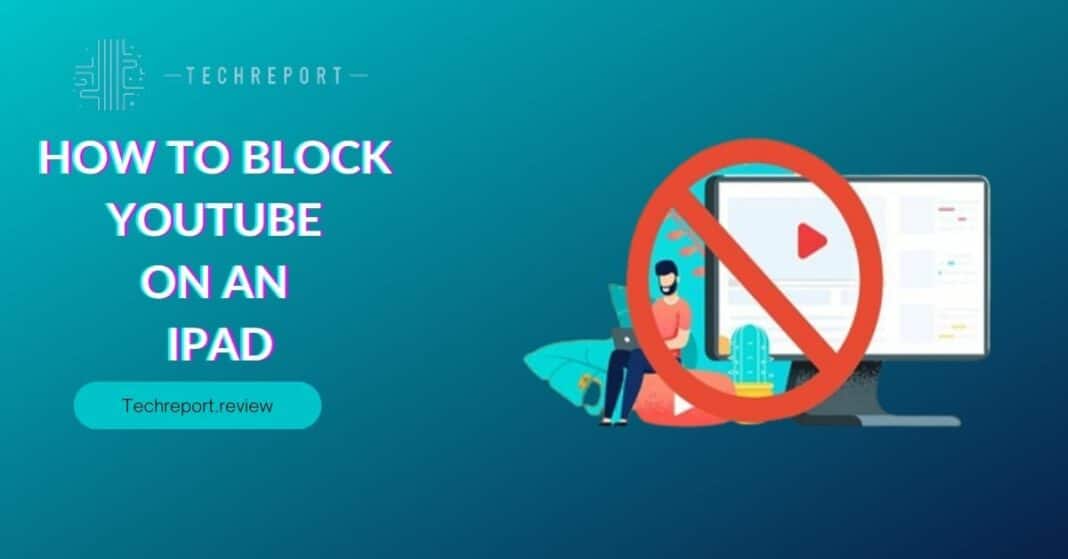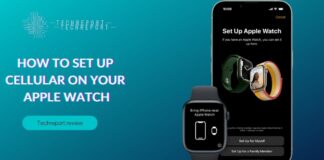YouTube is undoubtedly a valuable platform for entertainment, education, and information. However, for certain users, such as parents and educators, uncontrolled access to YouTube on iPad can raise concerns about its potential impact on young viewers. With a vast array of content available, including videos that may not be suitable for all ages, it becomes essential to consider implementing measures to block YouTube access on iPads.
For parents, blocking YouTube on their child’s iPad provides peace of mind, ensuring that kids are not exposed to inappropriate or harmful content. It allows parents to create a safer digital environment, encouraging responsible screen time and protecting their children from potential online dangers.
Educators also find value in blocking YouTube on school iPads. While YouTube offers valuable educational content, there is also a risk of students getting distracted during class hours. By restricting YouTube access during school hours, educators can foster a more focused learning environment.
In this comprehensive blog, we aim to guide parents, educators, and iPad users in general on how to effectively block YouTube on their devices. We will explore a range of methods, both built-in to the iPad and through third-party apps, to cater to different preferences and needs.
The blog will delve into the step-by-step process of enabling parental controls, restricting content, and setting up YouTube blocking features within the iPad’s native settings. Additionally, we will review various third-party apps specifically designed to block YouTube access and discuss their features, user reviews, and effectiveness.
Our goal is to equip readers with the necessary knowledge and tools to create a safer and more controlled browsing experience on iPad, especially for young users. Whether you are a concerned parent, an educator seeking a focused learning environment, or simply someone looking to manage YouTube usage on your iPad, this blog will provide valuable insights and solutions. Let’s get started on enhancing your iPad experience by effectively blocking YouTube access!
Understanding the Need to Block YouTube on iPad
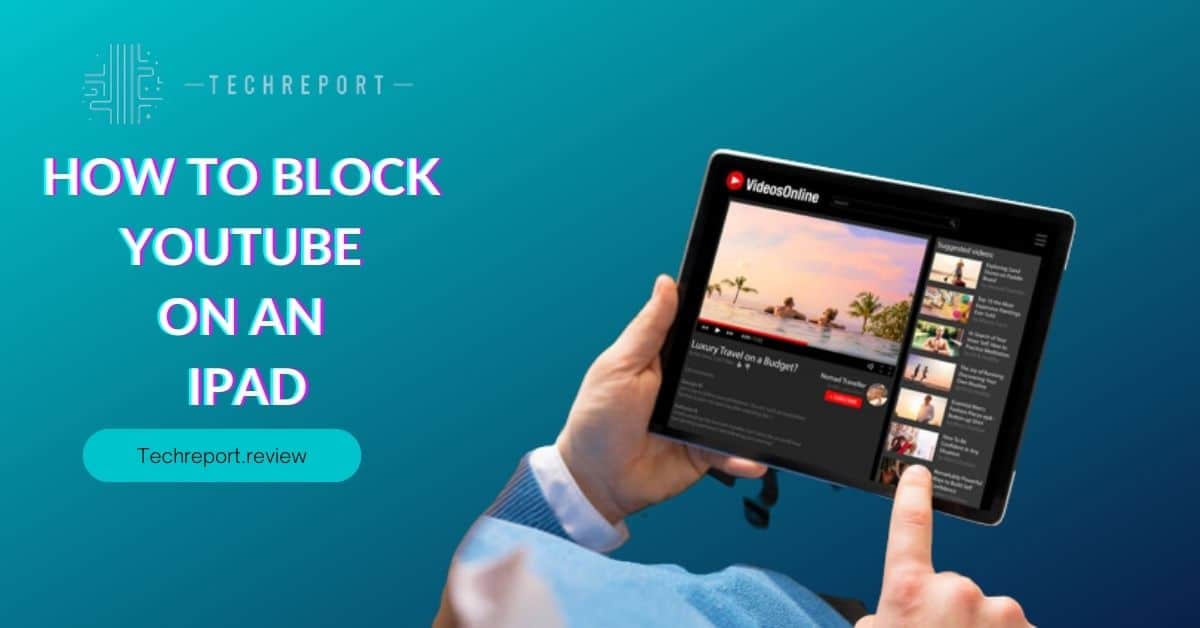
YouTube is a vast platform with an abundance of content, ranging from educational videos to entertainment and everything in between. However, this unrestricted access to an extensive collection of videos can pose risks, especially for young users.
- Inappropriate Content: YouTube hosts a wide variety of content, including videos that may not be suitable for children. Despite efforts to moderate content, some inappropriate or potentially harmful videos can slip through the filters. Uncontrolled access increases the chances of children stumbling upon content that is not age-appropriate, leading to exposure to violence, explicit language, or disturbing imagery.
- Online Predators: YouTube’s comment sections can sometimes attract inappropriate and harmful comments. Young users may inadvertently engage with strangers posing as friendly commentators, exposing them to potential online predators.
- Addictive Nature: YouTube’s autoplay feature can lead to endless video streams, creating a cycle of continuous watching. Unchecked YouTube access may cause children to spend excessive amounts of time on the platform, impacting their studies, social interactions, and overall well-being.
While YouTube offers valuable educational content, it can also become a source of distraction, hindering productivity and focus. Blocking YouTube on iPad presents several benefits, particularly for parents, educators, and those seeking a more focused digital experience.
- Promotes Responsible Screen Time: By blocking YouTube, parents can encourage responsible screen time usage and prevent children from spending excessive hours immersed in video content.
- Enhances Learning Environments: For educators, blocking YouTube during school hours can foster a more focused learning environment, ensuring students stay engaged in their studies without the temptation of watching unrelated videos.
- Protects Personal Information: Blocking YouTube reduces the risk of children unintentionally sharing personal information while commenting or interacting on the platform.
- Reduces Distractions: For all users, blocking YouTube minimizes distractions during work or study sessions, promoting a more productive and efficient digital experience.
- Curates Age-Appropriate Content: By implementing YouTube restrictions, parents and educators can curate age-appropriate content through approved apps and websites, ensuring children access educational and entertaining content suited to their needs.
In conclusion, understanding the potential risks associated with uncontrolled YouTube access and acknowledging the benefits of blocking the platform can lead to informed decisions for parents, educators, and iPad users. Blocking YouTube on iPads provides a safer and more focused digital experience, promoting responsible screen time and protecting young users from potential online dangers. It is essential to explore various methods and tools to achieve a controlled and curated browsing environment that aligns with individual preferences and requirements.
Built-in Methods to Disable YouTube on iPad
Apple understands the importance of providing users with tools to manage content and ensure a safer digital experience, especially for younger users. iPad comes with robust built-in features that allow parents and users to restrict access to certain apps, including YouTube. Let’s explore the native features within iPad settings that can help disable YouTube usage:
- Screen Time: Screen Time is a powerful feature introduced by Apple to help users manage their device usage. With Screen Time, parents can set app limits, schedule downtime, and restrict access to specific apps, including YouTube. By enabling Screen Time restrictions, parents can control the time spent on YouTube and other apps, helping children strike a balance between online activities and other essential tasks.
- Content & Privacy Restrictions: Content & Privacy Restrictions offer comprehensive control over the content accessible on the iPad. Parents can set restrictions for explicit content, websites, and specific apps. By disabling YouTube in Content & Privacy Restrictions, users will not be able to access the app, ensuring a safer browsing environment.
Follow these simple steps to set up parental controls and content restrictions for YouTube on your iPad:
Enable Screen Time:
- Open the “Settings” app on your iPad.
- Tap “Screen Time.”
- If you have not set up Screen Time before, tap “Turn On Screen Time.” Otherwise, proceed to the next step.
- Choose “This is My Child’s [device]” if you are setting up Screen Time for your child’s iPad.
- Select “Content & Privacy Restrictions.”
- Tap “iTunes & App Store Purchases.”
- Under “Installing Apps,” select “Don’t Allow.”
Restrict YouTube Access:
- While still in “Content & Privacy Restrictions,” tap “Allowed Apps.”
- Toggle off the switch next to “YouTube” to disable the app.
Adjust Content Restrictions (Optional):
- To further customize content restrictions, go back to “Content & Privacy Restrictions.”
- Tap “Content Restrictions.”
- Choose the age range that corresponds to the content suitable for the iPad user.
Set a Screen Time Passcode (Optional):
- To prevent unauthorized changes to Screen Time settings, set a Screen Time passcode.
- Go back to “Screen Time” and tap “Use Screen Time Passcode.”
- Enter a passcode and confirm it.
By following these steps, you can effectively disable YouTube on your iPad and create a safer browsing environment, especially for younger users. Parents can rest assured knowing that their children are protected from potentially harmful content and distractions. Content & Privacy Restrictions and Screen Time are powerful tools that offer both flexibility and security, allowing users to tailor the iPad experience to their specific needs and preferences.
Utilizing Parental Controls for YouTube on iPad
While built-in features like Screen Time and Content & Privacy Restrictions offer effective ways to block YouTube on iPad, some users may prefer more comprehensive parental control solutions. Parental control apps are powerful tools that provide an extra layer of protection and management, allowing parents to exert greater control over their child’s digital experience. Let’s explore why parental control apps are valuable and how they can effectively block YouTube on iPad:
- Customization: Parental control apps offer a wide range of customization options, allowing parents to set precise restrictions based on their child’s age and maturity level. These apps offer age-specific filters to ensure that children access only age-appropriate content.
- Web Filtering: Parental control apps often include web filtering features, blocking access to specific websites and content categories, including YouTube. This ensures that even if a child attempts to access YouTube through a web browser, the app’s filtering system prevents it.
- App Blocking: In addition to blocking YouTube, parental control apps can restrict access to other potentially inappropriate apps and games. Parents can create a safe and controlled digital environment, ensuring their child’s online activities align with their values.
- Time Management: Many parental control apps include time management features, allowing parents to set daily screen time limits for different apps, including YouTube. This helps in promoting a balanced approach to device usage and prevents excessive screen time.
Let’s take a closer look at some popular parental control apps that offer YouTube-blocking capabilities on iPad:
- Qustodio: Qustodio is a comprehensive parental control app with powerful YouTube filtering. It allows parents to block YouTube, set time limits, and receive alerts for potential safety concerns.
- Norton Family: Norton Family offers YouTube monitoring and filtering, enabling parents to block inappropriate content and track their child’s YouTube usage.
- FamilyTime: FamilyTime includes YouTube filtering options that allow parents to control what their children can access on the platform.
- Kidslox: Kidslox features YouTube blocking, screen time control, and app management, giving parents complete control over their child’s iPad experience.
- Bark: While not a traditional parental control app, Bark provides content monitoring and alerts parents about potentially concerning YouTube activity, allowing them to take appropriate action.
Before choosing a parental control app, it is essential to consider factors such as compatibility with your iPad model, user reviews, and additional features offered. Each app may have its unique strengths and limitations, so thorough research is crucial in finding the right fit for your family’s needs.
Utilizing parental control apps alongside built-in iPad features provides an extra layer of protection, ensuring a safer and more controlled digital environment for young users. Whether you opt for built-in settings or third-party apps, creating a secure and age-appropriate online experience for your child is essential in today’s digital age.
YouTube Website Blocking on iPad
While blocking YouTube through built-in settings or parental control apps is effective, there may be instances when you want to block access to specific websites, including YouTube, without blocking the entire app. This approach can be useful for users who need occasional access to YouTube for educational or work purposes but want to prevent casual browsing. Let’s explore methods to block specific websites on iPad:
- Safari Website Restrictions: iPad’s native web browser, Safari, offers website restrictions that allow users to block access to specific sites. This feature is particularly helpful for parents or educators who want to prevent children from accessing YouTube while still allowing other browsing activities. Website restrictions are easy to set up and can be adjusted as needed.
- Third-Party Web Blocking Tools: In addition to Safari’s built-in features, several third-party web blocking tools are available that offer more advanced website filtering options. These tools allow users to create customized blacklists and whitelists, offering greater control over website access.
1. Safari Website Restrictions:
- Open the “Settings” app on your iPad.
- Scroll down and tap “Screen Time.”
- Select “Content & Privacy Restrictions.”
- If you haven’t already, turn on “Content & Privacy Restrictions” and set a passcode.
- Tap “Content Restrictions” and then “Web Content.”
- Choose “Limit Adult Websites” to enable website restrictions.
- Beneath “Allow Website,” tap “Add Website” and type “youtube.com” to add YouTube to the blacklist.
- Exit the settings, and YouTube access will be blocked through Safari.
2. Third-Party Web Blocking Tools:
- Download and install a reputable web-blocking app from the App Store that offers website filtering capabilities.
- Open the app and follow the setup instructions, which may involve creating an account and granting necessary permissions.
- Customize the web filtering settings according to your preferences. You can add “youtube.com” to the blocked websites list, ensuring YouTube access is restricted.
- Some apps offer additional features, such as time-based access and content category blocking, allowing you to tailor the web filtering to your specific needs.
Using Safari website restrictions is a simple and built-in method to block specific websites, including YouTube, on your iPad. However, for more advanced filtering and customization options, third-party web blocking tools offer a broader range of features. These tools are particularly useful for parents who want to create a safe and controlled browsing experience for their children or individuals seeking to optimize their productivity by blocking distracting websites during work or study sessions.
By leveraging Safari settings or third-party web blocking apps, you can effectively prevent access to YouTube and other specific websites on your iPad, ensuring a more focused and secure digital experience.
Alternative Apps for Safe Video Content on iPad
While blocking YouTube on iPad is essential for safety and productivity, it doesn’t mean children should miss out on valuable educational and entertaining video content. Thankfully, there are several alternative apps available that offer safe and age-appropriate videos, curated specifically for kids. These apps provide a controlled and enriching video-watching experience, giving parents peace of mind while allowing children to explore a world of knowledge and creativity. Let’s explore some of the best alternative apps for safe video content on iPad:
- YouTube Kids: YouTube Kids is a child-friendly version of YouTube, designed with younger viewers in mind. It offers a wide range of educational videos, animated shows, and music specifically curated for kids. The app features robust parental controls, ensuring a safe and controlled browsing experience.
- PBS Kids Video: PBS Kids Video offers a collection of educational videos featuring popular PBS characters and shows. The app encourages learning through interactive content and age-appropriate video series.
- Khan Academy Kids: Khan Academy Kids focuses on educational content, covering subjects like math, language arts, science, and more. The app is perfect for children aged 2 to 7, offering a fun and engaging learning environment.
- Nick Jr.: Nick Jr. provides a collection of videos from popular Nickelodeon shows, tailored for preschoolers. The app combines entertainment with educational elements, promoting creativity and imagination.
- ABCmouse: ABCmouse is an award-winning educational app offering a comprehensive curriculum for children aged 2 to 8. It includes a video library with educational content, interactive games, and learning activities across various subjects.
- National Geographic Kids: National Geographic Kids features engaging videos that explore wildlife, science, geography, and culture. The app fosters curiosity and a love for learning through captivating visuals.
- Khan Academy: While Khan Academy offers a vast array of educational videos for learners of all ages, its “Khan Academy Kids” app is specifically designed for young children. It covers core subjects with interactive lessons and videos.
- CuriosityStream: CuriosityStream is a subscription-based app that provides an extensive library of high-quality documentaries and educational videos. It caters to learners of all ages and covers a wide range of topics.
- BrainPOP Jr.: BrainPOP Jr. offers animated educational videos covering various subjects, including science, social studies, math, and language arts. The app promotes critical thinking and problem-solving skills.
By exploring these alternative apps, parents can provide their children with a safe and enriching video-watching experience on iPad. These apps offer carefully curated content, age-appropriate material, and interactive elements that foster learning and creativity. By supplementing YouTube with these educational platforms, parents can strike a balance between entertainment and learning, ensuring that their child’s digital experience is both enjoyable and educational.
Password-Protection for YouTube Settings on iPad
Adding password protection to YouTube restriction settings on your iPad provides an extra layer of security, preventing unauthorized changes and ensuring that the restrictions remain intact. This step is particularly crucial for parents or guardians who want to maintain a safe browsing environment for their children. By setting a passcode, you can safeguard YouTube restrictions and other content controls from being altered without your consent. Here’s how you can add password protection to YouTube settings:
Enable Screen Time:
- Open the “Settings” app on your iPad.
- Tap “Screen Time.”
- If you haven’t already set up Screen Time, tap “Turn On Screen Time.” If it’s already enabled, proceed to the next step.
Set a Screen Time Passcode:
- In the Screen Time settings, tap “Use Screen Time Passcode.”
- Create a unique passcode that you’ll remember, and confirm it.
- Make sure to use a passcode that others cannot easily guess.
Lock Screen Time Passcode (Optional):
- To prevent unauthorized changes to the Screen Time passcode, go back to the Screen Time settings.
- Tap “Change Screen Time Passcode.”
- Enter the current passcode you set earlier.
- Create a new passcode, and confirm it.
Password-protecting your YouTube settings ensures that any modifications to the restrictions can only be made by those who know the passcode. This added layer of security strengthens the overall protection of your iPad’s content, especially when it comes to YouTube access. Here are some reasons why password protection is important:
- Preventing Circumvention: Without a passcode, someone with access to the iPad may attempt to disable or modify the YouTube restrictions. By setting a passcode, you prevent this circumvention, ensuring that the restrictions remain in place.
- Child Safety: For parents who implement YouTube restrictions to safeguard their children, password protection offers peace of mind. It ensures that only parents or authorized individuals can make changes, creating a safer browsing environment for kids.
- Privacy Protection: In case you share your iPad with others, password protection helps maintain privacy by preventing unauthorized access to the YouTube settings.
- Consistency: By keeping the restrictions secure, you ensure that the content controls remain consistent and effective, providing a consistent experience for users.
It is essential to set a passcode that is strong and known only to trusted individuals. Avoid using easily guessable passcodes like birthdays or sequential numbers. Additionally, ensure that you remember the passcode to avoid any difficulties in the future. By following these steps and setting a strong passcode, you can enhance the security of your YouTube settings on your iPad, promoting a safer and more controlled browsing experience.
In Crux
As we conclude this comprehensive guide on how to block YouTube on iPad, we want to emphasize the significance of implementing these measures to create a safer and more focused digital experience. YouTube offers a vast world of content, but uncontrolled access can expose users, especially children, to potential risks and distractions. By taking proactive steps to block YouTube, you can harness the full potential of your iPad while ensuring a secure and enriching browsing environment.
For parents, blocking YouTube on their child’s iPad is an act of empowerment. It allows parents to shape their child’s online experience, curating content that aligns with their family values and age-appropriate interests. YouTube restrictions enable parents to strike a balance between allowing access to educational and entertaining content and safeguarding their children from potential online dangers.
Blocking YouTube is not limited to parents alone. Users of all ages can benefit from these measures to enhance productivity and focus. Whether it’s during study sessions, work hours, or moments of leisure, controlling YouTube access prevents distractions, leading to a more efficient and focused use of your iPad.
While YouTube blocking is essential, we encourage users to explore alternative apps offering safe and age-appropriate video content. Educational apps, such as YouTube Kids, PBS Kids Video, and Khan Academy Kids, provide a wealth of curated videos that promote learning, creativity, and exploration. These alternatives offer a balanced approach to screen time, encouraging both education and entertainment in a secure environment.
As technology becomes an integral part of our lives, it is crucial to take charge of our iPad experiences. By implementing YouTube blocking measures, parents and users regain control over the digital world and its impact on daily life. Striking the right balance between access and restrictions ensures a well-rounded, secure, and enjoyable experience for every user.
In conclusion, blocking YouTube on your iPad is a responsible and proactive decision that promotes safety, productivity, and age-appropriate content consumption. Whether you choose to utilize built-in settings, parental control apps, or a combination of both, taking these steps ensures that your iPad becomes a powerful tool for learning, creativity, and exploration without compromising safety and focus.
We encourage you to apply the knowledge and tools shared in this guide to tailor your iPad experience according to your needs, preferences, and family dynamics. Embrace the opportunities to explore the world of safe and enriching content while keeping potential risks at bay. With YouTube blocking measures in place, you can confidently embark on a safer and more fulfilling digital journey on your iPad.
How much did you like our detailed How To Block YouTube on an iPad : Control the Tube. Please share these Blogs with your friends on social media.
Related Blogs
- Is iPhone 14 Worth the Hype
- iPhone 15 Pro
- Apple CarPlay
- Apple Watch
- iPhone 6 vs Nexus 6
- Apple Vision Pro
FAQs about Block YouTube on iPad
Is it possible to block YouTube only during specific hours on iPad?
Yes, you can block YouTube only during specific hours on iPad using Screen Time's "Downtime" feature. Set the Downtime schedule in "Settings" > "Screen Time" > "Downtime," and during the designated hours, access to YouTube and other apps will be restricted.
Can I use parental controls to block YouTube on iPad?
Yes, parental controls in iPad's "Settings" allow you to block YouTube access. By enabling Content & Privacy Restrictions and restricting YouTube in the "Allowed Apps" section, you can ensure that YouTube remains blocked until the restrictions are modified.
What happens to YouTube when I reset Safari on my iPad?
Resetting Safari on your iPad will remove your browsing history, cookies, and other browsing data. However, it won't affect YouTube blocking settings you've implemented through Screen Time or parental control apps.
Are there any third-party apps to block YouTube on iPad?
Yes, there are several reputable third-party parental control apps available on the App Store that offer YouTube blocking and content filtering capabilities. These apps provide additional features like time management and app restrictions, enhancing the control over your iPad experience.
Can I password-protect YouTube settings on my iPad?
Yes, you can password-protect YouTube settings on your iPad by enabling a passcode for Screen Time. With a passcode in place, only authorized users can make changes to the YouTube blocking and other restrictions settings.
Are YouTube restrictions synced across all my Apple devices?
If you have multiple Apple devices connected under the same Apple ID, the YouTube restrictions set through Screen Time are usually synced across all devices. However, it is recommended to verify the settings on each device individually.
What are some free methods to block YouTube on iPad?
The built-in Screen Time feature on iPad allows you to block YouTube for free. Additionally, some free parental control apps available on the App Store offer YouTube blocking and content filtering options.
How do I set up YouTube restrictions on iPad without an app?
You can set up YouTube restrictions on your iPad without an app by using Screen Time. Access "Settings" > "Screen Time" > "Content & Privacy Restrictions," enable restrictions, and toggle off YouTube in the "Allowed Apps" section.
Can I block YouTube without affecting other app usage on iPad?
Yes, you can block YouTube without affecting other app usage on iPad by utilizing the built-in Screen Time feature or third-party parental control apps. These tools allow you to customize the restrictions and block YouTube specifically while keeping other apps accessible.