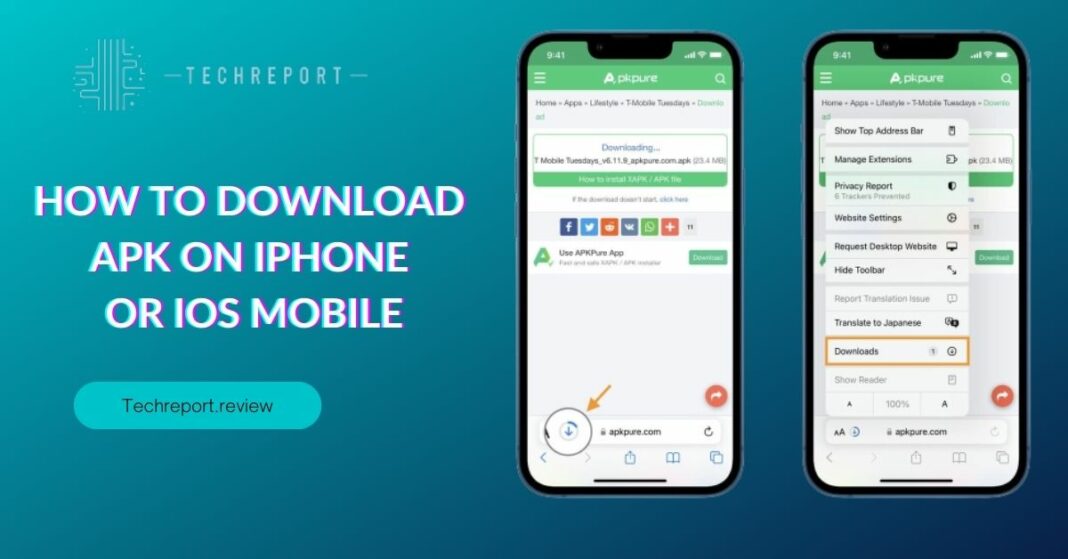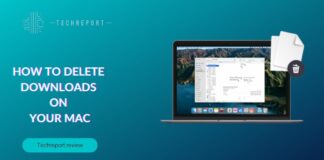APK files, short for Android Package Kit, play a crucial role in the Android ecosystem, allowing users to install applications on their Android devices. These files contain all the necessary components of an app, making it easy to distribute and install software. However, due to the restrictions imposed by Apple’s iOS operating system, downloading and installing APK files on an iPhone is not as straightforward.
The iOS ecosystem operates differently from Android, as Apple tightly controls the app distribution through the App Store, ensuring a curated and secure experience for iPhone users. As a result, direct installation of APK files on an iPhone is not officially supported. While this limitation ensures the overall security and quality of apps on iPhones, it also means that iPhone users have to find alternative methods to download and install apps not available on the App Store.
In this blog, we will explore the possibilities and alternatives for downloading and installing APK files on an iPhone. We will discuss various methods, tools, and considerations that can help iPhone users explore a wider range of apps and customize their device experience. Whether you are seeking specific apps not available on the App Store or simply curious about the options available, this blog will provide valuable insights and guidance on how to navigate the process of downloading APK files on your iPhone.
Understanding APK Files and iOS Limitations
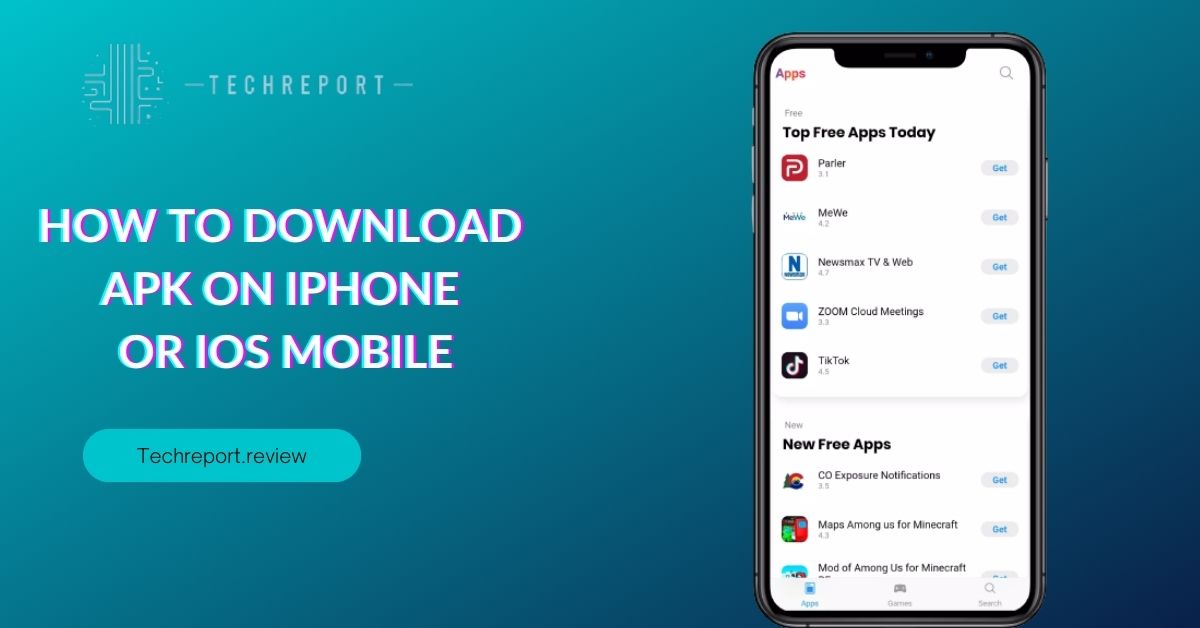
APK files, or Android Package Kit files, are the installation packages for applications on the Android platform. They contain all the necessary files, resources, and metadata required to install and run an app on an Android device. APK files provide a convenient way for users to distribute and install applications outside of the official Google Play Store.
However, due to Apple’s ecosystem and security measures, APK files cannot be directly downloaded and installed on an iPhone. Apple’s iOS operating system follows a different approach to app distribution. It utilizes the App Store as the official and curated platform for downloading and installing apps on iOS devices. This approach ensures a high level of security, privacy, and quality control, as Apple reviews and approves each app before it becomes available on the App Store. To maintain this level of control and security, Apple does not allow direct installation of APK files on iPhones.
The differences between the Android and iOS operating systems become apparent when it comes to app installation methods. On Android, users can easily enable the installation of apps from sources other than the Google Play Store by enabling the “Unknown sources” option in the settings. This allows them to download and install APK files directly from the internet or third-party app stores. In contrast, iOS restricts app installations to the App Store, ensuring a more controlled and secure environment. iOS users can only install apps that are available on the App Store, preventing the direct installation of APK files or apps from unverified sources.
Understanding these limitations is crucial for iPhone users who may want to explore alternative app sources or access specific apps not available on the App Store. In the next sections, we will explore the available methods and options that allow iPhone users to expand their app selection beyond the App Store while still adhering to Apple’s guidelines and ensuring a secure experience.
Exploring Alternatives to Downloading APK on iPhone
The official App Store serves as the primary and recommended source for downloading and installing apps on an iPhone. It offers a vast collection of apps that have gone through rigorous review processes to ensure security, reliability, and compatibility with iOS devices. The App Store provides a user-friendly interface, easy app discovery, and convenient installation with just a few taps.
Using the App Store comes with several benefits. First and foremost, it guarantees a higher level of security compared to downloading APK files from unknown sources. Apple’s strict review process ensures that apps available on the App Store undergo thorough checks for potential security vulnerabilities and malicious code. This helps protect users’ devices and personal information from potential risks.
Furthermore, the App Store ensures app compatibility with specific iPhone models, iOS versions, and hardware features, ensuring a smooth and optimized user experience. App updates are also streamlined through the App Store, making it easy to keep your apps up to date with the latest features, bug fixes, and security patches.
Despite the App Store being the primary source, there are alternative methods for obtaining apps on an iPhone. One option is third-party app stores that offer a different selection of apps outside the official App Store. These alternative app stores may cater to specific niches or provide access to apps that are not available on the App Store due to certain restrictions or policies.
Additionally, there are alternative app installation methods that can be utilized on an iPhone. These methods include enterprise app distribution, where organizations can distribute in-house apps directly to their employees’ iPhones using enterprise app management tools. This method is typically used for internal company apps and requires proper configuration and authorization.
Another option is app sideloading, which allows users to install apps from outside the App Store using tools like Xcode, Cydia Impactor, or third-party app installers. However, it’s important to note that sideloading requires technical expertise, careful consideration of app source credibility, and adherence to Apple’s guidelines to avoid security risks or device instability.
While these alternative methods provide more flexibility in app selection, it’s essential to approach them with caution. Always consider the potential risks and thoroughly research the sources and methods to ensure a safe and reliable app installation process on your iPhone.
Sideloading Apps on iPhone: An Overview
Sideloading refers to the process of installing apps on an iPhone from sources other than the official App Store. It allows users to access apps that are not available or approved by Apple for various reasons, such as apps with specific functionalities, beta versions, or apps that don’t meet the App Store guidelines. Sideloading is typically achieved through the use of third-party tools like AltStore or Cydia Impactor, which enable users to install apps directly onto their devices.
While sideloading can offer users the flexibility to explore a wider range of apps, it comes with limitations and risks. One significant limitation is that sideloaded apps may not receive regular updates and bug fixes like apps downloaded from the App Store. This can result in potential security vulnerabilities or compatibility issues with newer iOS versions. Additionally, sideloaded apps may not undergo the same level of scrutiny as App Store apps, making it crucial for users to be cautious about the sources and credibility of the apps they choose to sideload.
Furthermore, sideloading apps on an iPhone requires users to trust the developer certificates associated with the sideloading tools. In some cases, these certificates may expire, requiring users to renew them regularly to continue using sideloaded apps. Failing to do so may result in the apps becoming unresponsive or non-functional.
If you decide to sideload apps on your iPhone, here’s a general step-by-step guide using tools like AltStore or Cydia Impactor:
- Install the sideloading tool on your computer: Download and install AltStore or Cydia Impactor on your computer, following the respective installation instructions provided by the tool’s developer.
- Connect your iPhone to the computer: Use a Lightning cable to connect your iPhone to the computer running the sideloading tool.
- Trust the developer certificate: If prompted, trust the developer certificate associated with the sideloading tool on your iPhone. This step ensures that your device recognizes the sideloaded apps as trusted.
- Open the sideloading tool: Launch AltStore or Cydia Impactor on your computer.
- Select the app you want to sideload: Choose the app file (IPA file) you want to sideload onto your iPhone. Ensure that the app file is from a reliable source and has been verified for authenticity and safety.
- Start the sideloading process: Follow the instructions provided by the sideloading tool to initiate the installation process. This typically involves selecting your iPhone from the connected devices list and confirming the app installation.
- Wait for the installation to complete: The sideloading tool will install the app on your iPhone. Depending on the app’s size, this process may take a few moments.
- Trust the app certificate: Once the app is installed on your iPhone, go to “Settings” > “General” > “Profiles & Device Management” (or a similar option) and trust the app certificate associated with the sideloaded app.
- Launch the sideloaded app: Return to your iPhone’s home screen, and you should find the sideloaded app installed and ready to use.
It’s important to note that the specific steps and requirements for sideloading apps may vary depending on the sideloading tool used and the app source. Always refer to the official documentation and instructions provided by the sideloading tool developer for accurate and up-to-date information.
Remember to exercise caution and only sideload apps from trusted sources to minimize the risks associated with sideloading on your iPhone.
Risks and Security Considerations
Downloading APK files from unknown or untrusted sources can expose your iPhone to potential risks and security threats. APK files obtained from unofficial sources may be modified or tampered with, introducing malware, viruses, or other malicious software that can compromise the security and privacy of your device. These risks include unauthorized access to personal information, data theft, and even financial loss.
To mitigate these risks, it is crucial to download apps only from reputable sources. The official App Store is the safest and most reliable source for apps on iPhone, as Apple thoroughly vets and reviews all apps before they are made available for download. The App Store employs strict security measures to ensure that apps are free from malware and adhere to Apple’s guidelines. By sticking to the App Store, you significantly reduce the chances of downloading malicious apps.
Here are some tips and best practices to ensure the security of downloaded apps on your iPhone:
- Stick to the App Store: Download apps exclusively from the official App Store to benefit from Apple’s rigorous security measures.
- Avoid third-party app stores: Refrain from using third-party app stores or marketplaces, as they may host apps that have not undergone proper security checks.
- Enable app installation restrictions: In your iPhone’s settings, navigate to “Settings” > “Screen Time” > “Content & Privacy Restrictions” > “App Store Downloads” and set it to “App Store Only.” This restricts app installations to the official App Store and prevents unauthorized downloads.
- Keep your device updated: Regularly update your iPhone to the latest iOS version provided by Apple. Updates often include important security patches and fixes that address known vulnerabilities.
- Be cautious of unknown sources: If you encounter websites or sources claiming to provide APK files for iPhone, exercise caution. It is highly unlikely to find genuine APK files for iPhone since they are specifically designed for the Android platform.
- Use trusted developer certificates: When sideloading apps, ensure that the developer certificates associated with the sideloading tools are from reputable sources. Trusted developer certificates reduce the risk of installing tampered or malicious apps.
- Read app reviews and ratings: Before downloading an app, check its reviews and ratings on the App Store. Users often provide valuable insights regarding the app’s performance, security, and reliability.
- Be wary of app permissions: When installing an app, carefully review the permissions it requests. If an app asks for excessive or unnecessary permissions, it may be a red flag indicating potential security risks.
- Install reliable security software: Consider installing a reputable security app or antivirus software on your iPhone to add an extra layer of protection against potential threats.
By following these best practices, you can significantly reduce the risk of downloading and installing malicious or compromised apps on your iPhone, ensuring a safer and more secure experience.
Downloading Apps on iPhone without a Computer
Downloading apps on an iPhone without the need for a computer provides convenience and flexibility. Here are a few methods to consider:
- Directly from the App Store: The most straightforward and widely used method is to download apps directly from the App Store on your iPhone. Open the App Store app, search for the desired app using the search bar, and tap the “Get” or the price button to initiate the download. If prompted, authenticate with your Apple ID password, Face ID, or Touch ID. The app will then download and install directly on your iPhone.
- Over-the-air (OTA) installations: Some developers offer over-the-air installations, allowing users to download and install apps directly from their websites or other trusted sources. To install an app via OTA, visit the developer’s website using Safari or any other web browser on your iPhone. Locate the download link provided by the developer and tap on it. A prompt will appear asking for your confirmation to install the app. Tap “Install,” and the app will download and install on your iPhone.
While these methods provide convenience, it’s essential to consider their benefits and limitations:
Benefits of downloading from the App Store:
- Security and reliability: Apps from the App Store undergo a rigorous review process to ensure they meet Apple’s guidelines, making them generally more secure and reliable.
- Automatic updates: Apps downloaded from the App Store will receive automatic updates, ensuring you have the latest features and security patches.
Limitations of OTA installations:
- Limited availability: OTA installations are not available for all apps. Only certain developers and websites provide this option.
- Security risks: Installing apps from untrusted sources outside the App Store carries inherent security risks. Be cautious when downloading apps from third-party websites and ensure they are from reputable sources.
Here are step-by-step instructions for each method:
Downloading apps from the App Store:
- Open the App Store app on your iPhone.
- Search for the app using the search bar.
- Tap the “Get” or the Price button next to the app.
- Authenticate with your Apple ID password, Face ID, or Touch ID if prompted.
- Wait for the app to download and install on your iPhone.
Over-the-air (OTA) installations:
- Open Safari or any other web browser on your iPhone.
- Visit the developer’s website or the trusted source providing the app.
- Locate the download link for the app.
- Tap on the download link.
- A prompt will appear asking for your confirmation to install the app.
- Tap “Install” to initiate the installation process.
- Wait for the app to download and install on your iPhone.
By following these instructions, you can easily download apps on your iPhone without the need for a computer, giving you the freedom to explore a wide range of apps directly from your device. Remember to exercise caution when downloading apps from sources outside the App Store and ensure they come from trusted and reputable sources.
In Crux
In conclusion, downloading APK files on an iPhone poses several limitations and challenges due to the restrictions imposed by the iOS operating system. Apple’s ecosystem prioritizes security and reliability, which means that APK files, primarily designed for the Android platform, cannot be directly downloaded and installed on an iPhone. These restrictions ensure that apps available on the App Store undergo a rigorous review process to protect users from potential security risks.
However, there are alternative methods and approaches discussed in this blog that can help iPhone users acquire and install apps safely. Exploring the official App Store is the recommended method, as it provides a secure and reliable platform for downloading apps tailored specifically for iOS devices. Additionally, over-the-air (OTA) installations from trusted sources can offer alternative ways to obtain apps.
It’s essential to prioritize security and exercise caution when downloading apps on an iPhone. Always download apps from reputable sources to mitigate the risks associated with downloading from unknown or untrusted sources. Stick to the official App Store whenever possible, as it ensures the highest level of security and reliability. Be wary of sideloading apps or using third-party app stores, as these methods can expose your device to potential security threats.
By following these guidelines and utilizing the alternatives discussed, iPhone users can enjoy a wide range of apps while maintaining the integrity and security of their devices. Remember, your digital safety should always be a top priority, and downloading apps from trusted sources will provide a seamless and secure experience on your iPhone.
How much did you like our detailed How to download Apk on iPhone or iOS Mobile. Please share these Blogs with your friends on social media.
Related Blogs
- Is iPhone 14 Worth the Hype
- iPhone 15 Pro
- Apple CarPlay
- Apple Watch
- iPhone 6 vs Nexus 6
- Apple Vision Pro
FAQs about How to download Apk on iPhone
Can I install APK files on an iPhone?
No, APK files are specifically designed for the Android platform and cannot be installed directly on an iPhone. The iOS operating system requires apps to be in a different format compatible with its ecosystem.
Are there any alternatives to downloading APK files on an iPhone?
Yes, the primary method for downloading and installing apps on an iPhone is through the official App Store. It offers a wide range of apps that have undergone rigorous review processes to ensure security and reliability.
Are there risks involved in downloading APK files on an iPhone?
Downloading APK files from unknown or untrusted sources can pose significant security risks. These files may contain malware, spyware, or other malicious elements that can compromise the security of your device and personal data.
Can I download apps from third-party app stores on my iPhone?
Apple does not allow the installation of apps from third-party app stores on iPhones. The App Store is the only official source for downloading and installing apps on iOS devices.
Do I need to jailbreak my iPhone to download APK files?
No, jailbreaking is not necessary for downloading APK files on an iPhone. However, jailbreaking is a process that allows users to bypass iOS restrictions and install unauthorized apps, including APK files. It is not recommended due to the potential security and stability risks involved.
Are there legal implications for downloading APK files on an iPhone?
Since APK files are specifically designed for the Android platform, downloading and installing them on an iPhone may violate Apple's terms of service and intellectual property rights. It is always advisable to respect the legal guidelines and use apps from authorized sources.
How can I ensure the security of downloaded apps on my iPhone?
To ensure the security of downloaded apps on your iPhone, stick to downloading apps from the official App Store. Apple reviews and verifies apps on the App Store to minimize security risks. Additionally, regularly update your apps to benefit from security patches and bug fixes.
Can I convert APK files to iOS-compatible formats for installation on iPhone?
Converting APK files to iOS-compatible formats is not possible or recommended. APK files are specifically designed for Android devices, and the iOS operating system requires apps in a different format. It is best to source apps from the App Store, which provides iOS-compatible versions of apps.
Can I download APK files on different iPhone models?
The inability to download APK files is not specific to iPhone models but is a limitation of the iOS operating system as a whole. Regardless of the iPhone model you have, the restrictions and limitations regarding APK file downloads remain the same. Stick to the App Store for a secure and reliable app experience on your iPhone.