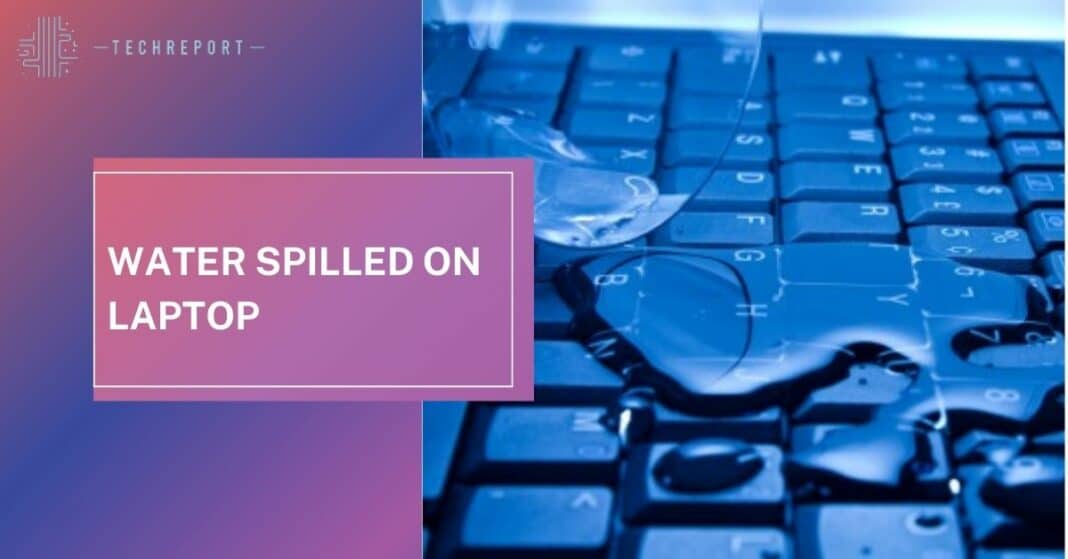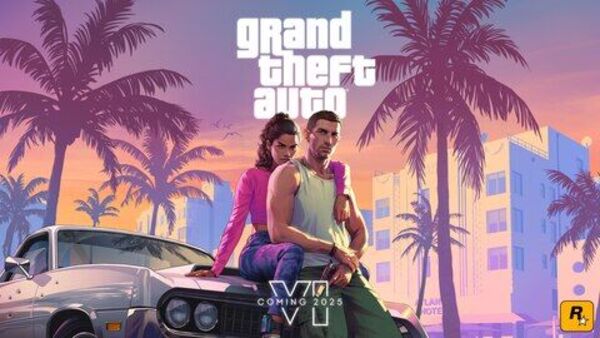Imagine you’re minding your own business, working on your trusty laptop when, oops, disaster strikes! That glass of water you placed a little too close decides to take a dive onto your precious keyboard. Water spilled on a laptop – it’s a classic “Uh-oh!” moment that can happen to anyone.
But don’t fret; we’re here to guide you through the watery mayhem. In this blog, we’ll unravel the mysteries of what to do when H2O meets your tech buddy. So, let’s dive into the world of laptop liquid lunacy and learn how to turn this tech tragedy into a success story!
Now, we’ll break down this tale of woe, one droplet at a time, and help you rescue your laptop and all those precious cat videos and important documents (or maybe just cat videos).
Also Read: Is iPhone 14 Worth the Hype?
Why Is Water and Electronics a Bad Combo?

Water and electronics – like mixing cats and water, it’s usually a recipe for disaster. But why exactly is this combo a tech nightmare?
- Short-Circuit Shenanigans: You see, laptops are full of tiny roads called circuits. Water makes these circuits throw a wet party, causing electrical chaos. Your laptop might start acting like it’s possessed, and you didn’t even invite the ghost!
- Corrosion Capers: Water isn’t a fan of metal parts, and laptops have plenty of those. When water stays, it makes these metal bits rust, like that old bike in your garage. Except, your laptop’s way more expensive than that bike.
- Screen Silliness: Laptop screens and water are like oil and water – they just don’t mix. Even if the screen survives the encounter, it might end up with weird splotches or become a modern art masterpiece.
- Keyboard Catastrophe: A water-soaked keyboard is like a wet sponge. It becomes a breeding ground for sticky keys and funky smells. Not the kind of fragrance you want in a high-tech meeting.
- Battery Blues: Water can send a laptop’s battery packing. So, if you want your laptop to stay powered up, keep water away like it’s kryptonite.
In a nutshell, water + laptop = not BFFs. The potential damage? It’s like taking your laptop on an extreme water park ride – thrilling, but not in a good way. So, next time you see water approaching your laptop, remember to give it a rain check!
Immediate Actions: What to Do When Water Spilled on Laptop
Water and laptops had an unexpected rendezvous, and now you’re on damage control duty. So, let’s get cracking with the emergency response team! Here’s your step-by-step guide to save the day:
- Stop the Panic Parade: First things first, take a deep breath. Panicking won’t help, and it’s not good for your blood pressure.
- Unplug, ASAP: Disconnect your laptop from any power source. We’re avoiding sparks here. Remember, sparks are for firework shows, not laptops.
- Shutdown Spectacle: Turn off your laptop immediately. If it’s already off, don’t turn it on. We’re playing it safe – this isn’t a movie where the hero miraculously survives everything.
- Flip It Over: In a gentle yet assertive manner, flip your laptop upside down. This will help drain out any lurking water that’s trying to set up camp inside your machine.
- Drain and Dry Dance: Open your laptop up (if you can) and carefully remove the battery. This is like unplugging the tub after a wild bath time. Now, get a towel and gently pat your laptop dry.
- Tilting Tactics: With the laptop still upside down, prop it up at an angle. This lets any water escape. Think of it as teaching your laptop some yoga poses
- The Rice Retreat: You’ve heard the legends of the rice bucket, right? Find a bag of rice, bury your laptop in it (not literally), and leave it to chill for at least 24 hours. Rice is like a tech’s spa day – it absorbs the water’s stress.
- Avoid Testing Temptation: Wait patiently. The urge to check if it’s okay might be strong, but resist! Give it time to dry out.
- Prayers and Positive Vibes: Lastly, pray to the tech gods and send positive vibes to your laptop. You never know, they might be listening!
With these steps, you’re on your way to rescuing your laptop from the watery abyss. So, remember, when water strikes, you strike back with these quirky yet effective tactics. Your laptop’s counting on you!
Also Read: Windows Defender vs. Avast Free
Turning Off the Power
Ah, it’s time to talk about power – not the electrical kind, but the laptop’s power button. Why is it so important to shut down the laptop in the middle of this watery chaos? Let’s break it down:
- The Wet-Wire Woes: Your laptop is like a busy city, with lots of tiny wires and connections buzzing around. When water gatecrashes the party, it’s like throwing a bunch of wet noodles into a spaghetti dinner – it’s not a great mix.
- The Spark Scare: Ever seen sparks flying in an action movie? That’s what can happen inside your laptop when water and electricity team up. It’s a fiery spectacle you want to avoid.
- Save Your Data Drama: When you shut down your laptop, it’s like giving it a safe nap. This minimizes the risk of data corruption and ensures your cat videos remain untouched.
- Preventing a Meltdown: Water + heat = steam. You don’t want your laptop turning into a mini steam engine. Shutting it down helps prevent overheating and potential meltdowns.
- The Reboot Strategy: Think of turning off your laptop as a tactical retreat. It’s your best move to potentially salvage the situation, so your laptop can fight another day.
Remember, when water’s on the scene, your laptop’s worst enemy is electricity. So, hit that power button and give your laptop a fighting chance in this aquatic battle!
Removing External Components
Now that you’ve done the power-off superhero move, it’s time to strip your laptop down – not literally, of course! We’re talking about those extra bits and bobs that are hanging around your laptop. Here’s the scoop:
- USB Unplugging Party: Start by saying goodbye to any USB devices like your mouse, keyboard, or that USB-powered mini-fridge you had going. They’re not invited to this water park adventure.
- Say Farewell to CDs (if you still have them): If you’re old-school and have a CD or DVD in your laptop, take it out. We don’t want it getting waterlogged and becoming a high-tech frisbee.
- Eject the SD Cards: SD cards and memory sticks also need to hit the road. They’re like little sponges, and we don’t want them sponging up the wrong kind of moisture.
- Unplug the Charger: The charger can pack a nasty shock if it’s wet, so unplug it too. We’re all about safety here.
By shedding these external components, you’re reducing the risk of water creeping into all the wrong places. It’s like getting rid of wet socks after a rainy day – a small, simple step, but oh so necessary to keep your laptop’s spirits high!
The Drying Process
Now, let’s get into the drying act. Your laptop’s had its watery adventure, and it’s time to give it a good dry-off. Here’s the lowdown:
- Gentle Pat Down: After the water spill, take a dry cloth or paper towels (not the ones with cartoon characters, we’re dealing with serious business here) and gently pat your laptop dry. Don’t rub it; that’s a no-no.
- Keyboard Kung Fu: Tilt your laptop to let water escape from all those nooks and crannies. Think of it as giving your laptop a quick shake-down.
- Magic of Rice: Time for the rice bucket spa. Find a bag of rice, bury your laptop in it (again, not literally), and let it chill for at least 24 hours. Rice absorbs the water like a sponge.
- Air it Out: You can also give your laptop a breath of fresh air. Leave it in a dry, cool place with good ventilation. No, your laptop doesn’t need a beach vacation, just some fresh air.
- Be Patient: This is a waiting game, and patience is your best friend. Let your laptop dry out completely before you even think about powering it up.
Remember, it’s all about the gentle touch, rice’s absorbing magic, and a little patience. Treat your laptop like it’s been through a rainstorm and needs a cozy spot by the fire to warm up. You got this!
Also Read: Access Google Bard Chatbot with a VPN
Risks and Damage Assessment
So, your laptop’s been through the watery wringer, and it’s time to assess the battlefield. Let’s chat about the risks and how to play detective:
- Wet, Wild Circuitry: Those tiny electronic pathways inside your laptop, called circuits, could be on the fritz. Water makes them go haywire. It’s like a maze of electronic spaghetti that got drenched.
- Sneaky Corrosion: Water and metal aren’t the best pals. Water can cause metal parts to rust, and rust and laptops? They don’t mix. Think of it as a rusted treasure chest – you don’t want that.
- Spotty Screens: Your laptop screen might look like a masterpiece from a watercolor class, with splotches and smudges. Not the kind of art you want on your screen.
- Sticky Key Situation: The keyboard can become a sticky mess. Not the “oh, sweet syrup” kind of sticky, but the “why do my keys feel like they’re in glue” kind of sticky.
- Battery Blues: Water can mess up your laptop’s battery, making it cranky or even completely uncooperative.
- Data Drama: There’s a chance your data might be in jeopardy. So, all those cat videos and important documents could be in the line of fire.
Assessing the damage is like being a tech detective. Take a look at your laptop and see what’s acting fishy (not literally, hopefully). And don’t worry; we’ll get to data recovery in a bit. It’s time to save the day!
Seeking Professional Help
Okay, so you’ve done your best to dry out the laptop and assess the damage, but sometimes it’s like trying to fix a rocket with duct tape – you might need a pro. Here’s when to consider calling in the cavalry:
- Lingering Weirdness: If your laptop starts acting like it’s auditioning for a sci-fi movie – blinking, making strange noises, or refusing to turn on – it’s time to bring in an expert.
- Unresponsive Keyboard: If your keyboard is still sticking around with that sticky situation despite your best efforts, it might be time to let a pro work their magic.
- Ominous Noises: Unusual sounds coming from your laptop are never a good sign. It’s not trying to communicate with aliens; it’s telling you something’s wrong.
- You’re Stuck: If you’ve followed all the DIY steps and your laptop is still in a “nope” mood, it’s time to admit defeat and seek professional help.
Think of a tech expert like a laptop whisperer. They’ve seen it all, from coffee spills to monsoons of water. If your laptop’s still not on the same page as you, it’s time to make the call. They’ll help you navigate this electronic labyrinth. Don’t worry; you’re not alone in this digital adventure!
Data Recovery
You might have lost a laptop to water, but let’s not lose hope for your precious data just yet. It’s like a digital phoenix rising from the wet ashes. Here’s how to save those important bits:
- Backup Blues: First things first, if you haven’t been backing up your data, it’s like playing a high-stakes game with no safety net. Learn from this. Next time, backup like your digital life depends on it.
- External Lifesaver: If your laptop is still somewhat operational, quickly transfer your important files to an external hard drive or cloud storage. Think of it as a digital evacuation.
- Tech Wizardry: Consider consulting a tech expert for data recovery. They have the magical tools and know-how to perform digital CPR on your laptop.
- Dry, Dry, Dry: Before attempting any data recovery, make sure your laptop is completely dry. It’s like trying to fix a soggy sandwich; it just won’t work.
- DIY Data Recovery Software: There are some user-friendly data recovery software options available. These can help you recover files, but it’s like a treasure hunt; not everything may be salvaged.
Remember, data recovery is like searching for buried treasure. Some treasures might be lost, but others can be saved. So, stay positive and start your data-saving adventure. Your important documents and cat videos might just have a second chance at life!
Prevention Measures
You’ve faced the water dragon, and now it’s time to build a fortress against future attacks. Let’s talk prevention:
- Liquid-Free Zones: Rule number one: no liquids near your laptop. It’s like keeping sharks away from your swimming pool – you don’t want them in the same vicinity
- Sippy Cups for Grown-Ups: If you must have a drink nearby, use a spill-resistant cup with a lid. Think of it as adult sippy cups; they’re actually quite trendy.
- Elevated Laptop Empire: Elevate your laptop. Use a stand or a book to keep it away from the ground and potential spills. It’s like giving your laptop its own VIP section.
- Laptop Lid Love: Keep that laptop closed when not in use. It’s like putting a lid on your laptop’s box, protecting it from potential water invaders.
- Water Awareness: Educate your friends and family about the dangers of water near your laptop. It’s like creating a “No Entry” sign for water droplets.
- Emergency Plan: Have a towel or paper towels nearby, just in case. It’s like having a fire extinguisher, but for water wars.
With these prevention measures, you’re building a protective moat around your laptop. Water spills may try, but they won’t get past your defenses. It’s all about playing it safe and keeping your laptop high and dry!
In Crux
In the wacky world of tech meets water, you’ve learned to face the music when water spills on a laptop. Now, let’s recap the highlights and get you ready for action:
When the floodgates open, act fast. Power down, unplug, and flip that laptop upside down like a pro.
Gentle pat-downs, rice bucket spa days, and fresh air sessions – your laptop needs a little TLC.
Assess the damage and know when it’s time to call in the tech experts. They’re your digital superheroes.
If your laptop’s down but not out, use external storage, or consider data recovery options.
Keep water at bay with adult sippy cups, elevated laptops, and closed lids.
Now it’s your turn to be the hero of your tech tale. Take action and make sure your laptop stays dry and your data remains safe. We’ve equipped you with the knowledge, so go forth and conquer the water war! Your laptop and cat videos are counting on you.
How much did you like Our Detailed What to Do When Water Spilled on Laptop: Quick Fixes & Recovery”? Review Also, please share these Blogs with your friends on social media.
Related Blogs
- Is iPhone 14 Worth the Hype
- Unblock Banned Apps
- Best Cheap VPN Services
- Curved or Flat: Which TV Should You Buy?
FAQs about Laptop Water Spill
Is there a specific type of rice I should use for drying my laptop?
Regular white rice does the job just fine. There's no need for fancy rice varieties. The key is to let your laptop sit in a bag of rice for at least 24 hours to absorb any residual moisture.
How can I protect my laptop from future spills?
To avoid future spills, establish a liquid-free zone around your laptop. Consider using spill-resistant cups with lids, elevate your laptop to keep it away from ground-level risks, and make sure your laptop is closed when not in use.
Are there any DIY data recovery software I can use?
Yes, there are data recovery software options available for DIY data recovery. These can help recover files, but there's no guarantee that all your data will be salvaged. Professional data recovery services may be necessary for more complex cases.
Can I open my laptop to dry it out?
If you're comfortable doing so, you can open your laptop to facilitate drying, but do it with caution. Make sure the laptop is fully dry before reassembling it to avoid electrical damage.
Is it too late to back up my data after a spill?
It's never too late to start regular data backups. Even if your laptop has suffered a water spill, you can still rescue your data if it's not too late. It's a valuable lesson in data protection.
What are the long-term effects of a water spill on a laptop?
Water damage can cause short-circuits, corrosion, screen damage, keyboard issues, battery problems, and potential data loss. The effects depend on the severity of the spill and how quickly you respond.
How long should I wait before attempting to power on my laptop after a spill?
Wait at least 24-48 hours after a water spill to ensure your laptop is completely dry. Patience is crucial to avoid any potential damage from residual moisture.
What if my laptop is making strange noises after a water spill?
Unusual noises are a sign of trouble. It's best to consult a tech expert for a thorough assessment. It could be a sign of internal damage that needs professional attention.
Can I put my laptop in a bag of silica gel for drying?
While silica gel can be used for drying, it's less effective than rice for larger devices like laptops. Rice is more readily available and does a decent job of absorbing moisture.