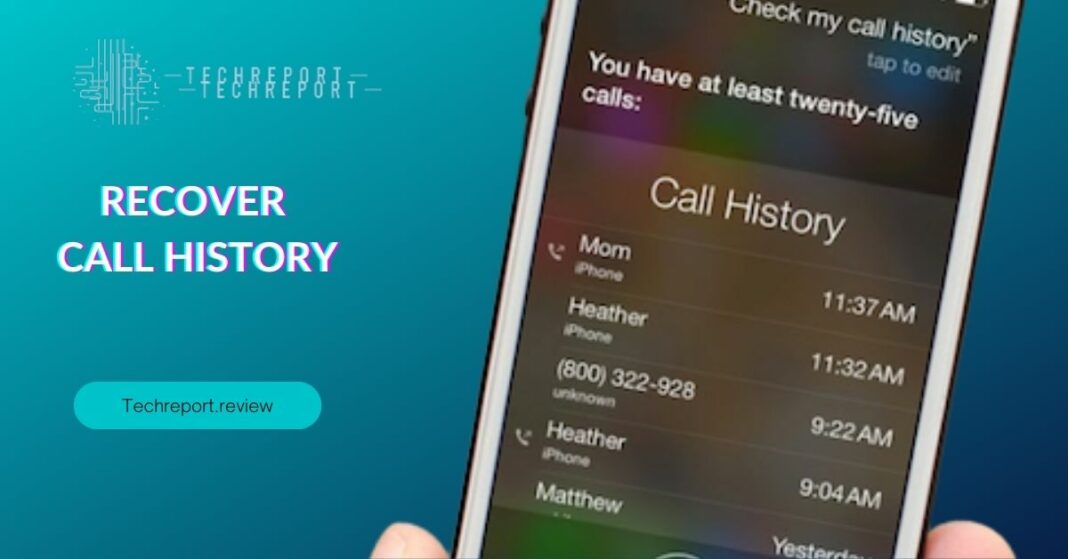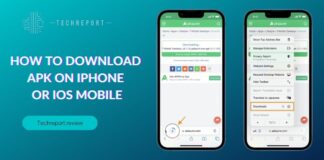Call history plays a crucial role in our daily lives, serving as a record of incoming, outgoing, and missed calls on our iPhones. It provides us with valuable information, such as contact details, call duration, and timestamps, which can be useful for various reasons, including keeping track of important conversations or retrieving contact information. However, there are instances where we accidentally delete our call history, leading to panic and a sense of loss.
This blog aims to alleviate that frustration by presenting effective solutions to recover deleted call history on your iPhone, even if you don’t have a backup available. We understand the importance of preserving this valuable data and ensuring that no call logs are lost permanently. So, if you find yourself in a situation where you’ve unintentionally deleted your call history without a backup, keep reading as we explore various methods and tools to help you restore your deleted call logs. Whether it’s a memorable conversation or crucial contact information you need, we’ve got you covered. Get ready to reclaim your lost call history and regain your peace of mind.
Understanding Call History Deletion on iPhone
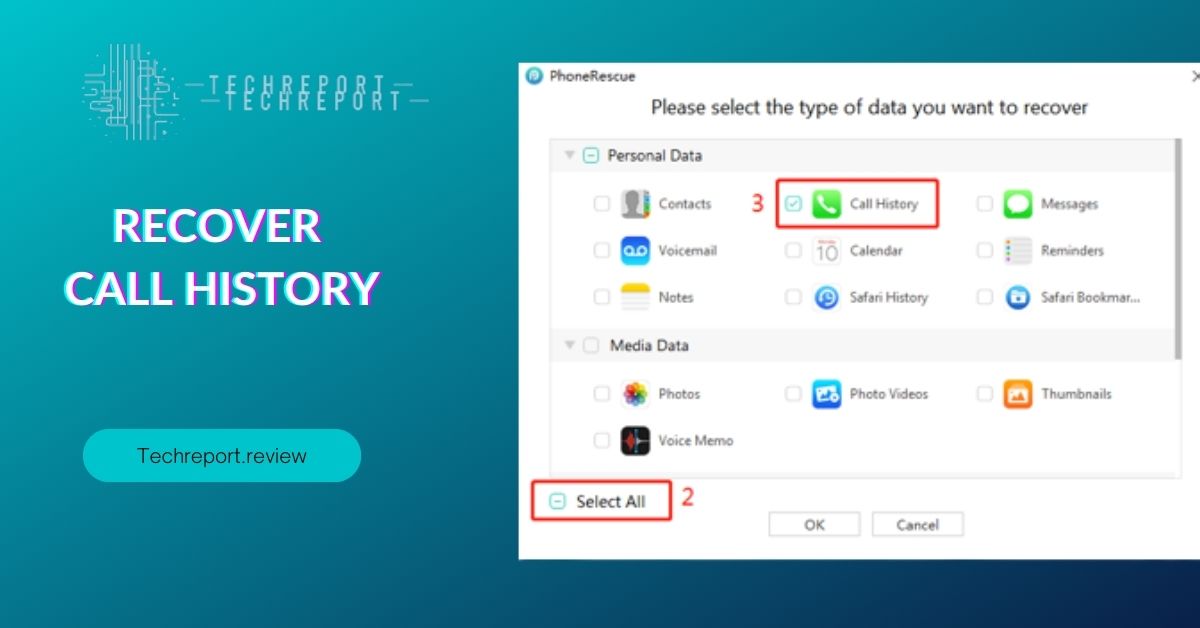
Call history deletion can occur due to various reasons, and it’s important to understand the common scenarios that may lead to its unintentional removal. Accidental deletion is one of the primary culprits, where you may mistakenly swipe or tap on the wrong option and delete your call logs without intending to do so. Additionally, software updates or device restores can also result in call history deletion, as these processes may overwrite or reset the data on your iPhone, including your call logs. It’s essential to be aware of these scenarios to prevent accidental loss of call history.
The consequences of losing call history can be significant. Call logs often contain important information such as phone numbers, contact names, and call durations. Losing this data can make it challenging to recall specific conversations, retrieve contact details, or reference important calls for work or personal reasons. Furthermore, call history can serve as a record of important communications, such as business discussions or personal conversations, which may hold sentimental or legal value. Therefore, the significance of recovering deleted call history goes beyond mere convenience—it can be crucial for maintaining accurate records and retrieving vital information.
Methods to Recover Deleted Call History on iPhone Without Backup
Apple provides some native methods that can help you recover deleted call history on your iPhone, even if you don’t have a backup available. One such method is utilizing the “Recently Deleted” folder. When you delete calls on your iPhone, they are initially moved to the “Recently Deleted” folder, where they are stored for a specific duration before being permanently deleted. To recover deleted calls using this method, you can follow these steps:
- Open the Phone app on your iPhone.
- Tap on the “Recents” tab at the bottom of the screen.
- Scroll down and tap on the “Recently Deleted” option.
- You will see a list of calls that have been recently deleted. Tap on the call you want to recover.
- On the call details screen, tap on the “Undelete” button to restore the call to your call history.
It’s important to note that the “Recently Deleted” folder has limitations. The duration for which deleted calls are stored in this folder may vary depending on your iPhone’s settings, available storage, and the number of deleted calls. After the specified duration, the calls will be automatically deleted permanently, and you won’t be able to recover them using this method. Additionally, if you have manually cleared the “Recently Deleted” folder or if the call logs have been deleted for an extended period, this method may not be effective in recovering your deleted call history.
It’s important to choose reputable and trusted third-party software, and carefully follow the instructions provided by the software developer to ensure a safe and successful call history recovery process.
Steps for Recovering Deleted Call History Without Backup
Before attempting to recover deleted call history without a backup using third-party software, it’s important to make necessary preparations to ensure a successful recovery process. Here are some key steps to follow:
- Install Reliable and Reputable Software: Start by researching and selecting a trusted third-party software known for its effectiveness in call history recovery. Look for user reviews, ratings, and recommendations from reputable sources. Ensure that the software is compatible with your computer’s operating system.
- Download and Install the Software: Once you have selected the software, visit the official website of the software developer or a trusted download platform to download the installation file. Follow the on-screen instructions to install the software on your computer.
Now that you have the appropriate software installed, you can proceed with the steps to recover deleted call history without a backup:
- Launch the Software: Open the installed software on your computer. You should see the main interface of the software with options and features related to data recovery.
- Connect Your iPhone: Use a compatible USB cable to connect your iPhone to the computer. Ensure that the iPhone is unlocked and trusted by your computer. The software should detect your iPhone and establish a connection.
- Select Recovery Mode: Depending on the software, you may be presented with different recovery modes or options. Choose the mode specifically designed for call history recovery or select the option to recover deleted data.
- Initiate the Recovery Process: Start the recovery process by clicking on the appropriate button or selecting the relevant option. The software will begin scanning your iPhone’s storage for deleted call history.
- Wait for Scanning to Complete: The software will analyze your iPhone’s storage and search for deleted call history. The scanning process may take some time, depending on the amount of data on your device.
- Preview and Select Call History: Once the scanning is complete, the software will present a list of recoverable call history. Take some time to review the list and ensure that the desired calls are included. Some software may provide additional details such as call duration and contact information.
- Recover the Deleted Call History: Select the deleted call logs you want to recover and choose the option to restore them. The software will save the recovered call history either to your computer or provide an option to directly transfer it back to your iPhone.
- Safely Disconnect Your iPhone: After the call history recovery process is complete, safely disconnect your iPhone from the computer.
- Verify the Recovered Call History: Open the Phone app on your iPhone and navigate to the call history section. Check if the recovered call logs are now visible. Ensure that the recovered calls are accurately restored.
It’s important to note that the specific steps and options may vary depending on the third-party software you choose. Always refer to the software’s documentation or user guide for detailed instructions and any additional settings or features that can optimize the call history recovery process.
Prevention Tips to Avoid Accidental Deletion of Call History
When it comes to call history on your iPhone, prevention is key to avoiding accidental deletion. Here are some essential preventive measures to safeguard your call history:
- Regularly Create Backups: One of the most effective ways to protect your call history is to create regular backups of your iPhone using iCloud or iTunes. By doing so, you can restore your call history from a backup in case of accidental deletion. Enable automatic backups on your device to ensure that your call history is consistently backed up.
- Be Cautious with Call Logs: Exercise caution when managing call logs on your iPhone. Take care while navigating through the call history and avoid tapping the delete button unintentionally. Double-check your actions before confirming the deletion of any call logs.
- Enable iCloud Backup: Enable iCloud backup on your iPhone to ensure that your call history is securely stored in the cloud. With iCloud backup enabled, your call logs are automatically included in the backup process. This provides an additional layer of protection and allows you to restore your call history if needed.
- Use Third-Party Backup Apps: Consider using third-party backup apps that specialize in call history backup and recovery. These apps provide an extra level of protection by creating separate backups specifically for call logs. Research reputable apps in the App Store and read user reviews to choose a reliable option.
- Avoid Unauthorized Access: Protect your iPhone from unauthorized access by setting a strong passcode or using biometric authentication methods such as Face ID or Touch ID. This prevents others from tampering with your call history or accidentally deleting important call logs.
- Review Deletion Confirmation Prompts: Pay attention to the deletion confirmation prompts that appear when deleting call logs. Read them carefully to ensure that you are deleting the intended call logs and not accidentally removing important ones.
- Organize Call Logs: Organize your call logs by using categories or labels within the Phone app. This can help you quickly locate specific calls and minimize the chances of accidentally deleting them.
- Regularly Review and Manage Call History: Take time to review your call history regularly and manage it by deleting unnecessary or unwanted calls. By staying organized and keeping your call history clutter-free, you reduce the risk of accidentally deleting important logs.
- Seek Professional Help: If you have accidentally deleted call history and don’t have a backup available, it’s advisable to seek professional help from data recovery specialists. They may have advanced tools and techniques to recover deleted data, including call history, from iPhones. However, note that professional data recovery services may come at a cost and the success of data recovery cannot be guaranteed.
By following these preventive measures, you can minimize the risk of accidental deletion of call history on your iPhone and ensure that your important call logs are safely preserved.
In Crux
Recovering deleted call history on your iPhone without a backup is a crucial task for many users who have accidentally lost important call logs. Fortunately, reliable solutions exist to help you retrieve your deleted call history and restore the valuable information it contains.
Throughout this blog, we have explored various methods and tools that can assist in recovering deleted call history without a backup. We discussed native options provided by Apple, such as utilizing the “Recently Deleted” folder, and the potential limitations of this approach. Additionally, we introduced third-party software that specializes in call history recovery and provided detailed steps on how to use them effectively.
Recovering your deleted call history without a backup may seem challenging, but with the right tools and techniques, it is possible to retrieve these vital records. Remember to follow the necessary preparations before attempting call history recovery and carefully select reliable third-party software to ensure a successful outcome.
In conclusion, if you find yourself in a situation where you have lost your call history on your iPhone without a backup, don’t panic. Take immediate action by following the outlined steps and utilizing the appropriate software to recover your deleted call logs. By doing so, you can regain access to important information, restore communication records, and prevent the loss of valuable data in the future.
How much did you like our detailed Mastering the Art of Recover Call History Recovery: iPhone Edition . Please share these Blogs with your friends on social media.
Related Blogs
- Is iPhone 14 Worth the Hype
- iPhone 15 Pro
- Apple CarPlay
- Apple Watch
- iPhone 6 vs Nexus 6
- Apple Vision Pro
FAQs about Call History Recovery
Is it possible to retrieve deleted call logs on iPhone without a backup?
Yes, it is possible to retrieve deleted call logs on iPhone without a backup using specialized third-party software. These tools utilize advanced scanning techniques to search for and recover deleted call history from your device's memory.
What methods can I use to recover deleted call history on my iPhone if I don't have a backup?
If you don't have a backup, you can rely on third-party software to recover deleted call history on your iPhone. These tools can scan the device's storage and retrieve the deleted call logs, even without a backup.
Are there any third-party tools or software that can help recover deleted call logs on iPhone without a backup?
Yes, there are several reputable third-party tools and software available that specialize in call history recovery. These tools have been developed to assist users in retrieving their deleted call logs without the need for a backup.
Can I recover deleted call history on iPhone using iCloud or iTunes backup if I don't have a recent backup available?
Unfortunately, if you don't have a recent backup available, you won't be able to recover deleted call history using iCloud or iTunes backup. Backups are snapshots of your device's data at a specific point in time, and if a backup was not created after the call history was deleted, it won't be included in the backup.
What are the common reasons for call history deletion on iPhones?
Common reasons for call history deletion on iPhones include accidental deletion by the user, software updates or restores, or device resets. It's essential to be cautious while managing call logs on your iPhone to avoid accidental deletion.
Is there a time limit for recovering deleted call history on iPhone without a backup?
There is generally no time limit for recovering deleted call history on iPhone without a backup using third-party software. As long as the data has not been overwritten by new data, there is a good chance of successful recovery.
Are there any risks or data loss associated with attempting to recover deleted call logs on iPhone without a backup?
When attempting to recover deleted call logs on iPhone without a backup, there is a minimal risk of data loss if you use reputable third-party software. However, it's important to follow the instructions provided by the software carefully to minimize any potential risks.
Can I recover specific deleted call logs on iPhone without a backup, or is it an all-or-nothing process?
With third-party software, you can typically select specific call logs to recover from your iPhone without a backup. This allows you to retrieve only the call history that you need, rather than restoring all the deleted data.
How do I prevent accidental deletion of call history on my iPhone in the future?
To prevent accidental deletion of call history on your iPhone, it's advisable to be cautious while managing your call logs. You can also create regular backups using iCloud or iTunes, which will ensure that you have a recent backup to rely on in case of accidental deletion.