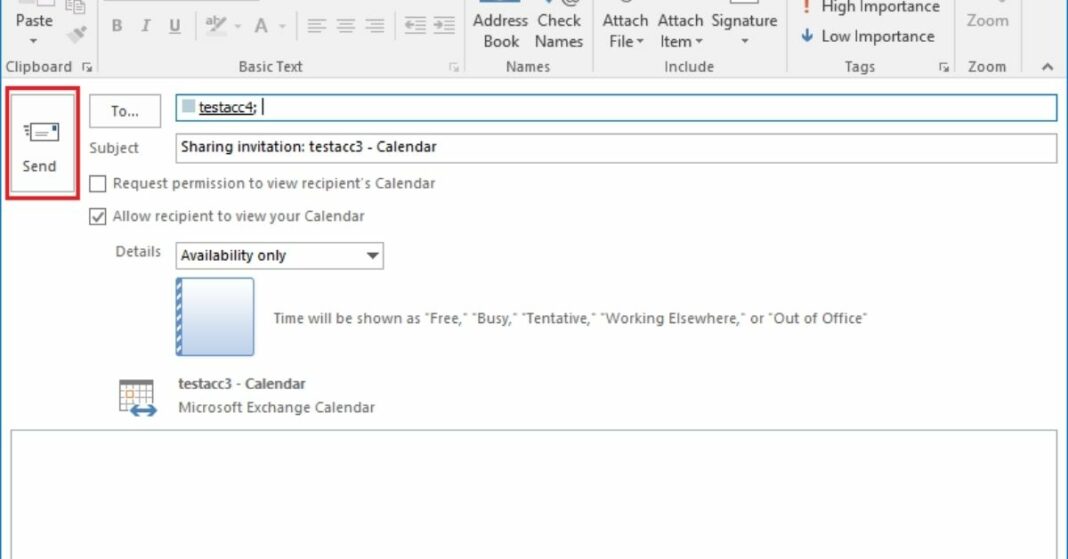You might be wondering, “Why bother sharing your Outlook calendar?” Well, picture this: You’ve got a busy life, and your Outlook calendar is your lifeline for keeping everything in check. But sometimes, you need others to know your schedule too, whether it’s your colleagues, family, or that friend who can’t remember plans to save their life. That’s where calendar sharing in Outlook comes to the rescue!
In this article, we’re about to unravel the magic of sharing your Outlook calendar with others. It’s not just about revealing your plans; it’s about making life easier, your meetings smoother, and your family gatherings less chaotic. We’ll walk you through the ropes, step by step, and we promise, it’s simpler than deciphering hieroglyphics.
So, get ready to discover the joys of collaborative scheduling with Outlook! No need for secret agent skills – just a few clicks, and you’ll be sharing your calendar like a pro.
Also Read: The Clash of Connectivity: WiFi and Internet
Why Share Your Calendar in Outlook?
So, what’s the deal with sharing your Outlook calendar? Let’s break it down without getting lost in a jungle of tech talk.
Sync Up with the Squad:
Ever missed a family dinner because you forgot your aunt’s birthday? With a shared calendar, you’ll know who’s blowing out the candles, no excuses.
No More Awkward Double-Bookings:
Remember that time you agreed to a meeting and a lunch date at the same time? Share your calendar, and that’s history.
Teamwork Makes the Dream Work:
At work, sharing your calendar means smoother teamwork. Say goodbye to the “Didn’t know you were in a meeting” surprises.
Boss Mode:
As a boss, knowing your team’s schedule without asking a million times? Priceless.
Don’t Be the Calendar Keeper:
Stop being the family calendar guru. Share it and let them deal with their own plans for once.
It’s All About Convenience:
Convenience – the keyword here. Sharing your calendar is like having your own personal assistant without the coffee runs.
In a nutshell, sharing your Outlook calendar is about simplifying your life, whether it’s for personal or professional use. No more double bookings, fewer awkward moments, and a lot more time for the important things. So, let’s dive into how to make it happen!
How to Share Your Calendar in Outlook
Now that you’re all pumped up about sharing your calendar, let’s get to the nitty-gritty. We promise this isn’t rocket science – it’s more like making a sandwich. Just follow these steps.
Step 1: Open Outlook – Duh!
First, open Outlook. We’re off to a great start, right?
Step 2: Click on ‘Calendar’ – You Can’t-Miss It!
In the lower-left corner, click on ‘Calendar.’ It’s there, you can’t miss it even if you tried.
Step 3: Select Your Calendar – Yep, Yours!
Find your calendar on the left sidebar. It’s the one with your name – kind of hard to miss, too.
Step 4: Click ‘Share’ – The Magic Button
On the top of the screen, click ‘Share.’ That’s where the magic happens.
Step 5: Add People – Friends, Foes, or Frenemies
In the ‘To’ field, add the email addresses of the lucky folks you want to share your calendar with. Friends, foes, or frenemies – they’re all welcome.
Step 6: Set Permissions – Don’t Be Stingy
Choose who gets to see what – it’s like being the bouncer of your own calendar party. Be generous or strict, your call.
Step 7: Add a Message – Say Hi!
Type a message if you’re feeling chatty. It’s optional, but who doesn’t like a friendly ‘Hi’?
Step 8: Hit ‘Send’ – You Did It!
Finally, click ‘Send,’ and your calendar will be on its way to its new audience.
Different methods? Sure, there are more than one. This is just one way to share your Outlook calendar. But hey, you’re officially a calendar-sharing expert now!
Also Read: Ethics of Data Privacy
Sharing Permissions and Settings
Now that you’ve embarked on the grand adventure of sharing your Outlook calendar, you might wonder, “Who gets to see what, and what should I allow them to do?” Let’s decode those mysterious sharing permissions and sprinkle some practical wisdom your way.
The Viewing Game – ‘Can I Peek?’
“View” permission is for those nosy-but-not-too-nosy friends. They can see your calendar, but they can’t mess with it. Think of it as peeking through your window without rearranging your furniture.
Editor’s Toolbox – ‘Let Me Fix That!’
“Edit” permission is like inviting a handy friend over. They can not only see your calendar but also make changes. Useful for co-workers who need to schedule a meeting for you.
Delegating Duties – ‘You Run the Show!’
“Delegate” permission is like letting someone manage your calendar for you. Your trust level should be sky-high for this one. It’s for when you need a personal assistant.
Best Practices for Choosing the Right Permissions:
Be a Calendar Control Freak:
Know exactly what level of control you want to grant to each person. Don’t hand over your calendar kingdom lightly.
Trust Is Earned, Not Given:
Reserve the highest permissions for those you trust like your favorite sweatshirt – only the best people get to wear it.
Communicate Clear Expectations:
If you want Aunt Sally to only view your calendar for family events, let her know. Avoid surprises.
Regular Permission Check-Up:
Things change. Review and adjust permissions when your trust circle evolves or when projects wrap up.
There you have it, the lowdown on sharing permissions and how to keep your calendar safe from accidental disasters. Remember, it’s your calendar – you’re the boss!
Collaborative Work with Shared Calendars
Alright, you’ve got the hang of sharing your calendar. But how does it actually make life better? Let’s dive into some real-life scenarios and stories to give you a taste of what’s possible.
Scenario 1: Team Meetings Made Easy
Imagine you’re working in an office, and everyone is always asking, “When’s the next team meeting?” Shared calendars eliminate the guessing game. Everyone knows when and where. No more Monday morning chaos.
Scenario 2: Family Fun without Confusion
Remember the last family reunion? A mess of overlapping schedules and missed BBQs. With shared calendars, you can coordinate family events without the chaos. No more ‘who’s bringing the potato salad?’ surprise.
Scenario 3: Project Pizzazz at Work
At work, managing a project is like conducting a symphony. Shared calendars help you coordinate tasks, deadlines, and team meetings. It’s like having a conductor’s baton for your projects.
Story 1: The Supermom Chronicles
Meet Sarah, a supermom juggling soccer practice, PTA meetings, and work. She shares her calendar with her partner, making sure they never miss a school event again.
Story 2: The Office Efficiency Guru
John, an office efficiency guru, uses shared calendars to schedule team meetings and track project milestones. His secret to looking like a productivity wizard.
Story 3: The Family Reunion Savior
Lisa took charge of the annual family reunion. With shared calendars, she coordinated the dates and potluck assignments without a hitch.
Sharing your calendar isn’t just a button you click; it’s a superpower that makes daily life smoother. It’s like having a personal assistant who actually remembers your aunt’s birthday. So, go ahead, be the calendar hero!
Also Read: Workplace Data Privacy
Troubleshooting Common Issues
Alright, superhero of calendar sharing, it’s time to prepare for the occasional villain in your story. Here are some of the common hiccups you might encounter when sharing your Outlook calendar and how to beat them.
Problem 1: Mysterious Invitation Disappearances
Ever sent an invitation, and it seems to vanish into thin air? Don’t fret, it happens. The solution? Check your email’s ‘Sent’ folder or ask the recipient to check their spam.
Problem 2: The “You Can’t See My Stuff” Dilemma
Sometimes, even after sharing, people can’t see your calendar. The fix? Double-check the permissions and ensure they got the invite email.
Problem 3: Calendar Overcrowding
Sharing with too many people might clutter your calendar. The workaround? Create a separate calendar just for sharing to keep things neat and tidy.
Problem 4: Permission Confusion
You can’t remember who you shared with and what permissions you gave. The answer? Check your sharing settings in Outlook, and maybe write them down this time.
Problem 5: Invitations Sent from the Wrong Calendar
Oops, sent an invitation from the wrong calendar? No worries! Just open the right one, and resend the invite.
Problem 6: Technical Troubles (Blame the Machines)
Sometimes, tech glitches happen. Try restarting Outlook or your device. If that doesn’t work, there’s always the trusty Google for quick solutions.
Life isn’t perfect, and neither is technology. But with these tricks up your sleeve, you’ll be able to tackle the most common calendar-sharing conundrums like a pro. So go on, keep that calendar party running smoothly!
Outlook Calendar Sharing Best Practices
So, you’ve learned the ropes of sharing your Outlook calendar. But why stop at ‘okay’ when you can go for ‘awesome’? Here are some best practices that will take you from a calendar sharer to a calendar-sharing ninja.
Tip 1: Don’t Share with Strangers
It’s a crazy world out there. Make sure you’re sharing your calendar with people you know, not with random email addresses from the dark web.
Tip 2: Review Your Permissions
Periodically check who you’ve given permission to. Maybe you don’t want your nosy neighbor to see your schedule anymore.
Tip 3: Clear Event Descriptions
Keep event descriptions clear and concise. “Meeting” might make sense to you, but “Budget Meeting with Bob” makes sense to everyone.
Tip 4: Ditch the Cryptic Titles
Avoid titles like “Meeting ABC” and “Task XYZ.” Be clear about what the event is so that everyone knows what’s what.
Tip 5: Be Mindful of Others’ Time
When scheduling, think about others’ time zones and working hours. No one likes a 3 AM meeting surprise.
Tip 6: Use Color-Coding Wisely
Color-code your events for better organization. Red for work, green for family, and blue for personal – easy peasy!
Tip 7: Sharing Is Caring (But Not Too Much)
Don’t overshare. Sharing a calendar is useful, but do you really need to share your cat’s vet appointments?
Tip 8: Keep It Neat and Tidy
Delete or archive old events. A cluttered calendar is like a messy room – no one likes it.
Now you’ve got the recipe for efficient and secure calendar sharing in Outlook. It’s all about finding the right balance between sharing and keeping things to yourself. Happy sharing!
In Crux
And there you have it, the whole shebang on sharing your Outlook calendar. It’s not just a cool feature; it’s your secret weapon for a more organized life.
- We explored the magic of sharing your calendar with friends, family, and co-workers.
- You discovered the power of permissions – who can view, edit, or delegate your calendar.
- We even dived into real-life scenarios and success stories to see how this calendar sharing stuff really works.
- Then we delved into common issues and troubleshooting (because life isn’t perfect).
- And we sprinkled some best practices on top to make you a true calendar-sharing pro.
- It’s your turn to shine. Start sharing your Outlook calendar, and see how it changes your world. No more double bookings, missed meetings, or forgotten birthdays. It’s like having your personal timekeeper.
- Don’t be shy. Give it a go. Share your calendar with your buddies, colleagues, or family. You’ve got the knowledge, and now you’ve got the power.
Remember, the Outlook calendar is your canvas, and you’re the artist. Go ahead, paint your schedule with colors and share the masterpiece with the world. Happy sharing, you calendar-sharing guru!
How much did you like Our Detailed How to Share Your Calendar in Outlook: Step-by-Step Guide”? Review Also, please share these Blogs with your friends on social media.
Related Blogs
- Is iPhone 14 Worth the Hype
- Unblock Banned Apps
- Best Cheap VPN Services
- Curved or Flat: Which TV Should You Buy?
FAQs about Outlook Calendar Sharing
What are the different permission levels for sharing my calendar?
Outlook offers three permission levels: "View" (for seeing your calendar), "Edit" (for making changes), and "Delegate" (for managing your calendar). Choose wisely to maintain control.
Can I share my calendar with multiple people?
Absolutely! You can share your calendar with as many people as you like. Just add their email addresses when you send the invitation.
How can I see a calendar that someone shared with me?
If someone shared their calendar with you, you'll receive an email invitation. Click 'Open this calendar' in the email, and their calendar will appear alongside yours in Outlook.
What if I accidentally share the wrong calendar?
No worries. Open the correct calendar, create a new event, and invite the people you want. Resending the invite is a piece of cake.
Is it possible to unshare my calendar with someone?
Yes, you can stop sharing your calendar with someone at any time. Just go to your sharing settings and remove their access.
Why can't someone see my shared calendar?
If someone can't see your shared calendar, double-check that they received the invitation email and have the correct permission level. Sometimes, checking the spam folder can also be helpful.
Can I share my calendar with people in different time zones?
Absolutely. Just be mindful of their time zones when scheduling events. You don't want to schedule a meeting at 3 AM in their local time!
Is it safe to share my calendar with others?
Sharing your calendar is safe as long as you're selective about who you share it with. Don't share with strangers and regularly review your permissions.
How do I keep my shared calendar organized?
To keep your shared calendar neat and tidy, use clear event descriptions, color-coding, and delete or archive old events. It's like decluttering your schedule.