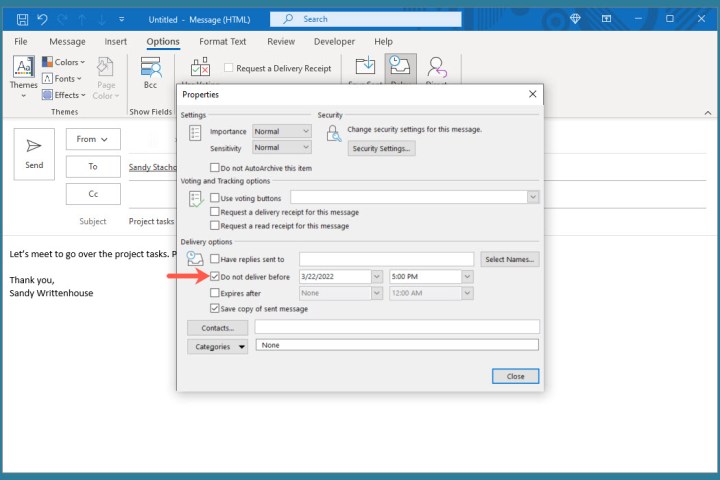In a world where time is as precious as the last piece of pizza, being able to schedule your email sends in Outlook is like discovering a secret time machine. You might be wondering, “Why should I bother scheduling my emails? Can’t I just hit ‘send’ whenever I feel like it?”
Well, of course, you can. But let’s face it, the moment you hit that ‘send’ button, your carefully crafted email might end up in the recipient’s inbox at 3 AM while they’re peacefully dreaming about unicorn-shaped clouds. And what are the chances they’ll even notice your email among the morning chaos? Slim to none.
This is where scheduling email sends in Outlook comes to the rescue. It’s not just a fancy feature; it’s your best buddy for making sure your emails arrive when they have the best shot at being read and appreciated. Whether you’re reminding your colleague about the big meeting next week or sending birthday wishes right on time, Outlook’s scheduling feature has your back.
So, stick around and let us guide you through the magic of scheduling email sends in Outlook, helping you become a master of perfect timing in the email world.
Also Read: Google Pixel 7a
Why Schedule Email Sends in Outlook?
So, why bother with this whole email scheduling thing in Outlook? Let’s keep it real simple. Here are a few good reasons:
- Right Time, Right Place: Think of it like this: you wouldn’t serve ice cream in the middle of a snowstorm, right? Scheduling your emails ensures they pop up in the recipient’s inbox when they’re most likely to see and read them. It’s all about timing, my friend.
- Life Saver for Forgetful Souls: Ever had that “Oops, I forgot!” moment after realizing you missed an important email deadline? Scheduling emails is like a safety net for forgetful folks. No more red-faced apologies for late emails!
- Global Time Zones? No Problem: If you’re dealing with folks across the globe, you don’t have to stay up till 3 AM just to hit ‘send’ at the right time. Let Outlook handle the time zone math for you. It’s like having a personal time-travel assistant.
- Weekend Work, No One Needs to Know: You’re burning the midnight oil on a Sunday, but you don’t want your clients to know you’re working when you should be Netflix-and-chilling. Schedule those emails for Monday morning, and everyone’s happy.
- Stay Consistent: Maybe you’ve got a thing for sending motivational quotes every Friday at 9 AM. With scheduling, you can be the reliable, consistent sender your recipients look forward to.
In a nutshell, scheduling email sends in Outlook is like having your own time wizard. It keeps your emails on point, helps you stay organized, and saves you from those “I wish I sent that earlier” moments. So, let’s dive into how to do it and make your email life easier.
Setting the Stage
Now, before we jump into the magical world of scheduling email sends in Outlook, we’ve got to set the stage. Think of it as prepping your kitchen before whipping up a delicious meal. Here’s how to get Outlook ready:
Open Up Outlook:
If you’re not already there, launch your Outlook application. It’s like getting into the driver’s seat before hitting the gas.
Compose a New Email:
Just like you’re about to write a regular email, click on “New Email” as you normally would.
Find the Options Tab:
No, we’re not going on a treasure hunt, but you’ll want to locate the “Options” tab in your email composition window.
Look for Delayed Delivery:
Once you’ve found the “Options” tab, give it a good look-over. You’ll find a little gem in there called “Delayed Delivery.” That’s what you’re after.
Click on Delayed Delivery:
When you see it, click on “Delayed Delivery.” It’s like turning on the magic switch.
Set the Date and Time:
A little calendar and clock icon will pop up. Click it to choose the date and time you want your email to soar into the recipient’s inbox. It’s like booking a flight, but for your email.
Write Your Email:
Don’t forget to write your email as you normally would. It’s the message that counts, after all.
Hit Send:
Once you’re all set and ready to roll, hit the “Send” button. Your email is now scheduled and ready to go.
So, that’s how you set the stage. No curtains, no drama, just a few clicks, and you’re all set to schedule your emails in Outlook. Now, let’s dive deeper into the step-by-step process for scheduling your emails.
Step-by-Step Guide
Time to get our hands dirty in the magical world of scheduling emails in Outlook. We’re keeping it as simple as baking cookies. No wizardry involved.
How to Enable Delayed Delivery
- Click “Options”: Open your new email like you’re about to write a regular one. Now, up in the top bar, look for “Options” – it’s your secret doorway.
- Find “Delayed Delivery”: Once you’re in “Options,” scroll down a bit, and you’ll find “Delayed Delivery.” Click on that like you’re about to unbox a present.
- Pick a Date and Time: A cute little calendar and clock will pop up. Choose the date and time you want your email to do its thing – it’s like setting an alarm for your email.
- Write Your Email: Don’t forget the actual message! Write your email like you usually do.
- Hit “Send”: When everything’s set, give that “Send” button a gentle tap. Your email is now scheduled for delivery, and you didn’t even break a sweat.
Setting Up the Perfect Send Time
- Planning Makes Perfect: Think about when you want your email to arrive. It’s like picking the right moment to tell a joke – timing is key.
- Consider Time Zones: If you’re emailing folks from different parts of the world, consider their time zones. It’s like calling your friend overseas without waking them up at 3 AM.
- Weekdays vs. Weekends: Decide if you want your email to pop up on a Monday morning or a lazy Sunday afternoon. It’s like choosing between a power breakfast and brunch.
- It’s Not a Race: No need to rush. Take your time to pick the perfect moment, and your email will shine.
Confirmation and Review
- Double-Check Your Schedule: It’s like making sure you’ve got your keys before leaving home. Go back to the “Delayed Delivery” settings to make sure everything’s as you want it.
- Don’t Panic: If you realize you goofed up, you can always go back and edit the scheduled email. No need to send out a search party.
- Hit “Send” Again: Once you’re confident it’s all set, just hit “Send” as usual. Your email will be patiently waiting for its cue to go out.
There you have it, the not-so-magical steps to scheduling emails in Outlook. Now you’re armed with the power to send emails when you want, and it’s as easy as pie. Time to become the master of your email schedule!
Also Read: PlayStation VR or Oculus
Outlook Scheduling Tips
You’re almost a scheduling guru now, but let’s sprinkle a bit more wisdom on your newfound powers. Here are some tips to make sure your scheduled emails hit the mark:
Know Your Audience:
Think about when your recipients are most likely to check their inbox. It’s like knowing the best time to share cat memes – Monday mornings might not be ideal!
Use Recurring Schedules Wisely:
If you’re scheduling regular updates or reminders, consider using the recurring schedule option. It’s like setting a daily alarm for your morning coffee.
Draft in Advance:
No need to rush. Write your emails in advance, so you can schedule them calmly. It’s like having a packed lunch ready for work.
Test the Waters:
Don’t hesitate to try different send times and see what works best for your audience. It’s like experimenting with new pizza toppings – pineapple, anyone?
Avoid the Dead Zone:
Steer clear of sending emails in the wee hours of the night. Your recipient might appreciate their beauty sleep more than your email. It’s like knocking on someone’s door at 3 AM – not cool.
Think About Attachments:
If your email includes attachments, be mindful of their size. No one wants to wait for ages to download a cat video. It’s like sharing a slow internet connection – frustrating.
Don’t Overdo It:
Just because you can schedule emails doesn’t mean you should flood inboxes. Quality over quantity, my friend. It’s like eating one delicious dessert instead of ten bland ones.
Double-Check Time Zones:
If your contacts are in different time zones, be sure you’ve considered their local time when scheduling. It’s like calling your friend across the world without waking them up.
With these tips, you’re all set to schedule emails like a pro. No more guesswork – just perfectly timed emails that hit the bullseye. Now, go forth and conquer the world of scheduled emails!
Alternatives and Tools
Alright, so Outlook’s email scheduling is great, but there’s more than one way to skin a cat, as they say. Here are some alternatives and tools to consider:
Boomerang for Outlook:
If you’re looking for added features like email tracking and response reminders, Boomerang might be your thing. It’s like Outlook’s edgier cousin.
Gmail’s Built-In Scheduler:
If you’re more of a Gmail fan, don’t worry; it’s got a scheduler too. It’s like a friendly rival to Outlook.
Third-Party Email Schedulers:
Tools like Mixmax, Mailbird, and others offer email scheduling features. It’s like having a variety of flavors at the ice cream shop.
Browser Extensions:
Some extensions, like Right Inbox, bring scheduling right to your browser. It’s like adding a turbocharger to your email engine.
Email Marketing Platforms:
If you’re scheduling emails for marketing, platforms like Mailchimp and SendinBlue offer scheduling and tracking features. It’s like having a marketing team in your pocket.
Mobile Apps:
Some email apps for your phone, like BlueMail, have scheduling options too. It’s like carrying your email superpower in your pocket.
Good Old Calendar Reminders:
If you’re not into fancy tools, use your calendar app to set reminders for when to send emails. It’s like scheduling your day-to-day life, but for your inbox.
Each of these alternatives has its own quirks and features, so you can pick the one that suits your email scheduling needs the best. It’s a world of options out there, and you’re the boss of your email empire.
Also Read: Antenna vs. Cable TV Comparison
Troubleshooting
Ah, the inevitable bumps in the email-scheduling road. Don’t worry, even scheduling superheroes like us run into snags sometimes. Here’s how to tackle common issues:
The Missing “Delayed Delivery” Option:
Feeling like “Delayed Delivery” has gone MIA? It’s probably just hiding in plain sight. Double-check the “Options” tab to see if it’s playing peek-a-boo.
Email Doesn’t Send as Scheduled:
If your email refuses to budge when scheduled, make sure your Outlook is running and connected to the internet. It’s like trying to call your friend when your phone’s on airplane mode.
Wrong Time Zone Mishaps:
So, you sent an email scheduled for 9 AM, but your recipient’s in a different time zone, and it lands in their inbox at 3 AM. Oops! Next time, double-check time zones before scheduling. It’s like arranging a surprise party for a friend in a different country.
Scheduling Recurring Emails Gets Messy:
If your recurring emails start to feel like a never-ending nightmare, revisit your settings. Make sure the end date and time are just right.
Editing a Scheduled Email:
Realized there’s a typo or something else that needs fixing? Go back to your scheduled email, make the edits, and hit “Send” again.
Suspicious Deliveries:
If your email ends up in the recipient’s spam folder, check your email content. It might be too “spammy.” Avoid words like “free,” “guarantee,” and excessive capitalization.
Not Receiving Delayed Emails:
If someone sent you a scheduled email, and it’s nowhere to be found, remind them to check their sent folder. Sometimes, Outlook might be a little shy about showing those delayed deliveries.
With these troubleshooting tips, you’ll conquer email scheduling challenges like a pro. Remember, even email superheroes have their kryptonite, but they also have strategies to overcome it. So, get back in the scheduling game and keep those perfectly timed emails rolling.
Outlook Email Scheduling for Productivity
Productivity – it’s like a rare gem we all want to find in our daily email grind. Here’s how scheduling emails in Outlook can turn you into a productivity wizard:
No More Late-Night Email Guilt:
You know that late-night email you send, and then you spend the entire night wondering if it was a bad idea? Well, with email scheduling, you can fire off those emails during work hours and rest easy at night.
Time Zone Troubles Solved:
Dealing with clients or colleagues across the globe? Email scheduling ensures your message arrives at a respectable hour in their time zone. No more 2 AM calls from unhappy recipients!
Early Bird Advantage:
Start your day with a fresh cup of coffee, not by frantically firing off emails. Schedule them the evening before, and you’ll look like an early bird.
Consistency is Key:
Want to send motivational quotes every Friday? With scheduling, you can be that reliable, consistent sender that people look forward to.
No More Cluttered Inbox:
By scheduling emails, you can spread out your communication and avoid cluttering your recipient’s inbox with a barrage of messages. It’s like being the cool and collected email sender.
Avoid Distractions:
Scheduling helps you set aside a dedicated email-sending time. No more being pulled into email distractions all day long. It’s like creating your fortress of email solitude.
Focus on Important Tasks:
With emails scheduled, you can free up your mind to focus on more important tasks. It’s like saying goodbye to email-induced stress.
In a nutshell, email scheduling in Outlook is your trusty sidekick on the journey to productivity. It lets you take charge of your email timing, so you can work smarter, not harder. Wave goodbye to the chaos and say hello to a more organized, efficient email life. It’s time to schedule your way to productivity stardom!
In Crux
Well, there you have it, dear readers. We’ve embarked on an epic journey through the world of email scheduling in Outlook. Let’s wrap things up and remind you why you should start scheduling email sends pronto:
Sending emails at the right moment ensures they’re seen and acted upon promptly. No more lost emails in the abyss!
With scheduling, you won’t miss a beat. It’s like having a personal email assistant who never forgets.
No matter where your contacts are, you can send emails at a convenient time for them. It’s like becoming a time zone magician.
Work on the weekends but don’t want to seem like a workaholic? Schedule those weekend emails for a weekday appearance.
Consistency is key, and with scheduling, you can be the reliable sender everyone looks forward to hearing from.
Save time, avoid stress, and work more efficiently. It’s like having an extra hour in your day.
So, don’t just read about it; give it a shot. Start scheduling your emails in Outlook, and watch your email life transform. You’ve got the power to be the master of perfect email timing, so go ahead and embrace it. Your emails deserve nothing less than the royal treatment, after all!
How much did you like Our Detailed Send Emails on Your Schedule with Outlook: The How-To”? Review Also, please share these Blogs with your friends on social media.
Related Blogs
- Is iPhone 14 Worth the Hype
- Unblock Banned Apps
- Best Cheap VPN Services
- Curved or Flat: Which TV Should You Buy?
FAQs about Schedule with Outlook
Is scheduling emails the same as setting a reminder?
No, they're different. Scheduling emails means choosing when an email will be sent, while a reminder prompts you to take an action but doesn't send an email.
Can I schedule recurring emails in Outlook?
Yes, you can schedule recurring emails. It's handy for sending regular updates or reminders without having to schedule each one individually.
What if I want to edit a scheduled email?
No worries. You can go back to the scheduled email, make the necessary edits, and reschedule it.
Can I schedule emails to recipients in different time zones?
Absolutely! Outlook accounts for time zone differences, so your email arrives at a reasonable hour for the recipient, no matter where they are.
Do scheduled emails require an internet connection to send?
Yes, your Outlook needs to be running and connected to the internet at the scheduled time for the email to send.
Are there alternatives to scheduling emails in Outlook?
Yes, there are alternatives like third-party tools, browser extensions, or even the built-in schedulers in other email platforms like Gmail.
How can I prevent my scheduled emails from landing in the recipient's spam folder?
Avoid using spammy words in your email, check your email content, and ensure your recipients have added you to their trusted senders list.
Can scheduling emails help me be more productive?
Absolutely. Email scheduling can help you send emails at optimal times, stay organized, and reduce email-related distractions, enhancing your overall productivity.
Is there a limit to the number of scheduled emails I can have in Outlook?
While there's no fixed limit, it's a good practice not to overdo it. Send only the necessary emails and avoid overwhelming your recipients.