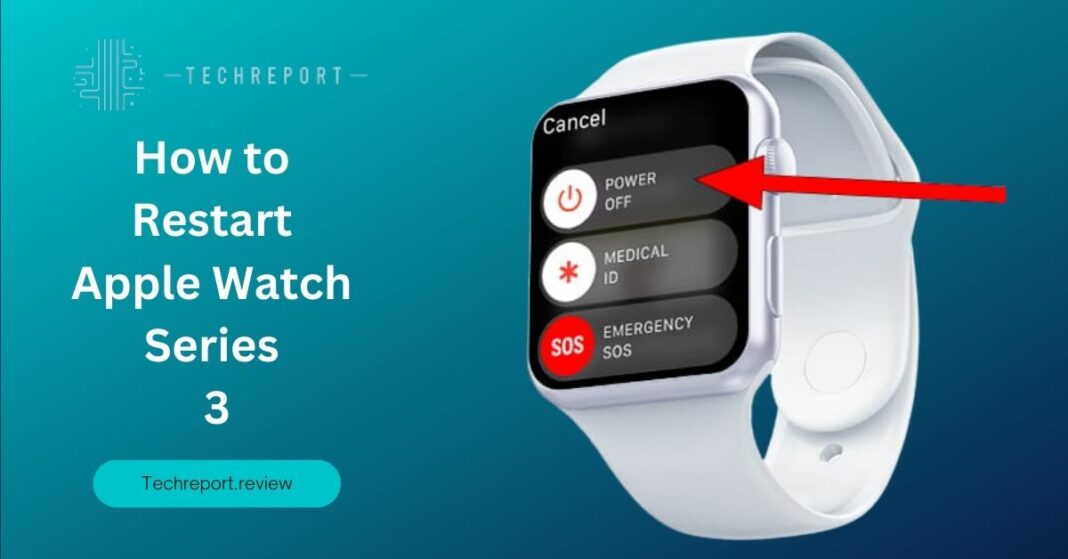Restarting your Apple Watch Series 3 can be a powerful tool for troubleshooting and optimizing its performance. Just like any electronic device, your Apple Watch may encounter occasional glitches or performance issues that can be resolved by performing a restart. Whether you’re experiencing unresponsiveness, app crashes, or simply want to give your device a fresh start, restarting can help resolve these issues and improve the overall functionality of your Apple Watch Series 3.
One of the remarkable features of the Apple Watch Series 3 is its flexibility when it comes to restarting options. Whether you need a soft restart to refresh the system or a force restart to tackle a frozen device, Apple has provided various methods to suit different situations. Understanding these options and knowing when to use them can empower you to take control of your Apple Watch Series 3 and ensure it performs at its best.
So, let’s embark on this journey to discover the power of restarting and unleashing the full potential of your Apple Watch Series 3!
Why Restarting Apple Watch Series 3 is Necessary
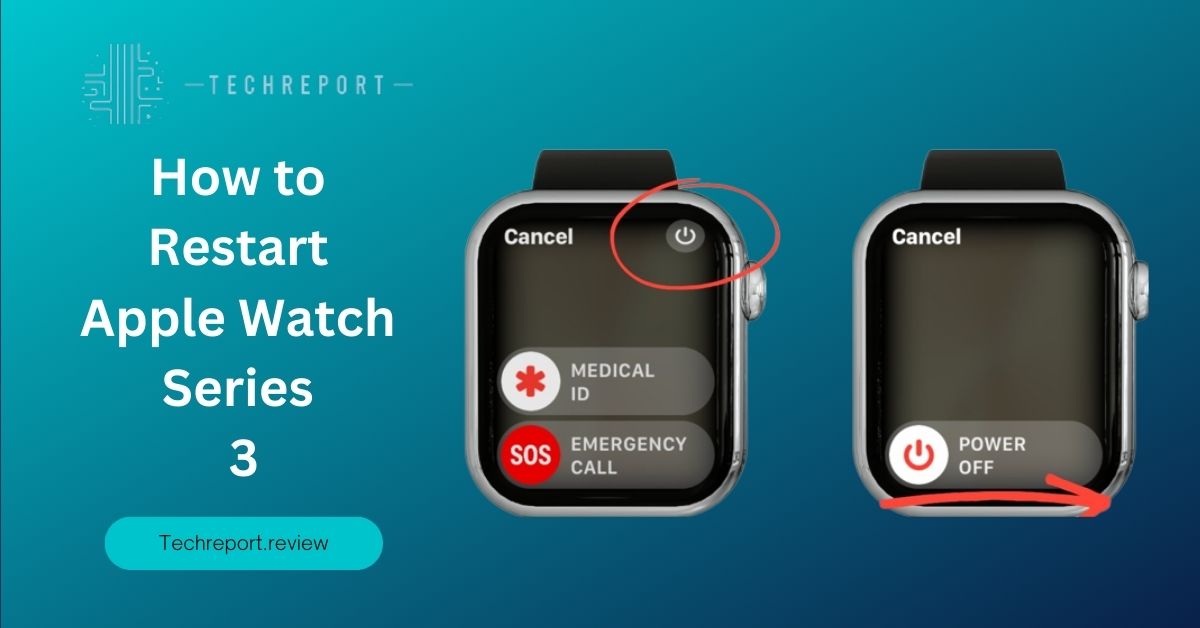
Regularly restarting your Apple Watch Series 3 is essential for maintaining its optimal performance and resolving common issues that may arise during day-to-day usage. Over time, temporary software glitches, accumulated cache, and background processes can impact the smooth functioning of your device. By performing regular restarts, you give your Apple Watch Series 3 a fresh start, allowing it to clear any temporary data and reset its software, which can significantly improve its overall performance.
Restarting your Apple Watch Series 3 can effectively resolve a variety of common issues. For instance, if you notice that certain apps are freezing or crashing frequently, a restart can help refresh the device’s memory and clear any lingering software conflicts. Additionally, if you experience unresponsiveness or a sluggish interface, restarting can help reestablish the device’s responsiveness and improve its overall speed.
Furthermore, restarting your Apple Watch Series 3 can be beneficial when encountering connectivity issues, such as problems with Bluetooth pairing or syncing with your iPhone. By restarting the device, you give it an opportunity to reestablish the necessary connections and resolve any temporary connection glitches.
There might be misconceptions or concerns surrounding the act of restarting your Apple Watch Series 3. Some users worry that restarting their devices will result in data loss or impact their settings. However, it’s important to note that restarting your Apple Watch Series 3 does not erase any data or settings. It simply refreshes the device’s software and clears temporary files, while preserving your personal data and customized settings.
Additionally, restarting your Apple Watch Series 3 is a safe and standard troubleshooting method recommended by Apple. It does not pose any risks to the device’s hardware or software. In fact, it is often the first step suggested by Apple support representatives to address common issues.
By understanding the necessity of regular restarts, recognizing their potential to resolve issues, and dispelling any misconceptions or concerns, you can confidently incorporate this simple yet effective practice into your routine to ensure that your Apple Watch Series 3 operates at its best. In the following sections, we will explore the various methods to restart your device, empowering you with the knowledge to overcome any challenges that may arise.
Different Methods to Restart Apple Watch Series 3
Performing a soft restart is the most common and simplest method to restart your Apple Watch Series 3. Follow these step-by-step instructions to perform a soft restart:
- Press and hold the side button (located below the Digital Crown) until the Power Off slider appears on the screen.
- Release the side button.
- Swipe right on the Power Off slider to turn off your Apple Watch Series 3.
- Wait for a few seconds.
- Press and hold the side button again until the Apple logo appears, indicating that your Apple Watch is restarting.
- Release the side button and wait for your Apple Watch Series 3 to complete the restart process.
A soft restart is useful for general troubleshooting and resolving minor software issues. It allows your Apple Watch Series 3 to refresh its system without affecting any personal data or settings. This method is recommended when you encounter non-responsive apps, slow performance, or other software-related glitches.
In some cases, when your Apple Watch Series 3 becomes unresponsive or frozen, a soft restart may not be sufficient. A force restart can help in such situations. Follow these steps to force restart your Apple Watch Series 3:
- Press and hold both the side button and Digital Crown simultaneously.
- Continue holding both buttons even when the Power Off slider appears on the screen.
- Keep holding until the Apple logo appears, indicating that your Apple Watch Series 3 is restarting.
- Release both buttons and wait for your Apple Watch Series 3 to complete the restart process.
A force restart should be used when your Apple Watch Series 3 is completely unresponsive, frozen, or experiencing more severe software issues. This method forcefully restarts the device and can help in resolving critical software-related problems.
Another method to restart your Apple Watch Series 3 is through the settings menu. While this option is less commonly used than the soft restart or force restart methods, it provides an alternative way to restart your device. Here’s how to restart from the settings menu:
- Open the Settings app on your Apple Watch Series 3.
- Scroll down and tap on “General.”
- Swipe down and tap on “Shut Down.”
- Swipe right on the Power Off slider to turn off your Apple Watch.
- Wait for a few seconds.
- Press and hold the side button until the Apple logo appears, indicating that your Apple Watch Series 3 is restarting.
- Release the side button and wait for your device to complete the restart process.
Restarting from the settings menu can be helpful if you prefer using the device’s interface rather than the physical buttons. It offers a convenient way to restart your Apple Watch Series 3 without relying on button combinations.
Each restarting method mentioned above has its own benefits and specific use cases:
- Soft restart: This method is suitable for general troubleshooting and resolving minor software issues. It is quick, easy to perform, and doesn’t affect your data or settings.
- Force restart: Use this method when your Apple Watch Series 3 becomes unresponsive, frozen, or experiences severe software issues. It forcefully restarts the device and can help resolve critical problems.
- Restart from the settings menu: This option provides an alternative way to restart your Apple Watch Series 3 using the device’s interface. It can be useful if you prefer accessing the settings menu rather than using physical buttons.
By being familiar with these different restarting methods, you can effectively address various software-related issues and ensure the smooth functioning of your Apple Watch Series 3. In the following sections, we will delve deeper into troubleshooting scenarios and provide additional tips for optimal device performance.
Signs that Indicate the Need to Restart Apple Watch Series 3
It’s important to recognize the signs that indicate the need to restart your Apple Watch Series 3. Here are some common signs and symptoms:
- Sluggish Performance: If you notice that your Apple Watch Series 3 is becoming slow or unresponsive, it could be a sign that a restart is needed. Apps may take longer to open, or there may be delays in navigating through menus and screens.
- App Crashes: When apps on your Apple Watch Series 3 crash frequently or unexpectedly close, it suggests a potential software issue. Restarting the device can help resolve these app-related problems.
- Battery Drain: If you observe a sudden or excessive battery drain on your Apple Watch Series 3, it could be due to background processes or software glitches. Restarting the device can help optimize battery performance.
- Connection Problems: When your Apple Watch Series 3 struggles to maintain a stable connection with your iPhone, Bluetooth devices, or Wi-Fi networks, a restart may be necessary. This can help resolve connectivity issues and restore proper functionality.
- Display Issues: If you encounter display problems such as flickering, unresponsiveness, or abnormal artifacts on the screen, restarting your Apple Watch Series 3 may help address these issues.
These signs and symptoms can be indicative of underlying software or performance issues. Over time, the continuous operation of your Apple Watch Series 3 can lead to temporary data buildup, background process errors, or app conflicts. Restarting the device allows the system to refresh, clear temporary data, and resolve any ongoing software glitches.
Furthermore, software updates, app installations, or configuration changes can sometimes impact the stability of your Apple Watch Series 3. Restarting the device helps ensure that the changes are applied correctly and can potentially resolve any conflicts or inconsistencies.
Regularly restarting your Apple Watch Series 3 offers several benefits. It helps maintain the overall performance and responsiveness of the device by clearing temporary data, refreshing system resources, and terminating background processes that may be causing issues.
Additionally, by restarting your Apple Watch Series 3, you can proactively prevent the accumulation of software-related problems. Regular restarts provide a fresh start for the device, reducing the likelihood of encountering common issues such as sluggishness, app crashes, or connectivity problems.
Moreover, incorporating regular restarts into your routine can help identify persistent issues that may require further troubleshooting or assistance from Apple Support. By monitoring the frequency and recurrence of the aforementioned signs, you can gain insights into the stability of your Apple Watch Series 3 and take appropriate action if needed.
In Crux
In conclusion, restarting your Apple Watch Series 3 is a simple yet effective way to maintain its performance, troubleshoot issues, and ensure optimal functionality. By following the methods and guidelines discussed in this blog, you can confidently perform restarts whenever needed.
It is essential to familiarize yourself with the different restarting methods available for your Apple Watch Series 3, including the soft restart, force restart, and restart from the settings menu. Each method serves a specific purpose and can help resolve various issues such as sluggish performance, app crashes, and connectivity problems.
Regularly restarting your Apple Watch Series 3 offers several benefits that contribute to a positive user experience. By restarting the device, you can clear temporary data, refresh system resources, and resolve software glitches. This helps improve the overall performance, responsiveness, and stability of your Apple Watch.
A well-maintained and optimized Apple Watch Series 3 ensures that apps run smoothly, interactions are seamless, and battery life is optimized. Regular restarts prevent the accumulation of software-related issues, providing a fresh start for the device and reducing the likelihood of encountering common problems.
Additionally, by incorporating regular restarts into your routine, you can proactively identify any persistent issues that may require further troubleshooting or assistance from Apple Support. Monitoring the signs that indicate the need for a restart allows you to address potential problems early on and maintain a reliable and functional Apple Watch Series 3.
Remember, a few minutes spent on a restart can go a long way in optimizing the performance and longevity of your Apple Watch Series 3. By following the provided methods and guidelines, you can ensure that your device operates smoothly and efficiently, enhancing your overall wearable technology experience.
So, don’t hesitate to restart your Apple Watch Series 3 whenever necessary. Enjoy the benefits of a well-maintained and optimized device that supports your active lifestyle and keeps you connected throughout the day.
How much did you like our detailed From How to Restart Apple Watch Series 3. Please share these Blogs with your friends on social media.
Related Blogs
- Is iPhone 14 Worth the Hype
- iPhone 15 Pro
- Apple CarPlay
- Apple Watch
- iPhone 6 vs Nexus 6
- Apple Vision Pro
FAQs about Restarting Apple Watch Series 3
How can I restart my Apple Watch Series 3?
To restart your Apple Watch Series 3, you can follow a simple process. First, press and hold the side button until the Power Off screen appears. Then, swipe the Power Off slider to the right to turn off your Apple Watch. Wait for a few seconds, and then press and hold the side button again until the Apple logo appears, indicating that your device is restarting. This process allows for a soft restart, which is the most common method to restart an Apple Watch Series 3.
What are the steps to perform a restart on Apple Watch Series 3?
Performing a restart on your Apple Watch Series 3 involves a few straightforward steps. Start by pressing and holding the side button until the Power Off screen appears. Next, swipe the Power Off slider to the right to turn off your device. After a short wait, press and hold the side button again until you see the Apple logo, indicating that your Apple Watch is restarting. Once the restart is complete, your device will be ready for use again.
Is it necessary to restart my Apple Watch Series 3 regularly?
While it’s not necessary to restart your Apple Watch Series 3 on a strict schedule, regular restarts can help maintain its performance and resolve any temporary issues. Restarting your device clears temporary data, refreshes system resources, and can help resolve software glitches. It is especially beneficial if you notice any sluggishness, app crashes, or connectivity problems. Consider incorporating regular restarts into your routine to keep your Apple Watch Series 3 running smoothly.
How do I force restart my Apple Watch Series 3?
If your Apple Watch Series 3 becomes unresponsive or freezes, you may need to force restart it. To force restart your device, press and hold both the side button and the Digital Crown simultaneously for about 10 seconds until the Apple logo appears. This action triggers a force restart, which can help resolve issues when the usual restart method doesn’t work. However, it’s important to note that force restarting should be used as a troubleshooting method for unresponsive devices and not as a regular restart method.
Can I restart my Apple Watch Series 3 from the settings menu?
No, you cannot restart your Apple Watch Series 3 directly from the settings menu. The options available in the settings menu do not include a restart function. To restart your device, you need to use the physical buttons on the device itself. However, you can access the settings menu to customize various aspects of your Apple Watch, including app settings, notifications, and general preferences.
What should I do if my Apple Watch Series 3 is frozen or unresponsive?
If your Apple Watch Series 3 becomes frozen or unresponsive, a force restart is usually the recommended solution. Press and hold both the side button and the Digital Crown simultaneously for about 10 seconds until the Apple logo appears. This action forces the device to restart and can help resolve any temporary issues causing the unresponsiveness. If the problem persists after a force restart, you may need to contact Apple Support for further assistance.
Are there any specific precautions to take before restarting my Apple Watch Series 3?
There are no specific precautions to take before restarting your Apple Watch Series 3. However, it’s always a good practice to ensure your device is not actively performing any critical tasks or in the middle of an important process. Save any open data or complete ongoing activities before initiating a restart. Additionally, make sure your Apple Watch Series 3 has sufficient battery power or is connected to a power source during the restart process to avoid any unexpected interruptions.
Will restarting my Apple Watch Series 3 erase any data or settings?
No, restarting your Apple Watch Series 3 will not erase any data or settings. Restarting is a temporary process that refreshes the device’s system and clears temporary data. Your personal data, settings, and apps will remain intact after a restart. However, if you encounter persistent issues that require troubleshooting, you may need to perform additional steps that could involve data or settings modifications. In such cases, it’s recommended to follow Apple’s official instructions or seek assistance from Apple Support.
How long does it take for an Apple Watch Series 3 to restart?
The time it takes for an Apple Watch Series 3 to restart may vary depending on various factors, such as the device’s current state and any ongoing processes. Typically, a restart should take a few seconds to complete. However, if your Apple Watch is experiencing any unusual delays during the restart process, it’s advisable to contact Apple Support for further guidance.
Can I restart my Apple Watch Series 3 using my iPhone?
No, you cannot restart your Apple Watch Series 3 using your iPhone directly. Restarting an Apple Watch requires using the physical buttons on the device itself. The pairing between your iPhone and Apple Watch does not provide a direct option to initiate a restart. However, you can manage certain settings and preferences related to your Apple Watch through the Apple Watch app on your iPhone.