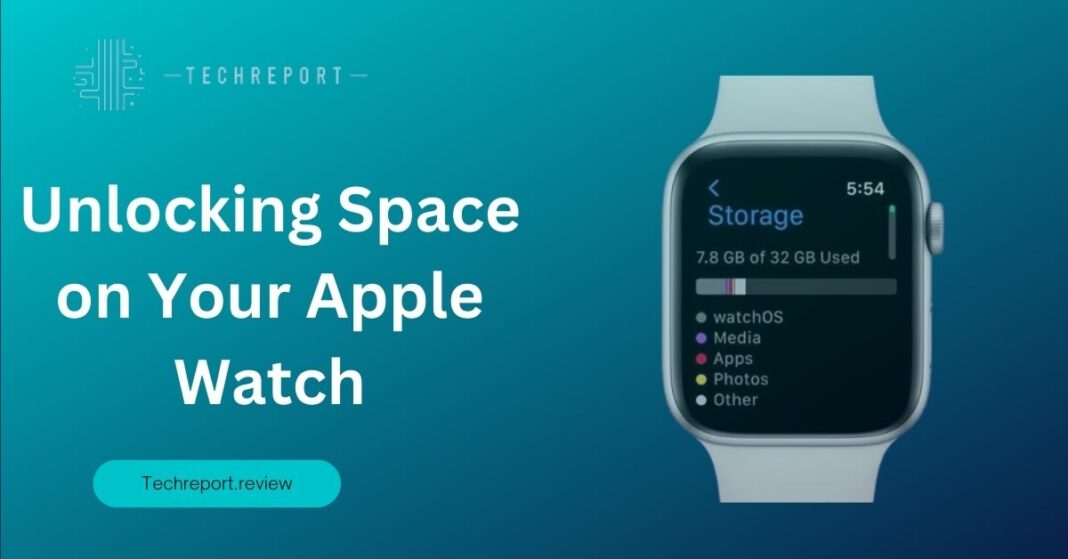In the fast-paced world of technology, smartwatches have become an integral part of our daily lives, with the Apple Watch leading the way. This revolutionary device offers a plethora of features, including fitness tracking, notifications, and the ability to run apps directly on your wrist. However, one common challenge faced by Apple Watch users is limited storage capacity.
The Apple Watch comes with a fixed amount of internal storage, which means that managing that storage effectively becomes crucial. As you accumulate apps, music, photos, and other data on your Apple Watch, you may find yourself running out of space. This not only hampers the smooth functioning of your device but also prevents you from taking full advantage of its capabilities.
By the end of this guide, you’ll have a clear understanding of how to free up storage on your Apple Watch and unleash its full potential. So, let’s embark on this storage-saving journey and ensure that your Apple Watch remains a reliable companion on your wrist, with ample space to accommodate your needs.
Understanding Apple Watch Storage
Before diving into the methods of freeing up storage on your Apple Watch, it’s important to understand what exactly consumes the available storage space. The Apple Watch stores various types of data, and here are the key factors that contribute to storage usage:
- Apps: Just like your iPhone, the Apple Watch can run apps independently. These apps occupy storage space on your device, ranging from productivity tools to fitness trackers and entertainment apps.
- Music: If you enjoy listening to music directly from your Apple Watch, you can sync your favorite songs or playlists to it. However, music files can consume a significant amount of storage, especially if you have an extensive library.
- Photos: The Apple Watch allows you to sync a selection of photos from your iPhone, making them easily accessible on your wrist. However, storing a large number of photos can quickly fill up your storage space.
- Messages and Conversations: Your Apple Watch can receive and display messages, which includes text conversations, multimedia attachments, and other message-related data. Over time, these accumulated messages can contribute to storage usage.
- System Data and Cache: Like any other electronic device, the Apple Watch generates system data and caches certain information to optimize performance. While these files are necessary for smooth operation, they can occupy a portion of your storage.
The storage capacity of an Apple Watch varies depending on the specific model. Currently, Apple offers Apple Watch models with storage capacities of 16GB, 32GB, and 64GB. However, it’s important to note that not all storage capacities are available for every Apple Watch model.
For example, earlier versions of the Apple Watch, such as the Series 1 and Series 2, typically come with 8GB of storage. On the other hand, the newer models, like the Series 4, Series 5, and Series 6, offer larger storage options, such as 32GB and 64GB.
It’s essential to check the storage capacity of your particular Apple Watch model to understand its limitations. Keep in mind that the operating system and pre-installed apps also consume a portion of the available storage, leaving you with a slightly lower usable space.
Now that you have an understanding of what utilizes storage on your Apple Watch, let’s explore the benefits of freeing up storage space:
- Improved Performance: When your Apple Watch is running low on storage, it can experience sluggishness, lag, and delays in app responsiveness. By freeing up storage space, you allow your device to function optimally, ensuring smooth navigation and faster app loading times.
- Increased Storage Capacity: By removing unnecessary data and optimizing storage, you create more room for new apps, music, photos, and other content. This expands the possibilities of what you can store on your Apple Watch, allowing you to make the most of its features.
- Enhanced Battery Life: When your Apple Watch is low on storage, it may need to constantly access the storage to perform tasks, leading to increased power consumption. By freeing up storage space, you can potentially extend your device’s battery life, as it won’t have to work as hard to access data.
- Seamless App Updates: When you have ample storage space, your Apple Watch can easily install app updates without encountering any storage-related issues. This ensures that you have the latest versions of your favorite apps, with all the bug fixes and new features they offer.
- Hassle-free Data Syncing: If you regularly sync music, photos, or other data to your Apple Watch, having sufficient storage space eliminates any potential issues during the syncing process. You can effortlessly transfer content from your iPhone to your watch without worrying about storage limitations.
By understanding what consumes storage on your Apple Watch, recognizing the device’s storage limitations, and acknowledging the benefits of freeing up storage space, you are now equipped with the knowledge to efficiently manage your Apple Watch’s storage and optimize its performance. In the following sections, we will explore practical methods and techniques to help you reclaim valuable storage on your device.
Managing Apps on Apple Watch
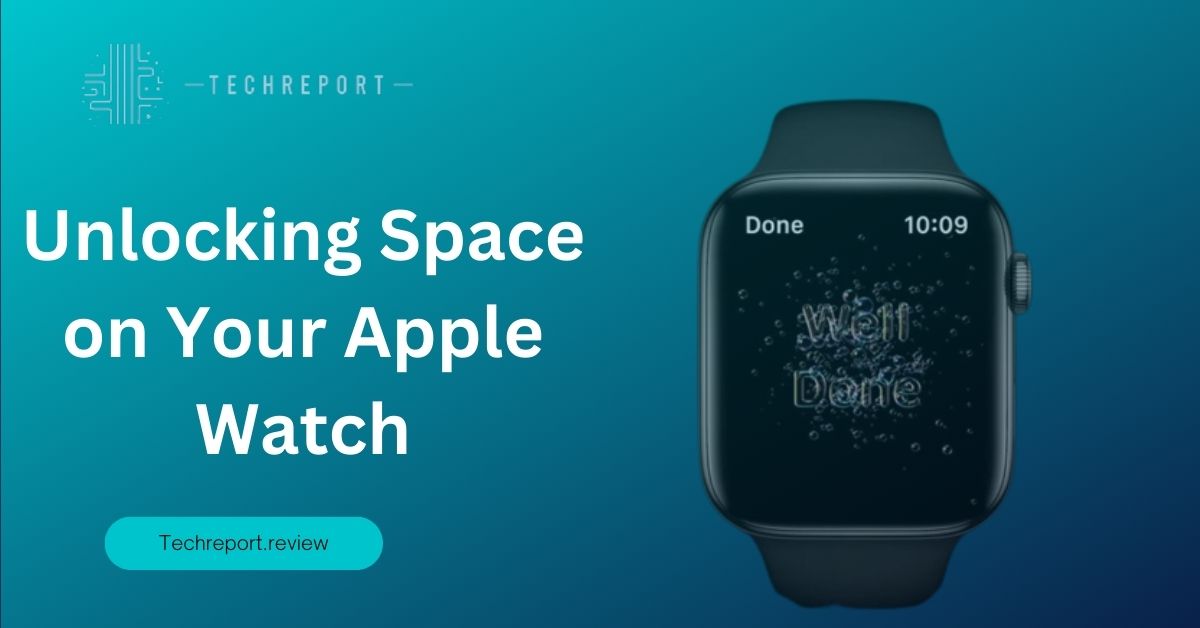
If you find that certain apps on your Apple Watch are consuming too much storage or are no longer needed, you can easily remove them. Here are the steps to delete apps from your Apple Watch:
- On your Apple Watch’s home screen, locate the app you want to delete.
- Press and hold the app icon until it starts to wiggle or displays an “X” symbol.
- Tap the “X” symbol, or select the “Delete App” option that appears.
- Confirm the deletion by selecting “Delete App” again in the popup message.
- The app will be removed from your Apple Watch, freeing up the storage space it occupied.
If you want to temporarily remove apps from your Apple Watch without completely deleting them, you can offload them. Offloading an app removes it from your Apple Watch while keeping its data and settings intact on your iPhone. This can be useful when you want to free up storage but still have the option to reinstall the app later. Here’s how to offload apps from your Apple Watch:
- Open the Apple Watch app on your iPhone.
- Scroll down and tap on “App Store.”
- Under the “Installed on Apple Watch” section, you’ll see a list of apps. Find the app you want to offload and tap on it.
- Toggle the switch next to “Show App on Apple Watch” to offload the app.
- The app will be removed from your Apple Watch, but its icon will remain on the home screen with a cloud symbol. You can reinstall the app by tapping on its icon when needed.
When you delete an app from your Apple Watch, it only removes the app from the watch itself. The app and its data will still remain on your paired iPhone. Similarly, if you offload an app, it will be removed from your Apple Watch but will be retained on your iPhone.
It’s important to note that removing an app from your Apple Watch doesn’t delete the app from your iPhone, and vice versa. The two devices maintain separate app installations, allowing you to customize the app selection on each device based on your preferences.
To effectively manage apps on your Apple Watch and optimize storage, consider the following best practices:
- Evaluate App Usage: Regularly assess the apps you have installed on your Apple Watch. Identify apps that you no longer use or need, and consider removing them to free up storage.
- Prioritize Essential Apps: Focus on keeping apps that provide essential functionality or enhance your Apple Watch experience. This ensures that you have the most relevant apps at your fingertips while minimizing storage consumption.
- Sync Only Necessary Apps: When syncing apps from your iPhone to your Apple Watch, be selective. Choose apps that you frequently use or find valuable on your wrist. Avoid syncing apps that you rarely use, as they can occupy unnecessary storage space.
- Use Custom App Installations: Take advantage of the ability to customize app installations on your Apple Watch and iPhone. Just because an app is installed on your iPhone doesn’t mean it needs to be on your watch as well. Optimize your app selection for each device to maximize storage efficiency.
- Regularly Review App Updates: Keep track of app updates for your Apple Watch. Developers often release updates that improve performance, add features, and optimize storage usage. By keeping your apps up to date, you ensure that you’re benefiting from the latest enhancements while potentially addressing any storage-related issues.
By managing your apps effectively, deleting unnecessary ones, offloading when needed, and prioritizing essential functionality, you can maintain an organized and storage-efficient app ecosystem on your Apple Watch. This will help ensure that you have ample space for the apps you rely on the most, resulting in a smoother and more enjoyable user experience.
Managing Media Files on Apple Watch
If you have synced music to your Apple Watch and find that it’s taking up a significant amount of storage space, removing music you no longer listen to can help free up valuable storage. Here’s how you can remove music from your Apple Watch:
- Open the Music app on your Apple Watch.
- Navigate to the playlist or album containing the music you want to remove.
- Swipe left on the specific song, album, or playlist and tap on the “Delete” button that appears.
- Alternatively, you can use the Apple Watch app on your iPhone to manage music. Open the app, go to the “Music” section, and deselect the music you want to remove from your Apple Watch.
By removing unwanted music from your Apple Watch, you’ll create more space for other apps, photos, and media files.
If you’ve synced photos to your Apple Watch and want to reclaim storage space, deleting unnecessary photos is a straightforward solution. Here’s how you can delete photos from your Apple Watch:
- Open the Photos app on your Apple Watch.
- Navigate to the photo you want to delete.
- Tap on the photo to open it in full screen.
- Swipe up on the photo to reveal the options below.
- Tap on the trash bin icon or the “Delete” button to remove the photo from your Apple Watch.
You can also manage the photos synced to your Apple Watch through the Photos app on your paired iPhone. By removing unwanted photos, you’ll free up storage for other content and ensure that you have space available for new photos.
If you enjoy listening to podcasts or audiobooks on your Apple Watch, it’s important to manage them effectively to optimize storage usage. Here are some tips for managing podcasts and audiobooks:
- Use Streaming Services: Instead of downloading podcasts or audiobooks directly to your Apple Watch, consider using streaming services like Apple Podcasts or third-party podcast apps that allow you to stream content without taking up storage space.
- Delete Played Episodes: After listening to a podcast episode or completing an audiobook, make sure to delete the played episodes from your Apple Watch. This ensures that you’re not keeping unnecessary files on your device.
- Adjust Sync Settings: If you prefer to have podcasts or audiobooks stored locally on your Apple Watch, review the sync settings in the respective apps on your iPhone. You can choose to limit the number of episodes or audiobooks stored on your watch to prevent excessive storage consumption.
By managing your podcast and audiobook content, you can strike a balance between having access to your favorite audio content while maintaining optimal storage capacity on your Apple Watch.
When syncing media files from your iPhone to your Apple Watch, it’s essential to be mindful of your storage capacity and sync settings. Here are some recommendations for efficient media file syncing:
- Customize Synced Playlists: In the Apple Watch app on your iPhone, under the “Music” section, you can select specific playlists, albums, or artists to sync to your Apple Watch. Consider creating playlists specifically tailored for your watch, including your favorite songs or albums, rather than syncing your entire music library.
- Optimize Podcast and Audiobook Settings: In the respective podcast and audiobook apps on your iPhone, adjust the download settings to ensure that only the most recent episodes or chapters are synced to your Apple Watch. This helps prevent storage overflow and ensures that you have access to the content you’re most likely to listen to.
- Enable Automatic Removal: In the Apple Watch app on your iPhone, you can enable the “Automatically Remove” option under the “Music” and “Podcasts” sections. This feature automatically removes played episodes or songs from your Apple Watch, freeing up storage without manual intervention.
By customizing your sync settings and being selective with the media files you choose to sync, you can optimize storage usage on your Apple Watch and ensure that you have the right balance of content available for your needs.
Managing media files on your Apple Watch is crucial for maintaining sufficient storage capacity. By removing unwanted music, deleting unnecessary photos, and optimizing your podcast and audiobook settings, you can free up valuable storage space and ensure that your Apple Watch is ready to accommodate the content you use and enjoy the most.
Clearing Cache and Temporary Data
App cache refers to temporary data stored by applications on your Apple Watch to enhance performance and provide a smoother user experience. It includes images, videos, website data, login credentials, and other temporary files. While app cache can improve app loading times, it can also consume valuable storage space over time.
To clear app cache on your Apple Watch, follow these steps:
- Open the Settings app on your Apple Watch.
- Scroll down and tap on the app for which you want to clear the cache.
- Look for the “Clear Cache” option within the app’s settings and tap on it.
- Confirm your action when prompted to clear the cache.
- Repeat these steps for other apps on your Apple Watch to clear their respective caches.
Please note that not all apps provide the option to clear cache directly on the Apple Watch. In such cases, you may need to manage app cache through the companion app on your iPhone.
Clearing app cache on your Apple Watch offers several benefits for storage optimization:
- Increased Storage Space: App cache can gradually consume a significant amount of storage space on your Apple Watch. By clearing the cache, you free up storage for more important files and apps.
- Improved Performance: Over time, accumulated cache files can slow down app loading times and performance. By clearing the cache, you can potentially improve the responsiveness and speed of your apps.
- Efficient Resource Management: Clearing app cache helps ensure that your Apple Watch efficiently manages its resources. By removing unnecessary temporary files, you optimize storage usage and reduce the strain on system resources.
- Enhanced App Stability: In some cases, app cache can become corrupted or outdated, leading to app instability or crashes. Clearing the cache can help resolve such issues and ensure a smoother app experience.
Remember that clearing app cache removes temporary files, but it doesn’t affect your app preferences, settings, or data associated with your accounts. The cache will be rebuilt as you use the app again, but with a cleaner and more optimized storage footprint.
Regularly clearing app cache on your Apple Watch is a good practice to maintain optimal storage capacity and performance. By periodically removing accumulated temporary data, you can ensure that your Apple Watch operates efficiently and has sufficient storage space for the apps and data that matter most to you.
In Crux
When it comes to apps, we learned how to delete unwanted apps from the Apple Watch and offload apps to save storage space while retaining their data on the iPhone. We also highlighted the impact of app removal on both the Apple Watch and iPhone and provided best practices for app management.
Regarding media files, we explored methods to remove music and photos from the Apple Watch, thereby increasing its storage capacity. We also touched upon managing podcasts and audiobooks and syncing media files efficiently between the Apple Watch and iPhone.
Additionally, we discussed the importance of clearing cache on the Apple Watch and provided step-by-step instructions on how to clear app cache. We highlighted the benefits of clearing cache, including increased storage space, improved performance, efficient resource management, and enhanced app stability.
Regular maintenance of storage on your Apple Watch is crucial to ensure optimal performance and storage capacity. By implementing the storage management techniques outlined in this blog post, you can prevent your Apple Watch from becoming cluttered with unnecessary data and ensure that it has ample space for new apps, media files, and updates.
Without proper storage management, your Apple Watch may experience reduced performance, slower app loading times, and insufficient storage for new content. By regularly maintaining your storage, you can enjoy a smoother user experience and make the most of your Apple Watch’s capabilities.
To conclude, we encourage you to implement the strategies and techniques discussed in this blog post to achieve optimal storage usage on your Apple Watch. By regularly reviewing and managing your apps, media files, and cache, you can keep your Apple Watch running smoothly and efficiently.
Remember to periodically delete unnecessary apps, offload apps when not in use, and remove unwanted music, photos, and other media files from your Apple Watch. Clearing app cache on a regular basis will also contribute to maintaining optimal storage capacity.
By taking these proactive steps and adopting good storage management habits, you can ensure that your Apple Watch remains a reliable and valuable companion on your wrist.
Thank you for reading this comprehensive guide on how to free up storage on your Apple Watch. We hope the information provided here empowers you to make the most of your device and enjoy a seamless user experience.
How much did you like our detailed Storage Saver’s Guide: Unlocking Space on Your Apple Watch Also. Please share these Blogs with your friends on social media.
Related Blogs
- Is iPhone 14 Worth the Hype
- iPhone 15 Pro
- Apple CarPlay
- Apple Watch
- iPhone 6 vs Nexus 6
- Apple Vision Pro
[WPSM_AC id=1354]