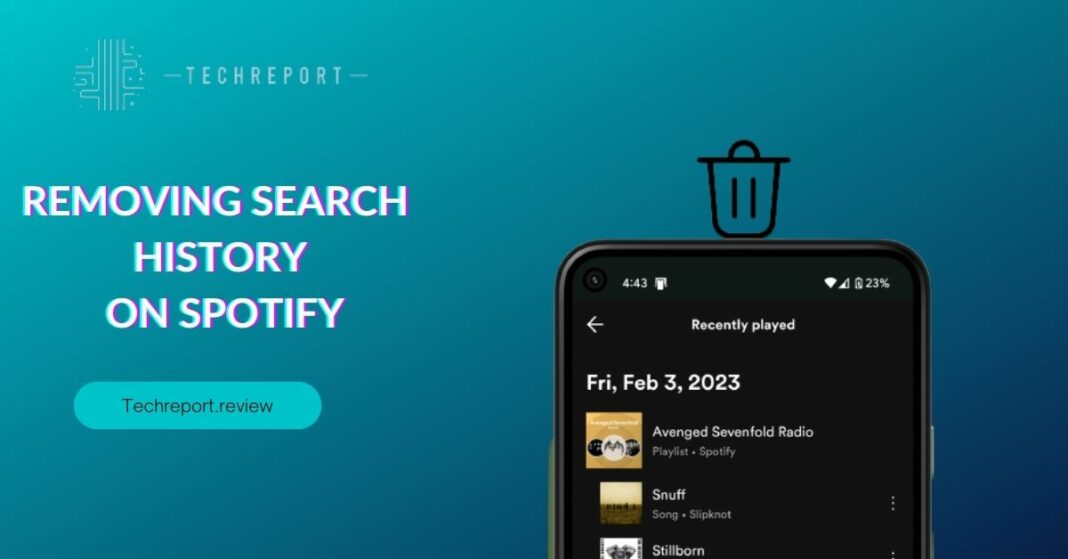In the world of music streaming, Spotify has become a go-to platform for millions of music enthusiasts. Whether you’re discovering new tunes or revisiting old favorites, your listening history plays a crucial role in shaping your music recommendations. However, as your musical tastes evolve, it’s natural to desire a fresh start and curate a new listening experience. That’s where understanding how to manage your Spotify history comes into play. Deleting your history allows you to break free from the past, creating space for personalized music discovery and a more refined music journey.
As technology reviewers, we understand the desire for seamless customization and control over one’s digital experiences. Therefore, the purpose of this blog is to guide you through the process of clearing your Spotify history effectively. Whether you want to remove individual songs, wipe out your listening activity, or delete search history, we’ve got you covered. We’ll provide you with easy-to-follow steps on various platforms, ensuring you can tailor your Spotify account to match your current music preferences.
In the age of digital media, customization empowers us to shape our digital worlds according to our preferences. When it comes to music streaming, clearing your Spotify history opens up a world of possibilities. By starting afresh, you can rediscover music that resonates with your current tastes, uncover hidden gems, and refine your playlists with precision. With the power to customize your listening experience, you can transform Spotify into your ultimate music companion, perfectly attuned to your musical soul. So, let’s dive in and learn how to master the art of managing your Spotify history!
Understanding Spotify History
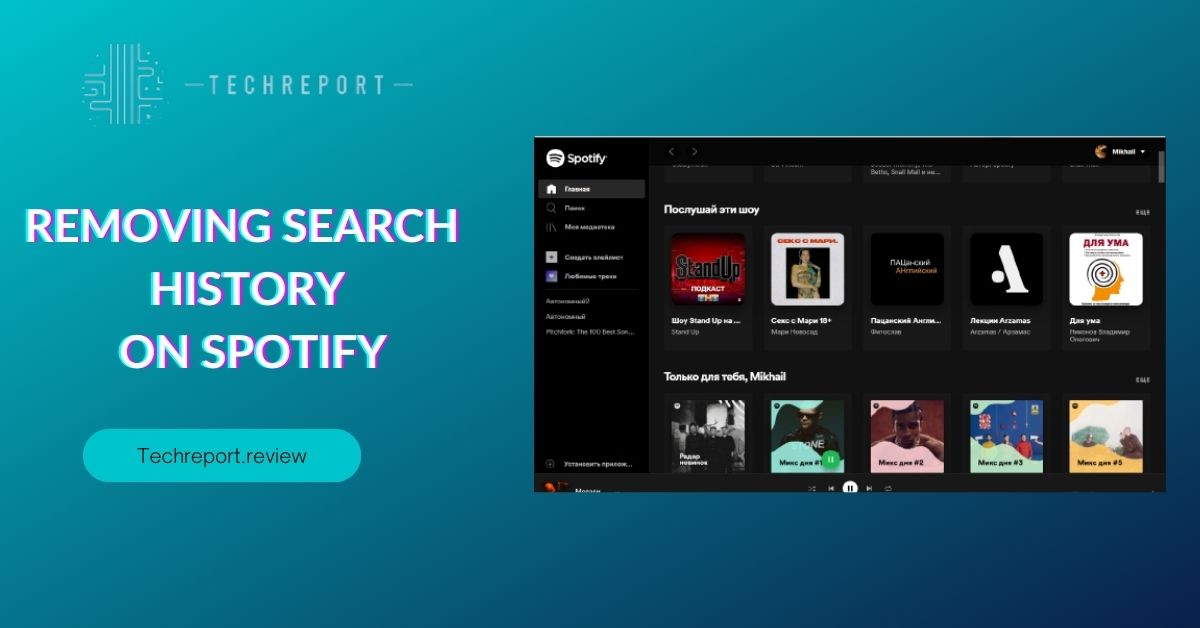
Spotify history encompasses various aspects of your interaction with the platform, all of which contribute to shaping your music journey. The three primary components of Spotify’s history are listening history, search history, and queue history.
- Listening History: This records all the songs, albums, playlists, and podcasts you’ve played on Spotify. Each time you listen to a track, it gets logged into your listening history, allowing Spotify to track your musical preferences and curate recommendations based on your tastes.
- Search History: Whenever you use the search function on Spotify to discover artists, albums, or tracks, your search queries get recorded in your search history. This history aids Spotify in understanding your interests and delivering relevant search results in the future.
- Queue History: The queue history keeps track of the order in which you’ve added songs to your playlist or the playback queue. It ensures that you have a smooth listening experience and allows you to keep track of the upcoming tracks.
Accessing your Spotify history is a straightforward process, and the steps may vary slightly depending on the device you’re using. On the Spotify mobile app, you can find your listening history by tapping on the “Library” tab, followed by “Recently Played.” For search history, head to the search bar, and you’ll see a drop-down list of recent search queries. The queue history is visible at the bottom of the “Now Playing” screen, allowing you to view and manage upcoming tracks.
On the Spotify web player, click on the “Home” tab to find your listening history and explore recommended tracks. For search history, use the search bar and a list of previous searches will appear. As for the queue history, you can find it in the “Queue” section at the bottom-right corner of the screen.
Spotify’s music recommendations are one of its key features, designed to deliver a personalized and delightful listening experience. Your Spotify history plays a significant role in shaping these recommendations. By analyzing your listening history, Spotify gains insights into your favorite artists, genres, and songs. This information is used to generate playlists like “Discover Weekly” and “Daily Mixes,” offering you a diverse selection of tracks that align with your preferences.
Moreover, your search history helps Spotify understand the types of content you’re actively looking for, whether it’s new releases, specific artists, or genres. This, in turn, influences the search results and recommendations you receive in the future.
Overall, Spotify history is the backbone of the platform’s intelligent algorithm, which strives to keep you engaged with music that resonates with you. As we delve further into managing Spotify history, you’ll discover how clearing or adjusting this data can empower you to fine-tune your musical journey and explore fresh avenues of musical bliss.
Clearing Listening History on Spotify
Clearing your listening history on Spotify is a simple yet powerful way to refresh your musical preferences and create a personalized listening experience. Whether you’re using the Spotify app on your mobile device or the web player on your computer, the steps to clear your listening history are straightforward.
On the Spotify Mobile App:
- Launch the Spotify app on your device and log in to your account if prompted.
- Tap on the “Home” tab at the bottom-left corner of the screen to access your home feed.
- Next, tap on the “Recently Played” section to view your listening history.
- To clear your entire listening history, tap on the “Clear” option located at the top-right corner of the screen.
- A confirmation pop-up will appear, asking if you’re sure you want to clear your history. Tap “Clear” to confirm.
On the Spotify Web Player:
- Open your preferred web browser and navigate to the Spotify web player (open.spotify.com).
- Log in to your Spotify account if you’re not already signed in.
- Click on the “Home” tab on the left sidebar to view your listening history.
- Hover your mouse over any track in the listening history, and you’ll see a “Remove” option (represented by a circle with a line through it) on the right side. Click on “Remove” to delete the track from your history.
- If you want to clear your entire listening history, you’ll need to remove each track individually using the “Remove” option.
Sometimes, you may want to keep most of your listening history intact but remove a specific track that you no longer wish to include. Spotify allows you to do just that with ease.
On the Spotify Mobile App:
- Follow steps 1 to 3 from the previous section to access your listening history.
- Find the specific track you want to remove and swipe left on it.
- Tap the “Remove” button that appears to delete the individual song from your listening history.
On the Spotify Web Player:
- Access your listening history by clicking on the “Home” tab and scrolling down to view the list.
- Locate the track you want to remove and hover your mouse over it.
- Click on the “Remove” option (represented by a circle with a line through it) that appears on the right side to delete the track from your history.
If you frequently listen to playlists and want to start afresh, you can easily clear your recently played playlists on Spotify.
On the Spotify Mobile App:
- Open the Spotify app and go to the “Home” tab.
- Scroll down to the “Recently Played” section, and you’ll find the playlists you’ve recently played.
- Tap the three-dot menu (ellipsis) next to the playlist you want to remove and select “Remove from Recently Played.”
On the Spotify Web Player:
- Access the Spotify web player and click on the “Home” tab on the left sidebar.
- Scroll down to the “Recently Played” section, and you’ll see your recently played playlists.
- Hover your mouse over the playlist you want to erase and click on the “Remove from Recently Played” option (represented by three dots) that appears on the right side.
By following these steps, you can easily manage your listening history on Spotify, whether it’s clearing the entire history for a fresh start or removing individual tracks or playlists to fine-tune your musical preferences. Taking control of your listening history empowers you to create a more tailored music journey and discover new tunes that align perfectly with your evolving tastes.
Deleting Queue History on Spotify
Managing your queue history on Spotify is an essential aspect of crafting a seamless and enjoyable listening session. The queue represents the upcoming tracks that you’ve added to your playlist or album for playback. Over time, the queue can become cluttered with various tracks, and you might want to remove specific songs or clear the entire queue to keep things organized.
On the Spotify Mobile App:
- Open the Spotify app on your device and ensure you are logged in to your account.
- Tap on the “Queue” icon at the bottom of the screen. It looks like three horizontal lines with numbers on them.
- You’ll see the list of songs in your queue, with the currently playing track at the top.
- To remove a specific song from the queue, swipe left on the track you want to delete.
- Tap the “Remove” option that appears to remove the selected song from the queue.
On the Spotify Web Player:
- Access the Spotify web player through your web browser and log in to your account.
- Click on the “Queue” option located on the left sidebar. It resembles three horizontal lines with numbers on them.
- The queue list will appear, displaying the upcoming tracks.
- To remove a particular song from the queue, hover your mouse over the track you want to delete.
- Click on the “Remove” option (represented by a circle with a line through it) that appears on the right side of the track.
Keeping a well-managed and clutter-free queue on Spotify offers several benefits for a seamless listening experience:
- Enhanced Focus: A clean queue allows you to focus on the songs you genuinely want to listen to, without distractions from tracks you added long ago.
- Easy Playlist Customization: By removing specific songs from the queue, you can effortlessly adjust your playlist to suit your current mood and preferences.
- Discoverability: With a well-organized queue, you can easily discover new music and add it to your upcoming playlist for an uninterrupted music journey.
- Fluid Listening: A clean queue ensures that you experience a smooth and uninterrupted flow of songs, enhancing your overall enjoyment of the listening session.
- Improved Playlist Management: By regularly clearing your queue, you develop a habit of playlist curation, making it easier to manage and fine-tune your playlists over time.
- Reduced Clutter: Removing outdated or irrelevant tracks from the queue helps declutter your playlist, allowing you to focus on the music that resonates with you at the moment.
In conclusion, taking the time to delete and manage your queue history on Spotify ensures that your listening experience is tailored to your preferences and preferences. By keeping a clean and well-organized queue, you can fully immerse yourself in the music you love and discover new tunes that align with your evolving taste in music. Embrace the power of a pristine queue to elevate your Spotify journey and make every listening session an enjoyable and personalized experience.
In Crux
Congratulations! You have now learned the valuable skill of managing your Spotify history, allowing you to embark on a refreshed and personalized musical journey. By clearing your listening history, search history, and queue history, you take control of your Spotify experience and create an environment tailored to your evolving music taste and preferences.
As you embrace the power of clearing Spotify history, you open doors to endless music exploration. With a clean slate, you can curate playlists and queues that reflect your current mood and interests, while also discovering new songs, artists, and genres that resonate with you. By managing your history, you become the curator of your own musical experience, empowering yourself to uncover hidden gems and redefine your music library.
By now, you understand the benefits of managing your Spotify history. A clutter-free history enables you to focus on the music you love, discover new tracks, and enjoy a seamless listening journey. As you continue to refine your music taste, clearing your history becomes a regular practice that enhances your overall Spotify experience. You’ll find yourself effortlessly navigating through your playlists, queues, and search results, allowing you to immerse yourself in the world of music without any distractions.
In conclusion, managing your Spotify history is a simple yet powerful way to elevate your musical experience. Embrace the art of clearing history to create a customized, immersive, and enjoyable journey through the vast world of music available on Spotify. Take control of your music exploration, discover new favorites, and keep your Spotify environment fresh and inspiring. Remember, your Spotify journey is as unique as your taste in music, and with history management, you can make it truly your own. Happy listening!
How much did you like our detailed Stay Connected in a Snap: Pinning Contacts on Your iPhone. Please share these Blogs with your friends on social media.
Related Blogs
- Is iPhone 14 Worth the Hype
- iPhone 15 Pro
- Apple CarPlay
- Apple Watch
- iPhone 6 vs Nexus 6
- Apple Vision Pro
FAQs about Search History on Spotify
Can I remove individual songs from my Spotify history?
Yes, you can remove individual songs from your Spotify history. Open your Spotify app or web player and navigate to your listening history section. Find the song you want to remove, and click on the three dots (...) next to it. From the options, select "Remove from History," and the specific song will be removed, leaving the rest of your history intact.
Is it possible to clear my search history on Spotify?
Absolutely! To clear your search history on Spotify, go to the "Settings" or "Account" section in the app or web player. Look for the option called "Privacy" or "Social" and find the "Clear Search History" button. Confirm the action and your search history will be wiped clean.
How do I delete recently played playlists on Spotify?
To delete recently played playlists on Spotify, open the app or web player and navigate to the "Recently Played" section. Find the playlist you want to remove, click on the three dots (...) next to it, and choose "Remove from Recently Played." The playlist will no longer appear in your recently played list.
Can I erase my listening activity on the Spotify mobile app?
Yes, you can erase your listening activity on the Spotify mobile app. Open the app, go to the "Settings" or "Your Library" section, and select "Privacy" or "Social." There, you'll find the option to "Clear Listening History." Confirm the action and your listening activity will be deleted.
What happens when I delete my listening history on Spotify?
When you delete your listening history on Spotify, the app will no longer use your past listening data to influence its song recommendations and personalized playlists. Your "Discover Weekly" and "Daily Mixes" will be updated based on your current listening preferences rather than your history.
How to remove a specific album from my Spotify history?
To remove a specific album from your Spotify history, go to your listening history section. Find the album you want to remove, click on the three dots (...) next to it, and select "Remove from History." The album will be removed, and the rest of your listening history will remain unaffected.
Can I delete my entire Spotify listening history at once?
Yes, you can delete your entire Spotify listening history at once. In the "Settings" or "Account" section of the app or web player, look for the option called "Privacy" or "Social." There, you'll find the "Clear Listening History" or "Delete History" button. Confirm the action and your entire listening history will be cleared.
How do I clear my queue history on Spotify?
To clear your queue history on Spotify, open the app or web player and go to your "Queue" section. Click on the "Clear Queue" or "Remove All" button to delete all the tracks in your queue.
Are my deleted Spotify history entries recoverable?
No, once you delete your Spotify history entries, they cannot be recovered. Spotify does not store your deleted history, so it's essential to consider your actions carefully before clearing your history.