Welcome to the intriguing world of DPI, where we dive into the wonders of dots per inch without getting lost in techy lingo. So, what’s DPI, you ask? Well, it’s like the magic behind your mouse’s dance moves on the screen.
DPI stands for dots per inch, and no, we’re not talking about an inchworm’s fancy disco moves. In the mouse universe, it’s all about precision. The DPI setting determines how fast your cursor boogies across the screen. It’s the unsung hero behind smooth graphic designs, epic gaming victories, and the not-so-epic spreadsheet marathons.
Now, why mess with DPI? Picture this: You’re in the heat of a fierce online battle, and your mouse is dragging its feet like it’s on a lazy Sunday stroll. Not cool, right? Or maybe you’re crafting the next Mona Lisa on your computer, and the cursor is having an identity crisis. Enter DPI adjustment, the superhero solution to such pixelated dilemmas.
Whether you’re conquering virtual worlds, channeling your inner Picasso, or just casually browsing cat memes, adjusting your mouse’s DPI can be the secret weapon to a smoother experience. Stick around, and we’ll unravel the mystery of tweaking DPI settings without summoning the tech demons. It’s a simple journey to mouse enlightenment – no rocket science, just good old-fashioned cursor control. Let’s do this!
Also Read: OLED Monitor Guide
Understanding DPI
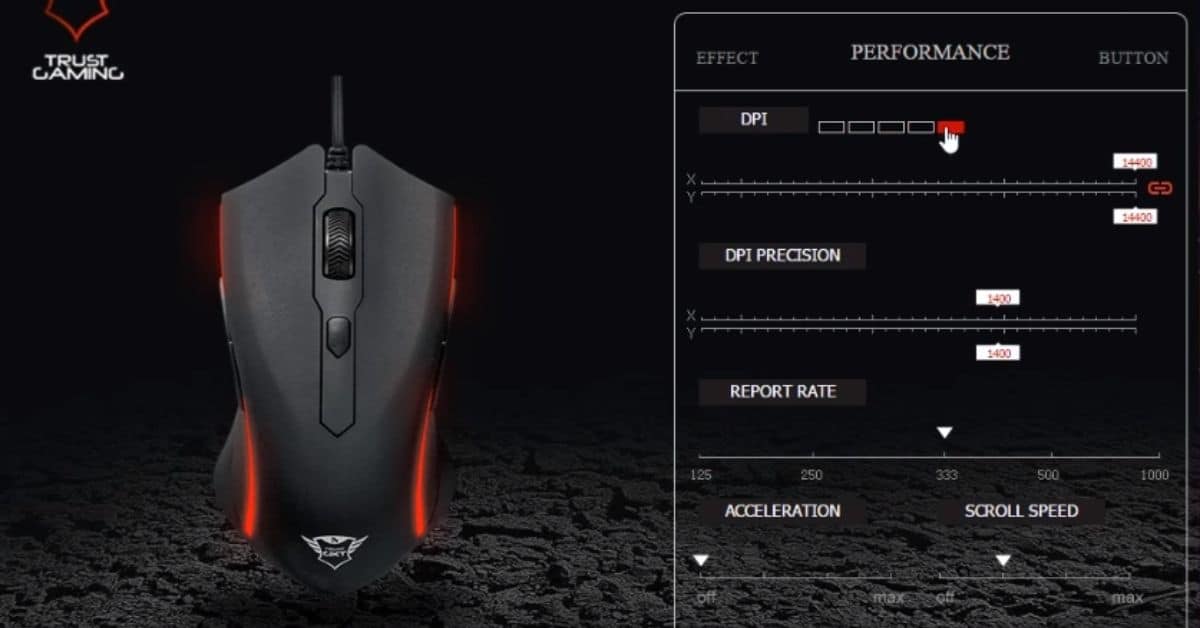
Alright, let’s tackle the jargon without summoning the ghosts of complicated tech manuals. DPI, or dots per inch, is like the resolution of your mouse’s GPS. It’s all about precision – the higher, the merrier. Not that we’re plotting mouse routes through mazes, but you get the drift.
Cursor’s Tango
Ever noticed your cursor doing the jitterbug when you least expect it? Thank you, DPI! See, the magic lies in how DPI influences your cursor’s dance moves. A higher DPI is like giving your cursor a caffeine boost – zippy and hyperactive. On the flip side, a lower DPI is the chill mode, perfect for slow and steady tasks. It’s the master puppeteer behind the scenes, orchestrating the ballet of your mouse across the digital stage.
Sensitivity Saga
Now, sensitivity is a touchy subject, even for mice. Picture this: you’re trying to click on that microscopic icon, and your cursor’s behaving like it’s on a rollercoaster. It’s like trying to thread a needle in an earthquake! DPI adjusts that sensitivity dial. High DPI for the precision surgery, low DPI for the laid-back scrolling through memes. It’s the unsung hero that makes your mouse behave – or misbehave – just the way you like it. Welcome to the world of DPI dynamics, where every dot counts, and your cursor is the undisputed dance champion.
Why Change Mouse DPI?
Let’s spill the beans on why anyone would bother to fiddle with those DPI settings. It’s not just about making your mouse feel important; it’s about tailoring its performance to your whims. Imagine a mouse that understands your needs – the dream, right?
Gaming Galore
Picture this: You’re in the virtual battleground, ready to conquer, but your mouse is stuck in slow-mo. Cue frustration level skyrocketing. That’s where DPI swoops in like a gaming fairy godmother. Crank it up for lightning-quick moves or dial it down for precision sniper shots. Your mouse, your rules.
Design Dilemmas
Ever tried creating a digital masterpiece when your cursor has a mind of its own? It’s like Picasso trying to paint with a dancing brush. Enter DPI, the unsung hero of graphic design. Fine-tune it, and suddenly your mouse becomes a precision instrument, turning your artistic visions into reality. Who needs a paintbrush when you’ve got DPI?
Casual Clicking
Now, for the everyday heroes just casually clicking through the digital landscape – fear not! DPI isn’t just for the gamers and artists; it’s for everyone who uses a mouse. Whether you’re organizing files, browsing the web, or scrolling through your favorite cat videos, the right DPI setting is your shortcut to a smoother digital journey.
Precision Power
But let’s not get too sentimental; this isn’t a mouse therapy session. The point is, changing your mouse’s DPI isn’t just a tech geek’s fantasy – it’s your ticket to a world where your cursor obeys your every command. Prepare to bid farewell to accidental clicks and erratic movements. It’s time for your mouse to shape up and fly right, all thanks to the wonders of DPI customization. Stay tuned for the grand unveiling of a world where precision meets your every click.
Also Read: PS5 Controller Drift Fixes
Step-by-Step Guide: How to Change DPI on Your Mouse
So, you’ve decided it’s time to play the maestro and conduct the symphony of your mouse’s DPI. Fear not; we’re about to unravel the mysteries of those common mouse settings. It’s like entering the control room but without the dramatic music – unless you want to play your own soundtrack.
Windows Waltz
For the Windows wizards out there, changing your mouse’s DPI is a breeze. Head to the Control Panel (yes, it still exists), find the mouse settings, and voila! There it is, waiting for your magical touch. Adjust the DPI slider to your heart’s content, and watch your cursor transform from a snail’s pace to a cheetah on caffeine.
MacOS Ballet
Mac lovers, you’re not left out of the dance. On macOS, the magic happens in the System Preferences. Hunt down the mouse settings, and there it is – the mystical DPI slider. Glide it left or right, and witness the transformation. Your mouse, your rules, even in the sleek world of Mac.
Troubleshooting Tango
Now, for the inevitable hiccup in the mouse waltz. Sometimes, the cursor decides to rebel, or the settings play hard to get. Fear not; troubleshooting is our secret weapon. Is your DPI change not registering? Check for software updates – it’s like giving your mouse a pep talk.
Cursor Rebellion
If your cursor has developed a mind of its own, it might be a driver issue. Go on, show that driver who’s boss by updating or reinstalling it. And for the ultimate troubleshooting magic, the classic restart. It’s the digital equivalent of turning it off and on again. Works like a charm.
Conclusion of the Symphony
There you have it, the grand finale of your mouse’s DPI symphony. From the mundane settings to the magic sliders, you’re now the puppet master of your cursor. Remember, changing DPI isn’t rocket science; it’s more like conducting a playful mouse orchestra. Go ahead, make your cursor dance to your tune!
DPI and Gaming Performance
Ah, gaming – where every click, every move, and every DPI setting can make or break your victory dance. Ever wondered why your virtual sword swings like a spoon in peanut butter? Enter DPI, the unsung hero behind the scenes, turning your gaming dreams into reality. Let’s break it down without summoning the gaming gods.
The DPI Commander
In the gaming arena, DPI is your trusty sidekick, the Robin to your Batman. It dictates how fast your crosshair glides across the screen or how swiftly your character dodges fireballs. It’s like having a secret code to unlock your gaming potential – no cape required.
Fast and Furious or Slow and Steady?
Now, let’s talk strategy. In the fast-paced world of FPS games, high DPI is your ally. Quick 180-degree turns, snappy shots – you become the ninja of the battlefield. It’s like having a turbo boost for your mouse. On the flip side, strategy games, where precision is key, embrace the low DPI magic. Slow and steady wins the virtual war, my friend.
The RPG Middle Ground
For RPG enthusiasts caught in the middle, a moderate DPI is your sweet spot. It’s the Goldilocks zone, neither too fast nor too slow. Your character moves gracefully through the enchanted landscapes, and you’re in control without feeling like you’re juggling flaming torches.
Avoiding the Gaming Blunders
But beware, fellow gamer, the path to gaming glory is riddled with pitfalls. Crank the DPI too high, and your cursor becomes a wild stallion impossible to tame. Too low, and your gaming experience resembles a slow-motion replay of a snail race. Finding that sweet spot is the key – the mouse Excalibur that leads you to victory without the unnecessary drama.
In the grand symphony of gaming, DPI is your conductor’s wand, waving and swaying to the rhythm of your clicks. High or low, it’s your call, maestro. Now go, brave gamer, and conquer the digital realms with the power of DPI on your side. May your victories be sweet and your DPI be ever in your favor!
Also Read: Oura Ring vs Whoop
DPI for Productivity
Welcome to the productivity arena, where every click counts, and your mouse might just be the unsung hero of your workday. Adjusting DPI isn’t just for gamers; it’s the secret sauce to turbocharge your productivity. Let’s explore how tweaking those settings can turn you into the productivity superhero you never knew you were.
The Office Symphony
In the world of spreadsheets, emails, and never-ending to-do lists, your mouse DPI is your silent partner. Ever felt like your cursor was on a caffeine high, making precision a distant dream? Lower that DPI, my friend. Suddenly, your mouse transforms into a graceful ballerina, navigating the digital office space with elegance.
Design Delights
For the graphic gurus and design divas, DPI is your digital paintbrush. Need to finesse those pixel-perfect details? Crank up that DPI, and suddenly, you’re Michelangelo sculpting in the digital realm. It’s like upgrading from finger painting to a high-tech masterpiece.
Presentations Perfected
Imagine this: You’re in the middle of a crucial presentation, and your cursor is doing the cha-cha on the screen. Not the vibe you’re going for, right? Adjust that DPI to the sweet spot, and watch as your mouse glides smoothly through your slides, leaving your audience in awe of your tech-savvy prowess.
The Writing Waltz
Even for the wordsmiths typing away on the digital parchment, DPI has its role. Need to navigate through that lengthy document without feeling like you’re in a mouse marathon? Find the DPI that suits your typing tempo. It’s like turning your mouse into a trusty scribe, capturing your every digital quill stroke.
The Balance Act
But here’s the catch – it’s all about finding that perfect balance. Too high, and your mouse becomes a rebellious artist, refusing to stay within the lines. Too low, and it’s like trying to write with a quill submerged in molasses. Experiment, find your rhythm, and let DPI be your productivity dance partner.
In the grand tale of productivity, DPI is your magical quill, your precision paintbrush, your digital dance instructor. It’s not just about work; it’s about transforming your digital realm into a seamless, efficient space where your mouse obeys your every command. So go ahead, tweak that DPI, and let the productivity symphony begin!
Choosing the Right DPI for You
Ah, the quest for the perfect DPI – it’s like choosing a flavor at the ice cream parlor, but with less brain freeze. Let’s embark on this journey of self-discovery and find the DPI that makes your mouse dance to your unique rhythm.
Factor Fiesta
When it comes to choosing your ideal DPI, it’s not a one-size-fits-all affair. Consider your digital endeavors – are you a gaming gladiator, a design maestro, or a spreadsheet samurai? Your DPI journey begins with understanding your digital persona.
Gaming Gurus Unite
For the gaming aficionados, speed is your best friend. High DPI unleashes the swift ninja within, ready to conquer virtual realms. It’s like strapping a rocket to your cursor. But hold on, don’t get too trigger-happy – balance is the key. You want control to match that speed, ensuring your in-game hero doesn’t end up face-first in a digital ditch.
Design Dazzlers Take Note
Now, for the design divas and pixel perfectionists, precision is the name of the game. A lower DPI allows you to finesse those minute details with the grace of a digital artist. But beware, too low, and you might find yourself trapped in the slow-motion zone. It’s about finding the middle ground – the Goldilocks DPI that’s just right.
Office Olympians, Listen Up
In the bustling office jungle, the right DPI is your survival kit. If spreadsheets are your battleground, you want a DPI that balances speed for navigating through data and control for avoiding those accidental cell massacres. Your mouse is your sword; choose your DPI wisely.
Speed vs. Control: The Eternal Battle
The DPI conundrum is a delicate dance between speed demons and control enthusiasts. It’s a tug of war where finding equilibrium is the victory. Too fast, and your cursor is a wild stallion; too slow, and it’s a lethargic sloth. Experiment, adjust, and revel in the sweet spot where speed and control hold hands, promising a harmonious digital existence.
In the grand symphony of DPI, you are the conductor. Consider your digital ambitions, weigh the factors, and find that magical DPI that complements your style. It’s not a decision to be taken lightly – it’s your mouse, after all. So, go forth, dear user, and may your cursor dance to the beats of your chosen DPI symphony!
In Crux
Alright, brave mouse tamers, let’s wrap up our epic journey through the DPI wonderland. In case you missed it – adjusting your DPI isn’t just a techy trend; it’s your ticket to mouse mastery. It’s like having the remote control to your cursor’s TV show – and who wouldn’t want that kind of power?
In this wild digital jungle, your mouse’s DPI is the compass guiding you through the pixelated vines. Whether you’re conquering gaming realms, crafting digital masterpieces, or tackling everyday tasks, the right DPI is your trusty sidekick. It’s not just a setting; it’s your secret weapon for a smoother, more controlled digital experience.
Now, here’s the fun part – the experimentation extravaganza. Think of it like trying on different hats until you find the one that screams “you.” Adjust that DPI slider, twirl it around like you’re the DJ of your cursor’s dance party. Find the setting that feels like the perfect pair of comfy pajamas – snug, just right, and ready for a Netflix marathon. It’s your mouse, your rules.
As we bid adieu to this DPI saga, remember, you’re not just a mouse user; you’re the conductor of a DPI symphony. Navigate your digital realm with finesse, conquer challenges with speed and control, and revel in the newfound harmony between you and your mouse.
So, dear reader, armed with the knowledge of DPI dynamics, go forth and conquer the digital plains. May your cursor dance to the beats of your chosen DPI, and may your mouse be ever in your favor. It’s not just a setting; it’s your digital destiny. Until next time, happy clicking!
How much did you like Our Detailed Ultimate Guide: How to Change DPI on Mouse for Precision Control”? Review Also, please share these Blogs with your friends on social media.
Related Blogs
- Is iPhone 14 Worth the Hype
- Unblock Banned Apps
- Best Cheap VPN Services
- Curved or Flat: Which TV Should You Buy?
FAQs about Changing Mouse DPI
How does DPI impact gaming performance?
In the gaming realm, DPI is your unsung hero. High DPI for lightning-fast moves in FPS games, lower for precision in strategy games. It's like having a speedometer for your cursor in the virtual battleground.
Can DPI enhance my productivity?
Absolutely! Lower DPI for smooth sailing through spreadsheets, higher for precise graphic design work. It's the digital multitool that adapts to your productivity needs.
How do I change my mouse's DPI settings?
Fear not, digital adventurer! On Windows, head to Control Panel, find mouse settings, and tweak the DPI slider. Mac users, it's in System Preferences. Voila! Your mouse, your rules.
What happens if my cursor misbehaves after changing DPI?
Ah, the rebellious cursor syndrome. Fear not, troubleshoot like a pro. Check for software updates, ensure your drivers are in line, and when all else fails, the classic restart often works wonders.
Is there an ideal DPI for general use?
The beauty of DPI is its versatility. For casual browsing or office tasks, find a DPI that balances speed and control. It's like having a universal remote for your digital adventures.
Can changing DPI improve my gaming skills?
Indeed! The right DPI can turn you from a gaming novice to a virtuoso. Experiment with settings to find the sweet spot where your cursor obeys every gaming command.
Does higher DPI always mean better performance?
Not necessarily. It's all about balance. Too high, and your cursor is a hyperactive sprinter; too low, and it's a laid-back stroller. The sweet spot is where speed and control hold hands.
How do I know if my DPI is too high or too low?
It's a personal journey. If you feel like your cursor has had too much coffee, dial it down. If it's moving at sloth speed, amp it up. Experimentation is the key to finding your perfect DPI.
Is adjusting DPI a complicated task?
Not at all! It's more like a digital dance. Head to your mouse settings, slide that DPI scale left or right, and witness the magic. No PhD in tech required – just a curious spirit and a love for a well-behaved cursor.

























