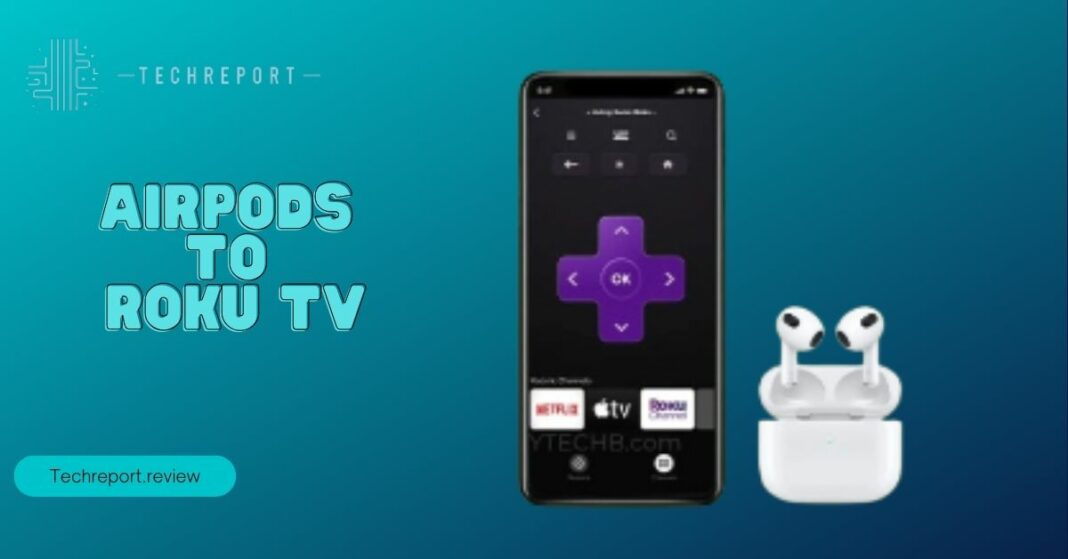Welcome to the wonderful world of wireless audio, where you can liberate your ears without annoying your household. In this tech-savvy era, we all love our AirPods, and let’s face it, we’re kinda obsessed with our Roku TVs too. So, what if we told you that you can bring these two beloved gadgets together in perfect harmony?
Picture this: You’re in the middle of an intense action sequence on your Roku TV, and you don’t want to miss a single explosion or dramatic whisper. But your partner or roommates are giving you that “you’re-too-loud” look. What do you do? Well, you make your Roku TV and AirPods best buddies, of course!
In this guide, we’re going to show you just how to do that. We’re talking about bringing peace to your living room, restoring relationships, and avoiding those “please turn it down” moments. So, whether you’re a tech guru or a casual user, fear not! We’ve got your back, and we’re keeping it simple. Let’s dive into the magical world of connecting AirPods to Roku TV!
Also Read: Comparing Roku vs. Fire Stick
Why Connect AirPods to Roku TV
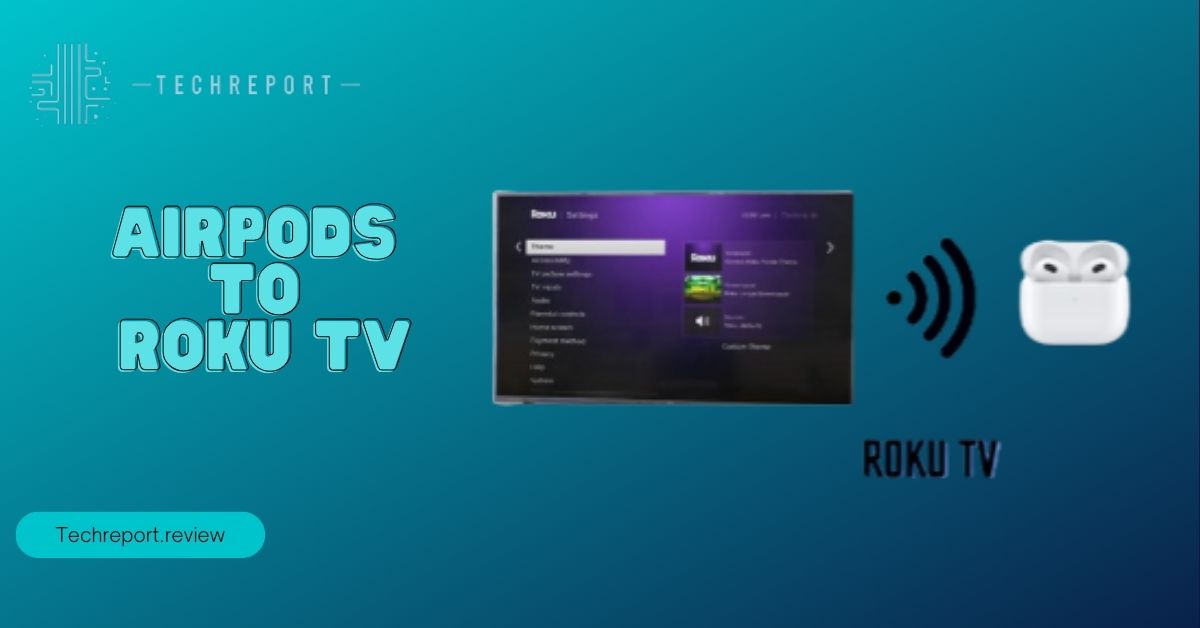
So, why on earth would you want to connect your AirPods to your Roku TV? Well, hold onto your hats (or should we say AirPods), because there are some pretty darn good reasons:
Personal Audio Paradise
Imagine having your own personal audio bubble. You can crank up the volume on your Roku TV as high as you want without worrying about the neighbors banging on your door. It’s like having a front-row seat at a rock concert without the earplugs.
No More ‘Shhh’ Moments
You know those hushed “shhh” moments when you’re watching TV, and someone in the house is trying to concentrate or catch some Z’s? Say goodbye to those awkward silences and hello to uninterrupted binge-watching. Your AirPods will keep your audio to yourself.
Zero Wires, Infinite Convenience
Forget about getting tangled up in wires. AirPods are wireless wonders. No more tripping over cables or searching for the missing headphone jack. Just pure, wireless bliss.
Super Easy Setup
Connecting AirPods to your Roku TV is surprisingly simple. It’s not rocket science, and you don’t need a PhD in tech wizardry to pull it off. We’ll walk you through it step by step.
Multitasking Like a Pro
Ever wanted to watch TV without disturbing someone trying to concentrate on work, study, or a good book? Your AirPods let you multitask like a champ.
So there you have it—more personal audio freedom, no disturbing the peace, and zero wires to fuss with. Connecting your AirPods to your Roku TV is like leveling up your TV-watching game. And who wouldn’t want that, right?
Compatibility and Requirements
Alright, let’s get down to the nitty-gritty of making your AirPods and Roku TV the best of buddies. But first, we need to talk compatibility. We promise it’s not as complicated as it sounds.
AirPods Compatibility Check
So, you’ve got your trusty AirPods, and you’re ready to pair them up with your Roku TV. The good news? Most AirPods should work just fine. Whether you have the original AirPods, AirPods Pro, or AirPods Max, you’re in luck. Roku TVs are pretty chill and are compatible with a wide range of Bluetooth headphones, including your beloved AirPods.
Roku TV Model Matters
Now, here’s where things get a tad specific. The compatibility party depends on your Roku TV model. As of my last update in September 2021, most modern Roku TVs support Bluetooth connections, which means they should be ready to mingle with your AirPods. However, just to be sure, you might want to check your Roku TV’s user manual or settings to confirm it has Bluetooth capabilities. If it does, you’re golden!
No Extra Software Required
The best part? You don’t need to download any fancy apps or buy extra software to make this connection happen. Your Roku TV and AirPods should be all you need.
Pairing Process Simplified
We’ll guide you through the pairing process step by step, and it’s easier than saying “AirPods and Roku TV” three times fast. No complicated codes or secret handshakes required.
So, whether you’re rocking the original AirPods or the latest AirPods Pro, as long as your Roku TV supports Bluetooth (which most do), you’re good to go. Time to make some wireless audio magic happen!
Also Read: How to Change Input on Roku TV
Step-by-Step Guide
Alright, it’s showtime! We’re about to dive into the magical realm of pairing your AirPods with your Roku TV. Get ready for a step-by-step guide that’s so simple even your dog could do it (well, almost).
Step 1: Prep Your Gear
- First things first, make sure your AirPods are charged and ready to roll. You don’t want them running out of juice halfway through a gripping TV show, do you?
Step 2: Roku TV Settings
- Grab your Roku TV remote and press the “Home” button.
- Navigate to “Settings” using the arrow buttons and press “OK.”
Step 3: Go Wireless
- In the “Settings” menu, scroll down and find “Remotes & devices.”
- Select “Bluetooth.”
Step 4: Pair Your AirPods
- Now, open your AirPods case, but don’t take them out just yet.
- On your Roku TV, you’ll see a list of available devices. Look for your AirPods in the list (they should show up as “AirPods” or something similar).
Step 5: Connect and Confirm
- Select your AirPods from the list, and your Roku TV will start the pairing process.
- Once it’s connected, you’ll see a confirmation message on your TV screen.
Step 6: Test It Out
- Now, it’s time to put it to the test. Play your favorite show or music on your Roku TV, and you should hear the audio through your AirPods. Ta-da!
Step 7: Volume Control
- You can control the volume of your AirPods directly from your Roku TV remote. No need to fumble around with your phone or the AirPods themselves.
There you have it—a foolproof guide to connecting your AirPods to your Roku TV. Simple, right? Now you can enjoy your shows and movies without waking up the whole neighborhood. Happy streaming!
Troubleshooting Tips
Okay, so you’ve embarked on this adventure of connecting your AirPods to your Roku TV. But alas, the tech universe can be a bit tricky at times. Fear not! We’re here to rescue you from those pesky glitches.
Issue 1: No AirPods in the List
- So, you looked at your TV screen, but your AirPods didn’t make an appearance in the Bluetooth devices list. Drama, right?
- Solution: Make sure your AirPods are in pairing mode. Open the AirPods case, press and hold the button on the back until the light blinks. Then, check your Roku TV again. They should be there, ready for action.
Issue 2: Pairing Failed
- You tried to pair your AirPods, but it’s like they’re playing hard to get. They just won’t connect.
- Solution: Give your AirPods a little break. Put them back in the case, close the lid, and wait for a minute or two. Then, try the pairing process again. Sometimes, a little time-out is all they need.
Issue 3: Audio Quality Woes
- Maybe the sound isn’t as crystal clear as you’d hoped, or it’s cutting in and out like a suspenseful movie plot twist.
- Solution: Check the distance between your AirPods and your Roku TV. Sometimes, too much space or obstacles in between can cause audio hiccups. Move closer or clear the path, and you should be back to smooth sailing.
Issue 4: Roku TV Firmware Update
- You tried everything, and still, no luck? It might be a Roku TV firmware issue. Yes, even tech gadgets need their updates.
- Solution: Go back to your Roku TV settings and check for a firmware update. If one’s available, go ahead and install it. It might just be the fix you need.
Issue 5: Restart Your Devices
- When in doubt, turn it off and on again. It’s the golden rule of tech troubleshooting.
- Solution: Try restarting both your Roku TV and your AirPods. Sometimes, a fresh start is all it takes to make the magic happen.
There you go, our trusty troubleshooters! These are some common bumps in the tech road you might encounter while connecting your AirPods to your Roku TV. But with these solutions up your sleeve, you’ll conquer those glitches like a true tech hero. Happy streaming, and may your audio always be glitch-free!
Also Read: The Great Home Theater Debate: Projector or TV
Alternative Methods
So, you’ve read our guide, and maybe connecting AirPods to your Roku TV isn’t tickling your fancy. No worries! We’ve got a few alternative tricks up our sleeve. After all, variety is the spice of life, right?
Bluetooth Transmitters: The Unsung Heroes
- If your Roku TV isn’t playing nice with your AirPods, consider introducing it to a Bluetooth transmitter.
- How It Works: These nifty devices can plug into your TV’s audio output (usually via the headphone jack or RCA ports) and transmit the audio to your AirPods wirelessly. It’s like a matchmaker for your gadgets.
Roku Smart Soundbars: All-in-One Solution
- If you’re up for a little upgrade and your TV’s audio needs some TLC, Roku offers smart soundbars with built-in Bluetooth support.
- How It Works: These soundbars can connect directly to your AirPods without the need for extra gadgets. Plus, they give your TV audio a sonic boost.
Roku App: The Sneaky Solution
- If you don’t want to mess around with hardware, the Roku mobile app might come to your rescue.
- How It Works: Download the Roku app on your smartphone, connect your AirPods to your phone, and use the app’s private listening feature to stream the TV’s audio directly to your AirPods. It’s like a secret audio handshake.
Roku Wireless Speakers: The Complete Package
- Roku also offers wireless speakers that are designed to work seamlessly with Roku TVs.
- How It Works: These speakers can be paired directly with your Roku TV, providing you with high-quality audio and a simple setup process. Plus, they’re designed to complement your Roku TV’s visual aesthetics.
So, there you have it—alternative methods that don’t involve deep tech wizardry. Whether you opt for a Bluetooth transmitter, a Roku soundbar, the Roku app, or dedicated Roku wireless speakers, you’ve got options galore. Pick the one that suits your tech style and enjoy your Roku TV experience to the fullest. No judgment here, just more ways to make TV time awesome!
Benefits of Using AirPods with Roku TV
Now that you’ve mastered the art of connecting AirPods to your Roku TV, let’s talk about why it’s a sound decision (pun intended). There are some pretty sweet benefits waiting for you on this audio adventure:
Crisp and Clear Sound Quality
- Say goodbye to muffled audio and hello to crystal-clear sound. AirPods are renowned for their sound quality, and when paired with your Roku TV, you’ll hear every note, dialogue, and explosion as if you’re right there in the action.
Mobility at Its Finest
- With AirPods, you’re not tethered to your TV. Feel like grabbing a snack from the kitchen without missing a scene? No problem. You can roam around your home while staying immersed in your show or movie.
The Ultimate Privacy Shield
- Sometimes, you want your TV time to be your little secret. With AirPods, you can enjoy your guilty pleasure shows or late-night binge sessions without disturbing anyone. Your viewing habits are safe with you and your AirPods.
Zero Wires, Zero Hassle
- Remember the days of detangling headphone wires? Not anymore. AirPods offer a wire-free experience that’s hassle-free and convenient. No more knots or cable chaos.
Personalized Audio Experience
- Your AirPods, your rules. Adjust the volume to your heart’s content without needing to grab the TV remote. It’s your own personal audio bubble.
Immersive Gaming
- If gaming is your jam, AirPods can take your experience to the next level. You’ll hear every footstep, gunshot, and epic soundtrack as if you’re right in the game world.
Comfortable and Stylish
- Let’s not forget that AirPods are sleek, comfortable, and stylish. They’re designed for long-term wear without causing discomfort. Plus, you’ll look pretty darn cool wearing them.
So there you have it—using AirPods with your Roku TV isn’t just about convenience; it’s a ticket to a better, more immersive audio experience. Crisp sound, mobility, privacy, and style all wrapped up in those tiny white earbuds. It’s like the cherry on top of your TV-watching sundae. Enjoy!
In Crux
And there you have it, folks, your crash course on connecting AirPods to your Roku TV. We’ve covered everything from the why to the how, and now it’s time to wrap things up with a neat little bow.
We’ve shown you that tech doesn’t have to be a maze of cables, complicated setups, and head-scratching moments. Connecting your AirPods to your Roku TV is so simple even your grandma could do it (well, almost). No PhD in tech needed.
The advantages? Oh, they’re sweet. Crystal-clear sound quality, the freedom to move around, total privacy, and a wire-free world. Plus, you get to look cool while doing it. What’s not to love?
With AirPods in the mix, your TV-watching experience becomes your very own. Adjust the volume, roam your home, or indulge in late-night TV sessions without a care in the world. It’s your entertainment kingdom, and you’re the ruler.
We’ve laid out the red carpet to audio bliss, and now it’s your turn to walk it. Grab your AirPods, fire up your Roku TV, and make that magical connection. We promise it’ll be worth it.
So, what are you waiting for? Take the plunge, enhance your TV-viewing experience, and say goodbye to those “please turn it down” moments. It’s time to enjoy TV like never before, with your AirPods by your side. Happy streaming!
How much did you like our detailed Wireless Bliss: Connecting AirPods to Roku TV? Please share these Blogs with your friends on social media.
Related Blogs
- Memory Card Showdown: SanDisk vs. Transcend
- How to Delete Contacts
- Apple CarPlay
- Apple Watch
- iPhone 6 vs. Nexus 6
- Acer vs Lenovo
FAQs about AirPods to Roku TV
Is There a Need for Extra Software or Apps?
No, you typically don't need to download any additional software or apps to connect your AirPods to your Roku TV. The process involves using the built-in Bluetooth functionality of your Roku TV and your AirPods.
Can I Use Other Bluetooth Headphones Besides AirPods?
Yes, you can! While we've focused on AirPods here, Roku TVs are usually compatible with various Bluetooth headphones. So, if you have other Bluetooth headphones you prefer, you can connect those as well.
How Do I Adjust the Volume When Using AirPods with My Roku TV?
You can control the volume of your AirPods while they are connected to your Roku TV using the Roku TV remote. Simply use the remote's volume buttons to adjust the audio to your liking.
What Do I Do If My AirPods Don't Show Up in the Bluetooth Devices List?
If your AirPods don't appear in the list of available Bluetooth devices on your Roku TV, make sure your AirPods are in pairing mode. Open the AirPods case, press and hold the button on the back until the light blinks, and then check your Roku TV again.
Can I Use This Setup for Gaming on My Roku TV?
Absolutely! Connecting your AirPods to your Roku TV can enhance your gaming experience by providing you with high-quality, wireless audio. You'll hear every in-game sound detail without disturbing others.
Do I Need to Worry About Audio Lag or Delay?
In most cases, you won't experience significant audio lag when using AirPods with your Roku TV. Bluetooth technology has come a long way, and the delay, if any, is typically minimal and not noticeable during regular TV watching or gaming.
What If My AirPods Keep Disconnecting from My Roku TV?
If your AirPods frequently disconnect from your Roku TV, it could be due to interference or low battery. Ensure there are no obstructions between your AirPods and your TV, and make sure your AirPods have enough charge.
Can I Use My AirPods While Watching Roku TV on My Smartphone or Tablet?
Unfortunately, you can't directly connect your AirPods to your smartphone or tablet and have them simultaneously paired with your Roku TV. The pairing process is generally exclusive to one device at a time.
What Should I Do If I Encounter Issues Not Covered in This Guide?
If you run into any issues or encounter problems not addressed here, you can explore further troubleshooting options by referring to your Roku TV's user manual or contacting Roku's customer support for assistance. They can provide specific guidance based on your TV model and situation.