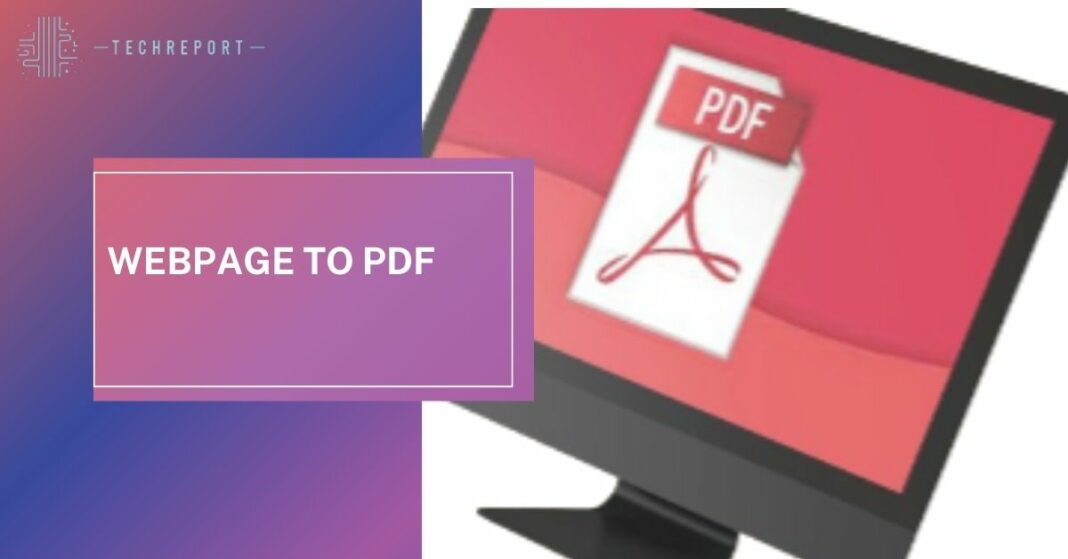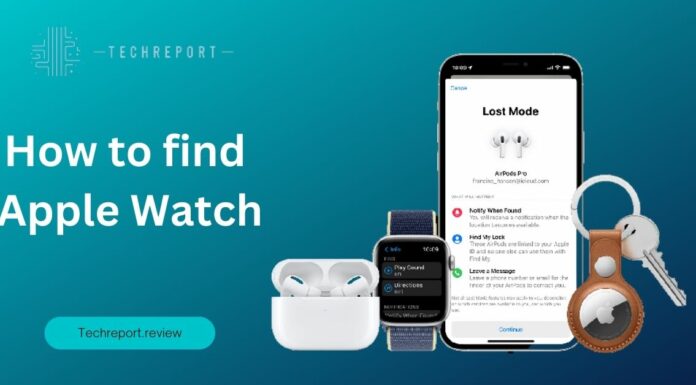Welcome to the wonderful world of saving webpages as PDFs! Ever found a gem of information online and wished you could keep it forever, like a squirrel hoarding nuts for winter? Well, you’re in luck! Saving webpages as PDFs is the modern-day equivalent of squirreling away valuable content. In this guide, we’ll unravel the mysteries behind this seemingly mundane task and discover why it’s not just for tech wizards.
Now, you might be thinking, “Why bother? Can’t I just bookmark the page?” Sure, you could do that, but what if the website goes into witness protection and changes its identity? Your precious info could be lost forever. PDFs are like the loyal sidekicks of the internet world – they stay the same, no matter what.
So, join us on this journey as we explore the nooks and crannies of saving webpages as PDFs. Whether you’re an avid researcher, a casual reader, or just someone who loves having a digital scrapbook, this guide has got your back. We’ll break down the process into bite-sized pieces, making it as easy as making a sandwich. Let’s dive into the art of turning webpages into timeless, portable treasures!
Also Read: Fortnite Split-Screen Guide
Why Save Webpages as PDFs?
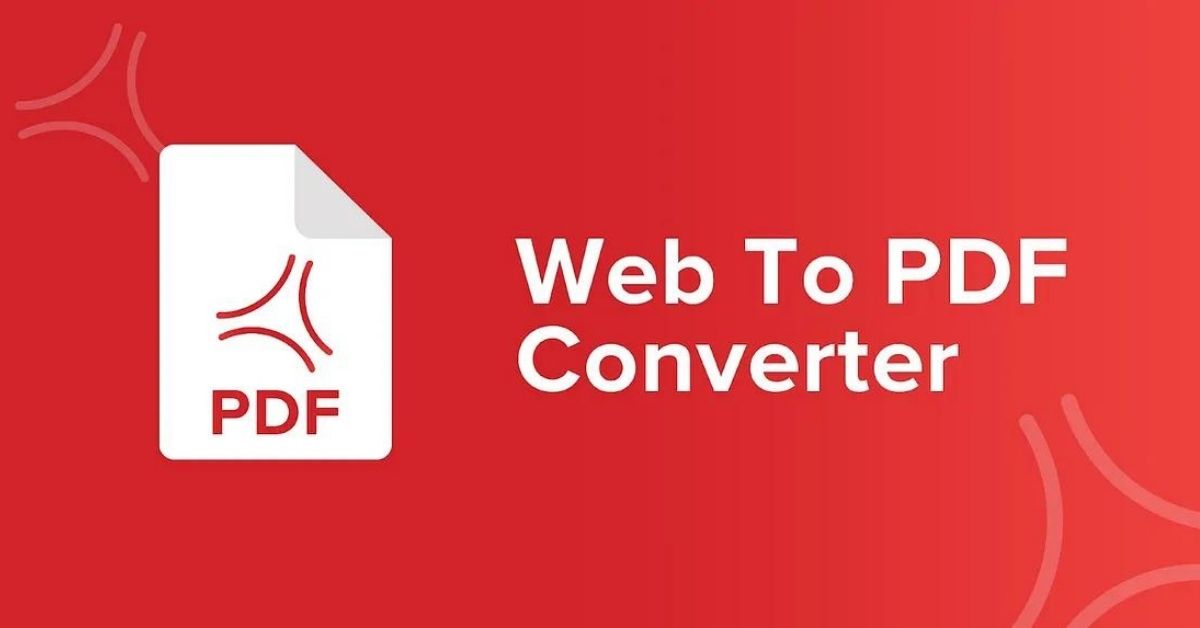
Let’s talk about why saving webpages as PDFs is like having a superhero cape for your online adventures. No, really, it’s not just for the geeks who can recite binary code backward!
Archiving Awesomeness:
Imagine the internet as a bustling city. Websites come and go, like fashion trends or last year’s “it” meme. By saving webpages as PDFs, you create a little time capsule. Even if a site decides to ghost on you, your PDFs remain, a testament to your wisdom in preserving the good stuff.
Sharing Without Strings:
Ever tried to share a webpage link and ended up playing detective, hunting down the relevant info amidst a jungle of ads and pop-ups? PDFs are your virtual peacekeepers. Share them hassle-free, and your friends won’t need a survival guide to find the content.
Offline Access Magic:
Picture this: you’re on a remote island, far from Wi-Fi signals, yet you crave the wisdom of the internet gods. Cue the PDFs. Saving webpages means you can access your favorite reads even when the Wi-Fi gods are on vacation. It’s like having a secret stash of internet wisdom in your pocket.
In a world where online content comes and goes like Monday blues, saving webpages as PDFs is your secret weapon. It’s not just about preserving information; it’s about making your online experience smoother than a buttered slide. So, let’s dive into the perks of being a PDF superhero!
Step-by-Step Guide: Saving Webpage as PDF
Ah, the moment you’ve all been waiting for – the step-by-step guide to saving webpages as PDFs. It’s like following a recipe, but instead of baking cookies, you’re baking a digital time capsule. No pressure!
Chrome
Open Chrome and click the three dots in the top right corner (no, it’s not a secret society symbol). Select “Print” from the dropdown. Now, instead of printing on dead trees, choose “Save as PDF.” Voila! Your webpage is now a PDF, saving trees and your sanity.
Firefox
In Firefox, it’s as simple as a Sunday morning. Click the three lines in the top right, choose “Print,” and select “Microsoft Print to PDF” (don’t worry, we’re not betraying Firefox). Click “Print,” choose your destination, and voila again! PDF magic at your fingertips.
Safari
Safari users, fear not – you’re not forgotten. Click “File” in the top menu, select “Export as PDF,” and choose your save location. Safari may be the dark horse, but when it comes to PDFs, it’s a winner.
Online Converters
If you’re feeling rebellious and want options beyond browser features, online converters are your comrades. Websites like SmallPDF and PDFcrowd let you upload your webpage and convert it into a PDF. It’s like outsourcing your PDF creation to the internet elves.
Browser Extensions
For those who want the power of PDF creation at their fingertips, browser extensions are the heroes. Tools like “Save as PDF” or “Print Friendly & PDF” add a magical button to your browser. Click it, and watch the PDF fairy work its charm.
There you have it, brave digital adventurers! A guide so simple, even your grandma could save webpages as PDFs (if she’s into that sort of thing). So, pick your weapon – browser built-in features or third-party tools – and let the PDF quest begin!
Also Read: PS5 Game Sharing Guide
Tips and Tricks for PDF Saving
Congratulations, savvy PDF savers! You’ve mastered the art of saving webpages, but now, let’s polish those skills with some tips and tricks. It’s like leveling up in the world of PDF magic – Dumbledore would be proud.
Formatting, the unsung hero of the PDF world. You don’t want your PDF looking like a Picasso painting gone wrong, right?
- Check before You Wreck: Before hitting that “Save as PDF” button, give the page a quick once-over. Make sure fonts aren’t doing the Macarena and images aren’t playing hide and seek. A well-formatted PDF is a happy PDF.
- Print Preview to the Rescue: Use the print preview option in your browser. It’s like a crystal ball for your PDF’s future. Ensure everything fits on the page like puzzle pieces, minus the frustration.
Dynamic content – the rebel of the webpage world. It moves, it dances, it refuses to be tamed. But fear not, you can still wrangle it into your PDF.
- Capture the Action: If your webpage has videos, animations, or other dynamic elements, understand that they might not play nice in a PDF. Take a screenshot or make peace with the fact that your PDF won’t be a Hollywood blockbuster.
- Selective Snipping: Consider snipping only the parts that matter. It’s like making a salad – you don’t need the whole cabbage; just grab the tasty bits.
Ah, the locked gates of the internet castle. Password-protected pages can be tricky, but we’ve got the secret password (not really, sorry).
- No Magic Key: Unfortunately, there’s no universal key to unlock password-protected pages. You might need to enter the password every time you open the PDF. It’s like having a gatekeeper for your digital secrets.
- Take Notes, Sherlock: If you’re a forgetful Watson, jot down the password somewhere safe. Nobody wants to be stuck outside the fortress of knowledge.
There you have it – the not-so-secret tips and tricks to elevate your PDF game. Because saving webpages as PDFs is an art, and you, my friend, are the artist. Happy PDF-ing!
Comparison of Tools and Methods
So, you’ve got your PDF-saving toolbox ready, but which tool should you unleash in the wild? Let’s compare these digital knights in shining armor and find the one that suits your quest.
Browser Built-in Features
Pros:
- Built-In Bliss: No need to summon external forces. Browser features are right there in the menu, ready to save the day.
- Native Charm: Since it’s built into your browser, there’s less chance of compatibility issues. It’s like choosing a date from your hometown – no surprises.
Cons:
- Limited Magic: While these features get the job done, they might lack the finesse of third-party tools. It’s like bringing a butterknife to a sword fight – functional, but not the flashiest.
Online Converters
Pros:
- Universal Soldiers: Online converters are your global pals. They don’t discriminate between browsers; just upload, convert, and voila!
- Tool Variety: With various online options, you’re not stuck with just one flavor. It’s like having an ice cream shop for PDF conversion.
Cons:
- Internet Dependency: If the internet takes a day off, so do these converters. They can’t function in offline mode – sorry, they’re not that cool.
Browser Extensions
Pros:
- One-Click Wonders: Browser extensions add a button to your browser, making PDF creation a single click away. Efficiency at its finest.
- Extra Features: Some extensions offer bonus features like customizing layouts or saving only specific elements. It’s like turning a simple PDF into a PDF with a bow tie.
Cons:
- Browser Marriage: Extensions play favorites with browsers. What works on Chrome might not tango with Firefox. Compatibility can be a bit of a party pooper.
In the end, each method has its strengths and quirks. Like choosing your trusty sidekick, pick the one that aligns with your digital superhero dreams. Whether you’re a browser purist or a third-party adventurer, the PDF world is yours to conquer!
Also Read: Oura vs. Whoop
Troubleshooting Common Issues
Ah, the joy of PDF creation – until it isn’t. Let’s troubleshoot some common hiccups that might make your PDF journey more adventurous than you bargained for.
Incomplete Page Capture
Ever created a PDF only to find it’s missing a crucial scene, like a movie with the last ten minutes chopped off? Incomplete page capture is the sneakiest of foes.
The Fix:
- Scroll with Caution: When capturing, scroll slowly. Give your PDF tool a chance to savor each pixel. It’s like taking a panoramic photo – haste makes waste.
- Check Margins: Some pages have invisible force fields (aka margins). Adjust them if your tool seems to be playing hide and seek with parts of the page.
Poor Image Quality
Your images were supposed to be HD, not pixelated puzzles. Poor image quality is the silent tearjerker of the PDF world.
The Fix:
- Resolution Matters: Before saving, ensure images are in their Sunday best – high resolution. Don’t let them leave the house in pixelated pajamas.
- Compression Caution: Some tools compress images by default. Be the overprotective parent and disable it for crystal-clear visuals.
Large File Size
Your PDF is more of a heavyweight champion than a nimble ninja. Large file sizes can be the unexpected twist in your digital saga.
The Fix:
- Compression to the Rescue: Compress your PDF like you’re packing for a trip. Many tools have compression options – use them wisely.
- Selective Snipping (Again): If your PDF is on a diet, snip unnecessary content. Trim the excess fat, leaving only the essentials. It’s like Marie Kondo for digital files.
Facing these challenges? Fear not, fellow PDF adventurer! Troubleshooting is the quest within the quest. Tackle these issues with the finesse of a detective solving a mystery, and your PDF will be the hero it was meant to be.
Best Practices for Managing Saved Webpages as PDFs

So, you’ve amassed a treasure trove of PDFs – congrats! Now, let’s not turn your digital haven into a chaotic dungeon. Here are some best practices to keep your PDF kingdom in order.
Organizing, the Non-Marie Kondo Way
- Folder Frenzy: Create folders like a pro. Group similar PDFs together. It’s like having sections in a library – fiction, non-fiction, and the guilty pleasures section.
- Date the Docs: Consider adding dates to your PDF names. It’s not a love letter, but it helps you know when you saved that golden nugget. No more lost treasures in the abyss!
Naming Conventions for Mortals
- Be Descriptive: When naming your PDFs, be as descriptive as a travel blogger. “Article.pdf” is so 2000s. “Ultimate-Guide-to-Everything.pdf” is more like it.
- Keywords are Friends: Sneak in some keywords in your PDF names. It’s like giving your PDFs a secret identity that search engines can’t resist.
Storage Tips – Because Digital Hoarding is Real
- Cloud Love: Consider storing your PDFs in the cloud. It’s like having a butler for your documents – accessible anytime, anywhere.
- Backup Rituals: Back up your PDF collection regularly. Murphy’s Law applies to digital kingdoms too – what can go wrong, will go wrong. Don’t be caught unprepared!
Managing PDFs doesn’t have to be a headache. With these best practices, you’ll be the ruler of your PDF realm, organizing and naming with the finesse of a seasoned librarian. May your PDFs be neatly stacked and your folders ever-expanding!
In Crux
And there you have it, brave PDF pioneers – you’ve conquered the art of saving webpages as PDFs! Let’s do a quick recap of our epic journey and wrap things up with a bow.
In a world where webpages vanish like magic tricks, saving them as PDFs is your digital superpower. It’s not just about creating files; it’s about preserving moments, knowledge, and that hilarious cat meme you stumbled upon at 3 AM.
Think of your PDFs as time capsules, capturing the essence of the internet at a specific moment. Whether you’re building a personal archive, sharing information seamlessly, or safeguarding against the unpredictable twists of the online realm, PDFs are your trusty sidekicks.
So, dear PDF enthusiasts, go forth and save those web pages! May your folders be organized, your PDF names descriptive, and your digital adventures ever-lasting. Happy PDF-ing, and may the internet gods be forever in your favor!
How much did you like Our Detailed Webpage to PDF: A Quick and Easy Guide”? Review Also, please share these Blogs with your friends on social media.
Related Blogs
- Is iPhone 14 Worth the Hype
- Unblock Banned Apps
- Best Cheap VPN Services
- Curved or Flat: Which TV Should You Buy?
FAQs about Webpage to PDF
Do I need any special skills to save webpages as PDFs using browser features?
Nope, no tech wizardry required! Browser features are like the plain white T-shirt of PDF creation – simple yet effective. Just a few clicks, and voila! Your webpage transforms into a timeless PDF. No magical incantations needed.
Are there any downsides to using online converters for saving webpages as PDFs?
Well, the internet can be a fickle friend. Online converters are fantastic global citizens, but they do have one quirk – they throw a tantrum when the internet takes a day off. So, if your Wi-Fi decides to play hooky, so do these converters.
Can I trust browser extensions for saving webpages as PDFs, or are they sketchy add-ons?
Fear not, browser extensions aren't the shady characters lurking in the internet's back alleys. They're more like your browser's cool cousins. However, keep in mind that some might be picky about which browser they play nice with. Compatibility matters in this digital family.
Is it essential to follow best practices for managing saved PDFs, or can I just let them pile up?
Well, you could let them pile up, but that's a recipe for digital chaos. Think of your PDFs as a garden – without some pruning and organization, it'll turn into a jungle. Following best practices, like creating folders and using descriptive names, ensures your PDF kingdom remains a serene oasis, not a wild forest.