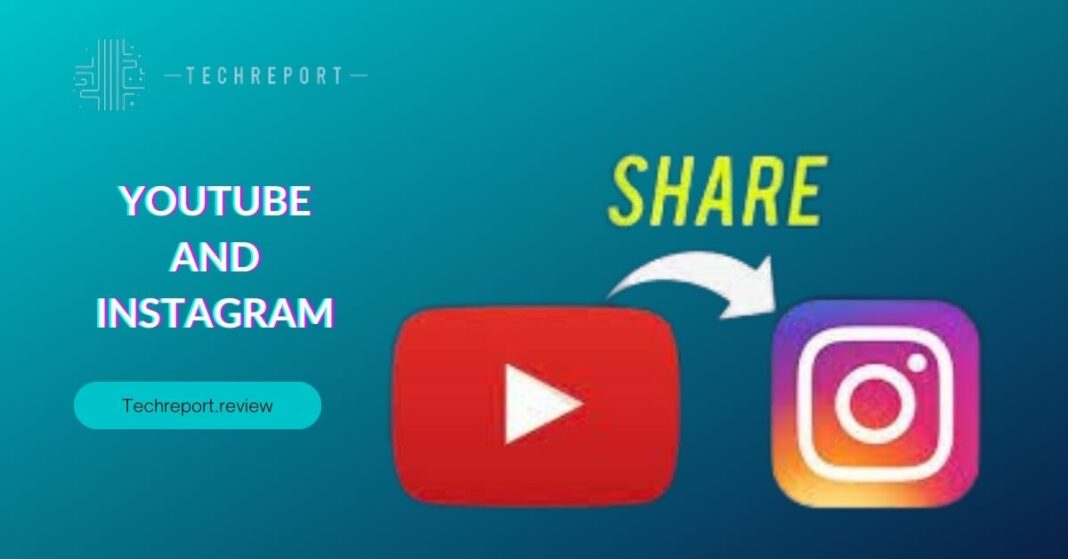In the world of social media, the amalgamation of different platforms can significantly amplify content reach and engagement. When it comes to sharing YouTube videos on Instagram, a whole new realm of possibilities opens up. Instagram’s vast user base, combined with YouTube’s extensive video library, creates a powerful duo that content creators can harness to expand their audience and increase visibility.
The popularity of video content has soared in recent years, and both YouTube and Instagram have played integral roles in this digital revolution. By sharing YouTube videos on Instagram, content creators can tap into Instagram’s massive audience, giving their videos an opportunity to be discovered by millions of potential viewers. This cross-platform sharing not only boosts visibility but also enhances audience engagement and interaction.
As an expert tech reviewer, I am excited to present this comprehensive guide that will walk you through the seamless process of sharing YouTube videos on Instagram. Whether you’re a budding content creator or an established influencer, this blog aims to equip you with the knowledge and tools to make the most out of the YouTube-Instagram fusion.
I’ll be diving into the step-by-step methods for posting YouTube videos on Instagram, exploring the various sharing options, and discussing any potential limitations or copyright concerns. Moreover, you’ll discover how to share YouTube videos on Instagram Stories and IGTV, maximizing your content’s exposure on both platforms. With this guide in hand, you’ll be able to tap into the full potential of cross-platform sharing and take your social media game to new heights.
YouTube and Instagram are no longer separate entities but complementary forces that drive the ever-evolving world of social media. Instagram’s visual appeal and instant accessibility mesh perfectly with YouTube’s vast video library and in-depth content. By embracing this fusion, content creators can not only showcase their creativity to a broader audience but also gain insights into their viewers’ preferences and interests.
The synergy between YouTube and Instagram enables content creators to diversify their content strategy and engage with audiences across different platforms. Additionally, it offers followers and subscribers the opportunity to stay connected and interact with their favorite creators through a variety of media. Through this blog, I’ll guide you in harnessing the power of cross-platform sharing, empowering you to leverage both YouTube and Instagram for a more successful and fulfilling digital journey. Let’s dive in!
Understanding Instagram’s Video-Sharing Options
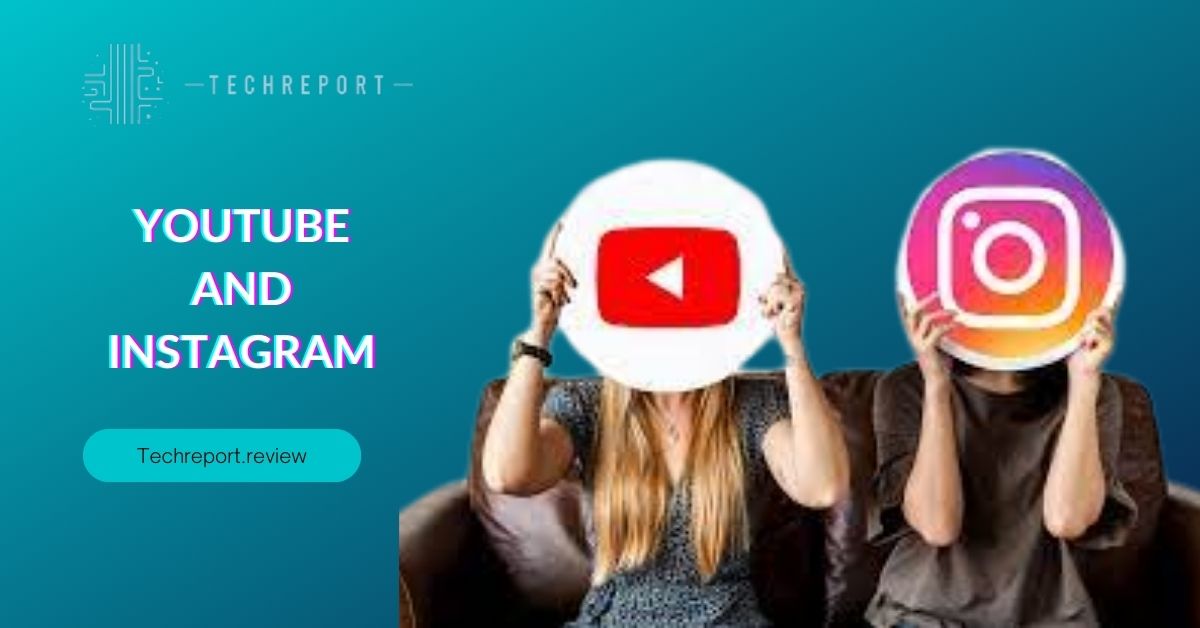
Sharing YouTube video links as clickable posts on Instagram is a simple and effective way to showcase your favorite content from the video-sharing platform. To do this, follow these steps:
- Find the YouTube video you want to share on Instagram.
- Tap on the “Share” button below the video.
- Select the “Copy Link” option to copy the video’s URL to your device’s clipboard.
Now that you have the link copied, you can proceed to share it on Instagram. Open the Instagram app and follow these steps:
- Tap on the “+” icon in the bottom center to create a new post.
- Choose the “Photo/Video” option from your device’s gallery.
- Find and select the YouTube video’s thumbnail from your gallery (the thumbnail is automatically captured when you copy the link).
- Add a captivating caption, hashtags, and any other desired details to your post.
- Tap on “Share,” and the post will be published on your Instagram profile, complete with the clickable YouTube video link.
Instagram allows users to share videos in two ways: native video uploads and external links. Native video uploads involve directly uploading a video file from your device’s gallery to Instagram, while external links refer to sharing a video link from other platforms like YouTube.
When you directly upload a video, it becomes a part of your Instagram content, and viewers can watch it within the app without leaving Instagram. On the other hand, sharing an external link to a YouTube video directs users to the YouTube platform to watch the video.
The decision between native video uploads and external links depends on your content strategy and objectives. Native video uploads keep users engaged within Instagram and may result in higher view counts. However, sharing external links allows you to leverage YouTube’s extensive video features and analytics while reaching a broader audience.
Instagram Stories are an excellent way to share short-lived, engaging content with your followers. While you cannot directly upload YouTube videos to Stories, you can still feature them by using the “Swipe-Up” feature (available to accounts with 10,000 or more followers) or by utilizing the “Link in Bio” option.
For the “Swipe-Up” feature (for accounts with 10,000+ followers):
- Create an engaging Story related to the YouTube video you want to share.
- Tap the chain link icon at the top of the Story creation screen.
- Add the YouTube video’s URL, and your followers can swipe up to watch the video.
For the “Link in Bio” option:
- Create an enticing Story that teases the YouTube video’s content.
- In the Story, mention that the link to the video is available in your bio.
- Update the link in your Instagram bio to the YouTube video URL.
- Your followers can click on your profile link to access and watch the YouTube video.
By using these methods, you can effectively share YouTube videos on your Instagram Stories, increasing their visibility and driving more engagement with your content.
Exploring Limitations and Workarounds
While you can share YouTube video links on Instagram posts, there is a limitation when it comes to sharing the entire video directly within the Instagram app. Instagram does not support native, full-length video uploads directly from YouTube. However, there are workarounds to provide your audience with a preview or snippet of the YouTube video to capture their interest:
- Create a teaser video: Use a video editing tool to create a short teaser or highlight reel of the YouTube video. This teaser can be uploaded as a native video on Instagram and serve as a preview for the full-length video on YouTube. In the caption, you can mention the link to the complete video in your bio or include a call-to-action (CTA) encouraging viewers to check out the full video on your YouTube channel.
- Utilize Instagram’s IGTV: Instagram’s IGTV (Instagram TV) allows users to upload longer videos. If the YouTube video is within the IGTV time limit (up to 15 minutes for most accounts and up to 60 minutes for larger accounts), you can upload the entire video to IGTV and share it with your Instagram followers. This way, your audience can watch the complete video without leaving the Instagram app.
When sharing YouTube videos on Instagram, it is crucial to be mindful of copyright concerns. YouTube videos are created and owned by content creators, and unauthorized sharing without proper attribution or permission can lead to copyright infringement. To avoid copyright issues, follow these best practices:
- Seek permission: If you wish to share someone else’s YouTube video, reach out to the content creator and ask for permission to share their content on your Instagram profile. Many creators are open to collaborations and sharing opportunities when properly credited.
- Give credit to the creator: When sharing a YouTube video on Instagram, always give proper credit to the original content creator in the caption or video description. Include their username and mention that the video belongs to them.
- Use royalty-free content: Alternatively, you can use royalty-free or creative Commons content from platforms like YouTube’s Audio Library or other websites that offer free-to-use content. Make sure to check the content’s license terms to ensure proper usage.
Sharing YouTube live streams on Instagram can be an excellent way to engage your followers in real-time and promote your live content. Here are some tips for a successful live stream-sharing experience:
- Announce the live stream: Prior to going live on YouTube, create an Instagram post or Story announcing the upcoming live stream. Mention the date, time, and topic to generate interest among your followers.
- Utilize Stories for real-time updates: During the live stream, use Instagram Stories to provide real-time updates and sneak peeks of the content to entice viewers to join the live stream on YouTube.
- Use Instagram’s IGTV for recordings: After the live stream ends, save the video and upload it to IGTV. This way, your followers who missed the live stream can still watch the recording on Instagram.
By understanding these limitations and implementing the suggested workarounds, users can effectively share YouTube videos on Instagram while adhering to copyright guidelines and maximizing audience engagement during live streams.
Diving into Instagram TV (IGTV)
Instagram TV (IGTV) is a powerful platform within Instagram that allows users to upload longer videos, making it a great option for sharing YouTube content on Instagram. Here’s a step-by-step guide on how to share YouTube videos on IGTV:
- Prepare your YouTube video: Before uploading to IGTV, ensure your YouTube video is in compliance with Instagram’s guidelines. IGTV allows videos up to 15 minutes long for most accounts, and up to 60 minutes for larger accounts or verified users.
- Open the Instagram app: Launch the Instagram app on your mobile device and log in to your account.
- Access IGTV: Tap on the IGTV icon located at the top right corner of your Instagram home screen. If it’s your first time using IGTV, you may be prompted to set it up.
- Upload your video: On the IGTV page, tap on the “+ Upload” button. Select the YouTube video from your device’s gallery that you wish to share on IGTV.
- Add a title and description: Enter a catchy and descriptive title for your video that will capture viewers’ attention. Provide a brief description of the content to give your audience context.
- Edit the cover image: IGTV allows you to select a cover image for your video. You can either choose a frame from the video or upload a custom cover image.
- Choose a category and share it with your profile: Select the appropriate category for your video, such as “Travel,” “Food,” “Fashion,” or “DIY.” Then, choose whether to share the video to your IGTV channel only or also share a preview to your Instagram profile.
- Publish your video: Once you’re satisfied with the settings, tap on the “Post” button to publish your YouTube video on IGTV. Your video will now be available for your followers to watch on your IGTV channel.
While IGTV is ideal for sharing individual YouTube videos on Instagram, there is no direct integration for sharing entire YouTube playlists. However, you can curate content from your YouTube playlist and share individual videos on IGTV using the steps mentioned above.
Alternatively, you can create themed IGTV series where each episode corresponds to a video from your YouTube playlist. For example, if you have a “Travel Tips” playlist on YouTube, you can create an IGTV series titled “Travel Tips Series” and upload individual travel tip videos from your playlist as episodes.
By leveraging Instagram TV, users can share longer YouTube content with their Instagram audience, making it easier to engage followers and expand the reach of their videos on both platforms.
In Crux
In conclusion, the integration of YouTube and Instagram offers a powerful synergy for content creators looking to expand their audience and engage with followers on multiple platforms. By sharing YouTube videos on Instagram and vice versa, creators can tap into a broader audience base and enhance their online presence.
As a content creator, it’s essential to embrace the versatility of both YouTube and Instagram. Each platform caters to different types of content and audience preferences. By utilizing various sharing strategies, such as posting YouTube links on Instagram and uploading IGTV videos, you can cater to the unique preferences of your audience and foster deeper connections.
Sharing YouTube videos on Instagram and cross-promoting Instagram content on YouTube create a seamless ecosystem that amplifies content reach. By strategically leveraging both platforms, you can potentially reach a larger audience and attract new followers who may not have discovered your content otherwise.
Whether you’re a vlogger, educator, entertainer, or entrepreneur, the combination of YouTube and Instagram provides a wealth of opportunities to showcase your talent, share your expertise, and connect with a diverse audience.
In the ever-evolving digital landscape, staying adaptable and embracing the dynamic nature of social media is key. As you master the art of cross-promotion, you’ll not only maximize your content’s visibility but also establish a strong online presence that resonates with viewers across platforms.
Remember, the key to success lies in understanding your audience, tailoring your content to suit each platform’s nuances, and maintaining consistent engagement. Embrace the power of cross-promotion, and let your creativity and passion fuel your journey toward becoming a thriving content creator in the digital realm. Happy sharing!
How much did you like our detailed YouTube and Instagram Unite: Share Videos Like a Pro!. Please share these Blogs with your friends on social media.
Related Blogs
- Is iPhone 14 Worth the Hype
- iPhone 15 Pro
- Apple CarPlay
- Apple Watch
- iPhone 6 vs Nexus 6
- Apple Vision Pro
FAQs about YouTube and Instagram Video Sharing
Can I directly share a YouTube video link on Instagram?
Yes, you can share YouTube video links on Instagram. When you copy the URL of a YouTube video, you can paste it in the caption or the story's text box on Instagram. Once posted, viewers can click on the link to be redirected to the YouTube video, allowing for seamless cross-platform sharing.
What are the ways to post YouTube videos on Instagram?
There are two main ways to post YouTube videos on Instagram. The first method is to share the YouTube video link directly on your Instagram feed or story. The second approach is to download the YouTube video to your device, convert it to a format compatible with Instagram, and then upload it as a native video.
Is it possible to share the entire YouTube video on an Instagram post?
Instagram has a limit on video length, allowing only videos up to 60 seconds to be posted directly on your feed. If your YouTube video is longer, you will need to either trim it to fit the Instagram limit or consider posting it on IGTV, Instagram's long-form video platform.
How do I share YouTube videos on Instagram Stories?
To share a YouTube video on your Instagram Stories, copy the YouTube video link, open the Instagram Stories camera, and paste the link into the text box. Instagram will automatically recognize the link and provide a "See More" button that viewers can tap to watch the YouTube video.
Are there any limitations when sharing YouTube videos on Instagram?
Yes, there are limitations when sharing YouTube videos on Instagram. As mentioned earlier, Instagram has video length restrictions, and videos longer than 60 seconds will require editing or posting on IGTV. Additionally, some users may experience playback issues when clicking on YouTube video links posted on Instagram.
Can I share YouTube live-stream videos on Instagram?
As of now, Instagram does not provide a direct way to share YouTube live-stream videos on the platform. However, you can create a post or story with a link to the YouTube live stream, directing your followers to tune in.
What is the best format for sharing YouTube videos on Instagram?
The best format for sharing YouTube videos on Instagram is MP4. This format is widely supported by Instagram and ensures optimal video quality and smooth playback on the platform.
How do I share YouTube music videos on Instagram?
To share YouTube music videos on Instagram, follow the same process as sharing regular YouTube videos. Copy the YouTube music video link and paste it into your Instagram caption or story, allowing your audience to enjoy the music seamlessly.
Are there any copyright issues when sharing YouTube videos on Instagram?
Yes, there may be copyright issues when sharing YouTube videos on Instagram, especially if you don't have the proper rights to the content. Always ensure you have the necessary permissions or licenses to share copyrighted material to avoid potential legal issues. It's best to use your original content or seek permission from the copyright owner.