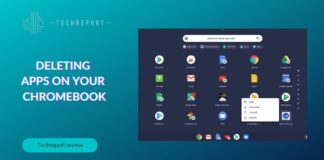Picture this: you’re all set for a cozy movie night with your friends, popcorn at the ready, your phone loaded with the latest blockbuster. The only problem? Your Wi-Fi decides to take an unplanned vacation. Classic, right?
That’s where the magic of mirroring your phone to your TV without the fuss of Wi-Fi comes in handy. In this tech-savvy age, more and more folks are discovering the charm of this nifty trick. So, why the buzz around it? Well, let’s dive in and find out.
Also Read: Best Cheap VPN
Benefits of No WiFi Phone-to-TV Mirroring

Let’s face it, Wi-Fi can be a drama queen. It loves to go on strike when you least expect it. So, when it decides to play hide and seek, what do you do? That’s where no-Wi-Fi phone-to-TV mirroring swoops in to save the day. But why should you care about this trick? Well, here’s why:
Zero Wi-Fi, Zero Worries
Imagine you’re out in the wilderness, or maybe just at a remote cabin in the woods. Wi-Fi signal? Non-existent. But hey, you still want to binge-watch your favorite shows, right? No Wi-Fi mirroring lets you do just that. Your phone becomes your trusty sidekick, and your TV plays along, no questions asked.
Traveling Light
Sometimes, lugging around a bunch of cables or hunting for Wi-Fi passwords can be a real mood spoiler. But with this mirroring magic, you can ditch the wires and enjoy your content on the big screen effortlessly. It’s like packing light for a tech adventure.
Versatile Screen Sharing
Ever wanted to show off your vacation photos or a hilarious cat video to your pals without passing your phone around like a hot potato? No Wi-Fi mirroring lets you beam it all to the TV, turning every gathering into an impromptu movie night.
The “Oops, I Forgot the Wi-Fi Password” Moment
We’ve all been there. You visit a friend’s place, excited to share a funny YouTube clip, and then… “What’s your Wi-Fi password again?” Awkward, right? With phone-to-TV mirroring, you can gracefully sidestep that little embarrassment and beam your content effortlessly.
So, whether you’re an adventurer, a minimalist, a social butterfly, or just someone who hates fumbling for Wi-Fi passwords, no-Wi-Fi phone-to-TV mirroring has got your back. It’s like having a secret tech handshake that’s your ticket to endless entertainment.
Also Read: Siri vs. Bixby
Tools and Requirements
Now that you’re all hyped up about this no-Wi-Fi phone-to-TV mirroring magic, let’s talk about what you’ll need to make it happen. No rocket science, promise!
Hardware and Software Requirements
First things first, the tools of the trade:
- A Smartphone: Duh! You need a trusty smartphone, preferably one with a screen worth showing off. No ancient relics, please.
- A TV: Yep, that big screen hanging on your wall or sitting in your living room. Any TV should work, but a somewhat modern one makes life easier.
- Cables or Adapters: Depending on the method you choose, you might need an HDMI cable, an adapter, or a fancy screen mirroring gadget. Don’t worry; we’ll get into the details later.
- An App or Built-In Feature: Some smartphones have built-in screen mirroring features, while others might require you to download a mirroring app. Check your device; it’s like a treasure hunt!
Compatibility Galore
Now, you might wonder, “Will my tech gear play nice together?” Excellent question! Let’s break it down:
- Smartphone Compatibility: Most modern smartphones, whether Android or iPhone, offer screen mirroring capabilities. Just make sure your device supports it. Check your phone’s settings or consult your user manual for guidance.
- TV Compatibility: The good news is that many newer TVs come with built-in screen mirroring support. If you own a smart TV, chances are it’s ready to party. If not, don’t fret; we have workarounds for that too.
- App Compatibility: If you’re using a mirroring app, ensure it’s compatible with your smartphone’s operating system. You don’t want your tech tools to have a compatibility quarrel.
And there you have it, the lowdown on what you need to get this show on the road. Now, let’s explore the actual methods to work this no-Wi-Fi magic!
Method 1: Using HDMI Cable
Alright, let’s kick things off with the classic way to mirror your phone to your TV – the trusty HDMI cable. It’s like connecting the dots, but with tech. Here’s how to do it:
Step 1: Get the Right Cable
Grab yourself an HDMI cable. It’s that long, flat, and sort of rectangular thing with an HDMI plug on each end. Don’t worry; it’s not a Rubik’s Cube.
Step 2: Connect to Your Smartphone
Plug one end of the HDMI cable into your smartphone. Yep, the same port you use for charging and listening to tunes. It’s multitasking at its finest.
Step 3: Connect to Your TV
Now, the other end of the cable goes into an HDMI port on your TV. Don’t worry; there’s no wrong way to do it. It’s like plugging in a toaster.
Step 4: TV Magic
Turn on your TV and switch to the HDMI input you connected your cable to. Your TV might have multiple HDMI ports, so pick the one where you plugged in the cable.
Step 5: Smartphone Shenanigans
On your smartphone, go to your display settings. Look for “Screen Mirroring” or “Cast Screen.” Tap on it like you’re opening a treasure chest.
Step 6: Mirroring Marvel
Select your TV from the list of available devices, and voila! Your phone screen is now on the big screen. Swipe, tap, and enjoy your content like a boss.
Optimizing the Experience
So, you’re now a cable magician, but here are a few tips to make your mirroring experience even smoother:
- Use a High-Quality HDMI Cable: No need to splurge, but a decent cable can make a difference.
- Check for HDMI Adapters: If your smartphone has a different port, like USB-C, you might need an adapter.
- Adjust TV Settings: Tweak your TV’s picture settings for the best display.
- Keep Your Phone Charged: Mirroring can be a battery hog, so ensure your phone stays juiced up.
There you have it, Method 1 – the HDMI cable wizardry! Next up, we’ll explore another cool way to mirror without Wi-Fi. Stay tuned!
Also Read: UHD vs. SUHD Comparison
Method 2: Using a Mobile Hotspot
So, you’ve tried the cable connection, and you’re feeling fancy? Time to put your phone’s hotspot feature to good use. It’s like turning your phone into a superhero cape. Here’s how to do it:
Step 1: Enable Your Mobile Hotspot
Unlock your smartphone and go to your settings. Find the “Mobile Hotspot” or “Personal Hotspot” option. It’s like turning on your phone’s bat signal. Flip that switch!
Step 2: Connect Your TV
Now, grab your TV remote and go to the settings. Look for “Network” or “Wi-Fi” settings. You’ll see a list of available networks, and guess what? Your phone’s hotspot should be there. Select it.
Step 3: Phone Mirroring Mode
On your smartphone, go back to the “Screen Mirroring” or “Cast Screen” option in your display settings. This time, your TV should pop up as an available device. Tap on it, and boom! Your phone screen is dancing on your TV screen.
Data Usage Considerations
Now, before you go all out on your mobile hotspot mirroring adventure, a word of caution:
- Data, Data, Data: Using your mobile hotspot eats up data, so be mindful of your plan. Streaming a movie in HD can gobble up a chunk of data.
- Quality vs. Data: Many apps and devices let you adjust the streaming quality. Lowering the quality can save your precious data, but it might not look as sharp.
- Wi-Fi Assist: Some smartphones have a “Wi-Fi Assist” feature. It can automatically switch to cellular data if your Wi-Fi signal is weak. Cool, but be aware of the data guzzling.
- Connect to Wi-Fi Afterward: Don’t forget to turn off your mobile hotspot and reconnect to Wi-Fi when it’s available. No need to waste data if you don’t have to.
And there you have it, Method 2 – mobile hotspot mirroring. It’s like your phone saying, “I got this!” Stay tuned for more mirroring madness!
Method 3: Using a Screen Mirroring Adapter
Alright, let’s talk about Method 3 – the screen mirroring adapter. It’s like the magic wand of mirroring. No cables, no hotspots, just pure wireless wizardry. Here’s the lowdown:
Introducing Screen Mirroring Adapters
First off, what in the tech world is a screen mirroring adapter? Well, it’s a nifty little device that connects to your TV, turning it into a smart, mirroring-savvy machine. Think of it as your TV’s BFF. These adapters come in various shapes and sizes, but they all have one job: making mirroring easy-peasy.
Now, let’s get down to business and see how this magic works:
Step 1: Get Your Adapter
Visit your friendly neighborhood electronics store or go online to grab a screen mirroring adapter. Popular ones include Chromecast, Apple TV, and Roku.
Step 2: Plug It In
Now, find an available HDMI port on your TV. Just like you’re plugging in your gaming console. Insert your adapter, and power it up by connecting it to a USB port or a power outlet.
Step 3: Connect to Your WiFi (Temporarily)
Yes, we said no WiFi, but bear with us. You’ll need to connect the adapter to your WiFi network for the initial setup. Follow the instructions that come with your adapter. It’s like setting up your coffee machine for the first time.
Step 4: Mirror Away
On your smartphone, open up the mirroring feature. It might be called “Screen Mirroring,” “Cast Screen,” or something similar. Your TV, thanks to the adapter, should show up as an available device. Tap it.
Step 5: Enjoy the Show
Congratulations! Your phone is now the director, and your TV is the big screen. Play videos, show off photos, or even browse the web – it’s all there, without the pesky WiFi.
And that, dear reader, is Method 3 – using a screen mirroring adapter. It’s like turning your TV into a movie star’s dressing room mirror, reflecting whatever you want. Stay tuned for more mirroring adventures!
Troubleshooting
Alright, so you’ve embarked on your mirroring journey, but hey, tech isn’t always sunshine and rainbows, right? No worries; we’ve got your back with some troubleshooting tips and tricks.
Common Issues and Fixes
My TV Can’t Find My Phone (or Vice Versa)
Solution: Ensure both your phone and TV are on the same network or connected via the method you chose. Restart both devices if needed. It’s like rebooting your computer when it acts up.
Laggy or Choppy Mirroring
Solution: Check your Wi-Fi or data connection; a weak signal can cause lag. Lower the streaming quality on your phone if possible. It’s like choosing a lower gear on your bike when going uphill.
Screen Orientation Woes
Solution: Sometimes, the screen might not display correctly. Go to your phone’s display settings and adjust the screen rotation until it’s right. It’s like finding the perfect angle for that Instagram-worthy selfie.
Can’t Hear Anything
Solution: If the video’s playing but you can’t hear a thing, check your TV’s audio settings. Make sure the volume isn’t muted. It’s like searching for your remote when you swear you had it just a minute ago.
Tips for a Smooth Mirroring Experience
Keep Devices Updated
Why: Updates often include bug fixes and improvements for mirroring features.
Clear Out Unwanted Apps
Why: Running too many apps in the background can slow down mirroring. Close unused apps before you start.
Use Good Quality Cables and Adapters
Why: Cheap or damaged cables can lead to poor connections.
Restart Your Devices Regularly
Why: Just like humans, tech needs a break too. Restarting your phone and TV occasionally can solve mysterious issues.
Close Background Apps
Why: Background apps can eat up processing power and cause mirroring hiccups.
Experiment with Different Methods
Why: If one method doesn’t work perfectly, try another. Every setup is unique.
Secure Your Network
Why: A secure Wi-Fi network prevents unwanted interruptions or mirroring by strangers.
Now, armed with these tips and troubleshooting know-how, you’re ready to conquer the world of phone-to-TV mirroring. If tech misbehaves, don’t worry; you’ve got your trusty toolkit of fixes. Happy mirroring!
Alternative Apps and Methods
So, you’ve explored the three main methods, but you’re the adventurous type. You’re thinking, “Are there more tricks up this mirroring sleeve?” Oh, absolutely! Let’s dive into some alternative apps and methods that cater to specific devices. It’s like discovering hidden treasure in the tech world!
Mirroring with Samsung Smart View
- For Samsung Users Only
- Download the Samsung Smart View app from your device’s app store.
- Connect your Samsung TV and smartphone to the same Wi-Fi network.
- Open the app and select your TV as the target. You’re in business!
AirPlay for Apple Aficionados
- For Apple Devices (iPhone, iPad, Mac)
- Ensure your Apple device and Apple TV are connected to the same Wi-Fi network.
- Swipe down from the upper-right corner (iPhone/iPad) or access AirPlay from your Mac.
- Select your Apple TV as the target, and presto!
AllCast – The Multi-Device Champ
- For Android Users (Works with Various Brands)
- Download AllCast from the Google Play Store.
- Connect both your smartphone and TV to the same Wi-Fi network.
- Open the app, select your TV, and start casting.
Screen Mirroring via Chrome Browser
- For Any Device with Google Chrome
- Make sure your PC and TV are on the same Wi-Fi network.
- Open Google Chrome on your PC.
- Click on the three dots in the top-right corner > Cast.
- Select your TV as the casting device, and you’re ready to roll.
Third-Party Mirroring Apps (for the Brave)
- For the Fearless Experimenters
- Explore third-party mirroring apps available on your device’s app store.
- These can offer unique features and compatibility with various devices.
- Read reviews and proceed with caution. Sometimes, it’s like stepping into the wild west of apps.
Remember, with great mirroring power comes great mirroring responsibility. Different methods may work better for different devices and preferences, so feel free to experiment and find the one that suits you best. Mirroring, after all, is about making your tech work for you, not the other way around!
Security and Privacy Concerns
Alright, before we let you loose on your mirroring adventures, let’s talk about the elephant in the room: security and privacy. Yes, even in the world of mirroring, there are a few things to keep an eye on. Let’s break it down:
Potential Risks
Snooping Sam
Imagine This: You’re mirroring your phone to your TV, and suddenly, someone in the vicinity can see everything you’re doing. Not cool, right?
Data Leaks
Picture This: Your personal photos or sensitive information accidentally popping up on the big screen for all to see. Yikes!
Hacked Happiness
Imagine This: A tech-savvy intruder gaining access to your mirroring session. They could wreak havoc or steal your data.
Protecting Your Data
Now, for the good news: you can be your tech’s superhero. Here’s how:
Network Security
Always: Secure your Wi-Fi network with a strong password. It’s like locking your front door.
Enable Screen Lock
Always: Make sure your phone is protected with a PIN, password, or biometrics. Think of it as a secret handshake only you know.
Use a VPN
Sometimes: If you’re mirroring over the internet, consider using a VPN for an extra layer of security. It’s like wearing a disguise in cyberspace.
Check App Permissions
Always: Review app permissions. Make sure the mirroring app doesn’t have access to sensitive data it doesn’t need.
Stay Updated
Always: Keep your devices and apps up to date. Updates often include security fixes.
Be Mindful in Public
Sometimes: When mirroring in public places, like cafes, be cautious. Avoid sensitive tasks unless you’re on a secure network.
Use Trusted Apps
Always: Stick to reputable mirroring apps and methods. It’s like dining at a restaurant with good reviews.
Disconnect After Use
Always: After your mirroring session, disconnect and turn off any casting or mirroring features. It’s like locking your car when you’re done driving.
Remember, the world of mirroring can be a fun and useful place, but a little caution goes a long way. Think of these tips as your tech guardian angels, ensuring you enjoy mirroring without the drama. Stay safe out there, tech explorer!
In Crux
Alright, my fellow tech enthusiasts, we’ve reached the grand finale of our mirroring escapade. Time to wrap things up and send you on your merry mirroring way. Let’s quickly recap the good stuff, shall we?
The Mirroring Mastery Recap
In this mirroring extravaganza, we’ve covered three nifty methods to mirror your phone to your TV without relying on pesky WiFi. From the trusty HDMI cable to the mobile hotspot magic and the screen mirroring adapter charm, we’ve left no mirroring stone unturned.
The Beauty of No WiFi Mirroring
Now, why should you care about all this mirroring jazz? Well, it’s simple – convenience. It’s like having a personal butler for your tech needs. You can binge-watch, share photos, and strut your stuff on the big screen without fussing over WiFi connections or passwords. Your tech, your way.
Take the Plunge into Mirroring
So, what’s the next step? Dive in! Try out these methods, see what works best for your setup, and have a blast. Mirroring isn’t just a tech trick; it’s your ticket to a seamless and enjoyable tech experience.
Remember, with a dash of caution, a sprinkle of curiosity, and a dollop of know-how, you’ll be mirroring like a pro in no time. So go ahead, show off your latest TikTok dance on the big screen, or relive that epic vacation slideshow. Mirroring without WiFi is your oyster, so crack it open and enjoy the pearls of tech convenience. Happy mirroring, folks!
How much did you like our detailed Mirror Phone to TV Without WiFi: Easy Step-by-Step Guide? Please share these Blogs with your friends on social media.
Related Blogs
- Memory Card Showdown: SanDisk vs. Transcend
- How to Delete Contacts
- Apple CarPlay
- Apple Watch
- iPhone 6 vs. Nexus 6
- Acer vs Lenovo
FAQs about Phone to TV Mirroring
Why would I want to mirror my phone to TV without WiFi?
Mirroring without WiFi is handy when you're in areas with no internet access, want to avoid the hassle of connecting to a network, or need a more secure way to display your content.
What are the hardware requirements for mirroring without WiFi?
The basic requirements include a smartphone, a TV, and the necessary cables, adapters, or screen mirroring gadgets. The specific hardware you need depends on the method you choose.
Can I mirror any smartphone to any TV without WiFi?
Compatibility varies depending on the method and the devices you're using. Some methods are device-specific, while others work with a wide range of smartphones and TVs.
Is mirroring without WiFi safe and secure?
It can be, but it depends on how you use it. To enhance security, use secure network settings, keep your devices and apps updated, and be cautious when mirroring in public places.
How can I troubleshoot common mirroring issues?
Common issues like laggy mirroring or connection problems can often be resolved by ensuring both your devices are on the same network, closing background apps, or adjusting settings for better performance.
Are there apps for specific devices that simplify mirroring?
Yes, for example, Samsung users can use the Samsung Smart View app, while Apple users can use AirPlay. Android users can explore apps like AllCast for versatile mirroring options.
Can I mirror my PC or laptop to the TV without WiFi?
Yes, you can use your PC's Google Chrome browser to cast content to a TV connected to the same network. It's like giving your PC a theater stage.
Are there any data usage considerations when mirroring without WiFi?
Yes, mirroring can consume mobile data when not on WiFi. Adjusting streaming quality and monitoring your data usage are essential steps to avoid unexpected data bills.
What's the best method for mirroring without WiFi?
The best method depends on your devices and preferences. HDMI cables offer a direct connection, mobile hotspots provide wireless flexibility, and screen mirroring adapters offer a balance of convenience and quality. Choose the one that suits your needs and setup best.