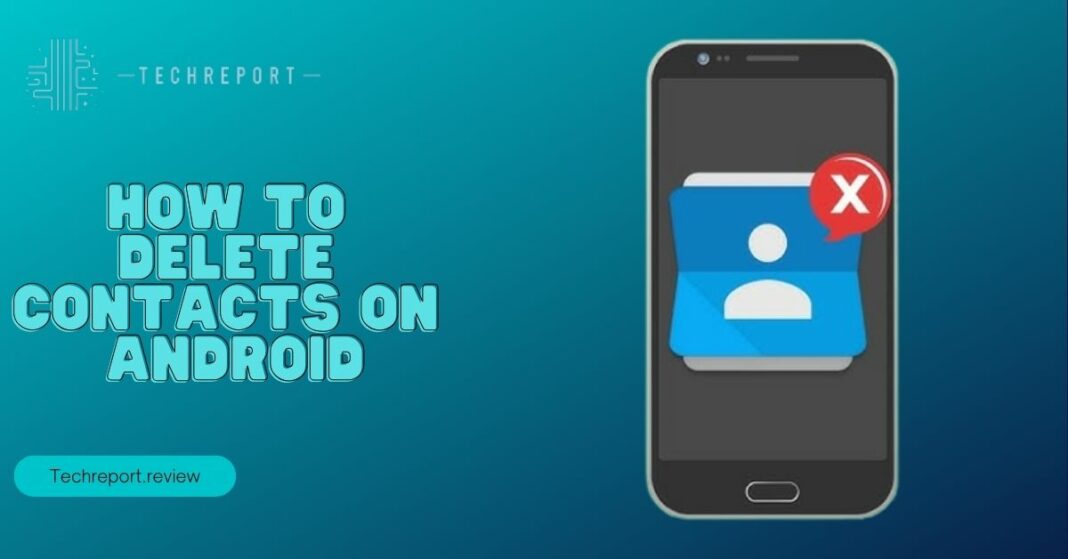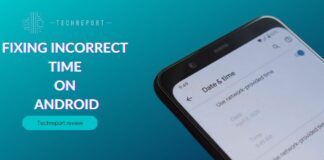Let’s face it, our Android phones are like our digital address books, stuffed with contacts from that long-forgotten pizza place to Aunt Martha’s cat groomer. But just like that overstuffed closet you keep meaning to clean, your contact list needs some tidying up too.
In this guide, we’ll hold your hand and show you the ropes on why managing your Android contacts is like doing a bit of digital spring cleaning. We’ll keep it simple, no rocket science here, promise! So, if you’ve ever wondered how to declutter your contact list or maybe just wanted to get rid of that ex’s number without accidentally sending a “Hey, how’s it going?” text, keep reading. We’ve got your back!
Why Deleting Contacts is Necessary
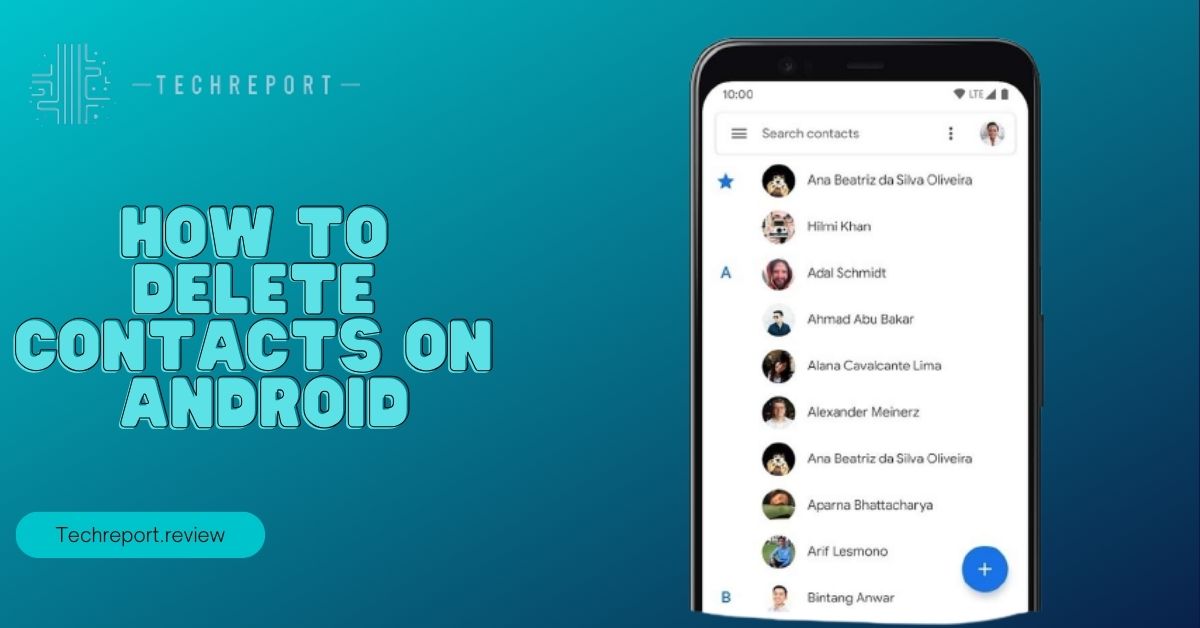
You know that friend from high school who you haven’t seen in years but their number is still hogging space in your phone? Yeah, we’re all guilty of it! But here’s why it’s high time to channel your inner Marie Kondo and start decluttering those contacts.
Free Up Space
First off, every contact you save takes up a little slice of your phone’s precious memory. So, if you’ve been getting those “Storage Almost Full” notifications, your contact list might be part of the problem. Deleting unnecessary contacts can free up space for all those apps and selfies you actually care about.
Avoid Accidental Calls or Messages
Ever had a moment of weakness and accidentally dialed your ex during a late-night snack craving? We’ve all been there! By trimming your contact list, you reduce the chances of making that awkward call or sending an accidental text. Keep the ones you need; ditch the ones you don’t.
Streamline Your Contacts
A cluttered contact list is like searching for a needle in a haystack. When you need to find someone, you don’t want to scroll through hundreds of “John Smith” entries. Deleting duplicates and outdated contacts makes finding the right person a breeze.
Better Contact Management
Imagine this: you meet someone new, exchange numbers, and realize later that their contact details are lost in the sea of unrelated names. By keeping your contact list tidy, you can easily locate and update information, making your life more organized.
Privacy and Security
Old contacts may have outdated info or even worse, they could be a security risk. Keeping your contacts updated ensures that you’re not accidentally sharing personal info with the wrong people.
So, there you have it! Deleting contacts isn’t just about cleaning house; it’s about streamlining your digital life, making sure your phone runs smoothly, and preventing those late-night ex-text regrets.
Precautions Before Deleting Contacts
Okay, before we go all “delete-happy” on your contact list, let’s talk about some precautions. It’s like checking for traffic before crossing the road – better safe than sorry, right?
Back It Up, Baby!
You know how your grandma used to say, “Don’t put all your eggs in one basket”? Well, she was onto something! Before you start deleting contacts left and right, take a moment to back them up. It’s like a safety net for your digital address book.
Why Backup Matters
Imagine losing all your contacts in a tech glitch or after that accidental tap on the delete button. Yikes! Backing up your contacts ensures you can always retrieve them if something goes haywire.
How to Back Up Contacts
Don’t worry; it’s not as tricky as assembling IKEA furniture. You can usually back up your contacts to your Google account or cloud storage. We’ll show you how, step by step, so you won’t break a sweat.
Double-Check Your Backups
Once you’ve backed up, take a quick peek to ensure everything’s in order. Trust us; it’s easier to find out if there’s an issue now rather than when you need those contacts urgently.
Keep a Paper Trail (Optional)
If you’re old-school, jot down essential contact info just in case. Think of it as your digital rolodex. Yes, people still use those!
Be Selective About Deletions
Lastly, think before you delete. Make sure you’re not tossing out contacts you might need later. Aunt Martha’s cat groomer might come in handy someday, who knows?
So, there you have it. Backing up your contacts might feel like wearing a helmet to bed – a tad excessive, but it’ll save you from a headache later on. Stay smart, stay safe!
Methods to Delete Contacts on Android
Deleting contacts on your Android doesn’t require a secret handshake or a PhD in tech wizardry. We’ll break it down into three methods, all as easy as making toast.
Method 1: Deleting a Single Contact
You don’t need a magnifying glass or a detective hat to do this. It’s simpler than ordering a pizza online.
Step-by-Step Instructions for Deleting a Single Contact:
- Open your “Contacts” app.
- Scroll through your list or use the search bar to find the contact you want to delete.
- Tap on the contact to open their details.
- Look for the three dots (options menu) usually in the upper right or left corner and tap on them.
- You’ll see an option that says “Delete” or “Remove.” Tap it.
- Confirm your decision (yes, really!) by tapping “Delete” or “Confirm.”
Voilà! You’ve banished that contact into the digital abyss.
Method 2: Deleting Multiple Contacts
Got a bunch of contacts that need the boot? No problemo. We’ve got a plan.
Step-by-Step Instructions for Deleting Multiple Contacts at Once:
- Open your “Contacts” app.
- Find the first contact you want to delete.
- Instead of tapping on them, tap and hold (like you’re giving your screen a little hug).
- A checkmark should appear next to the contact. Keep selecting as many contacts as you want to kick out.
- Once you’ve marked your “victims,” look for an icon that says “Delete” or “Trash” (it’s usually at the top or bottom).
- Confirm your decision. Bye-bye, contacts!
No need to delete them one by one. Efficiency, people!
Method 3: Using Contact Management Apps
Let’s embrace technology with a helping hand from some contact management apps.
Recommend Some Useful Contact Management Apps:
- Google Contacts: It’s like the Swiss Army knife of contact management. Organize, merge, and clean up your contacts effortlessly.
- Cleaner for WhatsApp: If you’re drowning in WhatsApp contacts, this app can help you clear out the clutter.
- Contacts+: A powerful contact manager with features like backup, duplicate removal, and customization.
These apps make contact management a walk in the park. Give one a whirl, and you’ll wonder how you ever lived without them.
Now, you’re armed with three methods to delete Android contacts like a pro. Pick your poison (method), and declutter away!
Tips for Efficient Contact Deletion
Ah, the moment you’ve been waiting for! Time to level up your contact-deleting game. We won’t make you do cartwheels, we promise.
Regular Contact Cleanup
Let’s not wait until your contacts list is the size of the phonebook from the ’90s. Make contact cleanup a regular thing, like changing your toothbrush. Do it every few months, or whenever you get those “Storage Almost Full” warnings.
Merge Duplicate Contacts
Ever accidentally called your cousin Steve when you meant to call your buddy Steve? Merging duplicate contacts can save you from such awkward moments. Most phones have a feature for this. Use it!
Update Contact Info
People change numbers and emails faster than you can say “bob’s your uncle.” When you get a new contact, make sure to add it with the correct details. And if someone changes their info, update it pronto.
Backup, Backup, Backup
Remember what we said earlier? Backing up is like having a superhero cape for your contacts. If something goes wrong, you can restore them with ease. Don’t be a digital daredevil; back up regularly.
Use Contact Groups
Sorting contacts into groups is like putting them into folders. It makes finding the right person a breeze. Create groups for work, family, friends, or even your knitting club.
Say Goodbye to That Ex
Seriously, that number is just taking up space and adding unnecessary drama to your life. Delete it. Right. Now.
Be Wary of Mass Deletions
If you’re deleting a bunch of contacts at once, double-check to avoid accidental taps. We’ve all heard horror stories of someone deleting their entire address book by mistake.
Explore Third-Party Apps
Remember those contact management apps we mentioned earlier? They’re not just for show. Check them out; they can be lifesavers when it comes to contact organization.
Keep It Simple
Don’t make things more complicated than they need to be. Your contacts list isn’t a maze; it’s more like a crossword puzzle. Keep what you need and ditch what you don’t.
Enjoy the Zen of a Clean List
Ah, the serenity of a well-organized contact list. You can breathe easier, find people faster, and maybe even impress someone with your tidy digital life.
So there you have it – tips to declutter your contacts list without breaking a sweat. Go forth and manage your contacts like a pro!
Troubleshooting Common Issues
Alright, you’ve got your delete button ready, but sometimes life throws you a curveball. Don’t fret; we’ve got solutions for the usual hiccups in the contact-deleting universe. No need for a cape, but a cup of tea might be nice.
Contacts Won’t Delete
You click delete, but they just won’t budge. It’s like they have their own agenda.
Solution: Make sure you’re not trying to delete a contact that’s linked to multiple accounts (Google, SIM, etc.). Unlink them first, and then try the delete dance.
Deleted Contacts Keep Coming Back
You deleted them once, twice, maybe even thrice, but they’re like boomerangs.
Solution: This might be due to a contact sync issue. Check your account settings and make sure syncing is turned off for accounts you don’t want to restore deleted contacts from.
Accidentally Deleted the Wrong Contact
Oops! That was supposed to be Bob, not Bobette. Now what?
Solution: Take a deep breath, and don’t panic. Quickly go to your “Deleted Contacts” folder (if your phone has one) and recover Bobette. Crisis averted!
Can’t Find the Delete Option
You’re staring at your screen, squinting, and wondering, “Where’s that delete button hiding?”
Solution: Different Android phones and versions can be sneaky. Look for options like “Remove,” “Trash,” or “More” to access the delete function. It’s there; you just need to find its secret lair.
Contacts App Crashes
Every time you try to delete a contact, the app decides to throw a tantrum and crash.
Solution: First, make sure your phone’s software is up-to-date. If that doesn’t work, try clearing the app’s cache or restarting your phone. If all else fails, consider using a third-party contact management app as a workaround.
Deleted a Contact by Mistake
You swiped left when you should’ve swiped right. Now you’ve lost a contact.
Solution: Apologies to all the accidental deleters out there. But, if you didn’t back up your contacts (remember that backup thing we mentioned?), you might need to re-enter the info manually. A lesson learned!
So, there you have it – troubleshooting for when your contact-deleting journey hits a pothole. Stay cool, stay patient, and remember, it’s all part of the contact management adventure!
In Crux
Well, dear readers, we’ve taken quite the journey through the mystical land of contact management on Android. It’s been an adventure filled with digital brooms, safety nets, and the occasional facepalm moment.
Key Takeaways to Keep in Your Back Pocket
- Regular Cleanup is Key: Don’t let your contact list turn into a jungle. Regularly clean up to keep things neat and tidy.
- Backup, Backup, Backup: Remember to back up your contacts. It’s like having a superpower to undo any accidental deletions.
- Merge and Organize: Merge duplicate contacts, create groups, and keep your list organized for quicker access.
- Third-Party Apps Rock: Don’t hesitate to explore third-party contact management apps. They can be lifesavers.
- Contact Troubleshooting: If things go sideways, stay calm. There are solutions for common contact-deleting hiccups.
The Ease of Managing Contacts on Android
You see, managing your contacts on Android doesn’t have to be like solving a Rubik’s Cube blindfolded. It’s more like organizing your sock drawer – a little bit of effort, and you’re on your way to a neater, more efficient digital life.
So, as you embark on your quest to declutter your contacts and keep your phone running smoothly, remember these simple tips. Your Android awaits, ready to be a beacon of order in your tech-savvy world.
Now, go forth, fellow contact conqueror, and may your contact list always stay trim, organized, and free from accidental ex-texts.
How much did you like our detailed How to Delete Contacts on Android: Step-by-Step Guide? Please share these Blogs with your friends on social media.
Related Blogs
- Is iPhone 14 Worth the Hype
- iPhone 15 Pro
- Apple CarPlay
- Apple Watch
- iPhone 6 vs. Nexus 6
- Acer vs Lenovo
FAQs about Deleting Contacts on Android
Can I delete multiple contacts at once?
Yes, you can delete multiple contacts simultaneously. In your "Contacts" app, tap and hold a contact to select it, then continue selecting other contacts you want to delete. Look for the "Delete" or "Trash" option and confirm.
How do I back up my contacts before deleting them?
To back up your contacts, go to your phone's settings, find the "Accounts" or "Backup" section, and make sure contacts are set to sync with your Google account. This way, your contacts will be automatically backed up to your Google account.
What should I do if deleted contacts keep coming back?
Check your account settings to ensure that contacts syncing is turned off for accounts you don't want to restore deleted contacts from. This can help prevent deleted contacts from reappearing.
How can I merge duplicate contacts on my Android device?
Most Android phones have a feature to merge duplicate contacts. Go to your "Contacts" app, find the duplicate contacts, and look for an option to merge or link them. This will consolidate the duplicate entries.
Are there third-party apps for better contact management?
Yes, there are several third-party contact management apps available on the Google Play Store. Apps like "Google Contacts," "Cleaner for WhatsApp," and "Contacts+" offer additional features for organizing and managing your contacts.
Can I create contact groups on Android?
Yes, you can create contact groups on Android. This helps you organize your contacts into categories like family, friends, or work. Check your Contacts app for options to create and manage contact groups.
What do I do if I accidentally delete an important contact?
If you accidentally delete a contact, check your "Deleted Contacts" folder (if available) in the Contacts app. You may be able to recover the deleted contact from there. If not, you might need to re-enter the information manually.
Why can't I find the delete option for some contacts?
Different Android phones and versions may have slightly different interfaces. If you can't find the delete option, look for alternatives like "Remove," "Trash," or "More" to access the delete function within your Contacts app.
How often should I clean up my contacts list?
It's a good practice to clean up your contacts list every few months or whenever you receive "Storage Almost Full" notifications. Regular maintenance helps keep your contact list organized and clutter-free.